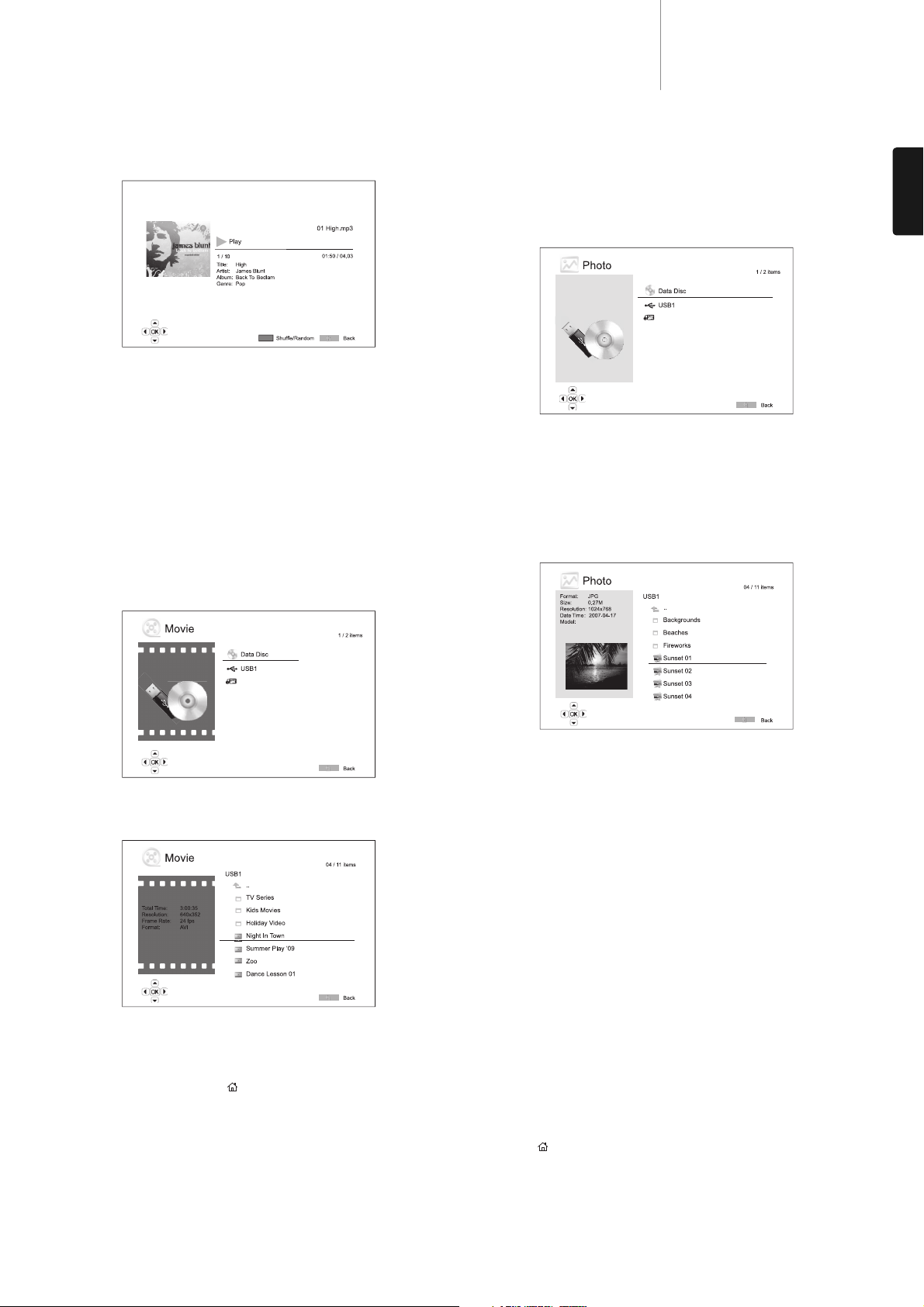21
651/751BDazur
ENGLISH
The following operations are available while the "Now Playing"screen is
shown:
Normal playback control –/, , /, , and .
Special playback mode – Repeat and Shuffle/Random (Blue colour
button).
Return to the Browser without stopping the music – Return
Stop playback and return to the Browser – Press twice.
Playing movie files
To play movie files stored on an optical disc or external drive, select
"Movie" from the Home Menu. A file browser will appear to assist you in
navigating the files and folders.
The first step is to select the "Data Disc"or external device that contains
the movie files. The player will take a moment to read the disc and list the
folders and movie files.
In the movie browser, you can perform the following operations:
1. Press the /or Page /buttons to move the cursor and select
movie files.
2. When a movie file is highlighted by the cursor, press the Enter or /
button to start playback.
Once a movie file starts playing, the normal playback control functions
are available. To stop the movie and return to the file browser, press STOP
twice. You can also press the button at any time to get back to the
Home Menu.
Viewing photo files
To view digital photo files stored on an optical disc or external drive, select
"Photo"from the Home Menu. A file browser will appear to assist you in
navigate the files and folders.
The first step is to select the "Data Disc"or USB device that contains the
photo files. The player will take a moment to read the disc and list the
folders and photo files.
In the photo browser, you can perform the following operations:
• Press the /or Page/buttons to move the cursor and select
photo files.
• When a photo file is highlighted by the cursor, press the Enter or /
button to start playback in a full screen slideshow fashion.
The following operations are available during the photo slideshow:
Show the help screen – Display
Normal playback control –/and .
Adjust slideshow speed –and
Zoom – Zoom. Once in a zoom mode the navigational buttons
can be used to pan the photo.
Reflect –button.
Mirror –button.
Rotate left (counterclockwise) –button
Rotate right (clockwise) –button
Repeat – Repeat button
Show photos in "Digest"mode – Red colour button. The "Digest"mode
shows the nine photo thumbnails in a screen to make visual navigation
easy.
Show EXIF information – Green colour button
Play in random/shuffle sequence – Blue colour button
Change slideshow transition effect – Yellow colour button.
Adding background music
You can add background music to the photo slideshow. To do so, you will
need to prepare some digital music files. The music files can be stored on
the same disk as the photos, or on a different drive. Start music playback
first by selecting "Music"from the home menu. Once the music is playing,
press the button to get back to the home menu, and start the photo
slideshow by selecting "Photo"in the usual manner.