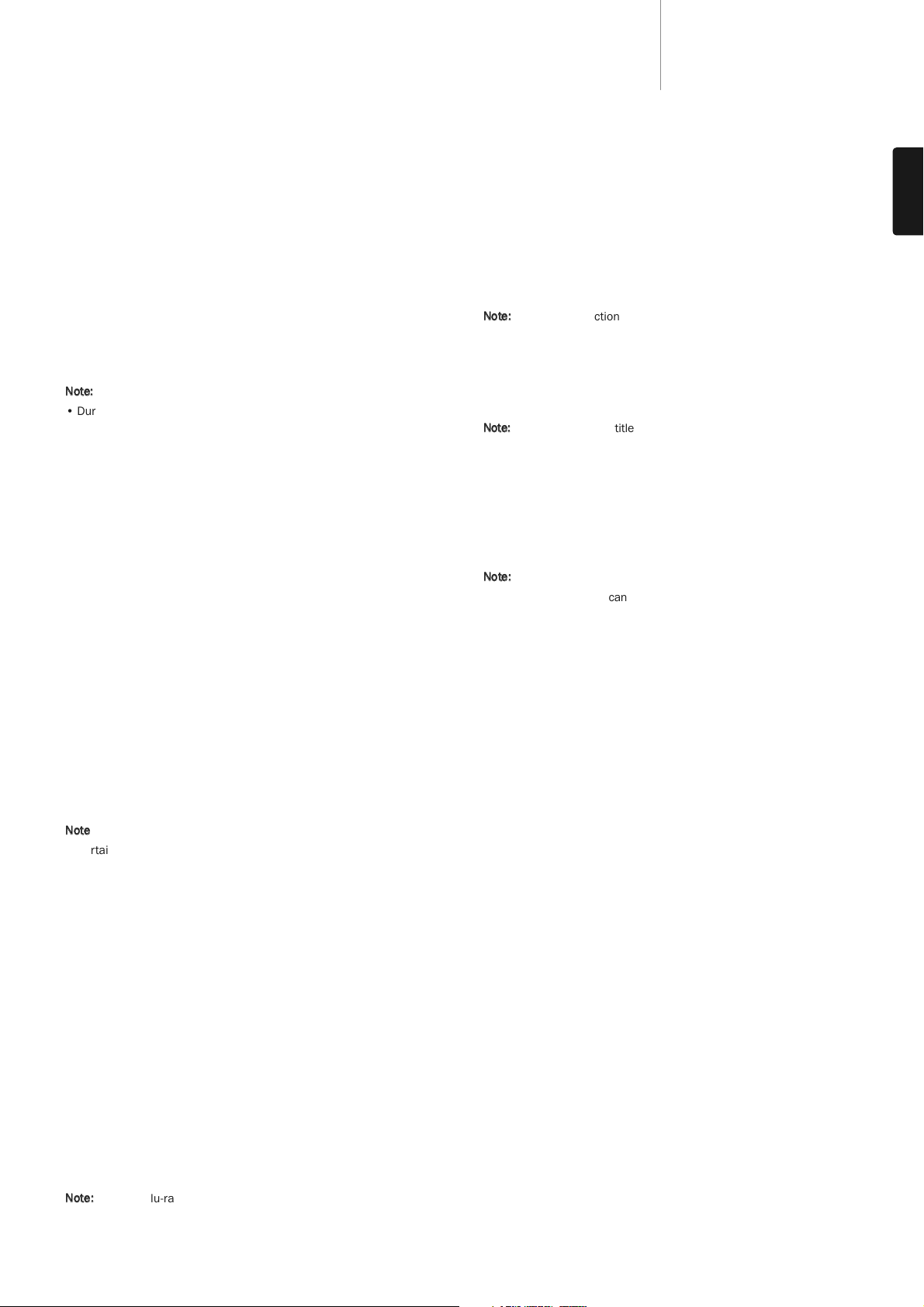17
651/751BDazur
ENGLISH
Operating instructions
Getting started
Turn on the power of the 651/751BD, TV, amplifier/AV receiver and any
other components which are connected to the 651/751BD. Make sure
the TV and the audio receiver are set to the correct input channel.
1. Press the Open/Close button to open the disc tray.
2. Place the disc on the tray, label side facing up.
3. The player will read the disc information and starts playback.
4. Depending on the content of the disc, a menu or navigation screen
may appear. Please use the () navigation and Enter button to
select the content to play.
5. To stop playback, press the button.
6. To turn off the player, press the Standby/On button.
Note:
• During DVD and some Blu-ray Disc playback, pressing the button for
the first time brings the player to a pre-stop mode. You can resume
playback from the stopped point by pressing the /button. This pre-
stop mode allows you to change the player settings and then resume
playback. To completely stop playback, press the button twice.
• Certain Blu-ray Discs with BD-Java technology do not support the pre-
stop mode. Pressing the button during playback of such discs will
completely stop the disc. Pressing the /button once the disc is
stopped will restart it from the very beginning.
• This unit featured an environmentally friendly low power (1W) standby
circuit. If it is not to be used for a long time, unplug it from the
household AC outlet.
• Do not put anything except a BD/DVD/CD sized disc into the tray,
foreign objects may damage the mechanism.
• Do not force the tray by hand during the opening and closing
operations.
• To avoid dirt and dust entering the mechanism, keep the disc tray
closed when not in use.
• If the disc is seriously scratched or too dirty, the player may not be able
to read it or play it.
• Never load more than one disc into the disc tray at one time.
Fast Forward/Rewind search
Press repeatedly to cycle between 1X, 2X, 3X, 4X and 5X playback speed
(without sound) and back to normal playback. Press
button for backwards playback options, or the button for forwards
playback.
Note
:
• Certain Blu-ray discs utilising the BD-Java technology may have their
own fast forwarding and reversing control. The actual speed varies by
disc, and a progress scale may be displayed by the disc.
Skip playback
1. Press once to skip forward by one track/chapter on the disc. Press
and hold to skip forwards through several tracks.
2. Press once to skip backward by one track/chapter on the disc. Press
and hold to skip backwards through several tracks.
Go To
Press the Go To button on the remote once to access Time Search and
enter the required time from the start of the disc as H:MM:SS (Hours,
Minutes, Seconds) using the numerical keys or the ()
navigational buttons. Press twice to access Chapter Time Selection and
enter the required time from the start of the chapter. Press three times
to access the Display information.
Slow
When playing a BD/DVD, press the button to pause playback and then
press the or button to cycle round the various speeds of slow motion
(1/16, 1/8, 1/4 and 1/2), forwards and backwards and back to normal
speed. To exit playback, press the /button.
Note:
Certain Blu-ray discs utilising the BD-Java technology may not
support slow playback.
Pause and frame by frame
1. During playback, press the /button to temporarily pause the
program. In this mode, a Pause icon will appear on the TV screen.
2. While a DVD or Blu-ray Disc is paused, press the or button to
reverse or advance the video frame-by-frame.
3. Press the /button to resume normal playback.
Repeat
Note:
The Repeat function is available only during playback.
Press and hold the A-B/Repeat button to access Repeat function. When
pressed for a few seconds, the Repeat function will cycle as follows:
DVD and DVD-Audio – Repeat Chapter, Repeat Title, Repeat All, Repeat Off.
Blu-ray Disc – Repeat Chapter, Repeat Title, Repeat Off.
CD and SACD – Repeat One, Repeat All, Repeat Off.
Note:
The repeat chapter/title setting will be cleared when moving to other
chapter or title. Certain Blu-ray discs may not allow the Repeat function.
A-B Repeat
1. Press the A-B button at your desired starting point. "A"appears briefly
on the TV screen.
2. Press the A-B button at your desired end point. "A-B"appears briefly
on the TV screen, and the repeat sequence begins.
3. To exit the sequence, press the A-B button.
Note:
• The A-B repeat section can only be set within the current title (for BD/DVD
video) or current track (for BD/DVD audio, Video CD and Audio CD).
• A-B repeat playback is not available with some scenes on BD/DVD.
• A-B repeat playback does not function during title, chapter, track or all
repeat playback.
On-Screen Display
1. During the playback of a BD/DVD disc, press the Info button on the
remote control to show status information; For CD and SACD, the status
information is shown automatically.
2. While the status information is shown, press the buttons to scroll
through several display formats. The playback time information displayed
on the front panel changes together with the on-screen display.
3. Press the Info button again to hide the on-screen display. The playback time
information display on the front panel will remain in the selected format.
In addition to the playback time, the on-screen display may also contain
the following information about the content currently playing:
Playback status – an icon indicating play, pause, and fast forward/reverse status.
Bit rate meter – an indication of the bit rate of the audio and video stream.
Current and total title numbers (DVD and Blu-ray Discs), title chapters
(DVD and Blu-ray Discs) and total tracks (CD and SACD).
Audio information – current and totally available number of audio tracks,
language, format, and channels.
Subtitle information – current and totally available number of subtitle
tracks and language.
Video format information – encoding type, frame rate and original aspect ratio.