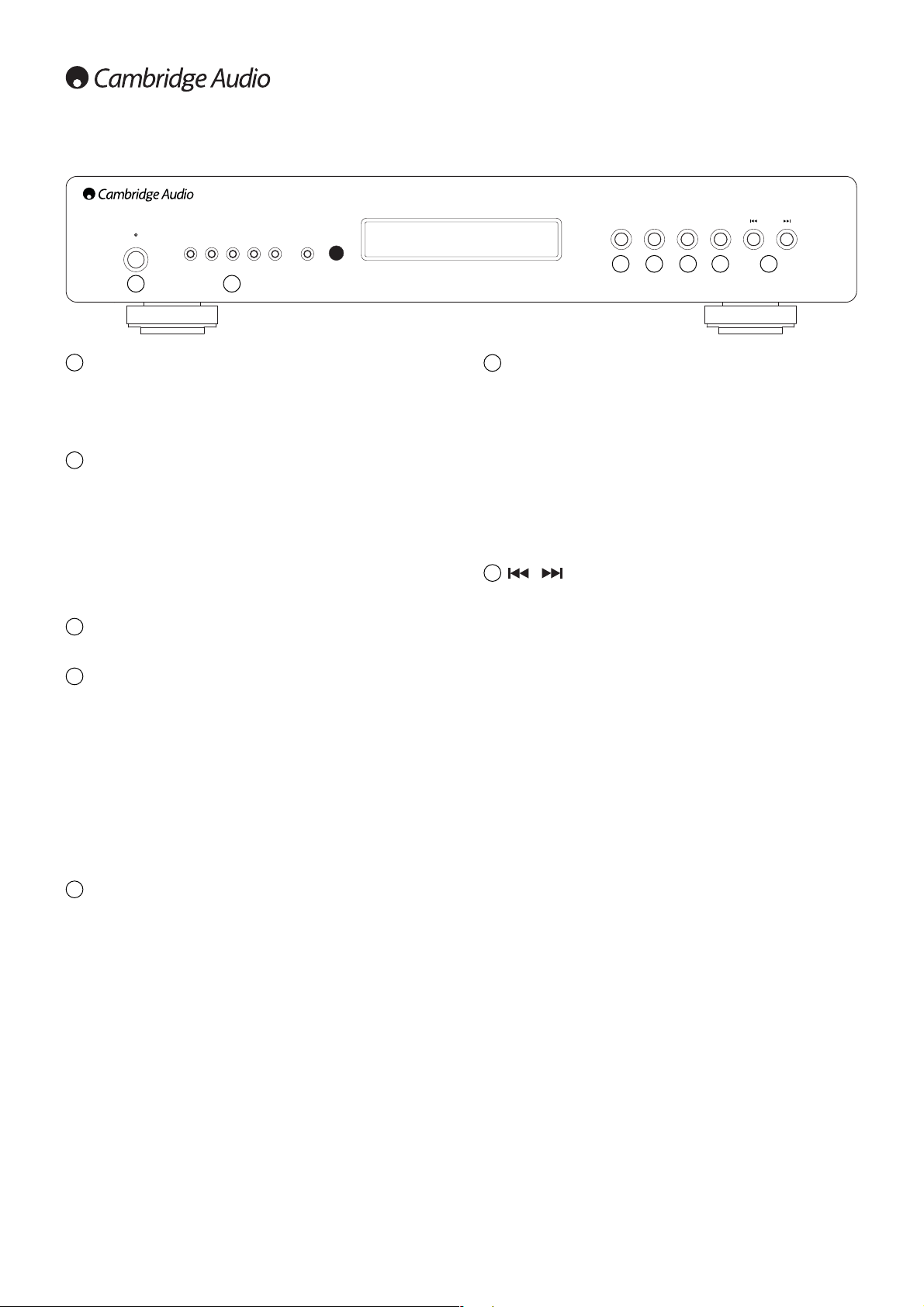Select/Mode
FM mode - Press and hold to toggle Radio mode ‘Ster/Mono’.
DAB mode - Press and hold to toggle Auto Select ‘On/Off’.
When Auto Select On, if you browse to a station in the display (using
and ) and then nothing is pressed for a few seconds the 650T will
automatically tune to that station.
When Auto Select Off, you need to press Select after browsing to a station
to tune to that station (if nothing is pressed for a few seconds the display
reverts to the current station).
SIRIUS mode - Press and hold to enter the menu for Channel Lock,
Channel Browse, Category Browse. The functions are described in the
SIRIUS section later.
(Skip/Scan)
DAB/SIRIUS mode - Press to browse/tune through available stations.
AM/FM mode - Press to move the frequency in .05MHz steps up or down.
Press and hold to scan up or down to the next strong station.
Note: Also used for Clock/Alarm/Sleep/Menu settings and manual tuning
in DAB mode.
6
Front panel controls
1 2
3 4 75 6
Standby/On
Switches the unit between Standby mode (indicated by dim power LED)
and On (indicated by bright power LED). Standby is an eco power mode
where the power consumption is less than one watt.
Note: Press the Info button to briefly display the current time and date.
Presets
The 650T can store up to 20 Presets for each of the SIRIUS, DAB, FM and
AM bands. All 20 per band are available from the remote control, while 10
per band are available from the front panel. The Shift button alternates
the 5 buttons between accessing or storing Presets 1-5 and 6-10.
Press and hold the appropriate button to store the presets. Press the
appropriate button to access the stored presets. See later sections for
more information.
Note: When the Shift button on the front is pressed to access or store
Presets 6-10, the unit will revert to Presets 1-5 afterwards.
Band
This button switches between the AM, FM, DAB or SIRIUS bands as appropriate.
Autotune
SIRIUS mode - Autotune is disabled in SIRIUS mode.
DAB mode - Because DAB stations are transmitted in digital multiplexes
containing several stations bundled together the 650T needs to scan and
find the available multiplexes in your area before it can allow you to step
through the stations they contain. The quick scan scans all the most
common bands for multiplexes, whilst the full scan will scan all possible DAB
frequencies and may take up to a couple of minutes to complete. Press once
for a quick scan through the receivable stations, or press and hold for a full
scan. The stations found will be displayed in alphabetical order.
AM/FM mode - Press once to scan up to the next available station. Press
and hold to scan down.
Note: Scanning is also possible by pressing and holding the or buttons.
Info
Press to select and view different information on the front panel display.
The display modes are:
SIRIUS mode - Press once for Name, Catergory, Title, Artists, Signal
Strength, NCT mode, Date/Time, Sleep and Alarm.
Press and hold to display the SIRIUS ID. Press again to exit SIRIUS ID.
DAB mode - Radio Text, Program Type, Transmission Group, Signal
Strength, Date/Time, NCT mode, Frequency Info, Bitrate, Alarm and Sleep.
Press and hold to initiate manual tuning in DAB mode. Press and hold to
exit manual tuning mode. See later section for more information.
FM mode - Program Type, Radio Text, Frequency, Signal Strength, Stereo
mode, NCT mode, Date/Time, Alarm and Sleep.
AM mode - Time/Date, Alarm, Sleep and NCT mode.
Standby mode - Press to display the Time and Date for a few seconds.
1
2
6
5
4
3
7