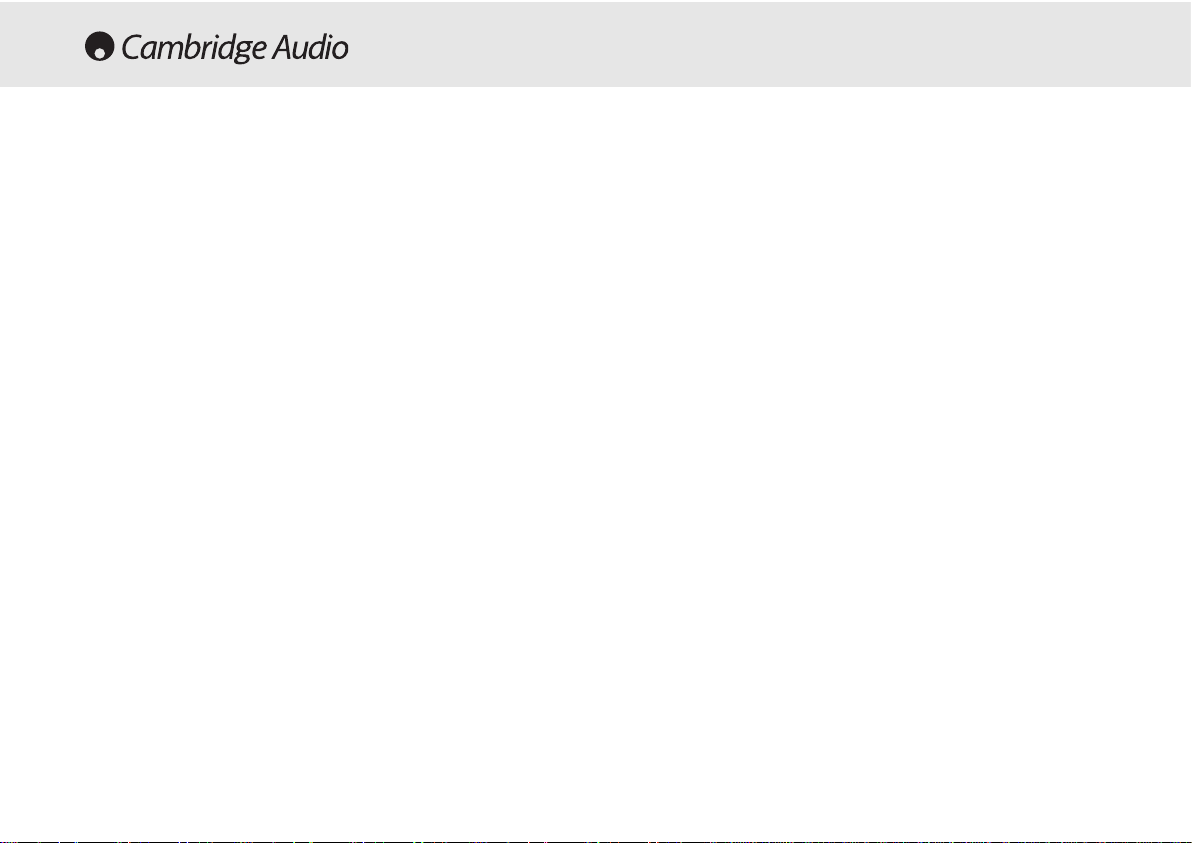10
Using tthe RRemain ffunction
1. Ensure that the disc is playing.
2. Press the Remain button on the remote handset once to display the
time remaining on the track playing.
3. Press Remain a second time to show remaining number of tracks and
total disc time remaining.
4. Press Remain again to return to normal play mode.
Using tthe SSpace ffunction
1. Ensure that a disc is loaded. The player can be in standby mode or
playing.
2. Press Space on the remote handset. Space will appear on the display
and a four second gap will be put between each track played.
Programming ddisc pplay
1. Ensure that a disc is loaded and the player is in standby mode.
2. Press Program on the remote handset. The Program setup will
appear in the display.
3. Using the skip/scan buttons or the remote handset skip to the track
number that you want to program as your first track.
4. Press Program. The desired track is now entered and the program
number increases by one.
5. Repeat steps three and four until all your desired tracks are entered.
6. Press Play. The programmed tracks will play.
7. You can use the skip and search functions to move through your
programmed selection in the same way as normal playback.
8. Pressing Stop once will stop play and pressing Stop twice at any time
will wipe the program and return the player to stopped mode.
Using tthe rremote hhandset
1. You can use the numerical keys on your supplied remote handset to
choose tracks.
2. Ensure that a disc is loaded. The player can be in standby mode or
playing.
3. Simply press the number of the desired track and the player will play
the disc from the start of that track.
4. If the track number required is greater than ten press -/-- followed by
the track number.
Note: When pressing the Skip/Scan button on the remote, the skip and
search buttons are separate. Pressing the skip buttons on the remote
means the CD player will only skip between tracks and will not search
within the tracks. Search will only search within the tracks.