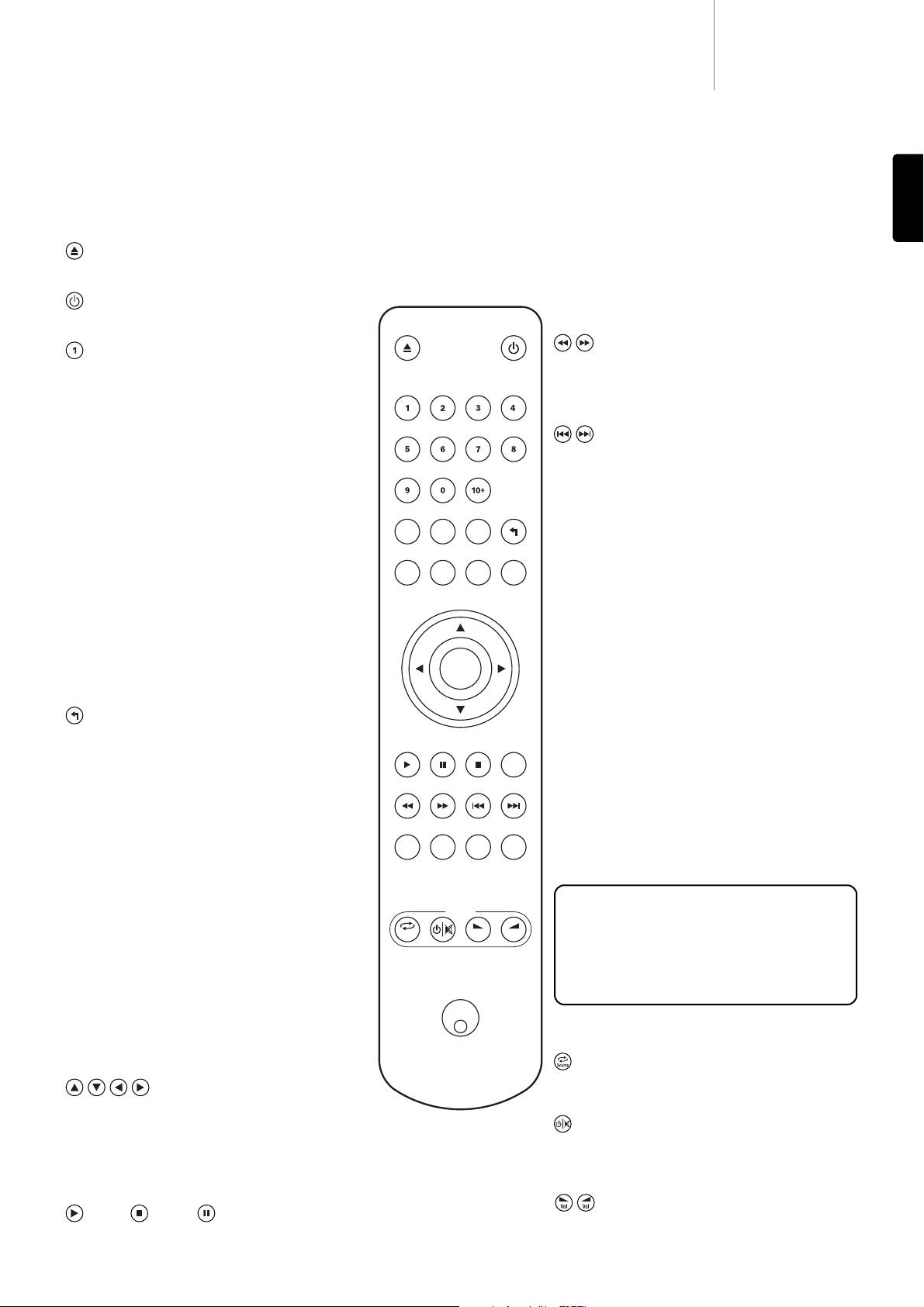Note: If Stop is pressed once, playback can be resumed
from the same place by pressing Play. Press Stop twice to
completely stop playback. If Pause is selected, pressing
the Slow key then allows frame by frame advancement of
the paused frame.
Slow
When playing a DVD, press repeatedly to cycle round the
various speeds of slow motion, forwards and back to
normal speed.
Search
Press repeatedly to cycle between 2X, 4X, 8X and 16X
playback speed (without sound) and back to normal
playback. Left button for backwards playback options,
right button for forwards playback.
Skip
Right Skip — Press once to skip forward by one
track/chapter on the disc. Press and hold to skip forwards
through several tracks.
Left Skip — Press once to skip backward by one track/
chapter on the disc. Press and hold to skip backwards
through several tracks.
Audio
Press to access alternate audio soundtracks on the DVD
(if available on the DVD disc).
Sub
Press to enable/disable Subtitles (if available on the DVD
disc).
Angle
Press to access various camera angles (if available on the
DVD disc).
Zoom
Press to cycle through the various zoom magnifications
(and back to normal display).
Amp/AVR buttons
The 540D V2 remote also has buttons that allow control of
a Cambridge Audio Azur Amplifier or AV Receiver.
The functions relevant to the amplifier or AV Receiver
chosen are as follows:
Source
Press repeatedly to scroll through the source inputs one by
one.
Standby/On/Mute
Press to switch the amplifier/AV receiver between Standby
mode and On. Press and hold to mute/un-mute the
amplifier/AV receiver.
Volume
Press to decrease or increase the volume of the amplifier/
AV Receiver.
540D V2azur
7
Remote control
The 540D V2 is supplied with an Azur Navigator remote
control. Insert the three AAA batteries supplied to activate.
For further details of the various adjustment functions
available, refer to the later sections of this manual.
Open/Close
Opens and closes the disc tray.
Standby/On
Switches the unit between On and Standby mode.
Numerical buttons
Press the number of a desired chapter or track to go
directly to it. For a number greater than ten, press 10+
followed by the number(s) required.
Go To
Press once to access Chapter Selection then enter the
required chapter via the numerical buttons. Press twice to
access Disc Time Selection and enter the required time from
the start of the disc as H:MM:SS (Hours, Minutes, Seconds).
Press three times to access Chapter Time Selection and
enter the required time from the start of the chapter.
Repeat
Press to play repeatedly a single chapter/title on a DVD
video or a single track/entire disc on a CD. The first press
selects chapter/track repeat, the second press selects
title/disc repeat, the third press selects all repeat.
A-B
Press to mark a segment between A and B for repeated
playback. The first press marks point A; the second press
marks point B.
Return
Press to return to the previous operation in any disc setup
menu.
Disc Menu
Press to go to a DVD disc’s own setup menu.
Setup
Press to enter the 540D V2's Setup menu. Please refer to
the DVD Player Setup section of this manual for more
information.
Info
While playing a DVD, press to cycle through the following
information options to be displayed on the screen: Title
Elapsed, Title Remain, Chapter Elapsed, Chapter Remain,
Info Off.
Disc Title
Press to access the DVD’s Title menu. This is usually the
root menu from where the film can be started or where
navigation to scene selections or special features, etc.,
can be made.
Navigation
Press the directional arrows to move around the Setup
menus.
Enter
Press to accept the item/function highlighted in the
display menu.
Play / Stop / Pause
Press the relevant button to play, stop or pause playback.