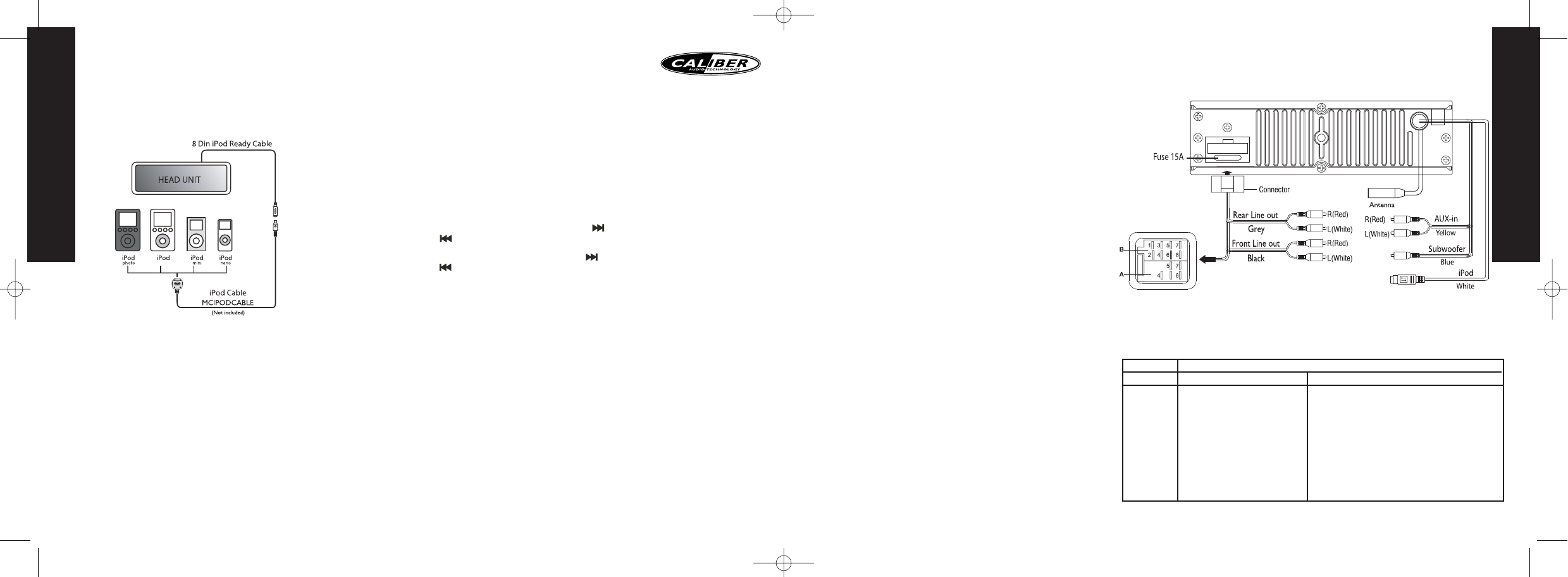ENGLISH
7
ENGLISH
6
IPOD OPERATIONS
This unit is equipped with iPod Ready function.The user has direct control of the iPod
on the front panel.
CONNECT THE IPOD
TURNING IPOD POWER ON AND OFF
The iPod power turns automatically on when it is connected to the 30 Pin connector
and as long as the vehicle’s ignition is turned ON.The iPod power can be turnde OFF
by removing the iPod from the 30 Pins connector or the vehicle’s ignition is turned OFF.
The iPod will go into the pause mode and goes into sleep mode about 2 minutes later.
NOTE:While the iPod is connected, the power cannot be turned ON or OFF from the
iPod itself.
IPOD BATTERY CHARGING
The iPod will automatically start recharging as long as the vehicle’s ignition key is turned
to ACC or ON.
SWITCH TO IPOD MODE
When the Headunit is ON and the iPod is connected to the 30 pin connector, press
button (9) “MODE” to change to iPod mode and the unit will display “iPod” for a while.
The headunit will starts reading the music files on the iPod and the playback will
automatically start. Press button (9) “MODE” repeatedly to change to other modes or
switch back to iPod mode.
IPOD INFORMATION ON THE HEADUNIT DISPLAY
Press button (10) “AS/PS” repeatedly while the iPod song is playing, the unit will display:
Song -> Artist -> Album name -> Elapsed time
SEARCHING A DESIRE SONG
Press button (19) “BAND” to go into the iPod searching Mode. Pressing button (19)
“BAND” repeatedly to access the following searching methods: 1. Playlist -> 2.Artist
-> 3.Album -> 4. Song -> 5. Genre
Press within 10 seconds button (8) to confirm and access the searching mode, then
rotate button (8) volume knob to navigate through the Album,Artist or Song list on the
iPod. Press button (8) to confirm and play the selected song. Press button (10) “AS/PS”
during the searching mode as quick move back to the last upper level of Album, Playlist,
Genre etc.
SONG SELECT
During iPod operations, press button (20) “ ” for next track. Press button (20)
“ ” for previous track.Tracknumber shows on display.
During iPod operation, hold button (20) “ ” for fast forward. Hold button (20)
“ ” for fast reverse. iPod song will starts play from when you release the button.
SONG REPEAT/REPEAT ALL
Press button (14) “RPT” to continuously repeat the same track. Press it again to stop repeat.
Press button (14) “RPT” for more then 3 seconds to repeat all songs of the current album.
SHUFFLE PLAY/SHUFFLE ALBUM
Press button (15) “RDM” to play all songs in random order. Press again to cancel the
function.
Press button (15) “RDM” for more then 3 seconds to play all songs of the current album
in random order. Press again to cancel the function.
Location Function
AB
1 Rear right (+) - Purple
2 Rear right (-) - Purple / Black stripe
3Front right (+) - Gray
4 Accu 12V(+) Front right (-) - Gray / Black stripe
5 Auto Antenna Front Left (+) - White
6Front Left (-) - White / Black stripe
7ACC+ Rear left (+) - Green
8Ground Rear Left (-) - Green / Black Stripe
DUAL ZONE OPERATION
This unit is equipped with the advance feature “Dual Zone”.This function is useful
if the user want to select different modes of the audio output source for Front
and Rear Speakers.The details operation as follow.
ON/OFF OPERATION
• “Off” is the default setting.
•
Long press the “2-Zone” button on the control panel to switch between Dual Zone
On or Off.The “2-Zone” icon will appear on the LCD after Dual Zone is selected “on”.
TO SELECT FRONT / REAR SOURCES
• Once “ON” is selected, Short Press the “AUDIO” button repeatedly to
change between the F-Zone (Front ) and the R-Zone (Rear) sources.
•If Front Zone “F-Zone” is selected, user have 10 seconds to use the volume
button to navigate through different modes:Tuner > CDP > iPod > AUX
are available for selection for Front Speakers Audio Output.
•If Rear Zone “R-Zone” is selected, user have 10 seconds to use the volume
button to navigate through different modes:Tuner > CDP > iPod > AUX
are available for selection for Rear Speakers Audio Output.
If no selection is being made within 5 seconds, the unit will resume to the
pervious mode.
FUNCTION OF FRONT / REAR SOURCES
• The Front Panel & Remote control, is defaulted to control the FRONT
source's function/operation.
• When DUAL ZONE is turned “ON”, the Mode button is used to change
between the Front Source & Rear Source. Press mode button repeatedly to
change between Front and Rear mode.
•
The LCD will display the Rear Source mode for 10 seconds. User has 10 seconds to
make the desired operation on the Rear Source's function on Front Panel or Remote.
•
The LCD will automatically switch back to the Front Source after 10 seconds.And the
Front Panel and Remote now is resumed to operate for Front Source's function again.
THE DEFAULT SETTING WHEN DUAL ZONE IS “ON” MODE
•
When DUAL ZONE is turned on, the audio output will be muted for about 1 second.
• The default Volume level is “12” for both Front & Rear ZONE audio output.
(or the Volume Level set as VOL PGM Level set in the Menu).
• The LCD display is defaulted to display the Front Mode.
•
When Dual Zone is “ON”, some of the AUDIO FUNCTION WILL NOT BE FUNCTIONAL,
THESE FUNCTION ARE
:Bass/Treble/Middle/Balance/Fader/Sub-woofer/iX-bass
THE DEFAULT SETTING WHEN DUAL ZONE IS “OFF” MODE
The default audio output reverts to what the user selected for the FRONT Zone
source when DUAL ZONE IS “On”. For example:When the DUAL Zone is “ON
“, user has selected CDP for Front ZONE & Tuner for Rear ZONE. Once DUAL
ZONE is tuned “OFF”,Audio Output for all 4 speakers becomes “CDP” mode.