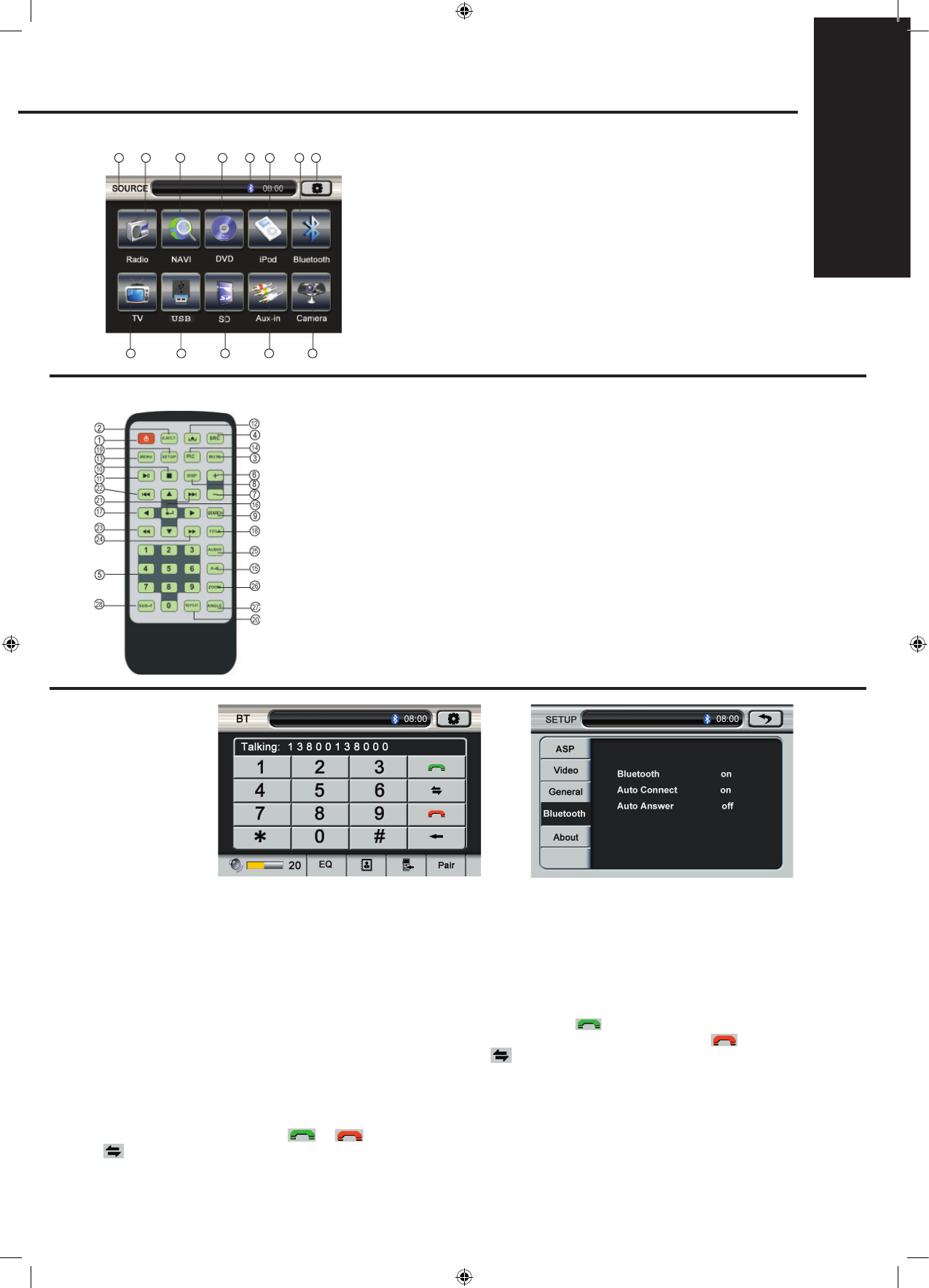SOURCE SELECT
1. Playing source
2. Radio
3. Navigation
4. Bluetooth status
5. DVD
6. IPOD
7. Bluetooth
8. Menu: Click to enter the
corresponding setup
9. TV (not supported)
10. USB
11. SD card
12. Aux in mode
13. Camera
FUNCTIONS
ENGLISH
1. Enable the Bluetooth: Enter Bluetooth setup menu, set the Bluetooth to be “On”; then, the Bluetooth icon is flashing, which indicates that the
Bluetooth has not been matched. At the same time, enable the Bluetooth of your mobile phone.
2. Pairing: Click “Bluetooth” on the system main interface to enter the Bluetooth hands-free interface, click “PAIR” and enable the searching
function for new devices on your mobile phone. When the mobile phone has searched the signal of the system “Caliber”, the mobile phone
indicates “Connect with the device, Yes or NO”, choose “YES”and input the password(1234)to confirm. The Bluetooth icon on the screen does
not flash when the system is connected to the mobile phone, otherwise, they should be paired again as above instructions until they are connected
successfully.
3. Making a call:
Input the phone number by the number keys on the screen and click the green answer key
, then, the system will transfer the sound of mobile
to the car speaker. You can hear the dialing tone and the other’s voice from the car speakers. Click red ring-off key
to finish the call or ring
off directly. When you are making a call, you can click the switching key
to switch the talk between car speaker and the mobile phone to
ensure your talk safety.
4. Answering a call:
The system is switched to Bluetooth hands-free interface automatically from any modes when there is an incoming call, the current play sound
will be changed to the incoming ring tone. If answering mode is set to be “Auto”, the system answers the call automatically. If the answering mode
is set to be “Manual”, you can click or on the screen to answer or to refuse the call. When you are talking, you can click switching key
to switch the talk between car speaker and the mobile phone to ensure your talk safety.
The incoming number is shown in the message box.
5. Playing MP3 music: You can play MP3 music saved in your mobile phone by clicking any play keys on the interface.
6 .1 There is an external microphone option at the back of the player, driver can connect it for calling.
BLUETOOTH
REMOTE CONTROL
1. Power
2. Enter/Eject
3. Mute
4. Play mode switch
5. Number key: To select the current band,
chapter,section or preset radio
6. Volume+
7. Volume-
8. Display the play information
9. VCD/DVD disc searching
10. AM/FM band; or stop key in other modes
11. Pause
12. Exit: Exit the current menu
13. Menu: Enter the system menu
14. Picture display parameter setup
15. Repeat section A and B
16. Ok/Play
17. Up/Down/Left/Right direction keys
18. TITEL: Enter the title menu
19. Setup
20. Repeat the chapter play
21. Select the next chapter in disc playing mode;
Search the radio channel
Upwards in radio mode; Zoom in the map in
navigation mode
22. Select the previous chapter in disc playing mode;
Search the radio channel backwards in radio
mode; Zoom out the map in navigation mode
23. Play the disc fast backwards; tune to the next
frequency in radio mode
24. Play the disc fast forwards; tune to the previous
frequency in radio mode
25. Swith the audio(language) of the disc play
26. Picture zoom in/out
27. Switch the picture display of different angles
28. Switch the title languages when playing the disc
1 2
3 5
4 6
7
8
13121110
9