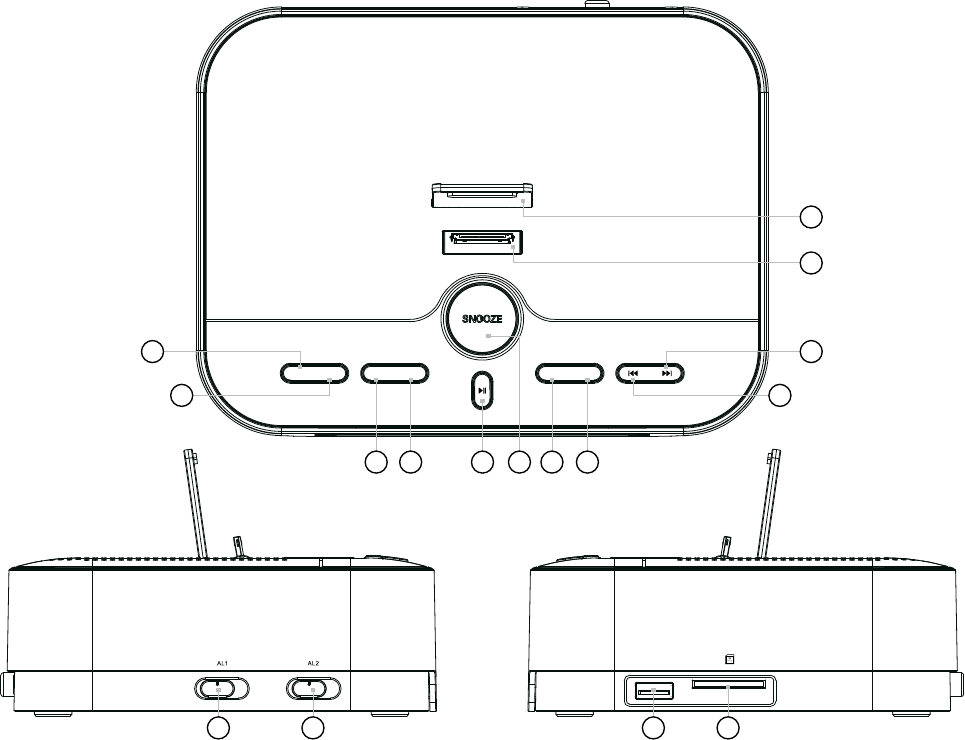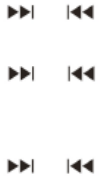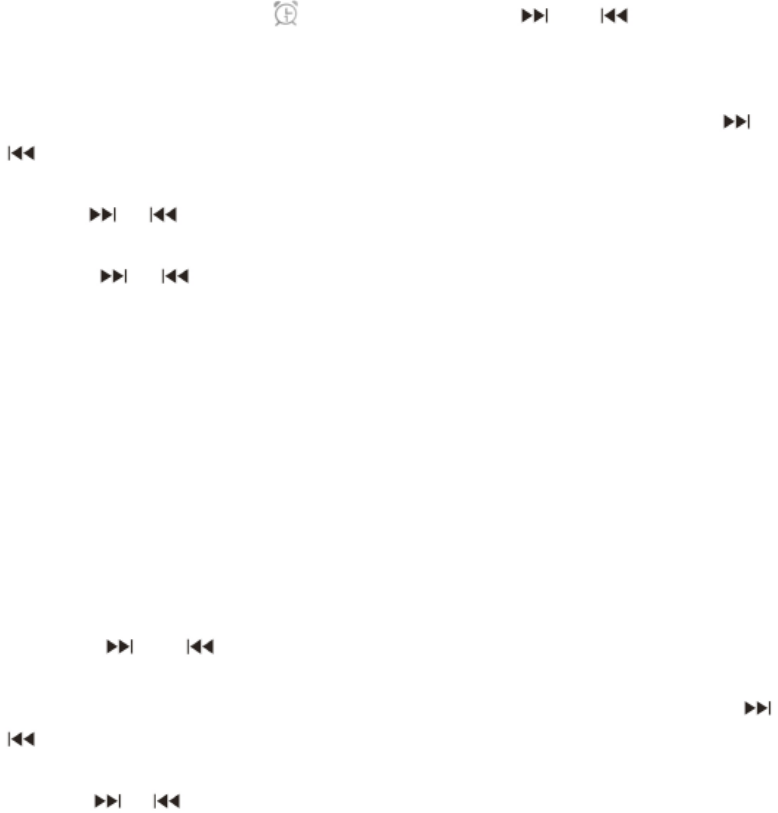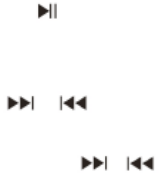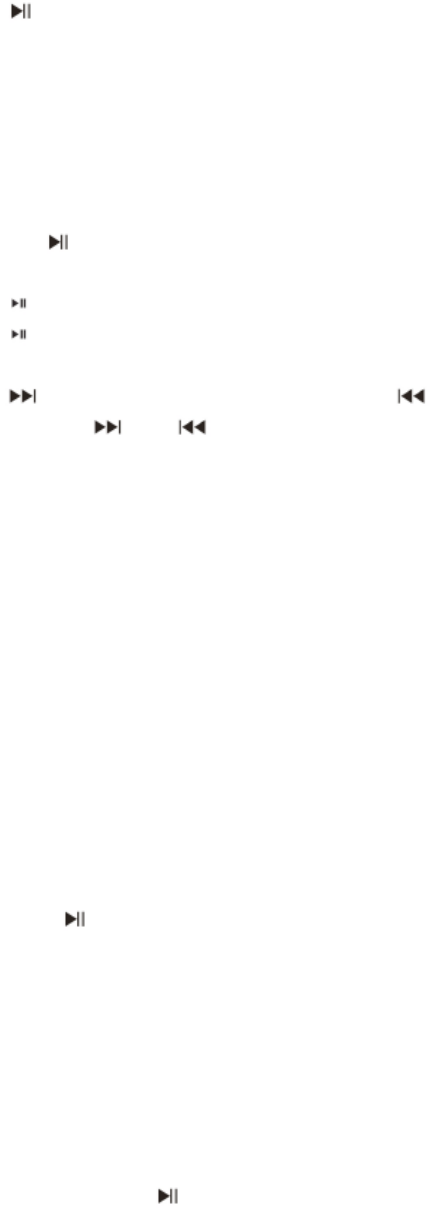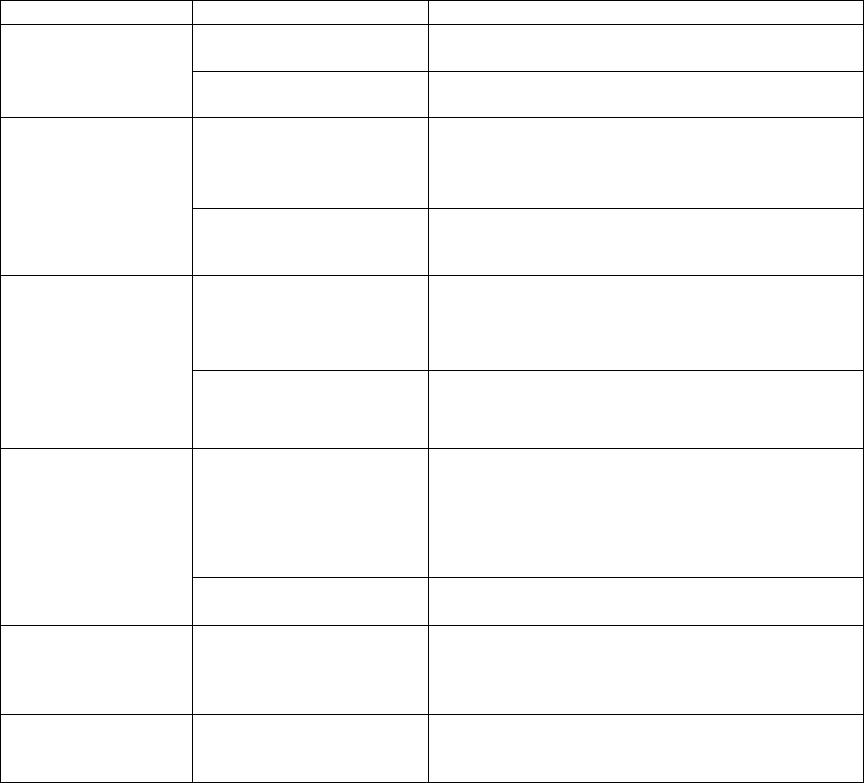IMPORTANT SAFETY INSTRUCTIONS
When used in the directed manner, this unit has been designed and manufactured to ensure your
personal safety.
However, improper uses can result in potential electrical shock or fire hazards. Please read all safety and
operating instructions carefully before installation and use, and keep these instructions handy for future
reference. Take special note of all warnings listed in these instructions and on the unit.
Water and Moisture
The unit should not be used near water. For example: near a bathtub, washbowl, kitchen sink, laundry
tub, swimming pool or in a set basement.
Ventilation
The unit should be situated so that its location or position does not interfere with its proper ventilation. For
example, it should not be situated on a bed, sofa, rug or similar surface that may block the ventilation
openings. Also, it should not be placed in a built-in installation, such as a bookcase or cabinet, which may
impede the flow of air through the ventilation openings.
Heat
The unit should be situated away from heat sources such as radiators, heat registers, stoves or other
appliances (including amplifiers) that produce heat.
Power Source
The unit should be connected to a power supply only of the type described in the operating instructions or
as marked on the appliance.
Power Cord Protection
Power supply cords should be routed so that they are not likely to be walked on or pinched by items
placed upon or against them. It is always best to have a clear area from where the cord exits the unit to
where it is plugged into an AC outlet.
Cleaning
The unit should be cleaned only as recommended. See the section “Care and Maintenance” of this
manual for cleaning instructions.
Object and Liquid Entry Care should be taken so that objects do not fall and liquids are not spilled into
any openings or vents located on the product.
Attachments
Do not use attachments not recommended by the product manufacturer.
Lightning and Power Surge Protection
Unplug the unit from the wall outlet. This will prevent damage to the product due to lightning and
power-line surges.
Overloading
Do not overload wall outlets, extension cords, or intergral convenience receptacles as this can result in a
risk of fire of electric shack.
Damage Requiring Service
This unit should be serviced by qualified service personnel when:
The power supply cord or plug has been damaged.
Objects have fallen into or liquid has been spilled into the enclosure.
The unit has been exposed to rain.
The unit has been dropped or the enclosure damaged.
The unit exhibits a marked change in performance or does not operate normally.
Periods of Nonuse
If the unit is to be left unused for an intended period of time, such as a month or longer, the power cord
should be unplugged from the unit to prevent damage or corrosion.
Servicing
The user should not attempt to service the unit beyond those methods described in the user’s operating
instructions.
Service methods not covered in the operating instructions should be referred to qualified service
personnel.