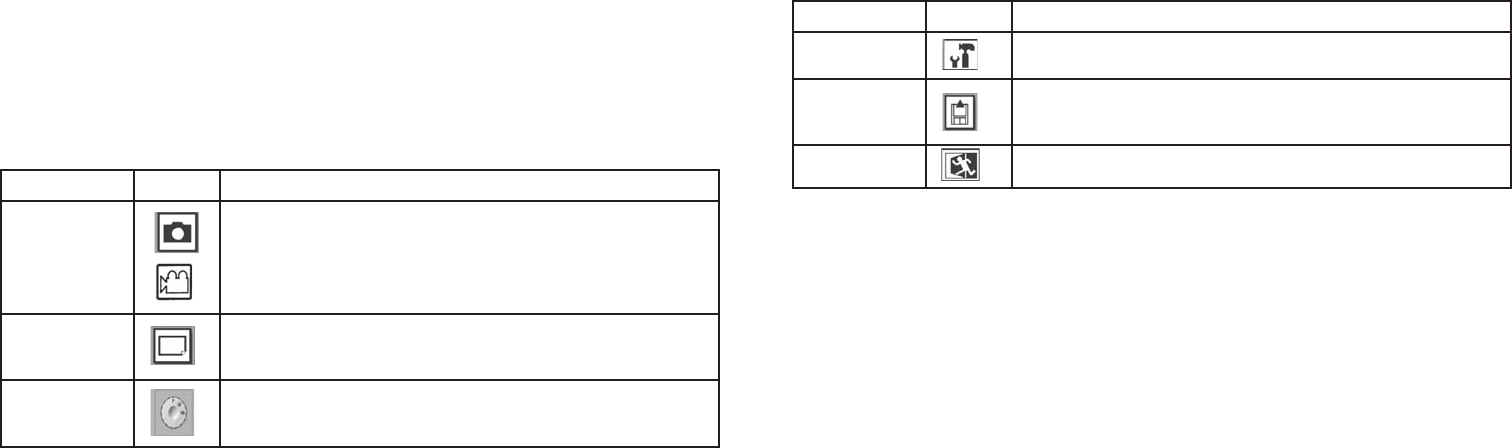Using The Main Menu
As mentioned earlier in this manual, the Compact Instant Replay is already set for its highest available resolution and
quality right out of the box. Exposure, white balance, and other variables are set automaticallly. This means that you
will get good results for most subjects and lighting without the need to go into the menus and change any settings.
However, we recommend that you become familiar with the available options so that you can improve your photos
if, for example, you decide they are coming out too dark (common for snow scenes with most cameras), or too green
(under some fl uorescent lights). The main, or recording, menu is organized into six groups. Press the “Menu/OK”
button to see these groups. Use the up and down arrow buttons to select a group, then use the Right arrow key and
Up/Down keys to see the items or options that are available within the group. Here is a general description of the
menu groups and their functions:
Using The Main Menu continued
Menu Group Icon Purpose
Setup Provides options for setting: Resolution (fi le size), Quality (fi le compression),
EV (exposure value), WB (white balance), and ISO (light sensitivity).
Format Prepares a new or previously used SD memory card for use. Erases (deletes)
all fi les contained on the card. Can also be used to quickly delete all internal
memory contents if an SD card has not been inserted.
Exit Exits the main menu and returns to the live preview image.
The next few pages provide a complete list of all the items and settings available in the Main Menu groups, along with
descriptions of their function. Follow the same procedures you used in the example above to move around in the menu
screens to highlight and change any of these settings to suit your personal preferences or needs. The Review menu is
different, but simpler, with only four groups (Slide Show, Delete, Editor, and Exit). See the “Review Menu” section
later in this manual for a complete description.
Menu Group Icon Purpose
Camera Mode Allows you to select still photo or one of two video (movie) modes of opera-
tion. The menu options here always show the two modes that are not currently
being used. For example, if you are already in “Replay” video mode, the other
options will be displayed in the Camera menu: Still Photo mode (camera icon)
or Normal Video mode (movie camera w/straight arrow icon).
Exposure Provides options for setting WB (White Balance) and EV (Exposure Value) to
fi ne tune color rendition and exposure for different conditions if the standard
automatic settings do not produce the desired quality or results.
Mode Allows choice of preset “Scenes” which optimize camera settings for sports ac-
tion, landscape and other common photo subjects. Self Timer and Rapid Se-
quence still photo options are also provided in this menu group.
12
13