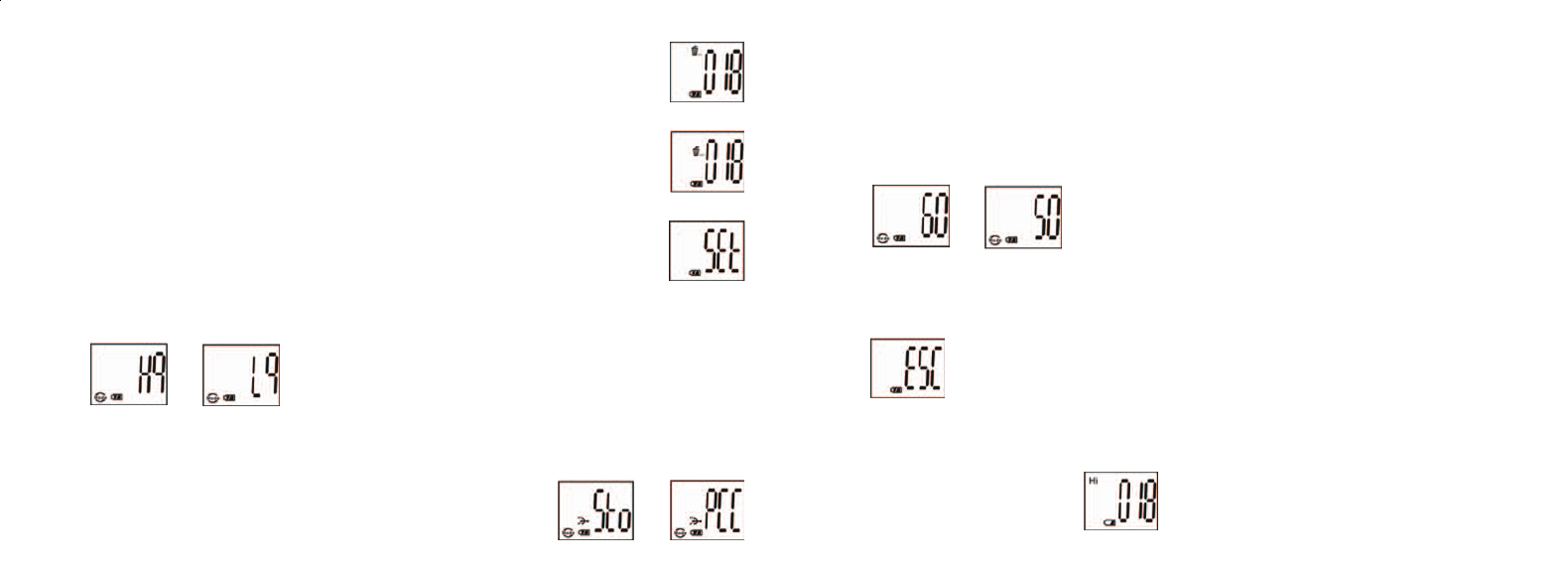c. Selecione os ajustes de 50 Hz ou 60 Hz para a sa da da c mera pressionando o bot o SNAP. Em seguida
pressione o boto MODE para confirmar e passar para a pr xima configura o. O modo padr o da c
mera “60”, que corresponde freq ncia de energia nos Estados Unidos. Para mudar para o modo “50”,
pressione o bot o SNAP at que o valor exibido mude de “60” para “50”. Confirme a sele o
pressionando o bot o SNAP. Para evitar oscila es nas fotografias, dever ser selecionada a freq ncia el
trica (50 ou 60) utilizada em seu pa s.
d. Saia do modo de configuração pressionando o botão SNAP.
15. O smbolo da pilha marca a carga restante. Se o indicador da “pilha” estiver piscando, ser necess rio
substituir as pilhas em breve.
57 58
12. Para remover todas as fotografias da memória da câmera, selecione o modo “Delete All”
(Remover todas). Isso é representado pelo ícone da lixeira. Pressione o botão SNAP para
confirmar. O número da fotografia passará a piscar. Você escutará um ruído cujo volume
aumenta à medida que as fotografias são removidas. Uma vez concluído, será restaurado o
número de possíveis fotografias a serem capturadas.
13. Caso aparece o ícone “delete Last” (remover a última), o display exibirá o seguinte:
pressione SNAP para remover a última fotografia na memória da câmera. O número de
fotografias aumentará automaticamente após a remoção.
14. Pressione o botão MODE até que apareça o modo SET no LCD. Pressione SNAP para
entrar no modo de Setting (Configuração). Para mudar a configuração da qualidade de
imagem (a configuração padrão é Alta), Armazenamento/PC Cam (a configuração padrão
é de armazenamento), freqüência de 50 Hz/60 Hz (a configuração padrão é 60 Hz):
a. Selecione a qualidade de imagem em Hq (alta qualidade) ou Lq (baixa qualidade)
pressionando o bot o SNAP. Em seguida pressione o bot o MODE para confirmar e
passar pr xima configura o.
b. Selecione o modo STO (Armazenamento de massa) ou PCC (PC CAM) pressionando o bot o. Em
seguida pressione o boto MODE para confirmar e passar para a pr xima configura o.