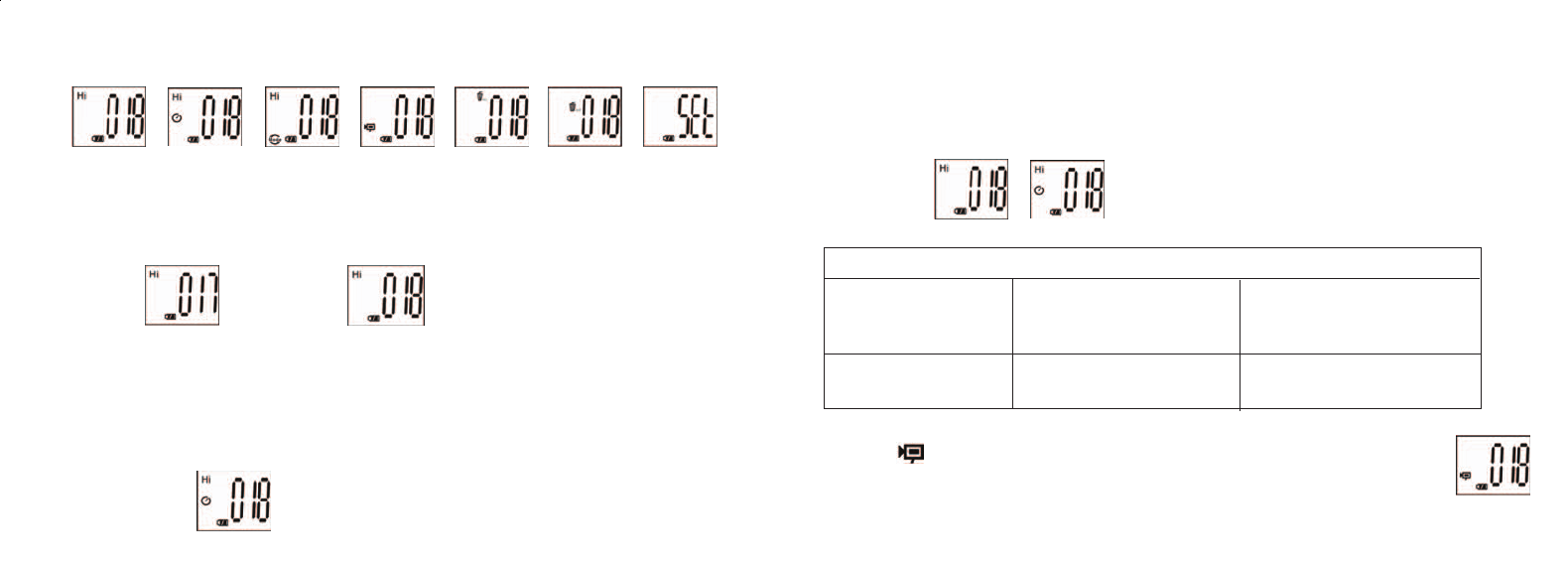10. Low Resolution mode, will cause your pictures to be of a lower resolution, but will allow you
to store many more pictures in the camera’s memory. The default setting is Hi. To change the
resolution, press the MODE button until you see the “mode” icon appears. Press the SNAP button,
and Lo will appear. The camera is changed from high resolution to low resolution. Repeat the same
steps to change the camera back to Hi resolution mode.
CAPTURED PICTURES WITH BUILT-IN MEMORY:
Pixels (Resolution) Image Quality Captured Picture Quantity
1280X1024(Hi) High Quality (HQ) Up to 40 pictures
Low Quality (LQ) Up to 55 pictures
1024X768(Lo) High Quality (HQ) Up to 55 pictures
Low Quality (LQ) Up to 85 pictures
11. When in “Normal” mode press the MODE button 3 times to enter the “AVI” mode.
The icon will appear. Press the SNAP button to start AVI capturing, and
counting. The resolution for AVI is 320X240 pixies. The memory of the camera can
hold from 40-70 seconds of live action. It depends on what objects you are capturing
and the lighting conditions.
3 4
The loop order of the different modes is shown here:
6. To change settings, toggle through the different modes by pressing the MODE button. When a
mode is selected, the indicator symbol on the LCD will appear. You can then select that mode by
pressing the SNAP button.
7. When in “Normal” mode, press SNAP to take a picture.
Press SNAP->
8. By pressing the MODE button the camera will enter “Mode Change”.
9. To select “Self-Timer” mode, press MODE and the self -timer mark appears, then press SNAP
and the camera will take a picture after a 10 second delay. The camera exits self-timer mode
automatically after capture is done and the self-timer mark disappears on the LCD at the
same time.
Press MODE-> press SNAP to capture.