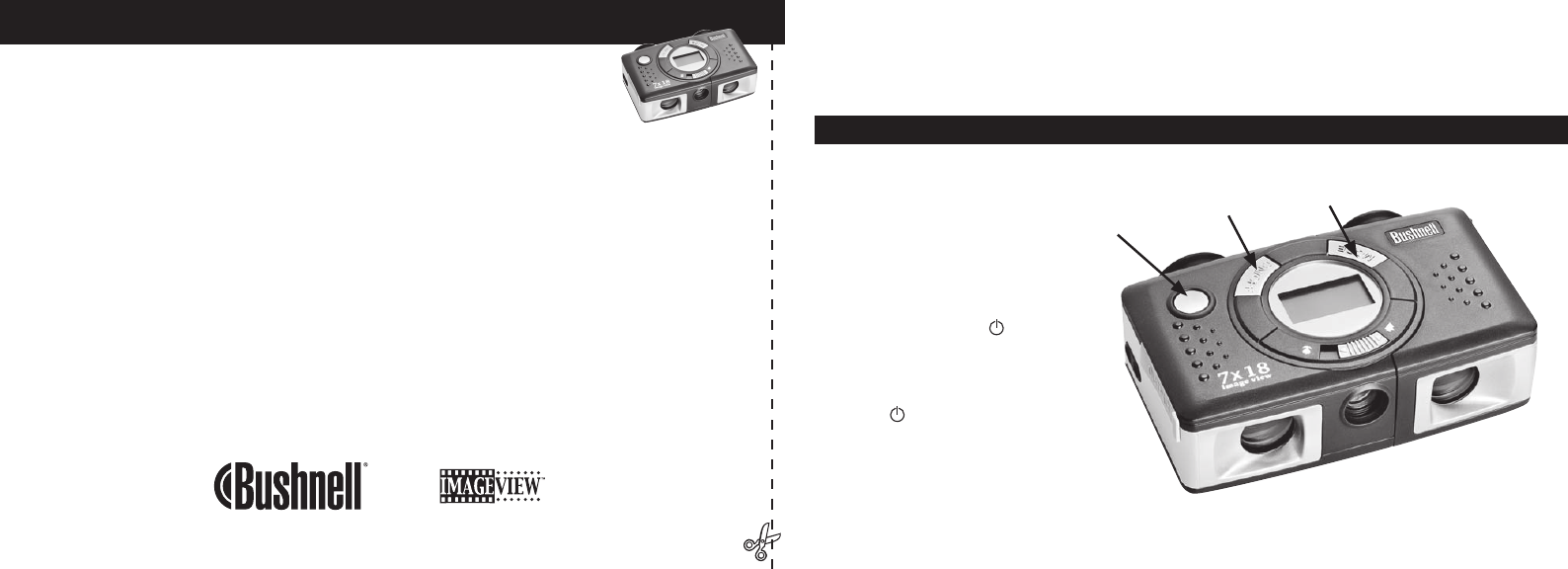Congratulations on your purchase of a Bushnell ImageView binocular. Before using the product, please
read these instructions and take time to familiarize yourelf with the different parts and features of the
product.
BINOCULAR INSTRUCTIONS
TURNING THE CAMERA ON
AND
OFF
Insert 2 AAA alkaline batteries as
indicated on the inside lid of the
battery compartment, located at the
side of the left eyepiece. Turn the
camera on by pressing and holding
the MODE/PO
WER( ) button
until the display comes on and the
camera beeps. To turn the unit
off, press and hold the MODE/
POWER( ) button until the display
goes
out. The camera will turn itself
off automatically to save batteries
if none of the buttons have been
pressed for three minutes.
1
SNAP
(Shutter Release)
OK
MODE / POWER (On/Off)
TAKE A PHOTO (TIPS FOR BETTER QUALITY PHOTOS)
With the camera turned on, press the SNAP button to take a new photo. For best
results, hold the ImageView steady using both hands, and lightly press down the SNAP
button using the flat end of your finger rather than “punching” it with a fingertip. For
normal photos of distant objects over 25 feet (8 meters) away, leave the 2-position focus switch at the
front of the camera on the “mountain” icon (left position). If you need to take photos of closer objects,
set the focus switch to the “flower” icon (right position). This will change the camera focus to a range
from approx. 10 to 25 feet (3-8 meters). Be sure the focus switch is set back to the normal (mountain)
setting when you are no longer taking close range photos.
USING THE IMAGEVIEW WITH YOUR COMPUTER
BEFORE CONNECTING THE IMAGEVIEW TO A COMPUTER, first install the driver from the
CD-ROM as directed in “Software Installation”. After the driver has been installed, you may install
Roxio“ PhotoSuite 5 as well, following the on-screen instructions (if you do not already have photo
software you prefer to use). Connect the supplied USB cable between the ImageView and your computer,
using a USB port on the computer itself (avoid “hubs”). Please read “Downloading Photos to Your
Computer” for detailed instructions on transferring photos to a PC using PhotoSuite.