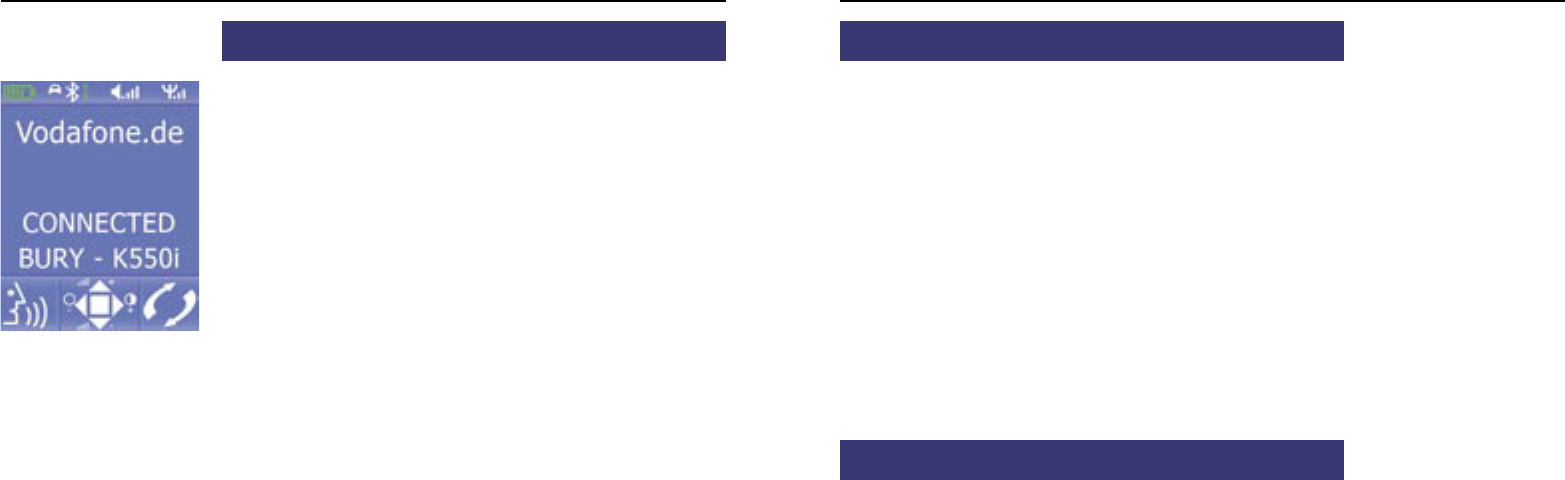34
Operating guidelines
35
8. Establishing a Bluetooth connection
If you wish to establish a Bluetooth connection for the first time, you
have to activate the Bluetooth function of your mobile phone and
search for Bluetooth devices. In this case, search for a device labelled
„CC 9050...“ or „CC 9051...“. If several devices were identified, please
select the HFCK and enter the PIN number 1234. The Bluetooth con-
nection (pairing) will then be established between your mobile phone
and the HFCK. The HFCK supports the profiles „hands-free operation“
and „A2DP“. Please set your mobile phone accordingly or check whe-
ther these profiles are supported.
If it is not possible to establish a connection, please check and update
the software release (firmware) of your mobile phone or of the HFCK.
You will find an overview dealing with this subject on the Internet at
www.bury.com.
Please note:
In the internet you can find an overview with a large num-
ber of mobile telephones which have been tested with this
hands-free car kit. Please note, however, the use of firm-
ware which deviates from the list and is installed on a listed
mobile telephone can lead to the fact that certain displays
and functions are no longer possible or only possible to a
limited extent.
In addition it is possible that you must delete all devices connected to
your mobile phone first in order to enable a correct identification of the
HFCK and the establishment of a connection. If you have queries regar-
ding the menu navigation, functions and operation of your mobile pho-
ne, please refer to the operating guidelines of your mobile phone. De-
pending on the manufacturer and type, this can differ considerably
between phones.
Note:
If the rechargeable battery of the mobile phone is low,
it is sometimes not possible to establish a Bluetooth con-
nection.
The HFCK has a memory for the storage of the identification of up to 10
mobile phones. In case an eleventh mobile phone is connected, the
oldest entry in the HFCK memory will be cancelled. After the commis-
sioning of the HFCK it automatically tries - „hands-free operation“ pro-
file - to connect with a mobile telephone already saved.
9. Disconnect a Bluetooth connection
If you wish to cancel a Bluetooth connection, you can either disconnect
it conveniently at the HFCK or at your mobile phone. In addition, the
connection is disconnected, if you move too far away from the vehicle
while taking your mobile phone with you and thus leave the reception
radius of the HFCK. After 15 minutes without active Bluetooth connec-
tion (information on the display: interrupted), the HFCK automatically
disconnects if it is still supplied with power. This is to save the vehicle
battery. If you return to the vehicle within this time, you can manually
initialise a pairing by pressing key 5 for 3 seconds.
Please note that the capacity of your mobile phone‘s storage battery
can quickly decrease when the Bluetooth function is active. If you do
not want to use the Bluetooth function anymore, e.g. if you leave the
vehicle for a longer period, it is recommended to deactivate this func-
tion.
10. Menu navigation
Note:
Please note that some of the functions/displays specified
subsequently are only possible if they are supported by the
mobile phone!
After switching on the HFCK the main menu is displayed. It informs you
whether a mobile telephone is connected via Bluetooth or not. Regard-
less of the connection state, you can call the main menu here by pres-
sing key 5. The entry, marked with a bar, can be selected by pressing
key 5 once more. The scroll keys enable you to select the desired direc-
tion. With key 3 you can interrupt the menu navigation or return to the
previous step.
Display with English menu navigation