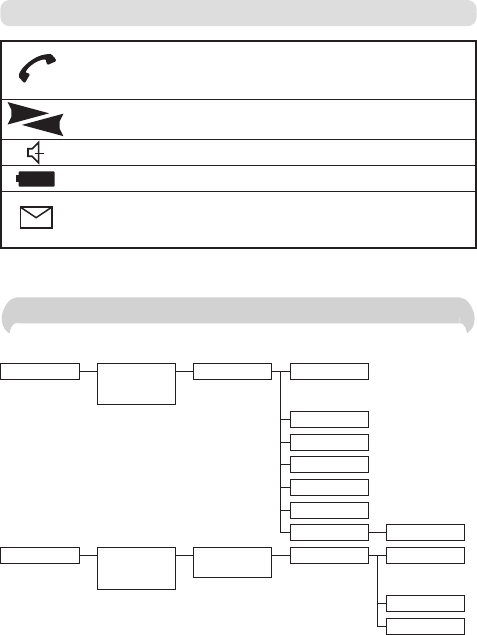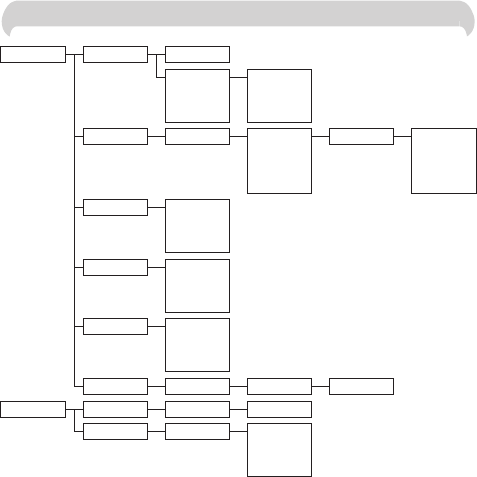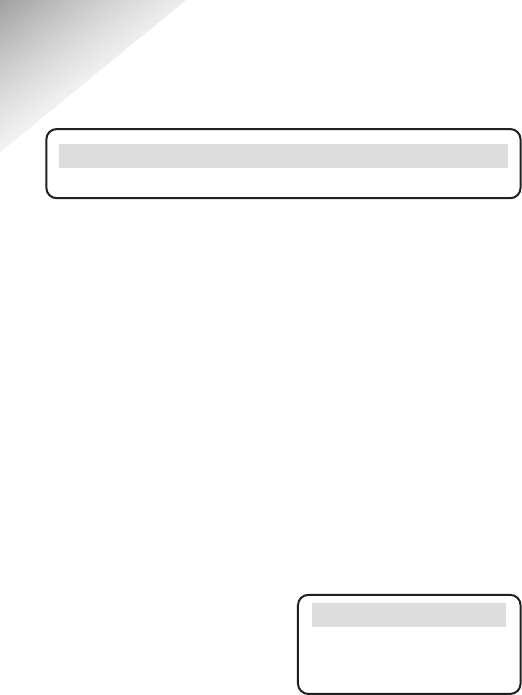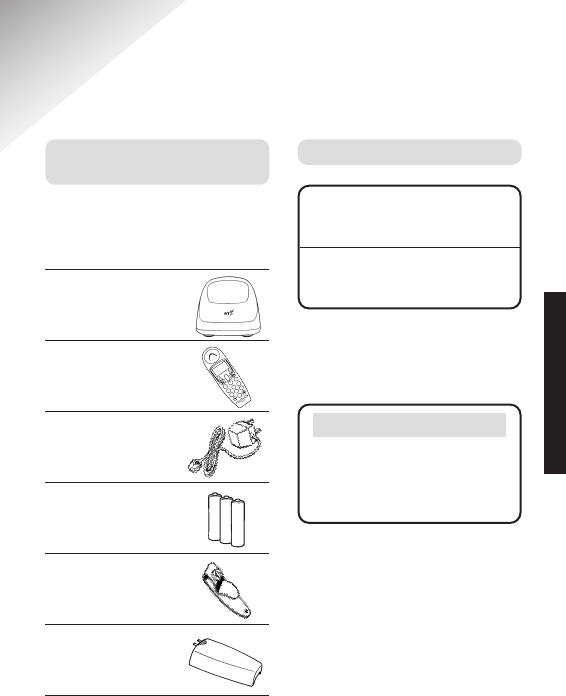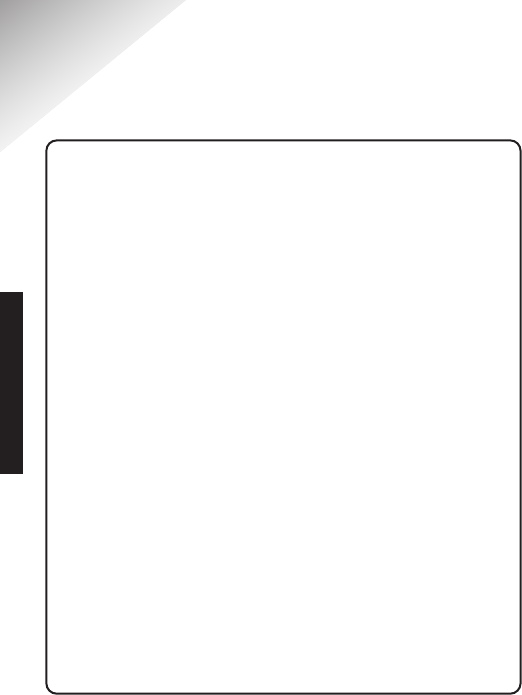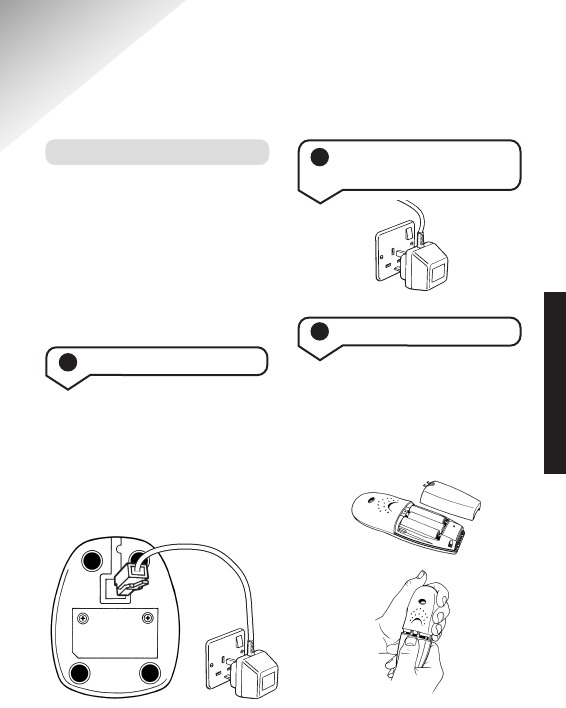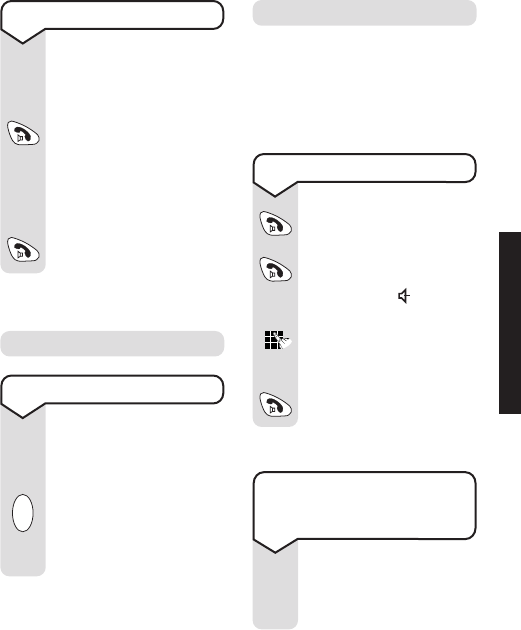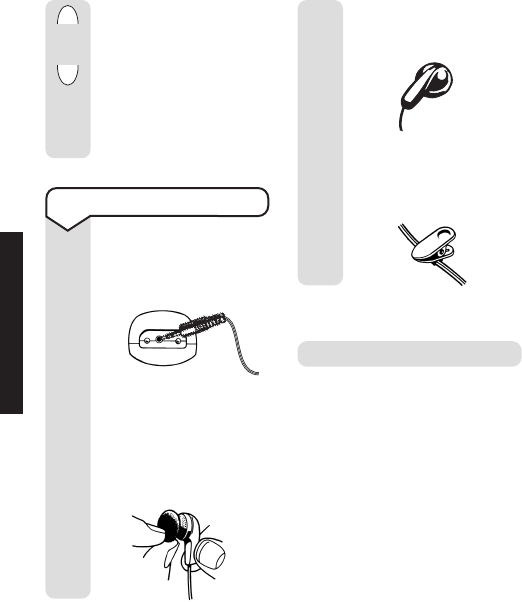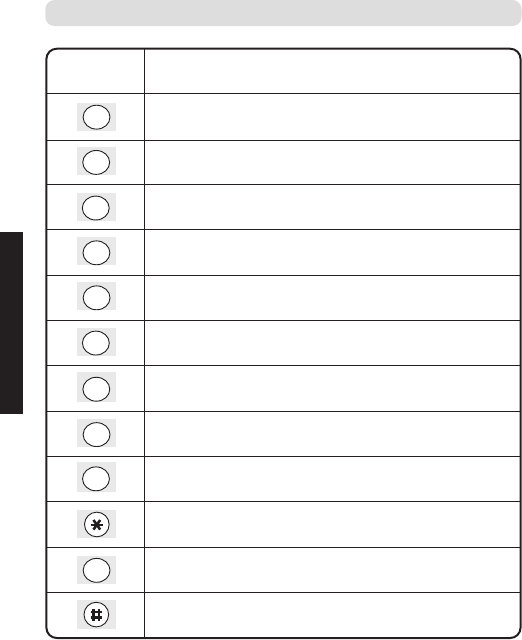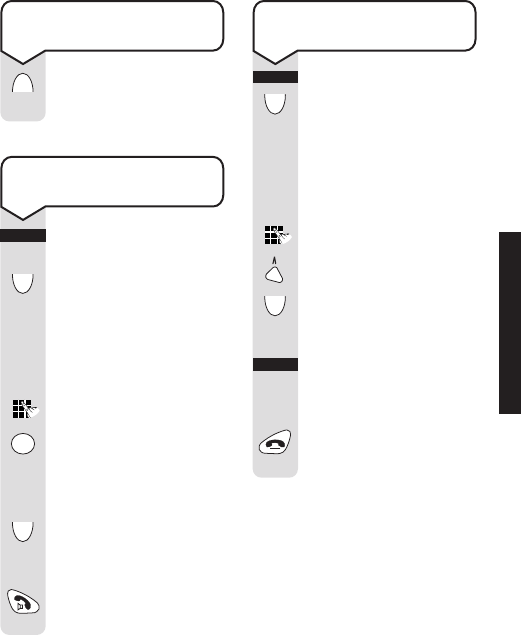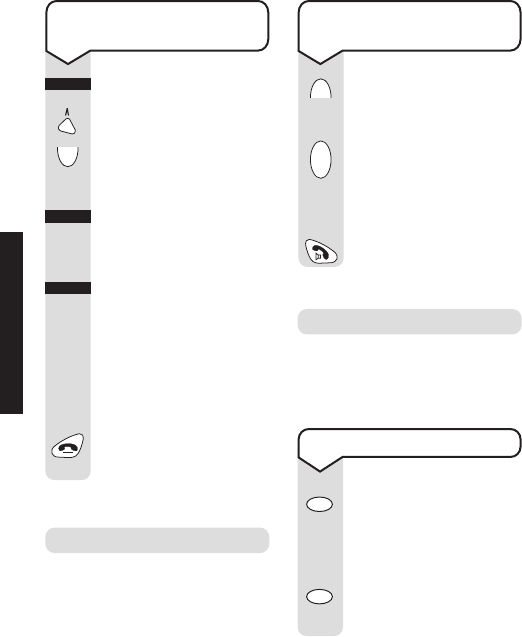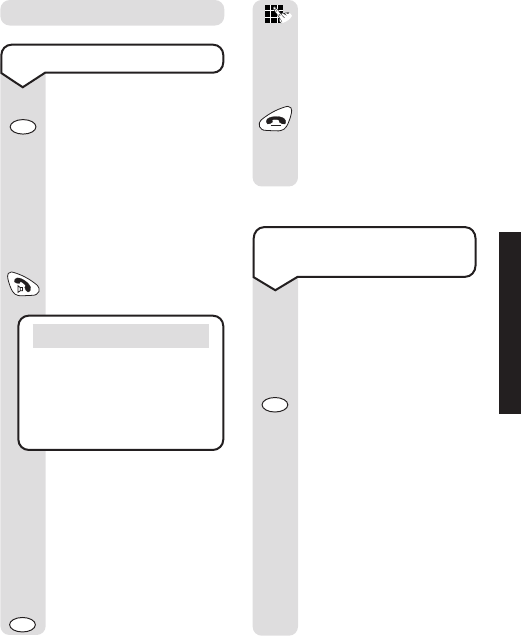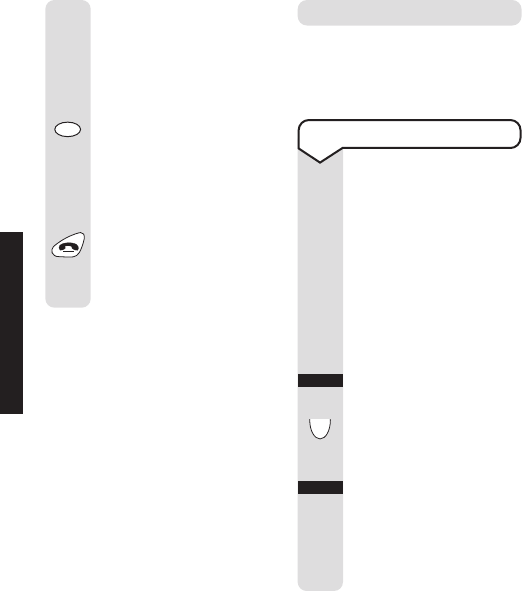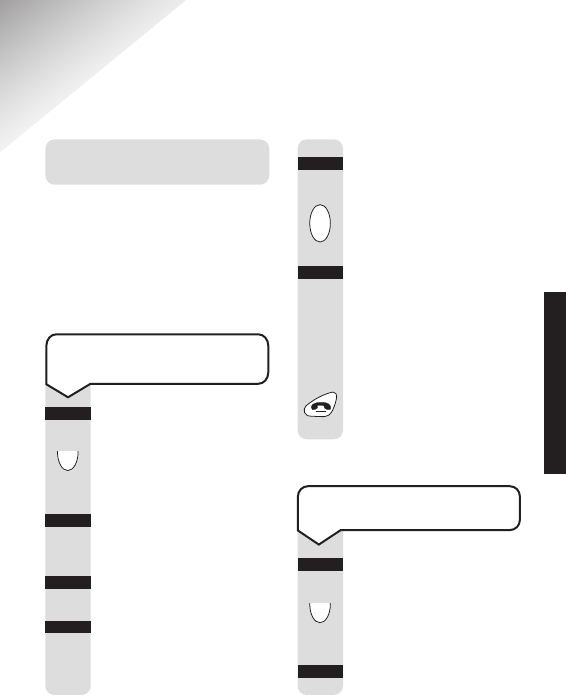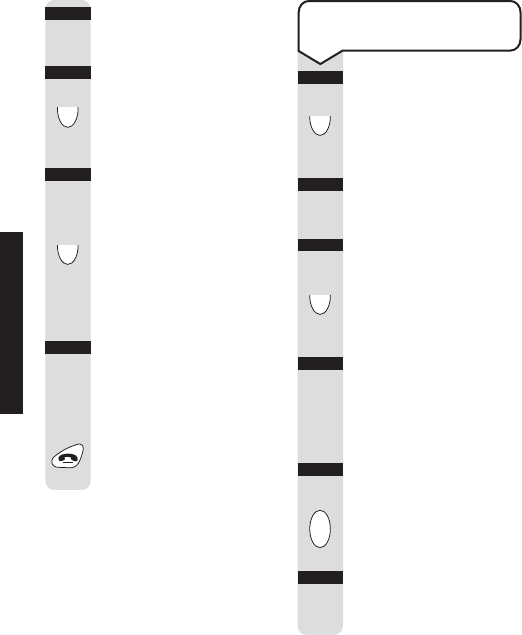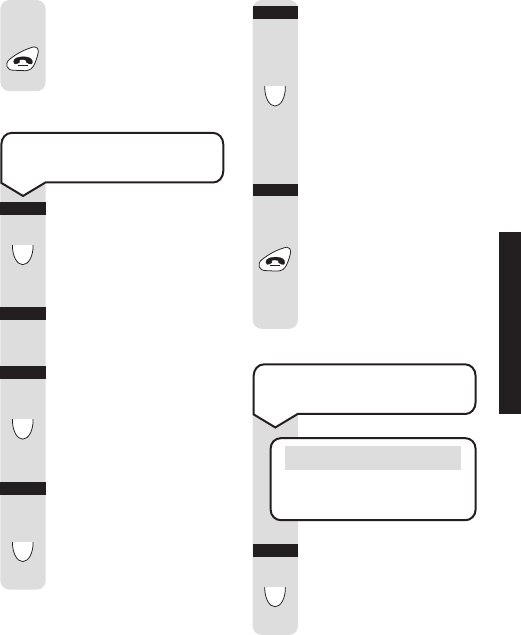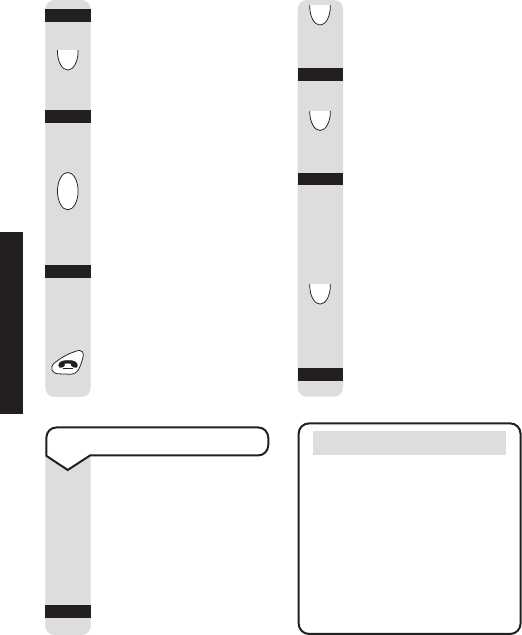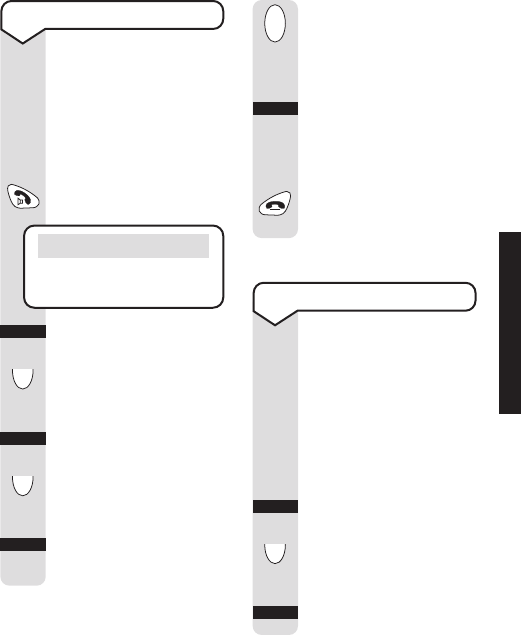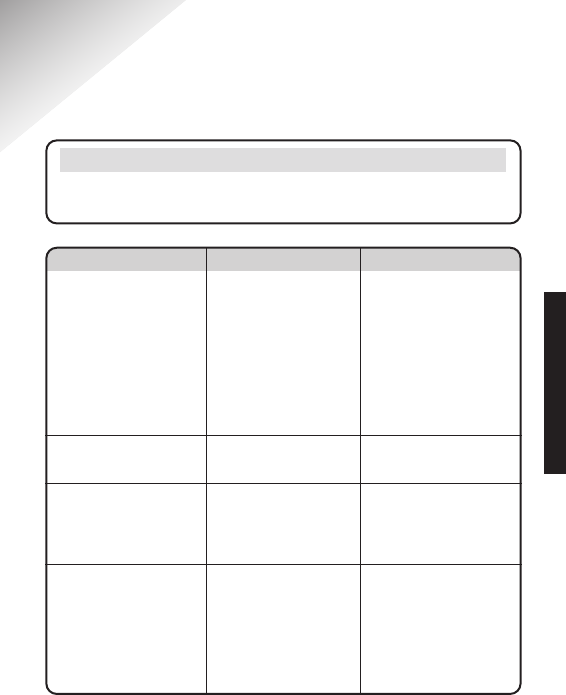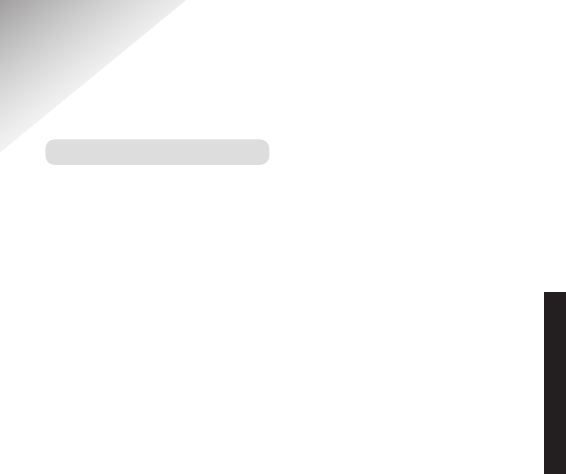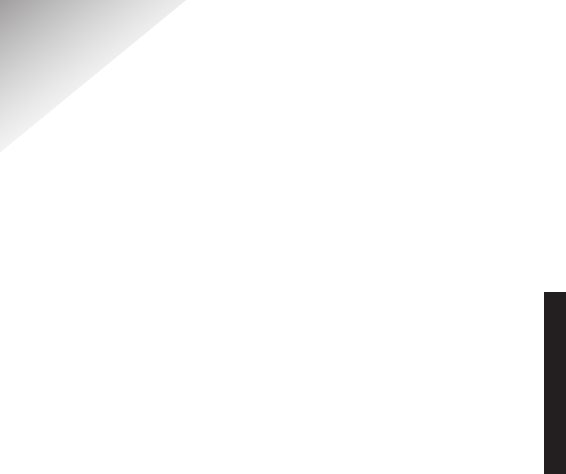Verve 3000 user guide ~ 3.1 Edition ~ 14th October ’02 ~ 4805
33
General information
Guarantee
Your BT Verve 3000 Executive
handset is guaranteed for a period
of 12 months from the date of
purchase.
Subject to the terms listed below
the guarantee will provide for the
repair of, or at BT’s or its agents
discretion the option to replace
the BT Verve 3000 Executive, or
any component thereof, (other
than batteries), which is identified
as faulty or below standard, or as
a result of inferior workmanship
or materials. Products over 28
days old from the date of purchase
may be replaced with a refurbished
product.
The conditions of this guarantee are:
• The guarantee shall only apply
to defects that occur within the
12 month guarantee period.
• Proof of purchase is provided.
• The equipment is returned to
BT or its agent as instructed.
• This guarantee does not cover
any faults or defects caused by
accidents, misuse, fair wear and
tear, neglect, tampering with the
equipment, or any attempt at
adjustment or repair other than
through approved agents.
• This guarantee does not affect
your statutory rights.
Within the 12 month guarantee
period:
If you experience difficulty using
the product, prior to returning
your product, please read the
Help section on page 31, or
contact the BT Verve Helpline on
08702 403180 for assistance.
In the unlikely event of a defect
occurring, please follow the
helpline’s instructions for
replacement or repair.
Outside the 12 month guarantee
period:
If your product needs repair after
the guarantee period has ended,
the repair must meet the approval
requirements for connections to
the telephone network. We
recommend that you call the BT
Verve Helpline on 08702 403180
and ask for details of our
recommended repair agents.
GENERAL INFORMATION