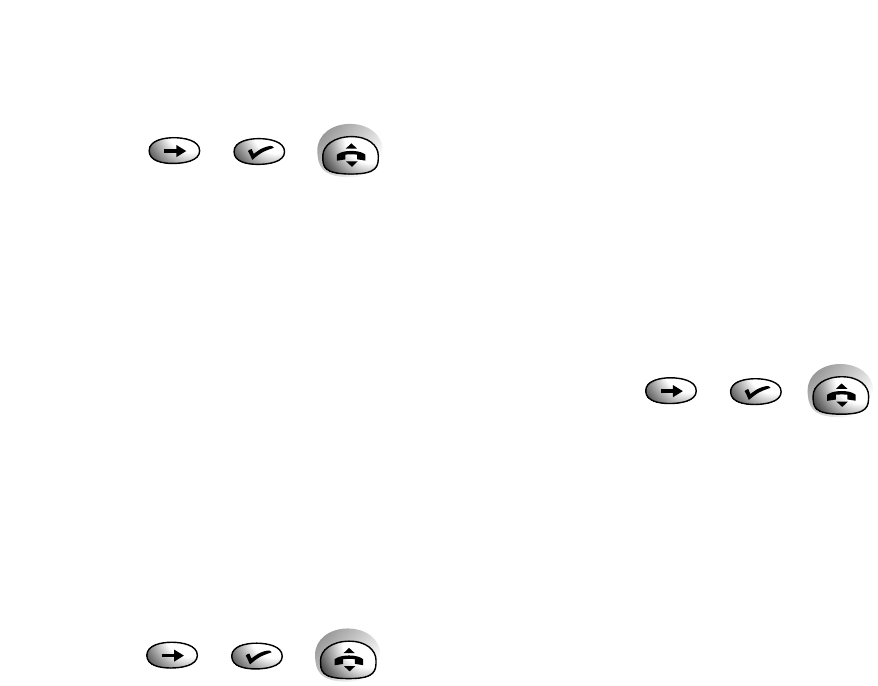21
You can now cancel any of the options you have set:
• Press the ✔ button. Display shows ALL CALLS.
• Press the ➔ button. Display shows NOT ANS.
• Press the ➔ button. Display shows ENGAGED.
• Press the ✔ button to cancel the option displayed.
The handset automatically sends a sequence of
tones to the network exchange. Display shows
PLS LISTEN and you hear a network announcement
confirming your cancel instruction.
• Press the
TALK button to return to standby or
replace the handset on the base station.
To check Call Diversion
You can check to see what Call Diversion
settings have been made, i.e., ALL CALLS, NOT
ANSWER or ENGAGED.
• Press the ➔ button until the display shows
CALL DIVERT.
• Press the ✔ button. Display shows SET.
• Press the ➔ button until the display shows CHECK.
• Press the ✔ button to display the ALL CALLS.
• Press the ➔ button to move between the ALL
CALLS, NOT ANSWER or ENGAGED option that
you want to check.
• Press the ✔ button and wait to hear the
network announcement which tells you
whether the option has been set or not. The
handset automatically sends a sequence of
tones to the network exchange.
• Press the
TALK button to return to standby or
replace the handset on the base station.
Three Way Calling
You can hold a conversation with two other
external callers. You can speak to both people at
the same time or choose to switch between both
callers. This facility does not include calls between
more than two handsets on intercom feature.
To make a three-way call
Make the first call as normal. Then:
• Press the ➔ button until the display shows
3 WAY CALL.
• Press the ✔ button. Your first caller is put on
hold. Display shows ENTER NO.
• Dial the number you want for the second call.
• When the second call answers press the ➔
button, the display shows JOIN CALLS.
• Press the ✔ button. You will hear the dial tone
for a few seconds followed by a tone to the
network exchange, then you and your two
callers can now have a three-way conversation.
• To end the three-way call, press the
TALK button
or place the handset back on the base station.
For full details of the switching options available,
see the Select Services User Guide.