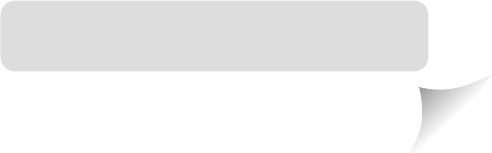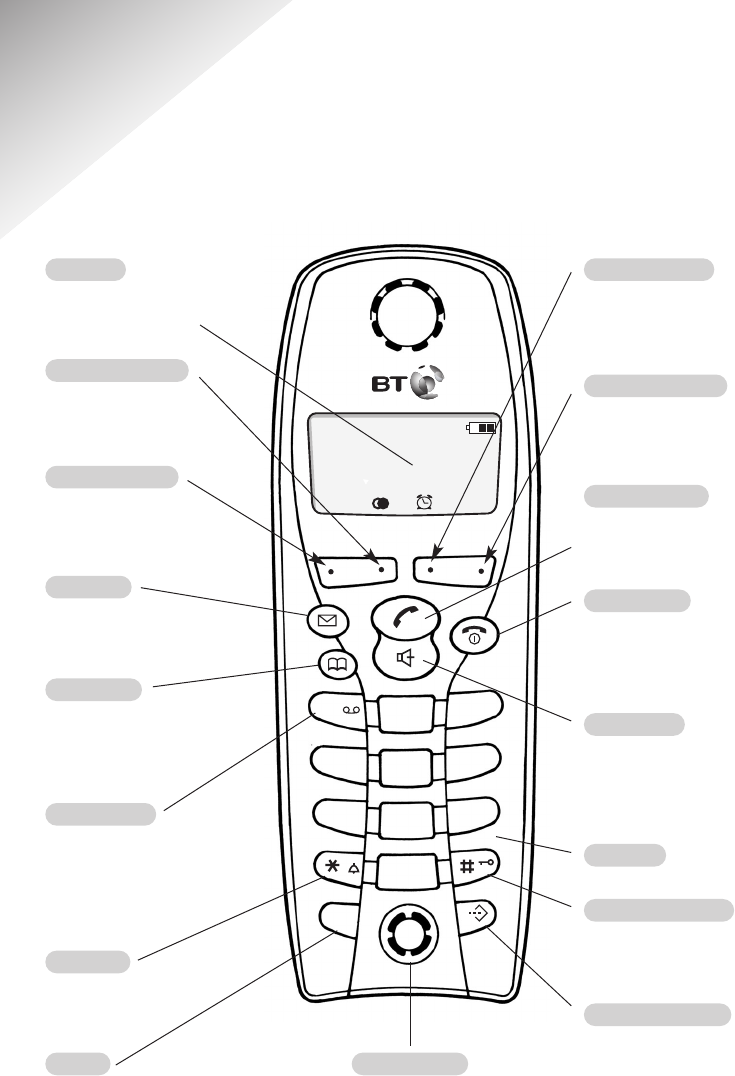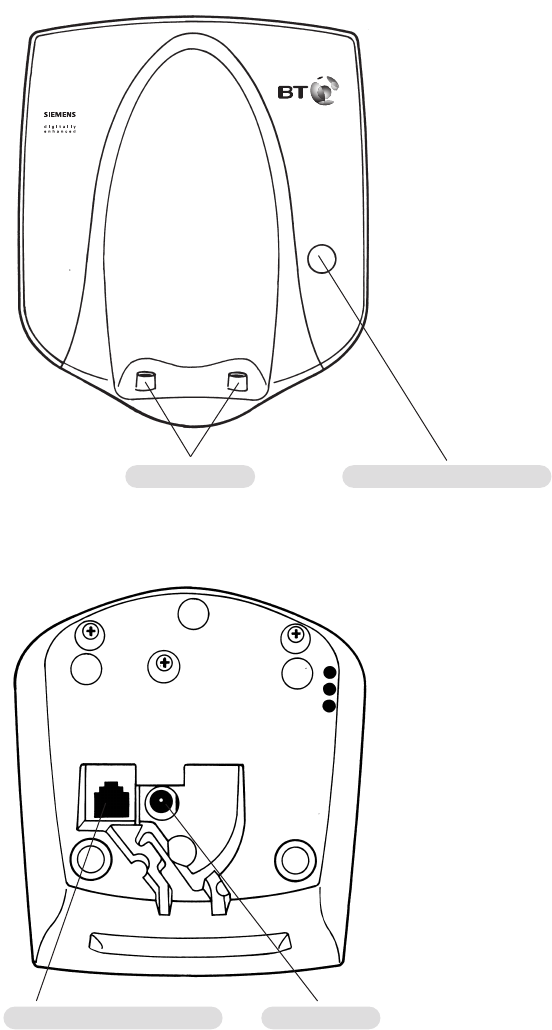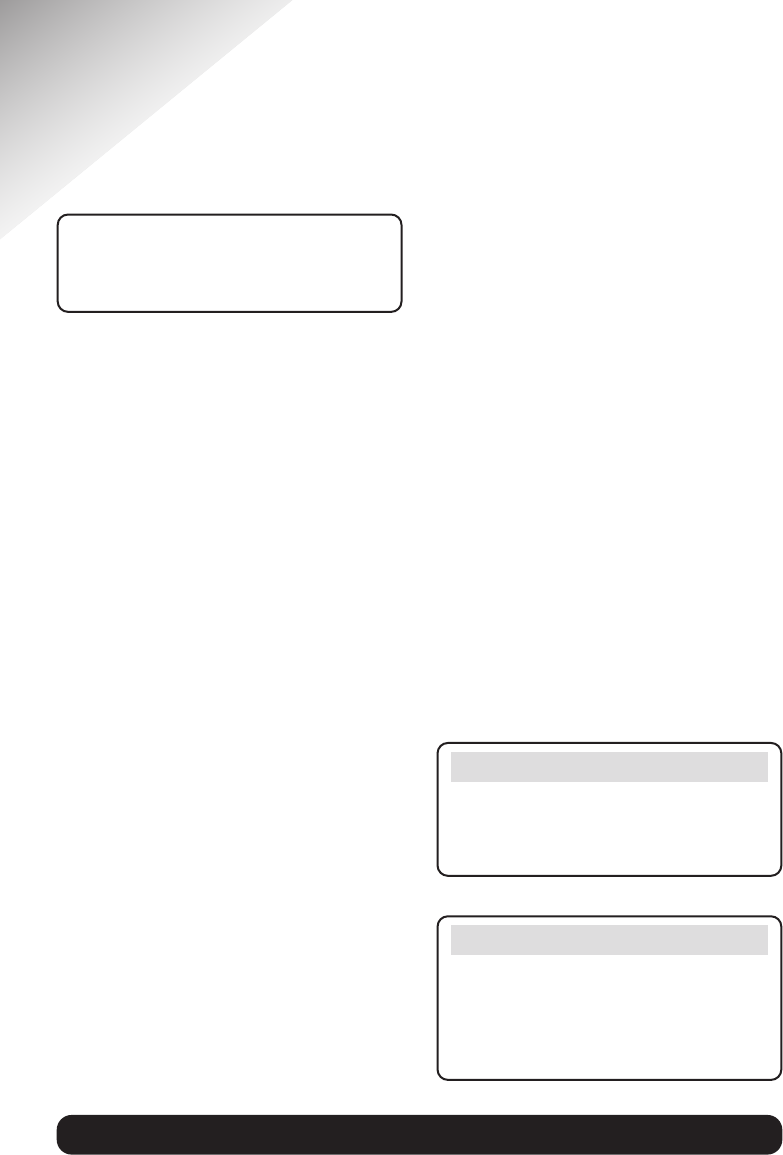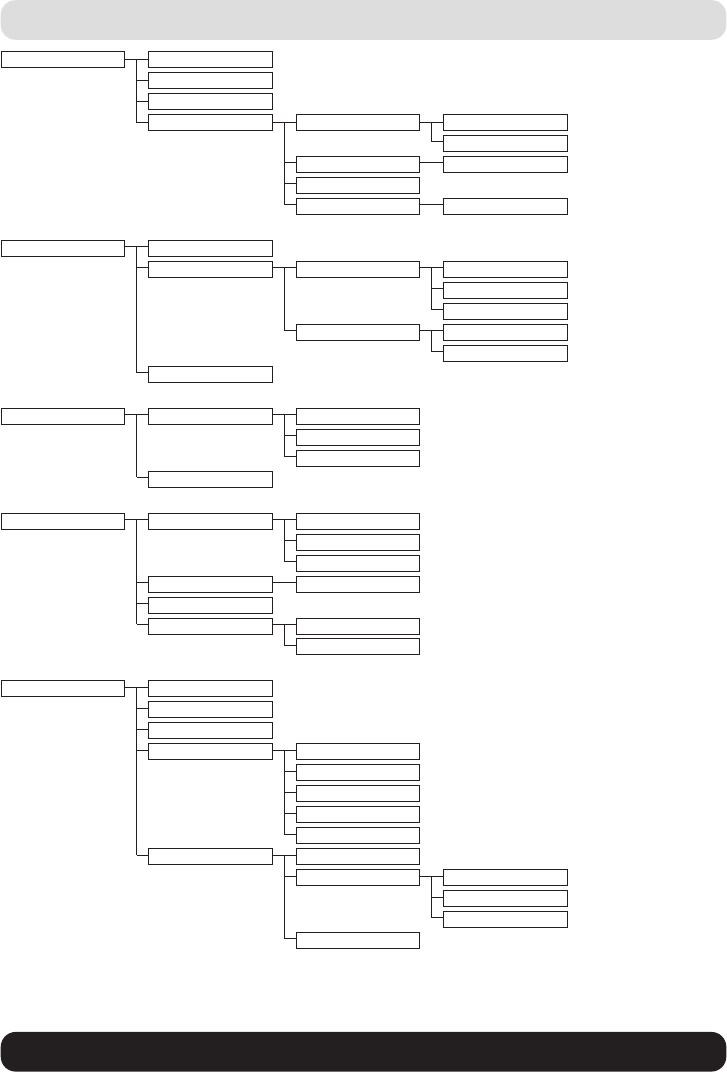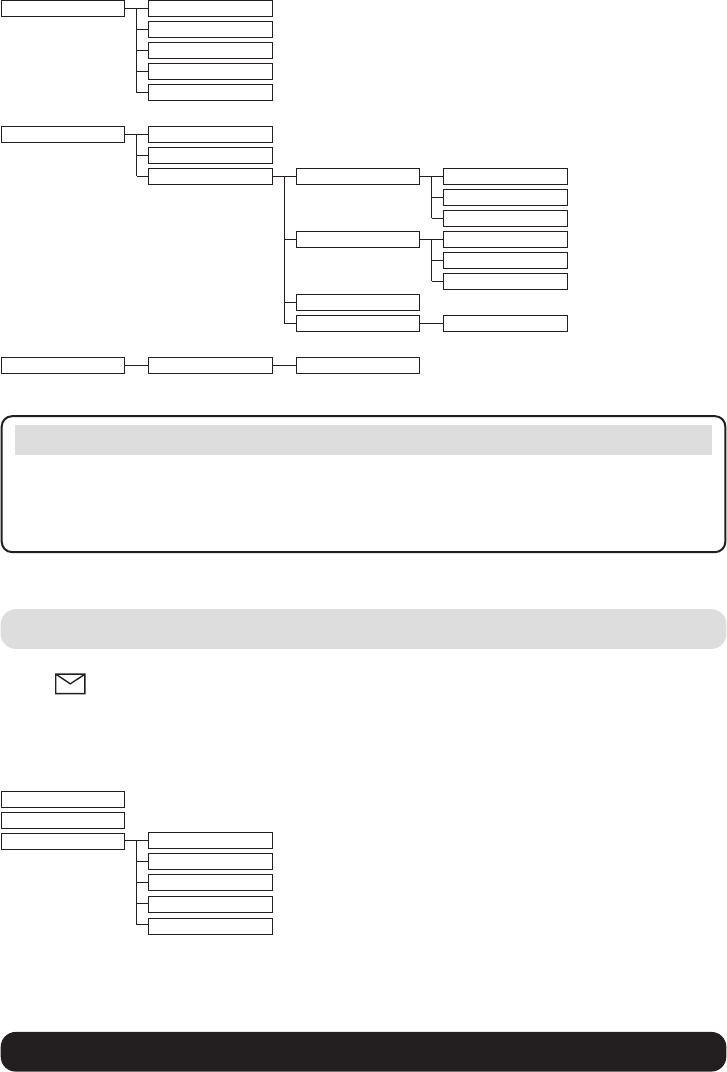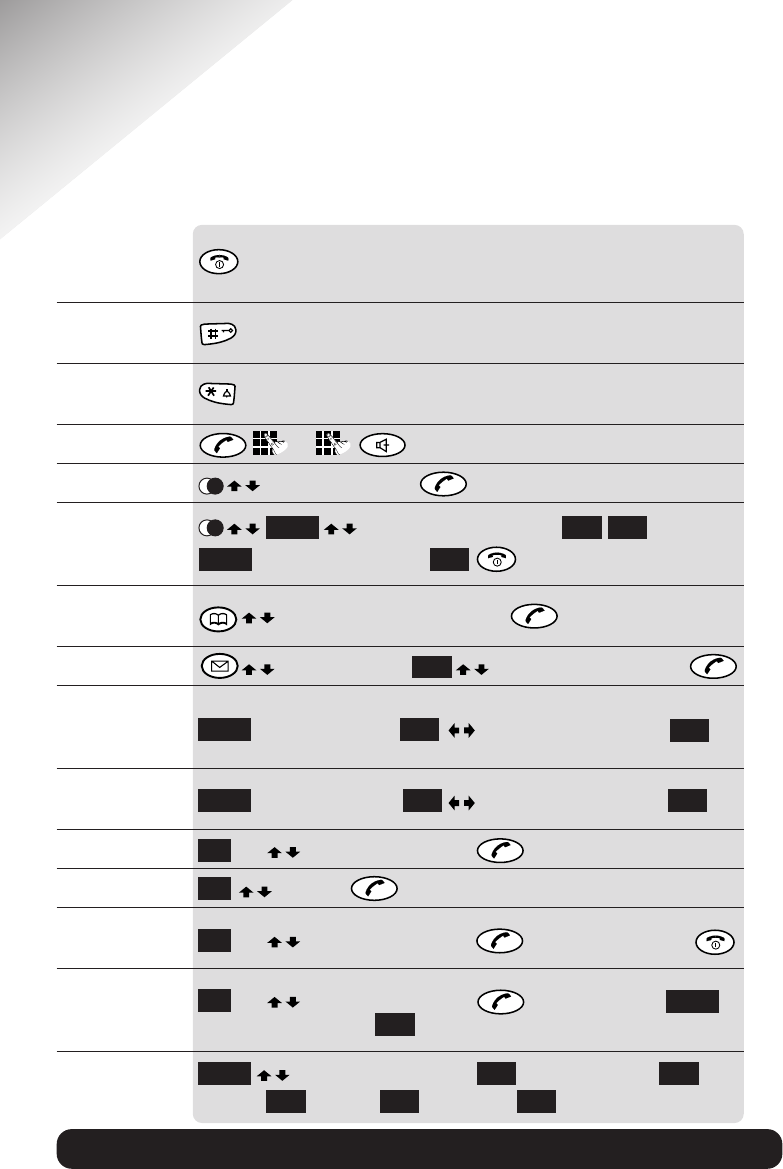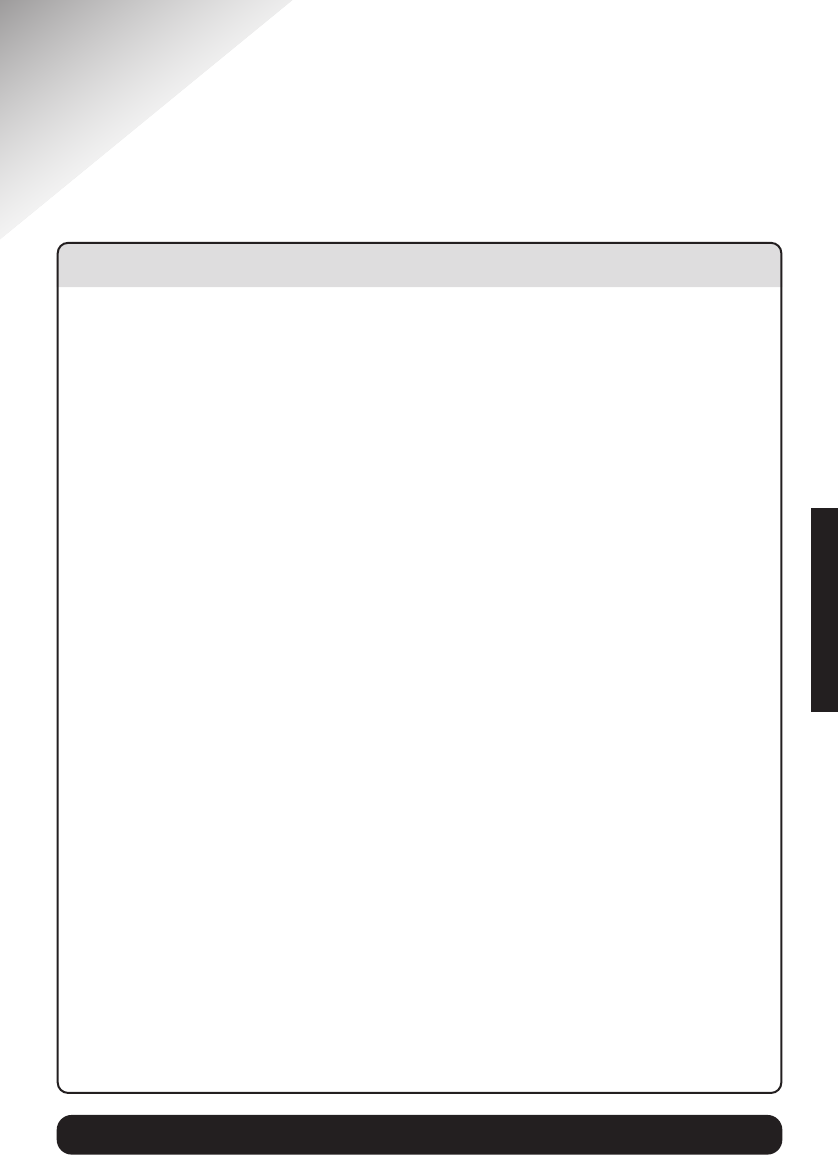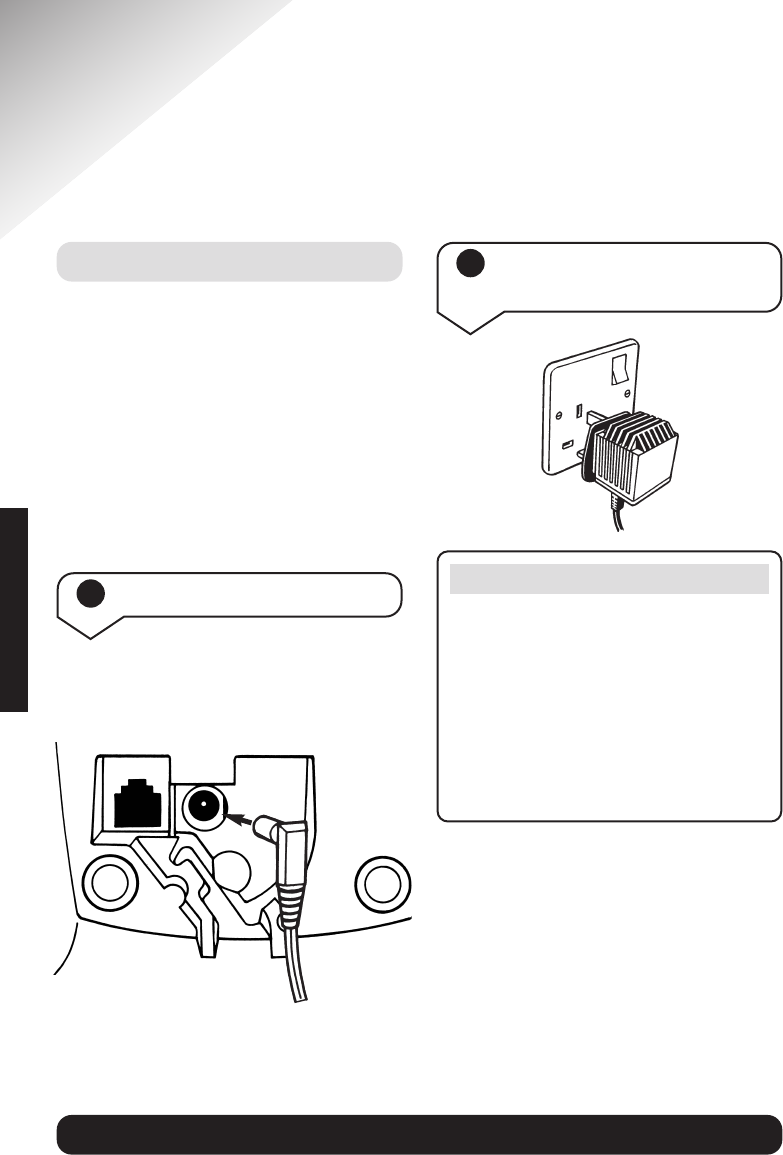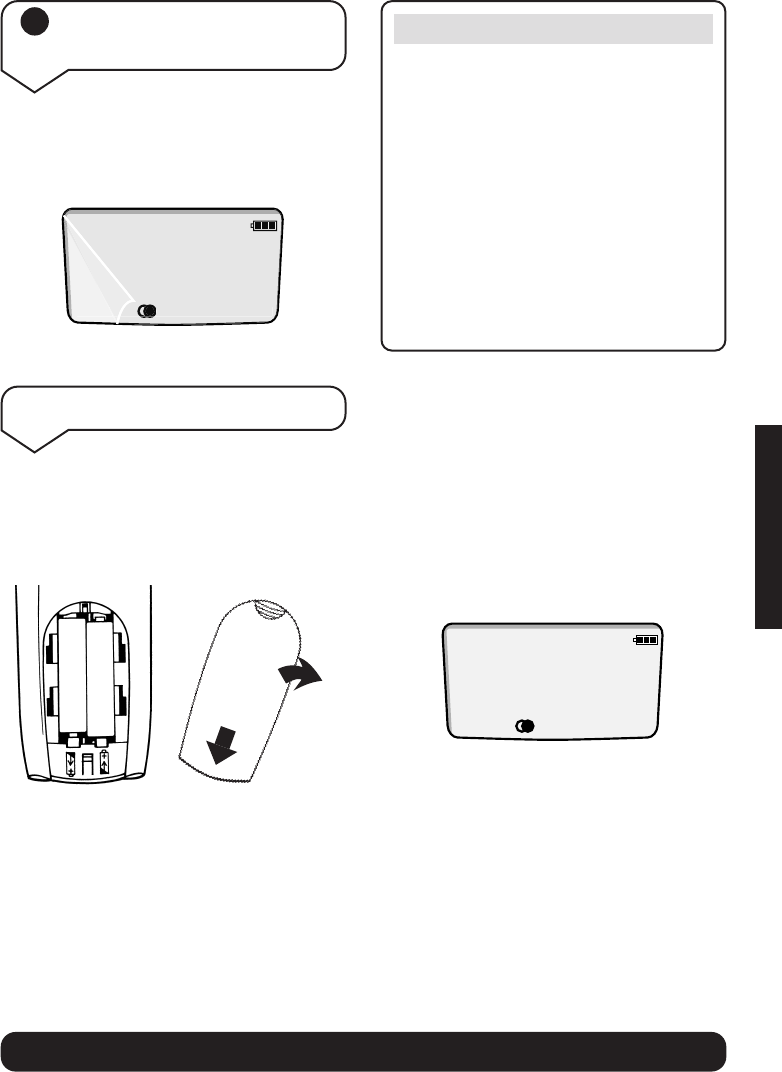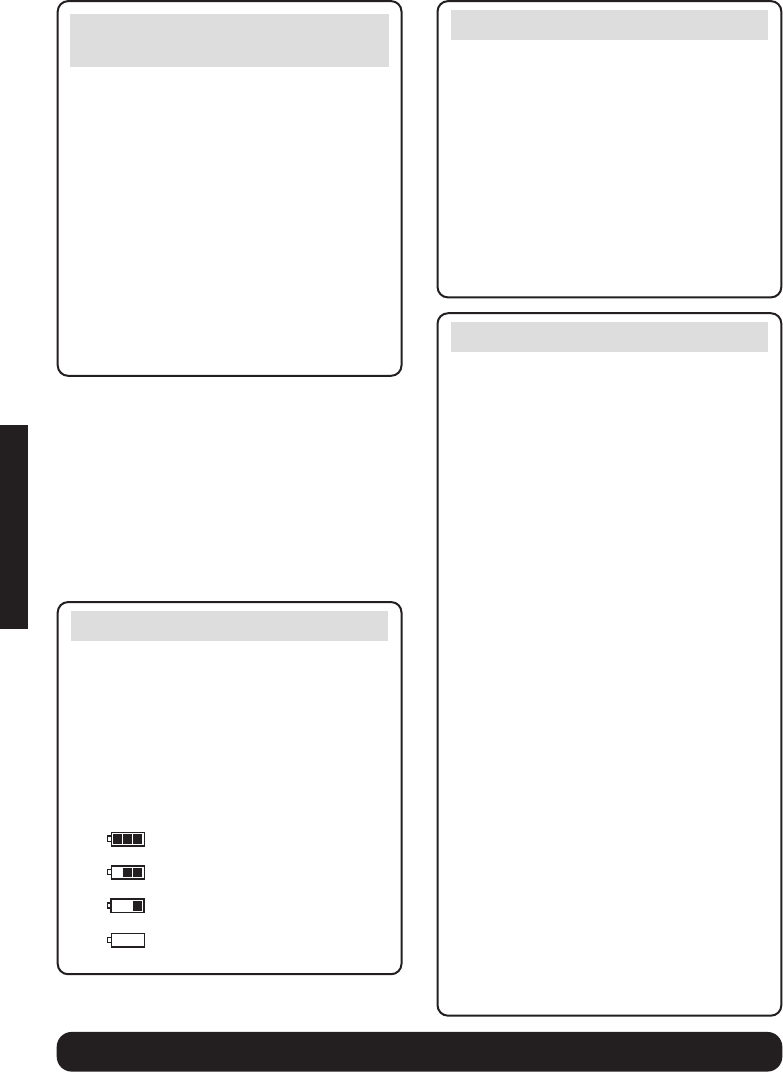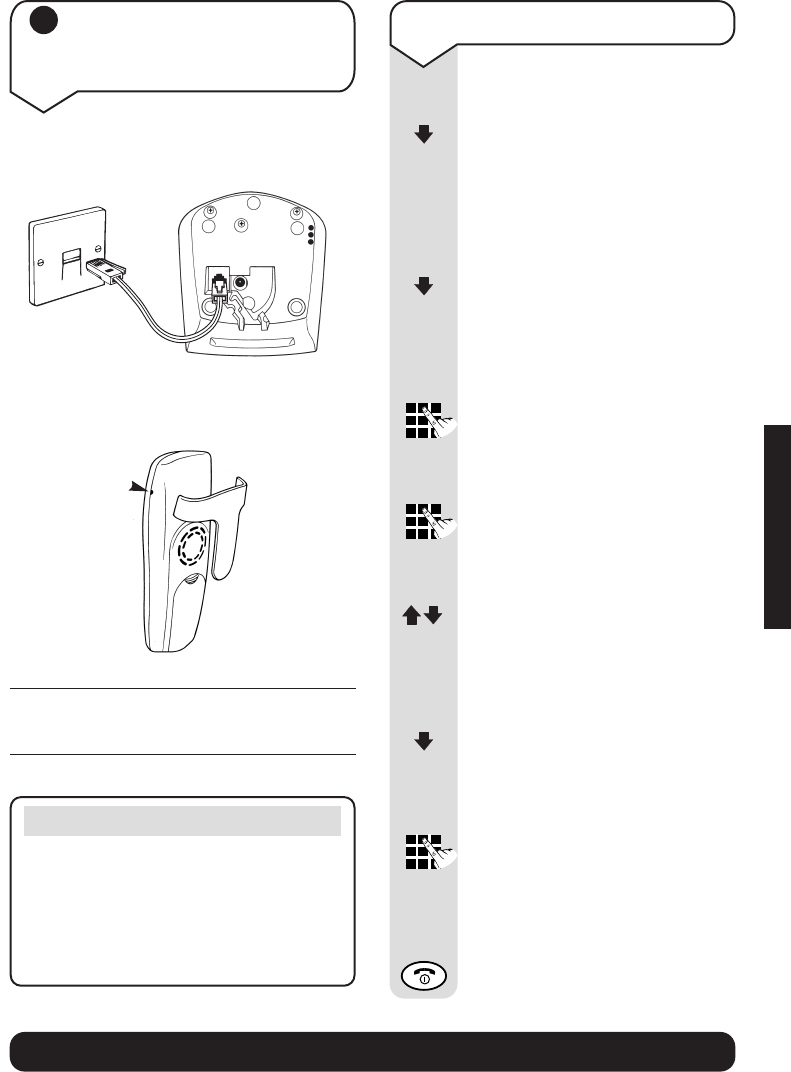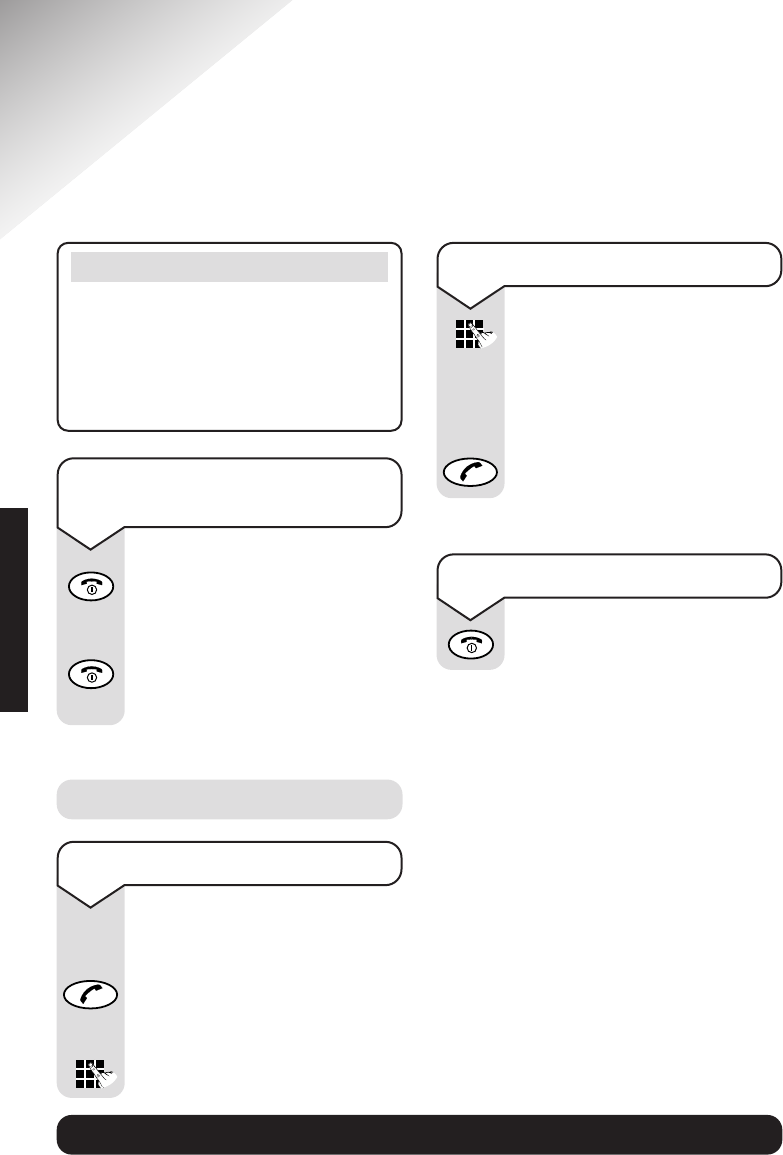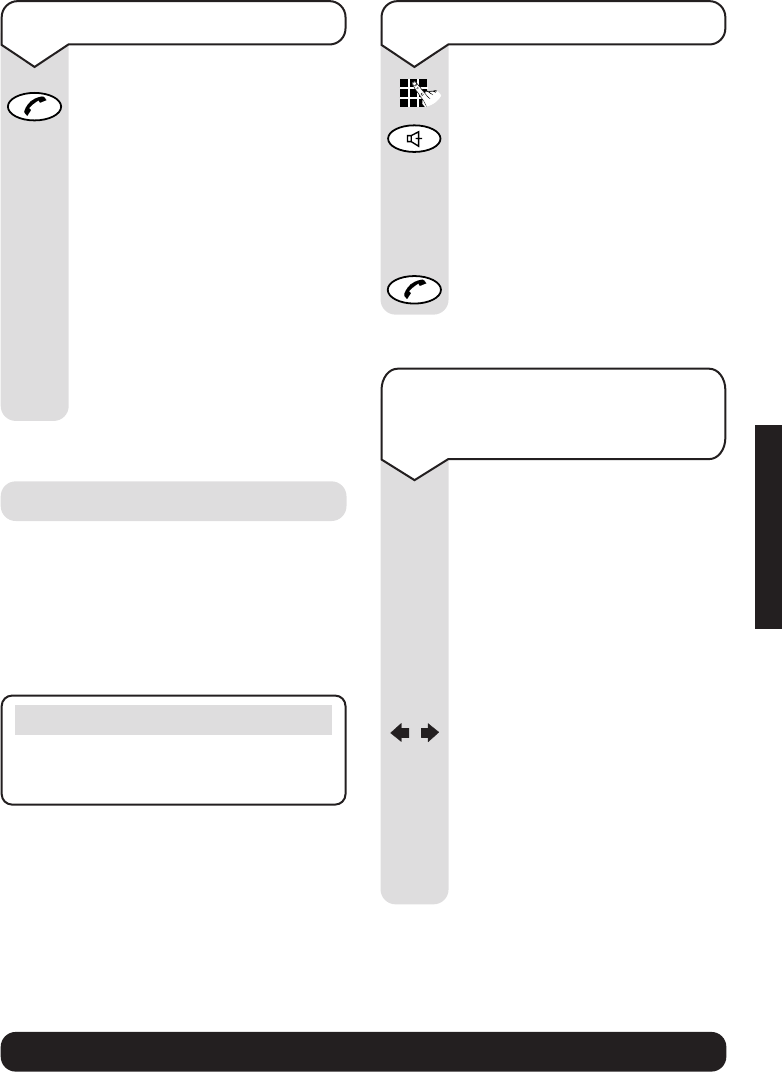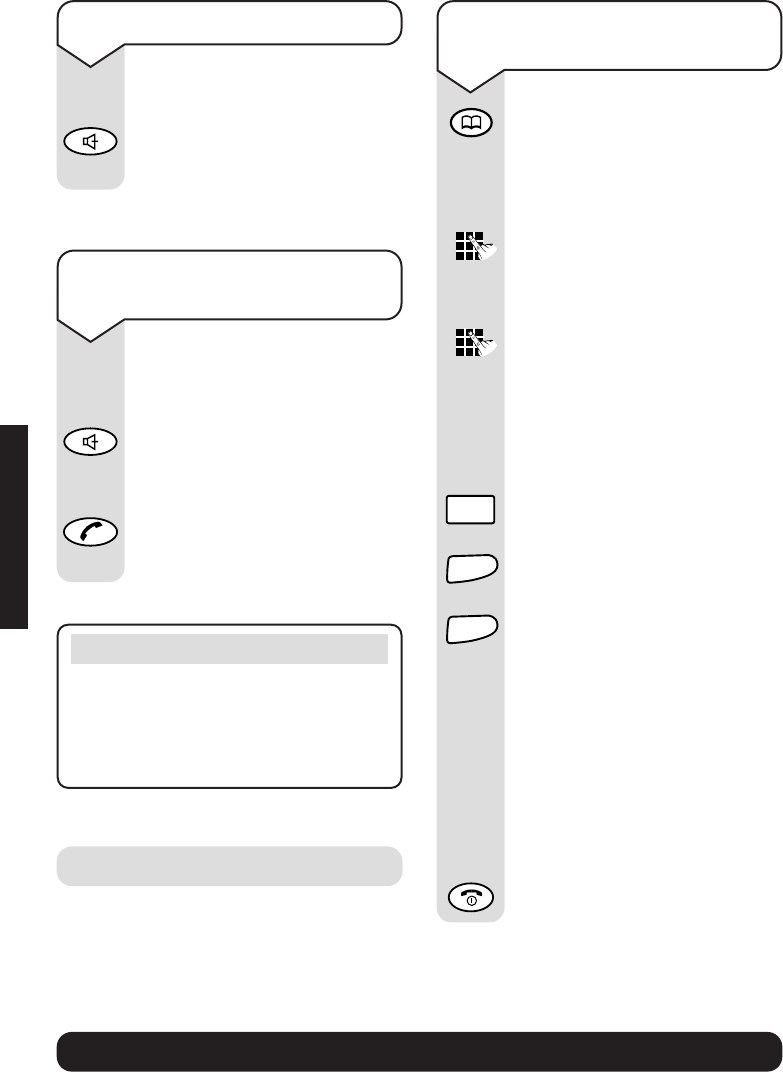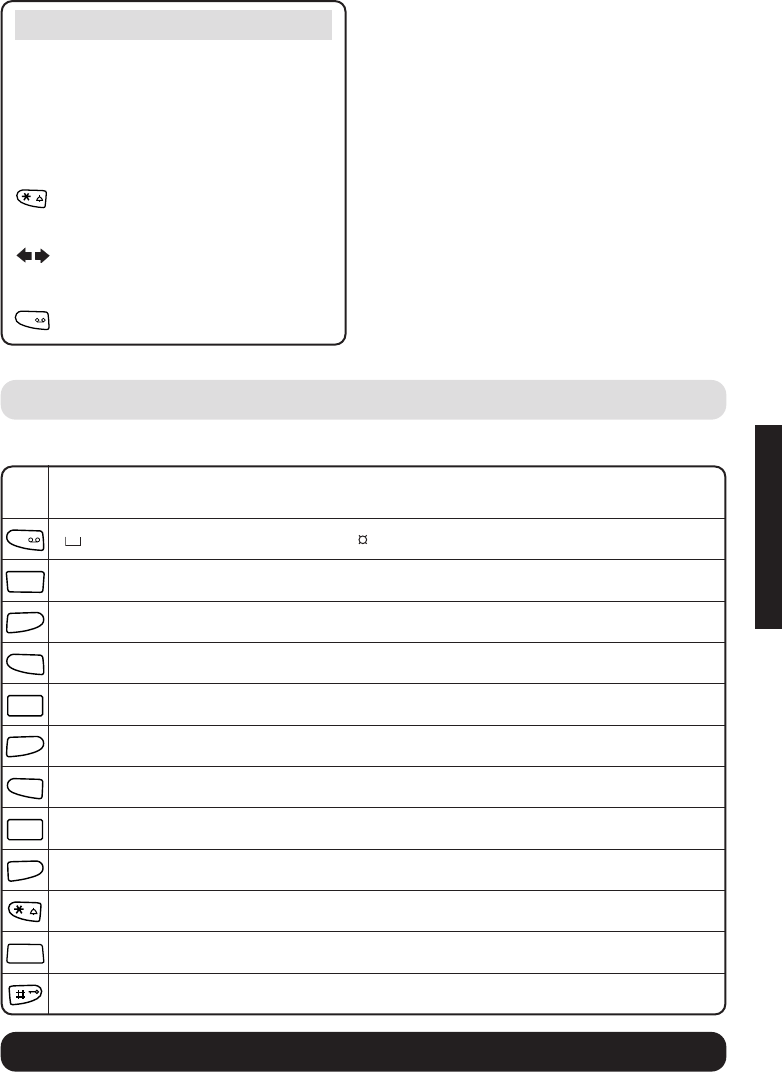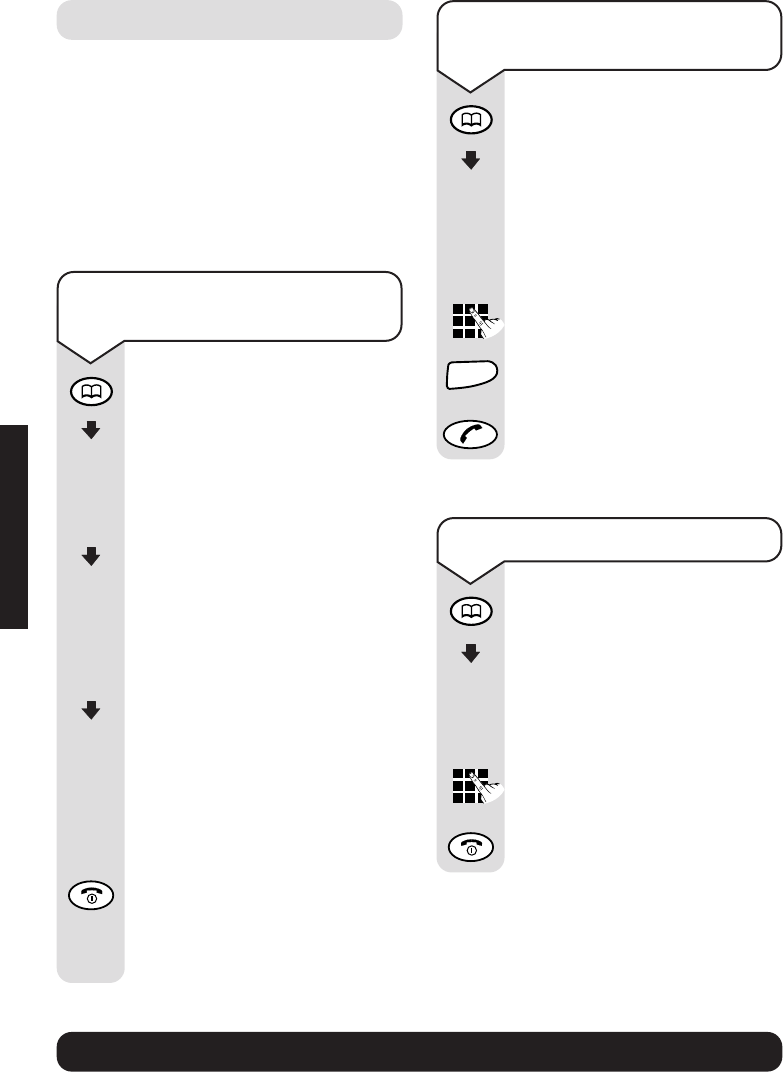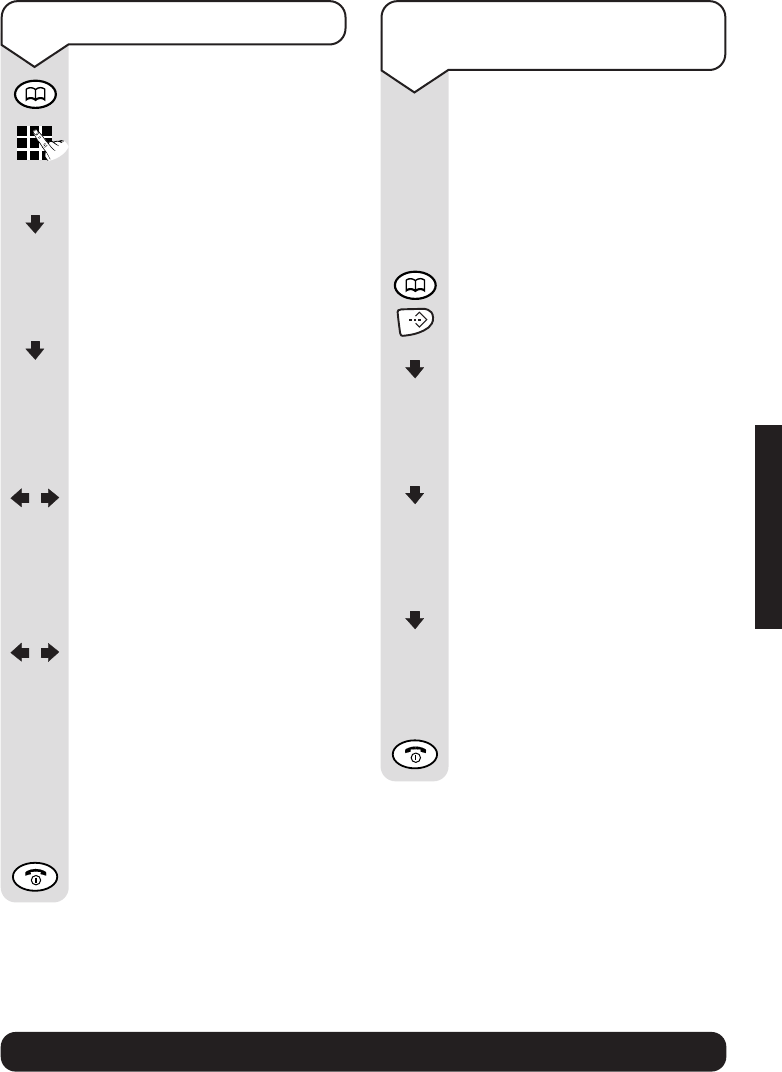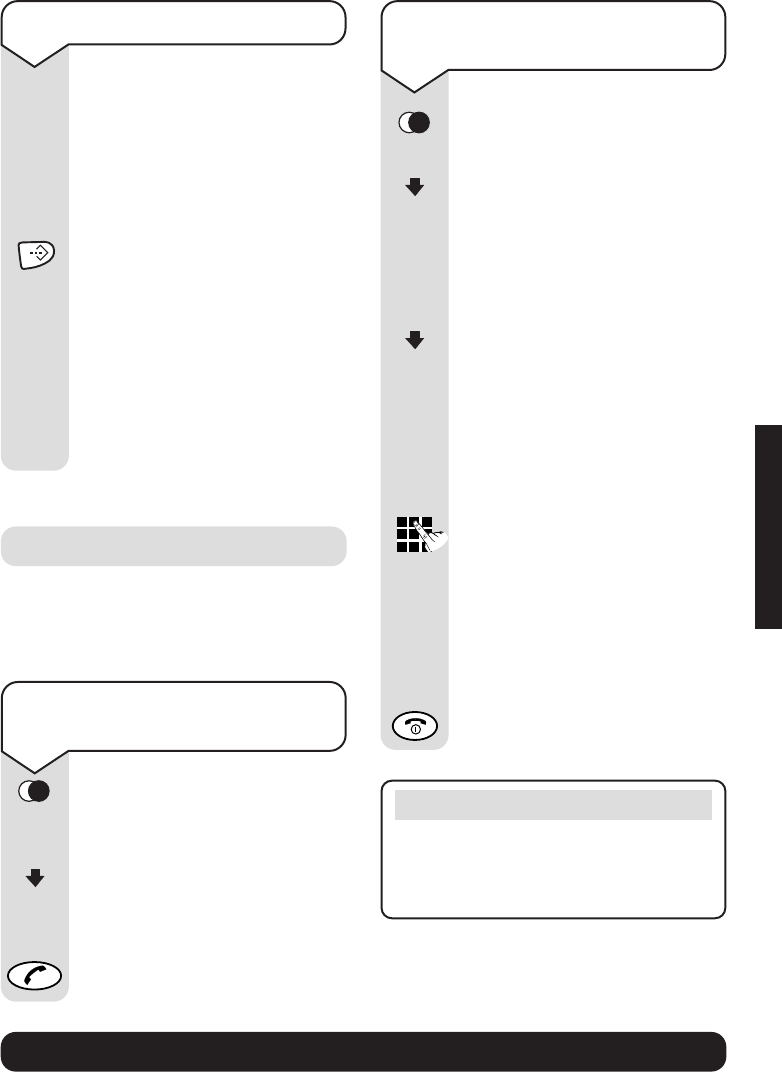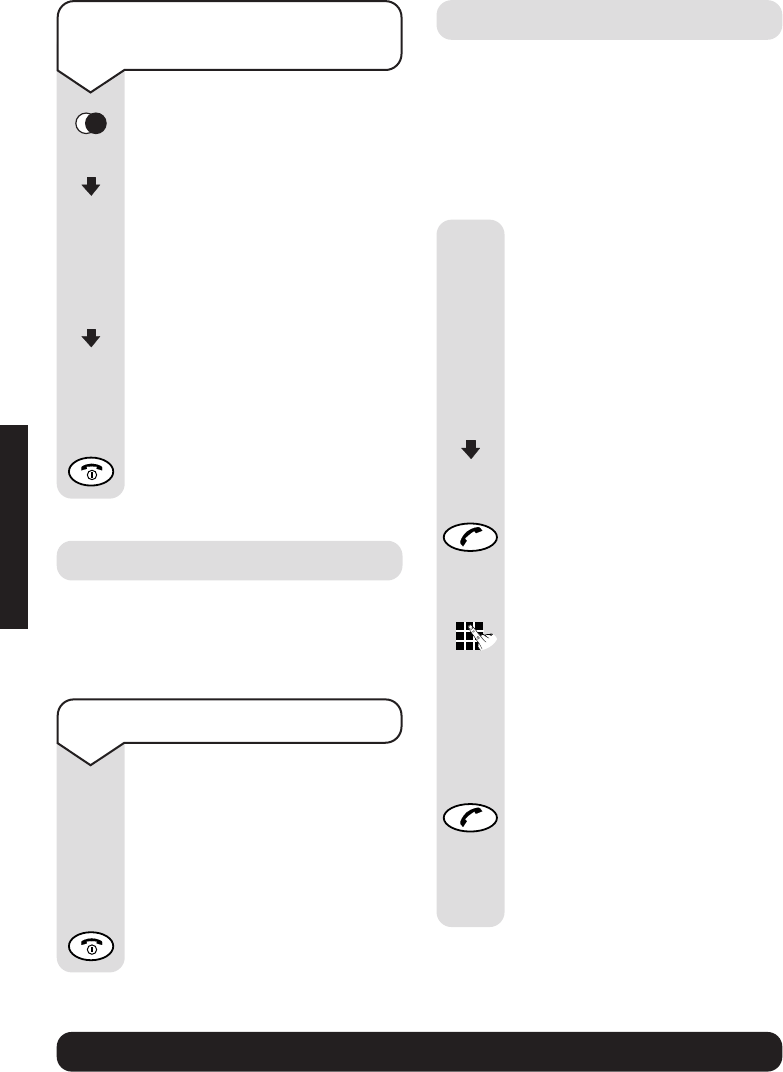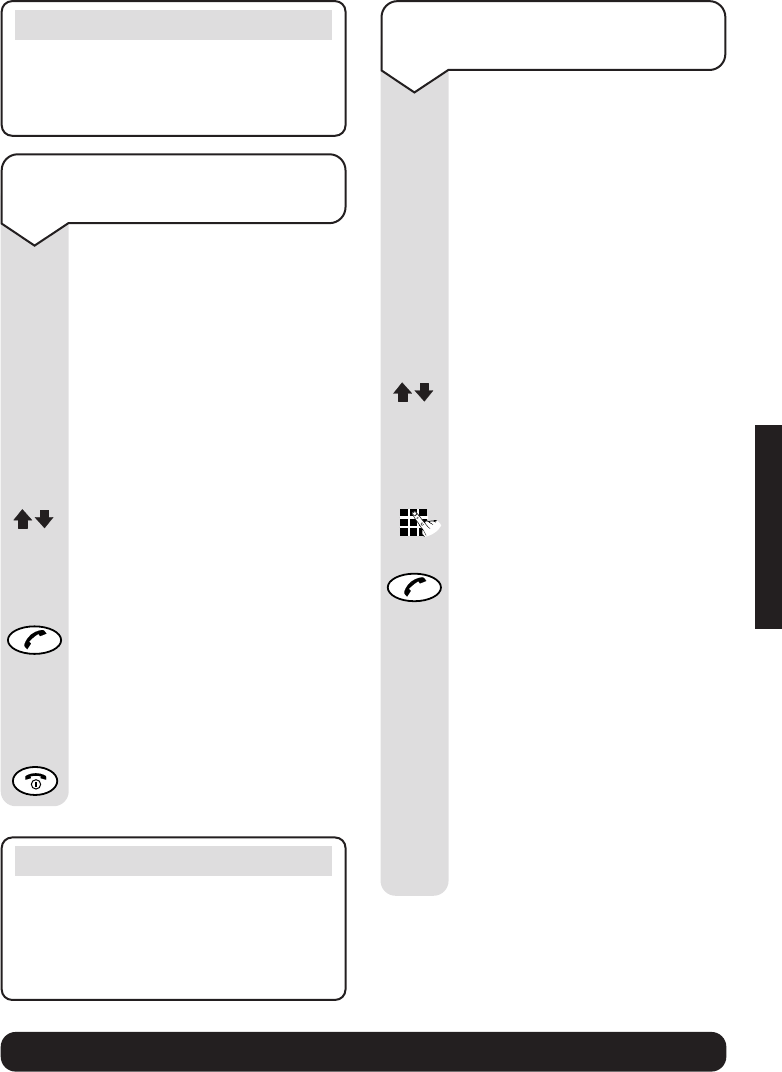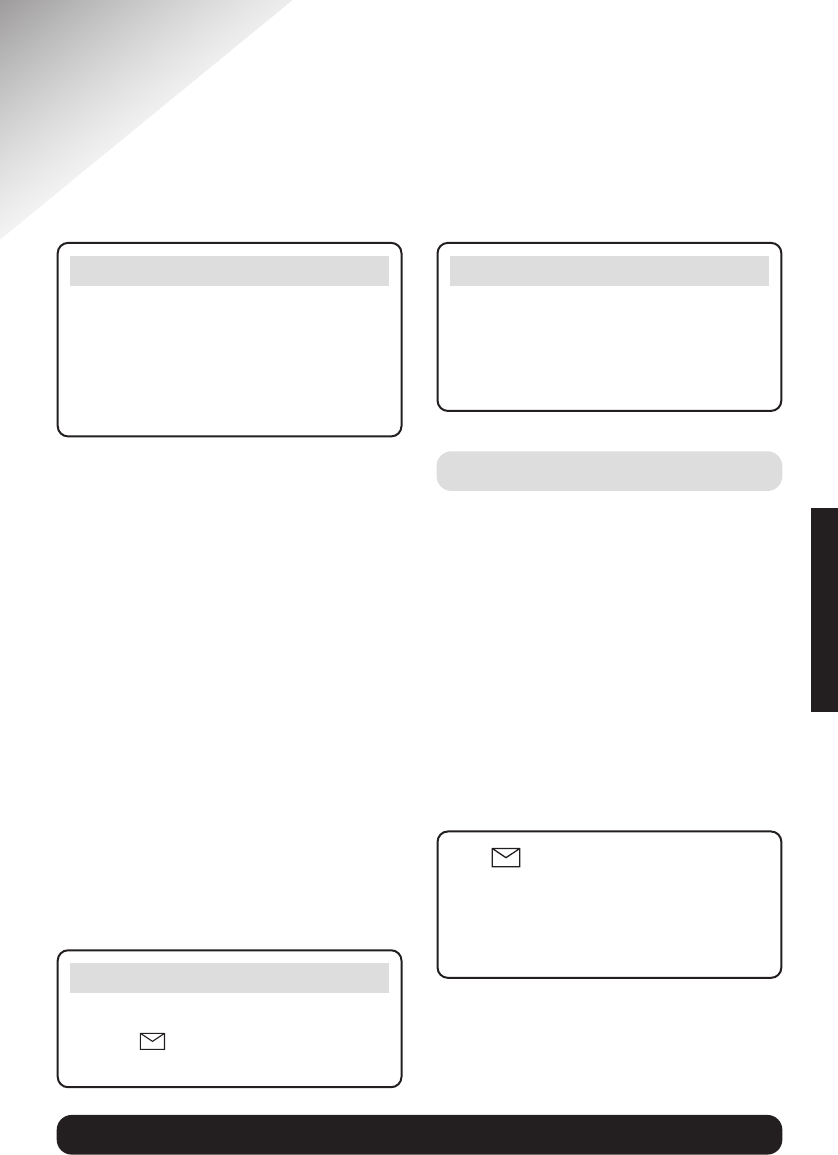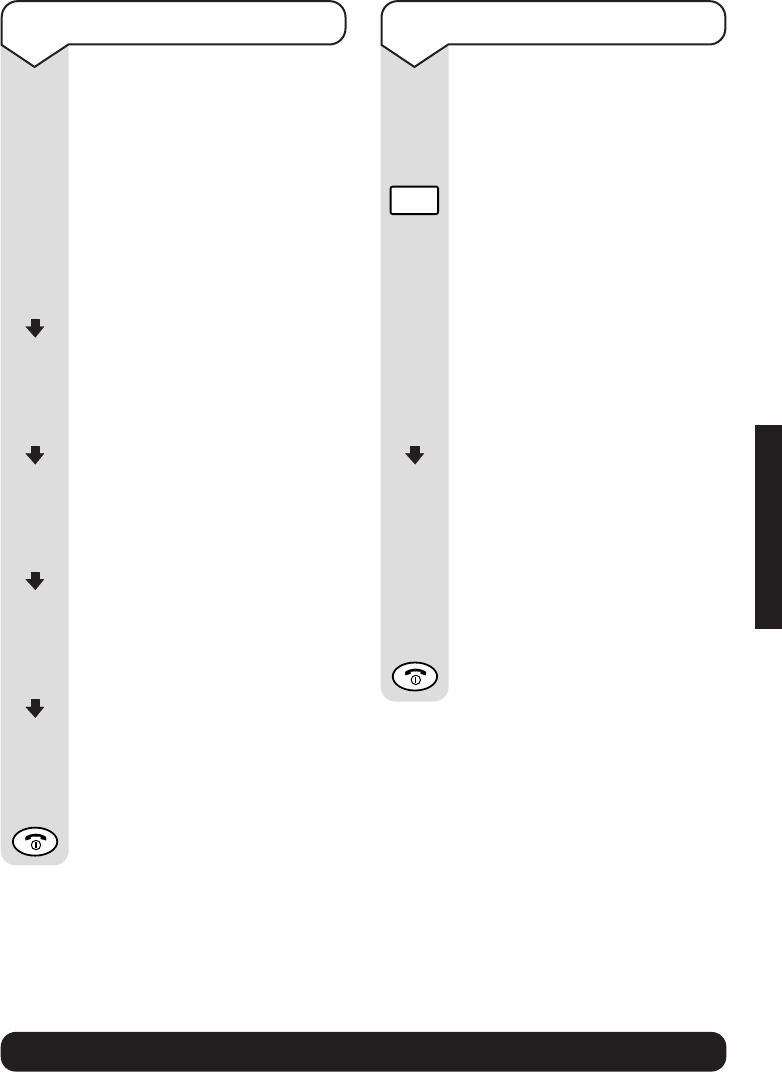BT Diverse 5310 ~ 5th Edition ~ 11th June ’03 ~ 5191
12
BT Diverse Helpline – 08457 908 070
Out of range?
If you go out of range of a base station
for a long time while your handset is
switched ON, it may take more than
20 minutes to ‘find’ the base station
again when you come back within
range. However, by simply switching
the handset OFF for a moment, then
ON again, it will find the base station
within a few seconds.
Battery level icons
When the batteries are almost flat a
beep sounds and the display shows the
empty battery icon. You will need to
recharge your handset before you can
use it. The various states of charge
are shown below:
Batteries fully charged
Batteries at 66%
Batteries at 33%
Batteries empty
Battery performance
Batteries and case may become warm
during charging. This is normal.
Under ideal conditions, the handset
batteries should give about 13 hours
talktime or 170 hours standby time
on a single charge. However, new
NiMH batteries do not reach their full
capacity until they have been in
normal use for several days.
The charge capacity of rechargeable
batteries will reduce with time as they
wear out, so reducing the talk/standby
time of the handset. Eventually they
will need to be replaced. New batteries
are available from
www.withandwithoutwires.com
or call 0870 240 5522.
If you replace the handset batteries
with ones that have been fully charged,
the battery indicator will not show full
until the next charge cycle has been
completed. Charge the handset until
the batteries register full again. From
then on the display will be correct.
SETTING UP
If the icons on the display
flash continuously...
It means that the handset is not
registered with the base station.
Ensure you have correctly carried out
step 3 above. If the product has still
not registered, please see “Registering
manually” on page 47.
All additional handsets you purchase
will need to be individually registered
with the base station before they will
work with the BT Diverse 5310.
Leave the handset for approx. 16 hours
in the base station to charge the
batteries, as they are not charged in the
factory. The battery status icon flashes
on the handset to indicate that the
batteries are being charged.