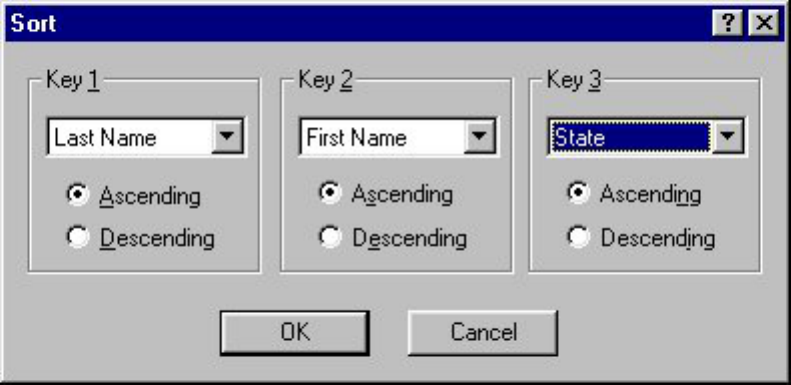Sort (only for a database document)
Selecting the [Sort] command in the [Tool] menu displays the Sort dialog box, which lets you
sort the records in the current database. You can specify up to three conditions for the sort
operation.
●
Key 1
Select the field that you want to use as the primary parameter for sorting.
Key 2
Select the field that you want to use as the secondary sorting parameter. This parameter determines
how records are sorted if they have identical data in the "Key 1" field.
Key 3
Select the field that you want to use as the third parameter. This parameter determines how records are
sorted if they have identical data in the "Key 1" and "Key 2" fields.
Ascending, Descending
Select whether you want the data sorted in ascending order (0 to 9, A to Z, a to z) or descending order
(z to a, Z to A, 9 to 0).
Optimize Database (only for a database document)
Selecting the [Optimize Database] command in the [Tool] menu displays a dialog box which
allows you to select whether or not to optimize the size of the current database document.
●
Merge into Layout (only for a database document)
Selecting the [Merge into Layout] command in the [Tool] menu allows you to merge fields
from the current database into the selected layout.
●
If more than one layout file is open when this command is selected and if the database file is
not already linked to a layout file, the Select Layout dialog box is displayed.
●