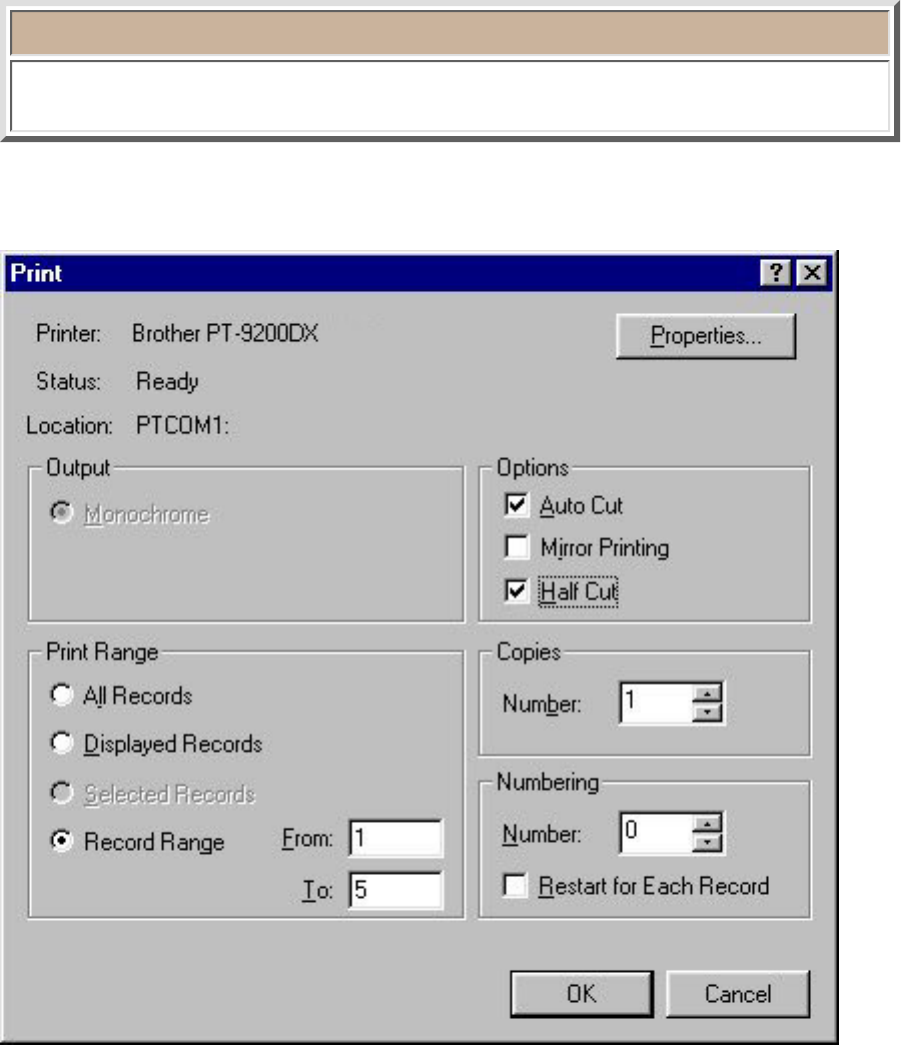Print (only for a layout document)
Selecting the [Print] command in the [File] menu displays the Print dialog box, which lets you
set various print settings before printing the layout.
●
Note:
The settings displayed differ depending on the printer that is selected.
(The dialog box shown is for the PT-9200DX(Serial) printer driver. The settings that appear differ
according to the P-touch model being used.)
Output
Select how the label will be printed.
Options
Select if the label will be printed in reverse (Mirror Printing), or if it will be automatically cut off
(Auto Cut) or cut without cutting the backing paper (Half Cut).
Print Range
Select whether labels will be printed using data from all of the records (All Records), from only the
displayed record (Displayed Record), from only the selected records (Selected Records) or from the
specified range of records (Record Range).