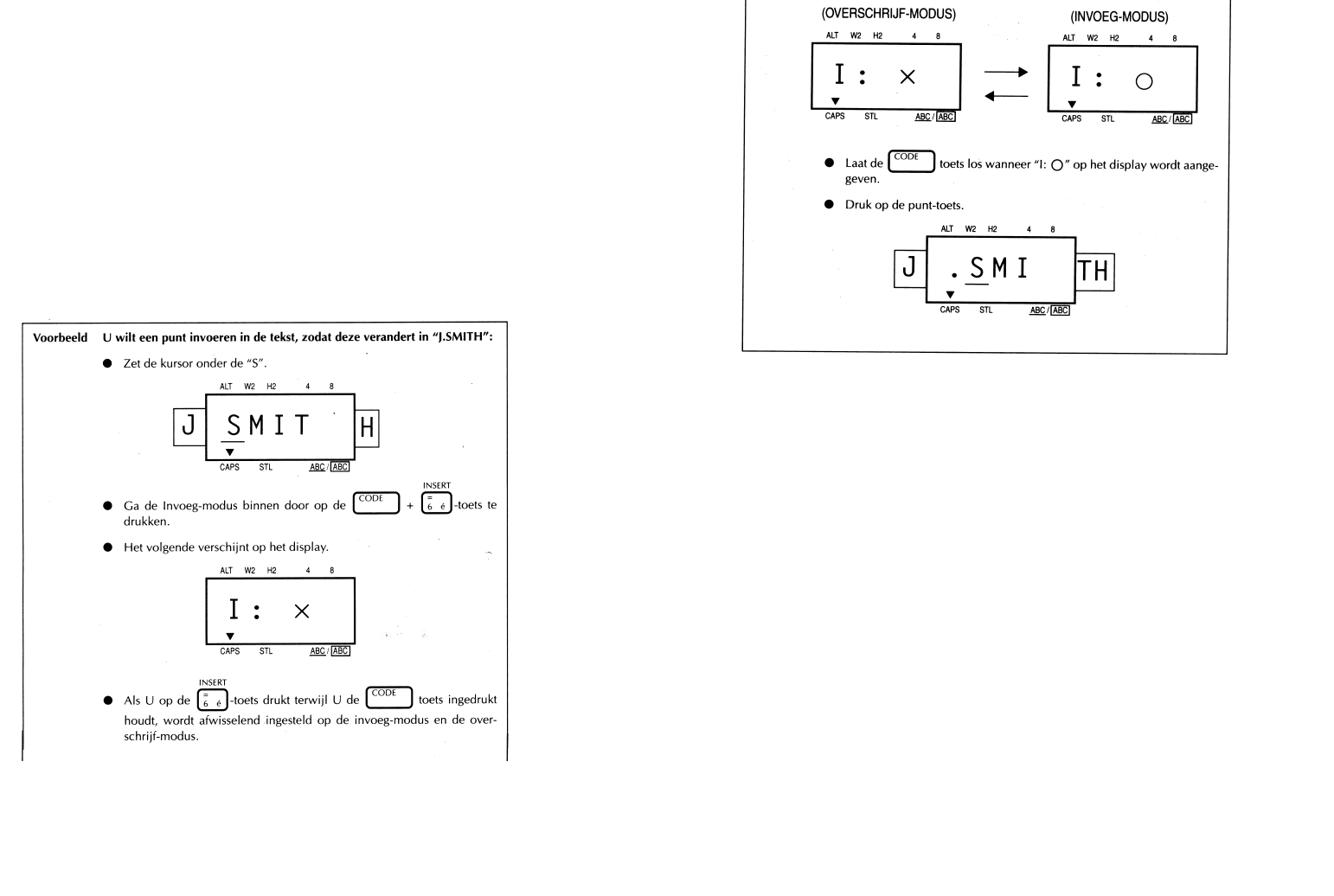Verlaten van de Invoeg-modus:
Houd de CODE-toets ingedrukt en druk nogmaals op de INSERT-toets.
Een etiket printen
U kunt Uw tekst printen in verschillende letterformaten, stijlen, lettertypes,
onderstreping/omkadering en lintkassette-instellingen.
Kies het letterformaat, de stijl, het lettertype, de onderstreping/omkadering
en de lintkassette-instelling voordat U het etiket gaat printen.
Opmerking:
Het type tekens dat U kiest geldt voor alle tekens in Uw tekst. U kunt dus
niet twee verschillende tekenafmetingen, stijlen of lettertypes binnen één
tekst door elkaar gebruiken.
Voorbeelden van verschillende printstijlen die beschikbaar zijn op dit
apparaat:
23
Invoegen
Soms wilt U een teken invoegen in het midden van de tekst. Om dit te doen,
moet U overschakelen van de Overtyp-modus naar de invoeg-modus.
Voor het invoegen van tekens:
1 Houd de CODE-toets ingedrukt en druk op de INSERT
--
toets tot “I: O”
op het display wordt aangegeven.
2 Verplaats de kursor naar de positie waar U een teken wilt invoegen.
3 Druk het teken of symbool op het toetsenbord in dat U wilt invoegen
(zie SYMBOLEN).
Alle tekens die volgen op het ingevoegde teken zullen één plaats naar rechts
verschuiven.
22