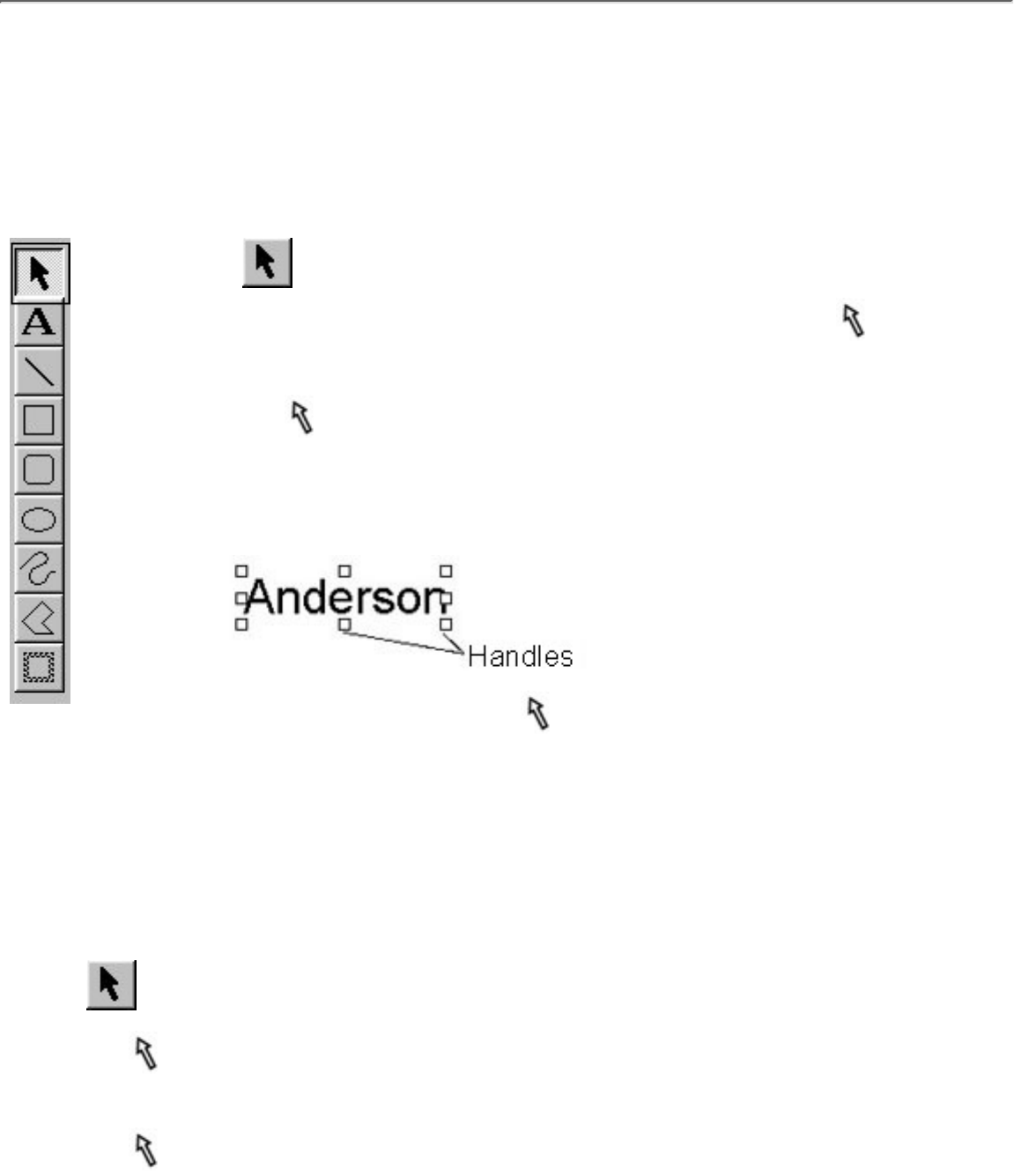Modifying objects
Once you create an object, you can change its size, move it, or delete it. A number of other features let
you align and rotate objects quickly and easily.
Selecting and deselecting a single object
1. Click on the draw toolbar.
When you move the pointer back to the layout area, its shape (
) does not
change.
●
2. Move the pointer on top of the object you wish to select, then click the left
mouse button.
Small solid squares, called handles, appear around text or graphic objects to
indicate that they are selected.
●
3. To deselect the object, move the pointer anywhere in the layout area
outside of the selected object and click the left mouse button again.
At this time, the handles disappear from around the object.
●
Selecting and deselecting multiple objects
1. Click on the draw toolbar.
2. Move the
pointer so it is on top of the first object you wish to select, then click the left
mouse button.
3. Move the
pointer to the next object you wish to select, then hold down the keyboard's
shift key while clicking the left mouse button.
Now, two objects are selected.
●
4. Repeat step 3 to select all of the objects you want selected.