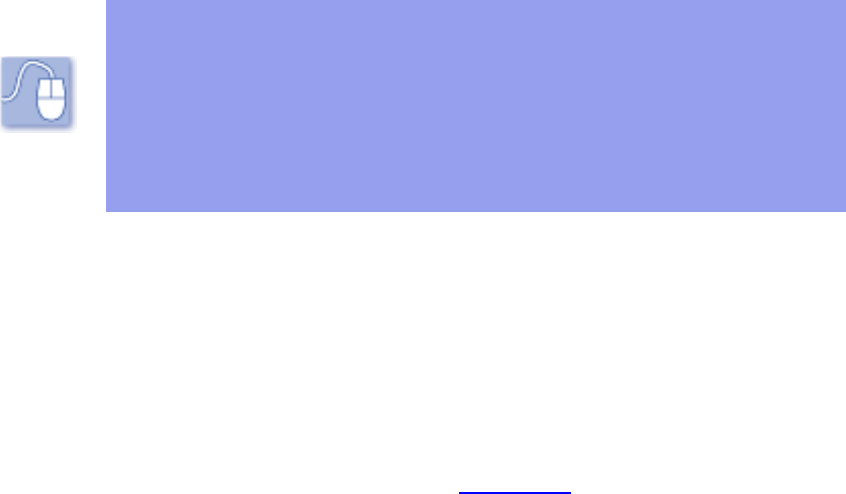Starting up P-touch Editor
Basic Operation
Layout area
Creating a new layout document
Working with text objects
Working with graphics objects
Modifying objects
Using the Auto Format Wizard
Printing a layout
Saving a layout document
Databases
Creating a database
Maintaining the database
Using database data in layouts
Printing a layout containing data merged from a record
Saving a database document
Reference
P-touch Editor Environment
Layout document window
Record view window
Pop-Up menu commands
Menu bar commands
1. All rights, titles and interests in and to this software product and the materials associated therewith
("SOFTWARE"), including but not limited to the program, images, clip art, fonts, templates, text and
documents, are owned by Brother Industries, Ltd. ("BROTHER") or its suppliers.
2. You may not reproduce, modify, reverse engineer, disassemble, or decompile any part of the SOFTWARE
without prior written permission by BROTHER.