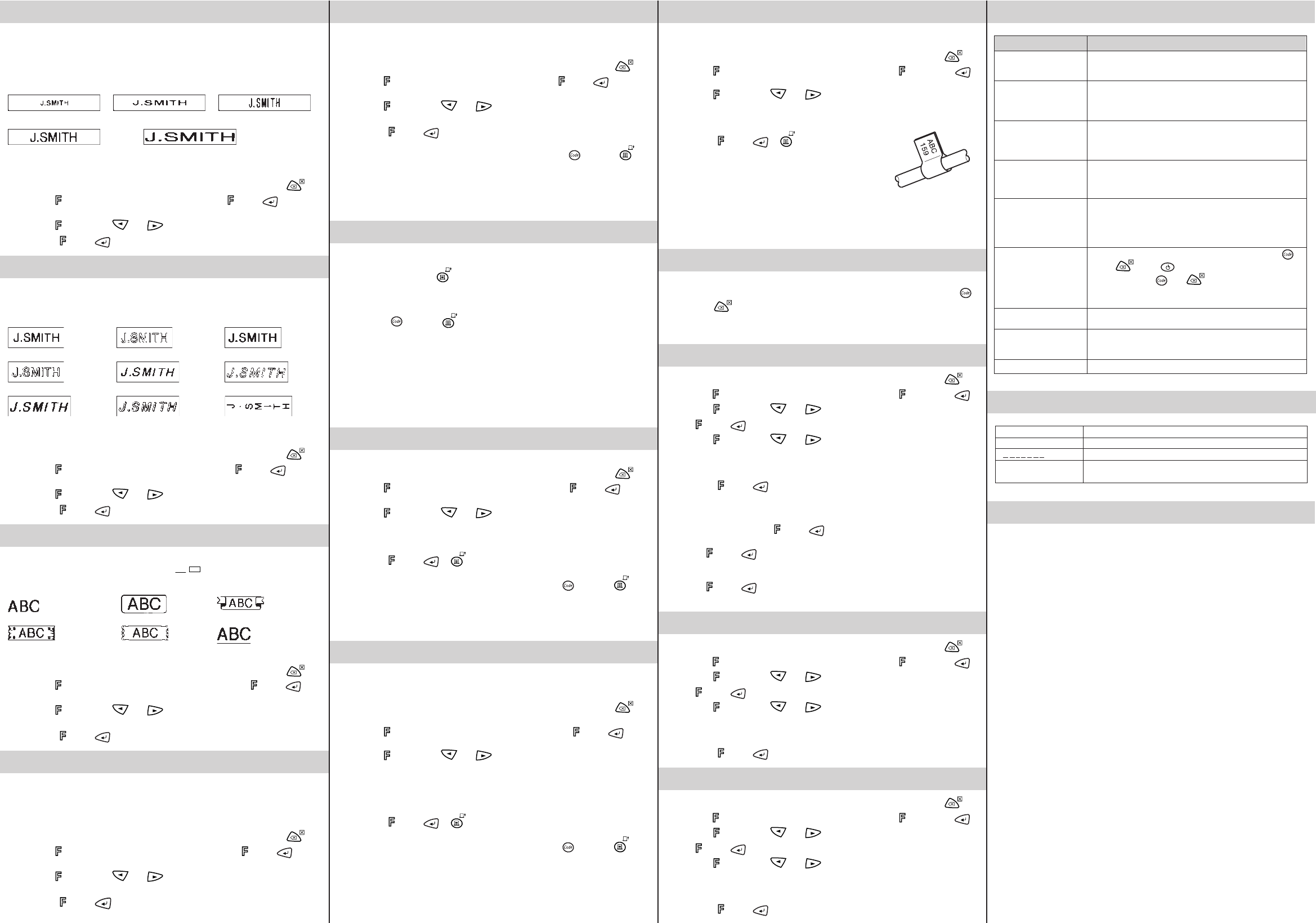SIZE
The characters in the teAUTO ,
which automatically adjusts the characters to the largest possible siz
width of the installed tape.
the top of the displaAUTOsetting is
selected.
SIZE1 ( A: SIZE2 (
A
: SIZE3 (
A
:
SIZE4
(
A
:
SIZE5
(
A
: 4× width & double height)
Note:
• If there are two lines of text, they are printed with the SIZE1 setting applied,
regardless of the selected size setting.
• T
.
1 T
dial until SIZE is display dial (or ).
current size setting appears in the displa
2 T
dial (or press and ) until the desired size setting is displa
3 Press the
dial (or ) to apply the selected siz
STYLE
Y
setting other than NORMAL is selected, the Style indicator at the bottom of the displa
lights up
NORMAL OUTLINE BOLD
SHADO IT I+OUTL (italic + outline)
I+BOLD (italic + bold) I+SHADO (italic + shado VERTICAL
Note:
• If there are two lines of text, they are printed in the NORMAL style, regardless of
the selected style setting.
• T
.
1 T
dial until STYLE is displa dial (or ).
current style setting appears in the displa
2 T
dial (or press and ) until the desired style setting is displa
3 Press the
dial (or ) to apply the selected style setting to the te
UNDERLINE/FRAME
This option allows you to emphasiz
it.OFF is selected, the
ABC / ABC
indicator at the bottom of the
displa
OFF (no underline or frame) ROUND B
W VINE UNDL (under
Note:
• The underline or frame is not printed if the VERTICAL style setting is used.
• T
.
1 T
dial until UNDL/FRM is displa dial (or ).
The current underline/frame setting appears in the displa
2 T
dial (or press and ) until the desired underline/frame setting is
displa
3 Press the dial (or ) to apply the selected under
MIRROR PRINTING
This function prints your label so that the te
tape.
they can be read correctly from the opposite side
Note:
• With this function, the text must be printed on transparent tape.
• T
.
1 T
dial until MIRROR is displa dial (or ).
current mirror printing setting appears in the display
2 T
dial (or press and ) until the desired mirror printing setting is
displa
3 Press the dial (or ) to apply the selected mirror printing setting to the text.
TAPE MARGIN
This function can be used to leav# ), 12 mm (## ) or 24 mm
(### ) on both sides of the te
printed, one after the other without feeding the tape, onto a single label.
Note: T
.
1 T
dial until Tis displayed, and then press the dial (or ).
current tape margin setting appears in the displa
2 T
dial (or press and ) until the desired tape margin setting is
displa
3 Press the dial (or ) to apply the selected tape margin setting to the text.
Note:
• After printing with the tape margin setting (-), hold down
and press
once to feed the tape bef
some of the printed characters may be cut off
• After printing with the # or ## tape margin setting, push in the tape cutter lever
to cut off the label, and then use scissors to cut along the printed dots (: ) and
centre the text within the label.
PRINTING & CUTTING
After you ha
print the label.
● T
.
being printed, and the label comes out of the tape exit slot at the top end of the
machine.
● T
hold down
and press once.
tape is f
● T
machine.
Note:
• In order to pre
“PRINT” or
• After printing with the # or ## tape margin setting, push in the tape cutter lever
to cut off the label, and then use scissors to cut along the printed dots (: ) and
centre the text within the label.
REPEAT PRINTING
This function allows y
Note: T
.
1 T
dial until REPEAis displayed, and then press the dial (or ). The
message “1-9?”
2 T
dial (or press and ) until the number of labels that y
print appears on the right side of the display
OR
Press the ke
3 Press the dial (or or ) to print the labels.
Note:
• After printing with the tape margin setting, hold down
and press once
to feed the tape bef
• After printing with the # , ## or ### tape margin setting, push in the tape cutter
lev:)
and separate the labels.
NUMBERING
This function can be used to print many copies of the same text while increasing a
selected number by 1 after each label is printed, f
containing a serial number (f
Note: T
.
1 P
2 T
dial until NUMBER is displa dial (or ).
message “1-9?”
3 T dial (or press and ) until the last number that you want to print
appears on the right side of the display
OR
Press the ke
Note: The last number that will be printed must be larger than the number selected
in the text, otherwise the message
4 Press the
dial (or or ) to print the labels.
Note:
• After printing with the tape margin setting, hold down
and press once
to feed the tape bef
• After printing with the # , ## or ### tape margin setting, push in the tape cutter
lev: )
and separate the labels
FLAGGING
This function allows y
to f
Note: T
.
1 T
dial until REPEA is displayed, and then press the dial (or press ).
The message “1-9”
2 T dial (or press and ) until the number “2”
the display
OR
Press
3 Press the
dial (or or ) to print the labels.
Note: Y
• T
Refer to
select [# ] or [## ] to hav
• T
Refer to ###] to hav
OR
Add ev
The larger the space becomes, the longer the flag diameter is made
MEMORY
Y
the memory
and pressing .
The machine’
many as nine te
STORING TEXT
Note: T .
1 T
dial until MEMORis displa dial (or press ).
2 T
dial (or press and ) until STis displa
the
dial (or ).
3 T
dial (or press and ) until the file number where y
store the text is displa
OR
Press the ke
4 Press the
dial (or ) to store the te
reappears.
Note:
• If the file number you selected already contains text, the message “ERROR”
appears.
dial (or ), and then select a different file number
• If nine text files are already stored, the message
dial (or ), and then delete one of the stored text files before trying to
store the current te
• If 300 characters are already stored, the message
dial (or ), and then delete one of the stored text files before trying to
store the current te
RECALLING TEXT
Note: T .
1 T
dial until MEMORis displa dial (or press ).
2 T
dial (or press and ) until RECALL is displa
the
dial (or ).
3 T
dial (or press and ) until the te
displa
OR
Press the ke
4 Press the
dial (or ) to clear the displa
DELETING A TEXT FILE
Note: T .
1 T
dial until MEMORis displa dial (or press ).
2 T
dial (or press and ) until DELETE is displa
the
dial (or ).
3 T
dial (or press and ) until the te
displa
OR
Press the ke
4 Press the
dial (or ) to delete the selected te
SPECIFICATIONS
Keyboar 41 ke
Print speed: 10 mm/sec.
Character size: Standard siz
Double width
Double height
Double width & doub
4× width & double height
Character font: HELSINKI
Print tape: Pressure-sensitive adhesiv
8 meters long
Three widths av
12 mm
9 mm
6 mm
LCD: 7 × 5 dots 1 line × 8 characters
Po Six AAA size alkaline batteries (LR03) or optional A
(7V
Auto-po
Dimensions: 154 mm (W) × 129 mm (D) × 64 mm (H)
Weight: 400 g (without batteries and tape cassette)
Buffer size: 55 characters
Memory size: 300 characters maxim
ERROR MESSAGE LIST
Problem
The displa
after you ha
the machine.
When the label is
printed out, there is too
much margin (space) on
both sides of the text.
The machine does not
print, or the printed
characters are not
f
All settings and the
memory have cleared
on its own.
A blank horizontal line
appears through the
printed label.
The machine has
"lock
happens when a ke
pressed, e
the machine is on.)
The power turns off
when you try to print.
The tape does not f
properly or the tape gets
stuck inside the machine
Striped tape appears
Solution
• Check that the batteries are correctly inserted.
• If the batteries are weak, replace them.
• Check that the A
• Refer to "T
[# ] (4mm) to hav
• Check that the tape cassette has been inserted correctly
• If the tape cassette is empty
• Check the tape compartment cover is properly closed.
• The batteries may be weak.
• When power is disconnected for more than three
minutes
stored in the memory will be lost.
• There may be some dust on the print head.
tape cassette and use a dry cotton swab to gently wipe
the print head with an up-and-down motion.
• The print head can be cleaned more easily if the
optional print head cleaning cassette (TZ-CL3) is used.
• T
and , press to turn the machine back on.
Finally
and .
• Note:
te
• The batteries may be weak.
• Check that the batteries are correctly inserted.
•
Check that the end of the tape feeds under the tape guides.
• The cutter lev
cutter le
• The tape casette is empty
ERROR An error occurred.
BA The batteries are weak.
B A T T E R The installed batteries are about to run out.
FULL The maximum number of characters (55 char
been entered or the memory is full.
TROUBLESHOOTING