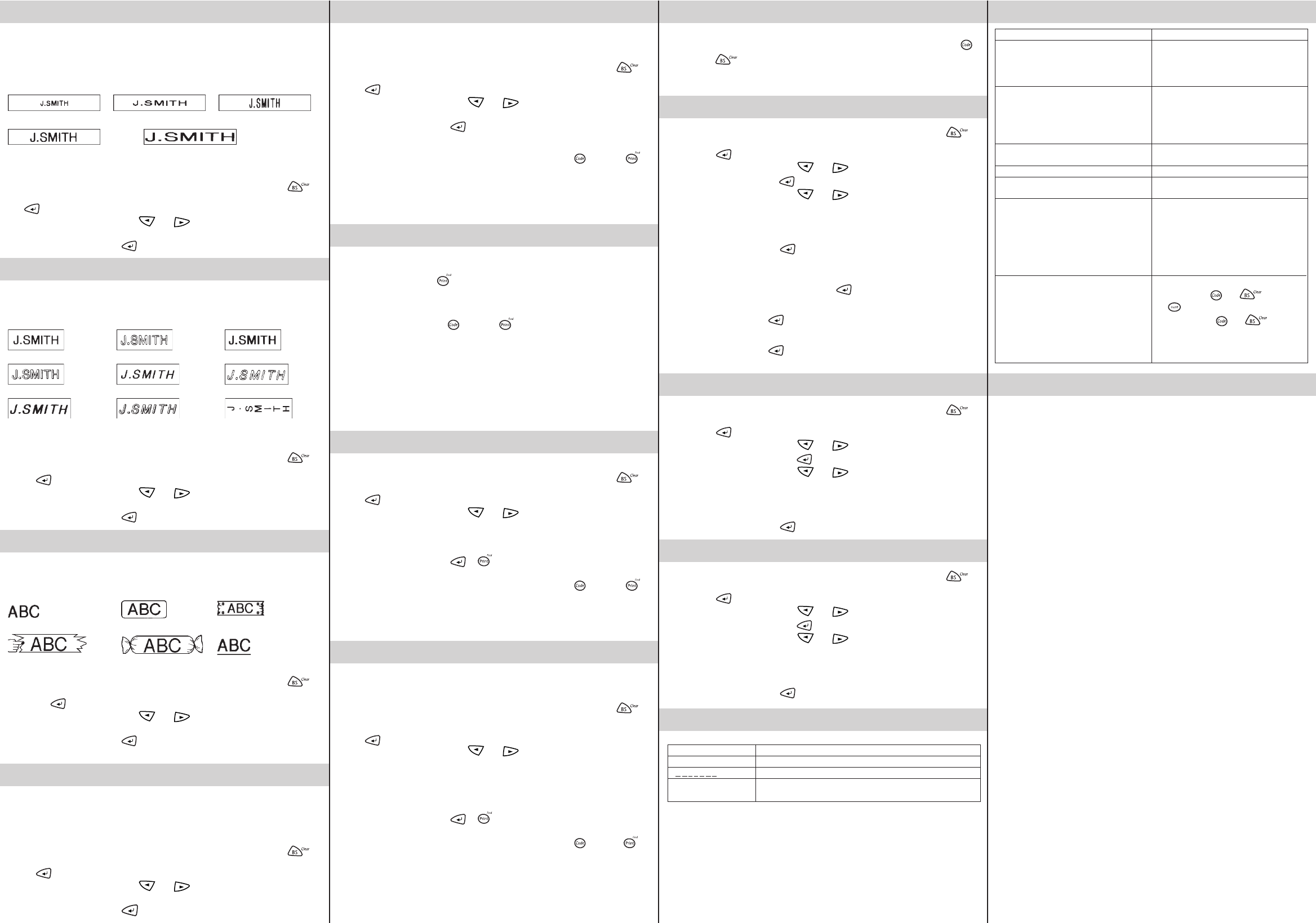SIZE
The characters in the teAU ,
which automatically adjusts the characters to the largest possible siz
width of the installed tape.
the top of the displaAUTO setting is
selected.
SIZE 1 ( A: SIZE 2 (
A
: SIZE 3 (
A
:
SIZE 4
(
A
:
SIZE 5
(
A
: 4× width & double height)
Note:
• If there are two lines of text, theSIZE 1 setting applied,
regardless of the selected size setting.
• T
.
1 TFunction dial until SIZE is displaFunction dial (or
).
2 TFunction dial (or press
and ) until the desired size setting is
displa
3 Press the Function dial (or
) to apply the selected size setting to the te
STYLE
Y
setting other than NORMAL is selected, the Style indicator at the bottom of the displa
lights up
NORMAL OUTLINE BOLD
SHADO IT I+OUTL (italic + outline)
I+BOLD (italic + bold) I+SHADO (italic + shadow) VERTICAL
Note:
• If there are two lines of text, theNORMAL style, regardless of
the selected style setting.
• T
.
1 TFunction dial until STYLE is displaFunction dial
(or
).
2 TFunction dial (or press
and ) until the desired style setting is
displa
3 Press the Function dial (or
) to apply the selected style setting to the text.
UNDERLINE/FRAME
This option allows you to emphasiz
it.OFF is selected, the Undl / Frm indicator at the bottom of the
displa
OFF (no underline or frame) ROUND WOODEN
POINTING CAND UNDL (underline)
Note:
• The underline or frame is not printed if the VERTICAL style setting is used.
• T
.
1 TFunction dial until UNDL/FRM is displayFunction
dial (or
).
2 TFunction dial (or press
and ) until the desired underline/frame
setting is display
3 Press the Function dial (or
) to apply the selected underline/frame setting to the
text.
MIRROR PRINTING
This function prints your label so that the te
tape.
they can be read correctly from the opposite side
Note:
• With this function, the text must be printed on transparent tape
• T
.
1 TFunction dial until MIRROR is displaFunction dial
(or
).
2 TFunction dial (or press
and ) until the desired mirror printing
setting is display
3 Press the Function dial (or
) to apply the selected mirror printing setting to the
text.
TAPE MARGIN
This function can be used to leav# )), 1/2”(12 mm (## )) or
1”(24 mm (### )) on both sides of the te– ”
f
Note: T
.
1 TFunction dial until MARGIN is displayFunction dial
(or
).
2 TFunction dial (or press
and ) until the desired tape margin setting
is display
3 Press the Function dial (or
) to apply the selected tape margin setting to the
te
Note:
• After printing with the “– ”
and press
once to feed the tape bef
otherwise some of the printed characters may be cut off
• After printing with the # or ## tape margin setting, push in the tape cutter lev
to cut off the label, and then use scissors to cut along the printed dots (: ) and
center the te
PRINTING & CUTTING
After you ha
print the label.
● T
.
being printed, and the label comes out of the tape exit slot at the top end of the
machine.
● T– ” tape
margin setting), hold down
and press once.
displa
● T
machine.
Note:
• In order to pre
“PRINT” or
• After printing with the # or ## tape margin setting, push in the tape cutter lev
to cut off the label, and then use scissors to cut along the printed dots (: ) and
center the te
REPEAT PRINTING
This function allows y
Note: T
.
1 TFunction dial until REPEAis displaFunction dial
(or
).
2 TFunction dial (or press
and ) until the number of labels that you
want to print appears on the right side of the display
OR
Press the ke
3 Press the Function dial (or or ) to print the labels.
Note:
• After printing with the “– ”
and press
once to feed the tape bef
• After printing with the # , ## or ### tape margin setting, push in the tape cutter
lev: )
and separate the labels
NUMBERING
This function can be used to print many copies of the same text while increasing a
selected number by 1 after each label is printed, f
containing a serial number (f
Note: T
.
1 P
2 TFunction dial until NUMBER is displaFunction dial
(or
).
3 TFunction dial (or press
and ) until the last number that y
to print appears on the right side of the display
OR
Press the ke
Note: The last number that will be printed must be larger than the number selected
in the text, otherwise the message
4 Press the Function dial (or
or ) to print the labels.
Note:
• After printing with the “– ”
and press
once to feed the tape bef
• After printing with the # , ## or ### tape margin setting, push in the tape cutter
lev: )
and separate the labels
MEMORY
Y
the memory
and pressing .
The machine’
many as nine te
STORING TEXT
Note: T .
1 TFunction dial until MEMORis displayFunction dial
(or press
).
2 TFunction dial (or press
and ) until STORE is displayed, and then
press the Function dial (or ).
3 TFunction dial (or press
and ) until the file number where you
want to store the te
OR
Press the ke
te
4 Press the Function dial (or
) to store the te
displa
Note:
• If the file number you selected already contains te
appears.Function dial (or
), and then select a diff
number
• If nine text files are already stored, the message
Function dial (or
), and then delete one of the stored text files bef
trying to store the current text.
• If 300 characters are already stored, the message
Function dial (or
), and then delete one of the stored text files bef
trying to store the current text.
RECALLING TEXT
Note: T .
1 TFunction dial until MEMORis displayFunction dial
(or press
).
2 TFunction dial (or press
and ) until RECALL is displayed, and
then press the Function dial (or ).
3 TFunction dial (or press
and ) until the te
recall is display
OR
Press the ke
recall.
4 Press the Function dial (or
) to clear the display and recall the selected te
DELETING A TEXT FILE
Note: T .
1 TFunction dial until MEMORis displayFunction dial
(or press
).
2 TFunction dial (or press
and ) until DELETE is display
then press the Function dial (or ).
3 TFunction dial (or press
and ) until the te
delete is displa
OR
Press the ke
delete.
4 Press the Function dial (or
) to delete the selected te
ERROR MESSAGE LIST
SPECIFICATIONS
Keyboar 41 ke
Print speed: 10 mm/sec.
Character size: Standard size
Double width
Double height
Double width & doub
4× width & double height
Character font: HELSINKI
Print tape: Pressure-sensitiv
26’ 3” (8 meters long)
Three widths av
1/2” (12 mm)
3/8” (9 mm)
1/4” (6 mm)
LCD: 7 × 5 dots 1 line × 8 characters
Po Six AAA size alkaline batteries (LR03) or optional A
(7V
Auto-po
Dimensions:
6 1/16” (154 mm) (W) × 5 5/64” (129 mm) (D) × 2 1/2” (64 mm) (H)
Weight: 0.9lbs.
Buffer size: 55 char
Memory size: 300 characters maximum, 9 te
Problem
1. The display sta
turned on the machine.
2. The machine does not print, or the
printed characters are blurred.
3. The printed characters are not formed
properly
4. Striped tape appears.
5. The memory has cleared on its own.
6. A blank horiz
the printed label.
7. The machine has
happens when a ke
though the machine is on).
Solution
• Chec
inserted.
• If the batteries are w
• Chec
connected.
• Chec
inserted correctly
• If the tape cassette is empty
• Chec
appropriate for the width of the tape that
is used.
• If the batteries are w
• The tape cassette is empty
• The batteries ma
them.
• There ma
head.
a dry cotton swab to gently wipe the print
head with an up-and-down motion.
printing again, and if dust still remains,
dip the cotton s
alcohol and gently wipe the print head
again.
• T
holding down and , press
to turn the machine back on.
Finally and .
Note: The te
display and all te
the memory are erased.
TROUBLESHOOTING
ERROR An error occurred.
BA The batteries are w
B A T T The batteries are empty
FULL The maximum number of characters (55 char
been entered or the memory is full.
IMPORT
Thank you f
it.
After referring to the instruction manual, if you still need assistance
Ser
V 1-877-478-6824
F 1-901-379-1210
If you need a local service center
service center closest to you.