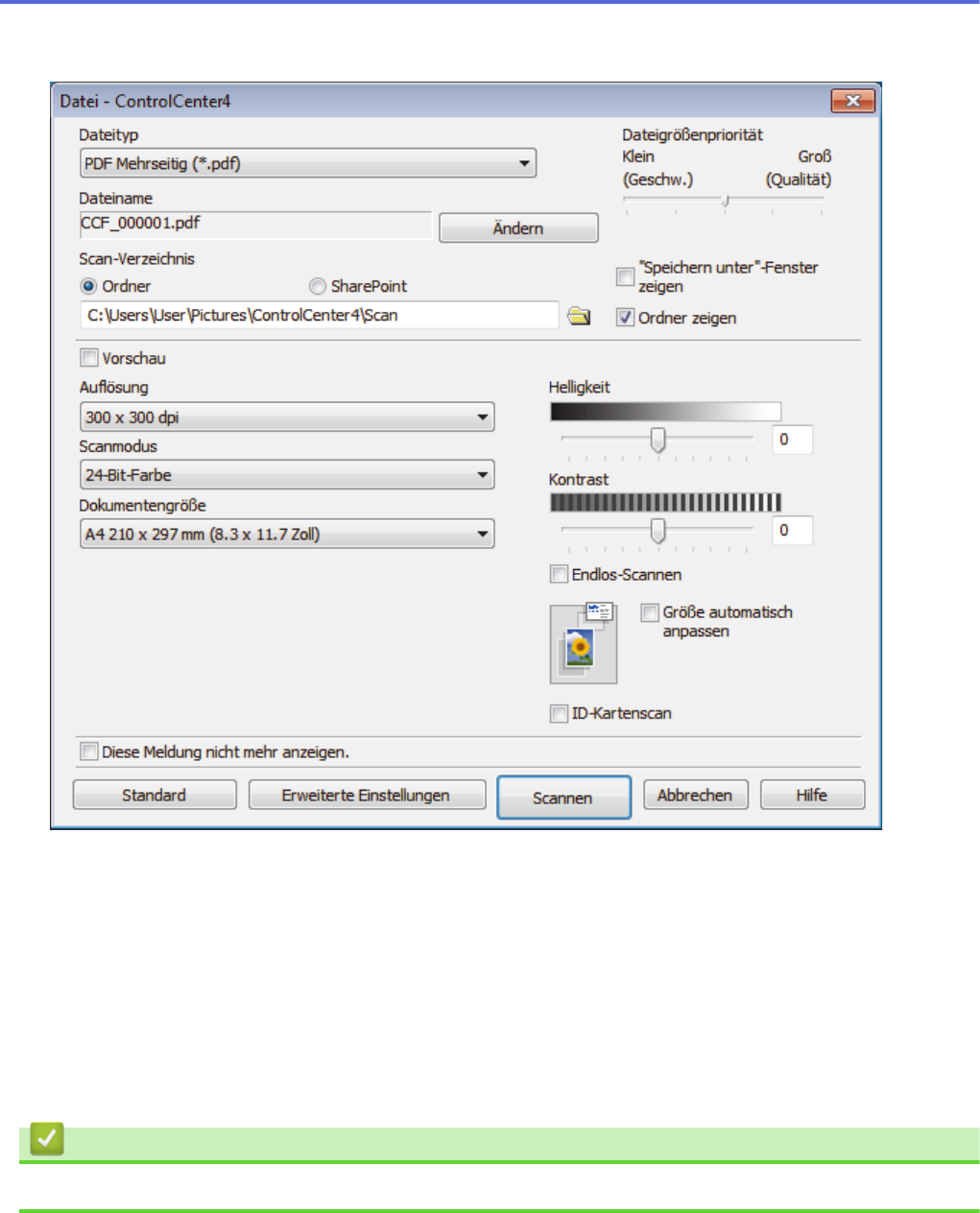-
Can this DCP-J1100DW scan 2-sided through the ADF? I bought it specifically for this purpose but i'm starting to think they sold me the wrong printer Submitted on 5-10-2022 at 04:01
Reply Report abuse -
Where are and how do you open the ink cartridge to replace the ink Submitted on 15-9-2022 at 08:37
Reply Report abuse -
My Brother printer DCP-J11000DW is set on Best for photo copy how do I change to normal? Submitted on 12-8-2022 at 06:05
Reply Report abuse -
J 1100DW without the internet.
Reply Report abuse
The installation disc supplied does not work and this model of printer is not on any list Submitted on 6-3-2022 at 15:25