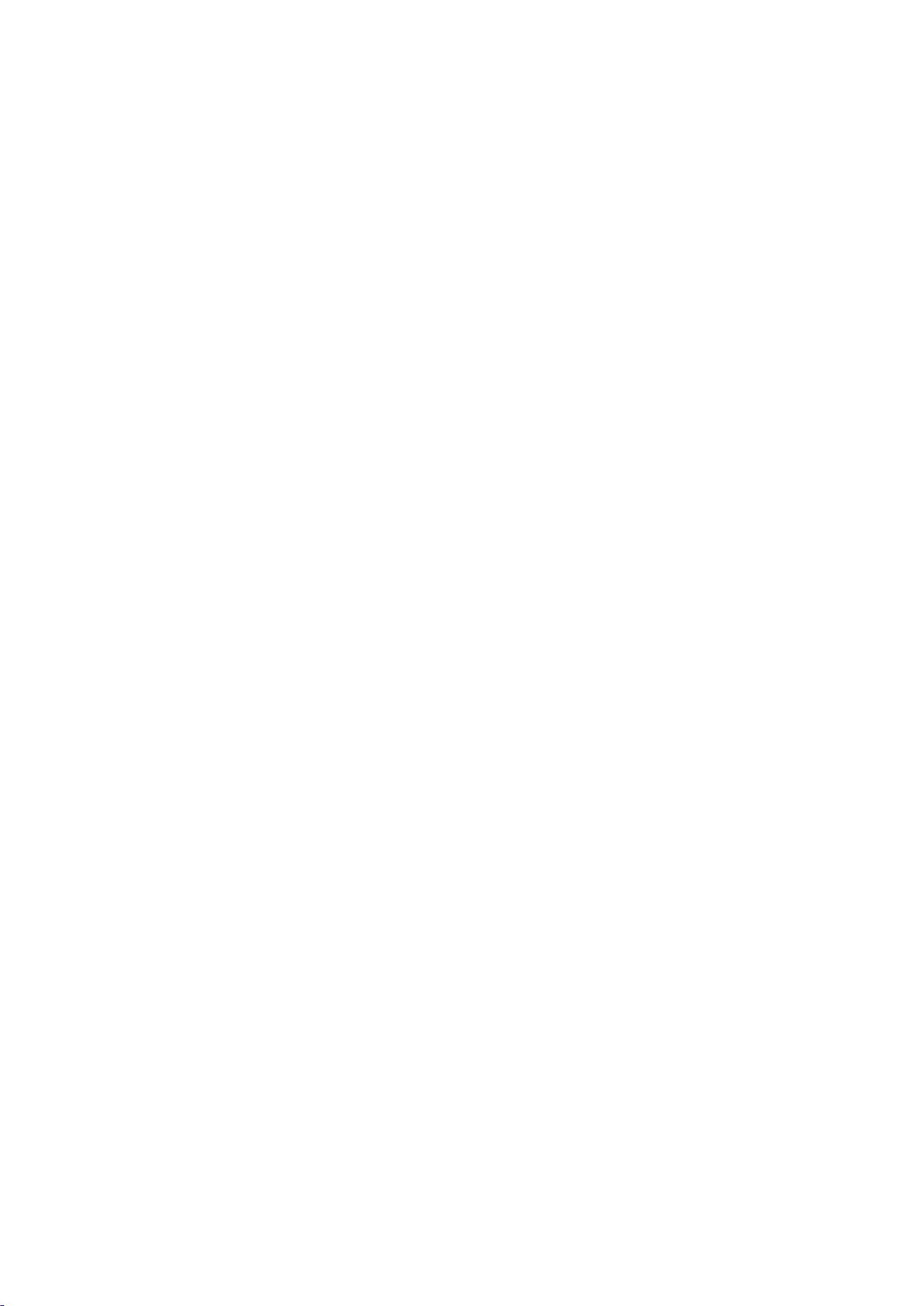Install the app
When you are done installing the app from one of the options above, open the application on your phone. It is important for
Android users to accept all conditions of the app. This includes access to phone calls, call list, photos, media, files, contacts,
SMS and location on your phone. If a condition is declined, you cannot use the app's functions and the Fit Watch will not
work properly. Finally, if you have given these permissions, you must allow the app to display notifications on your phone.
This will come on a separate notification screen if you have given permission for all items. Press open and turn on the switch
at "FitPro". If you refuse, the Fit Watch will not be able to display notifications on the screen.
This is different at iOs. The app asks for permission to use your location, Bluetooth and connect to accessories. Finally, the
app asks if you want to turn on Bluetooth.
To be able to use all the functions of the app, you must also create an account. You can create an account by linking your
Facebook, or enter an email and password. If successful, all functions of the application will work.
This is how to charge it:
Take the watch out of the silicon strap by gently pulling or pushing the watch on the bottom side of the screen.
You can charge the Fit Watch by connecting the USB-port ending on the topside of the watch to a 220v power supply. To do
this you will need a USB to 220V adapter (for example a mobile phone charger). You can see if the Fit Watch is charging when
the Fit Watch screen shows the time. The Fit Watch must be at least half charged to be used. Note: The Fit Watch cannot be
charged when it is mounted in the silicon strap.
This is how to set it up:
Make sure the Fit Watch is sufficiently charged. In the app, after logging in, navigate to the "Set" screen. You can search for
the Fit Watch on this screen. Don't forget to turn on your Bluetooth. Press the green button "Bind devices to experience
more features". The Fit Watch should now appear. Click the Fit Watch in the screen. Now the app starts connecting to the Fit
Watch.
Is the Fit Watch connected to the application? Then the Fit Watch is ready for use.
To put the Fit Watch in the holder, you need to stretch the holder slightly. No worries, the band is made of stretchable
rubber and does not deform. The Fit Watch fits snugly into the hole of the holder and the elastic rubber molds around the Fit
Watch to hold it in place.
The Fit Watch automatically takes over the time from the synced app. Under the heading "Message Push" you can set which
applications on your phone you want to receive notifications on your Fit Watch. You can also enable various functions on this
screen, such as do not disturb mode, set an alarm, set an alert for longer sitting periods or remove the Fit Watch.
This manual is applicable for item number 38560.
More information about this product is available on www.brainz-electronics.nl