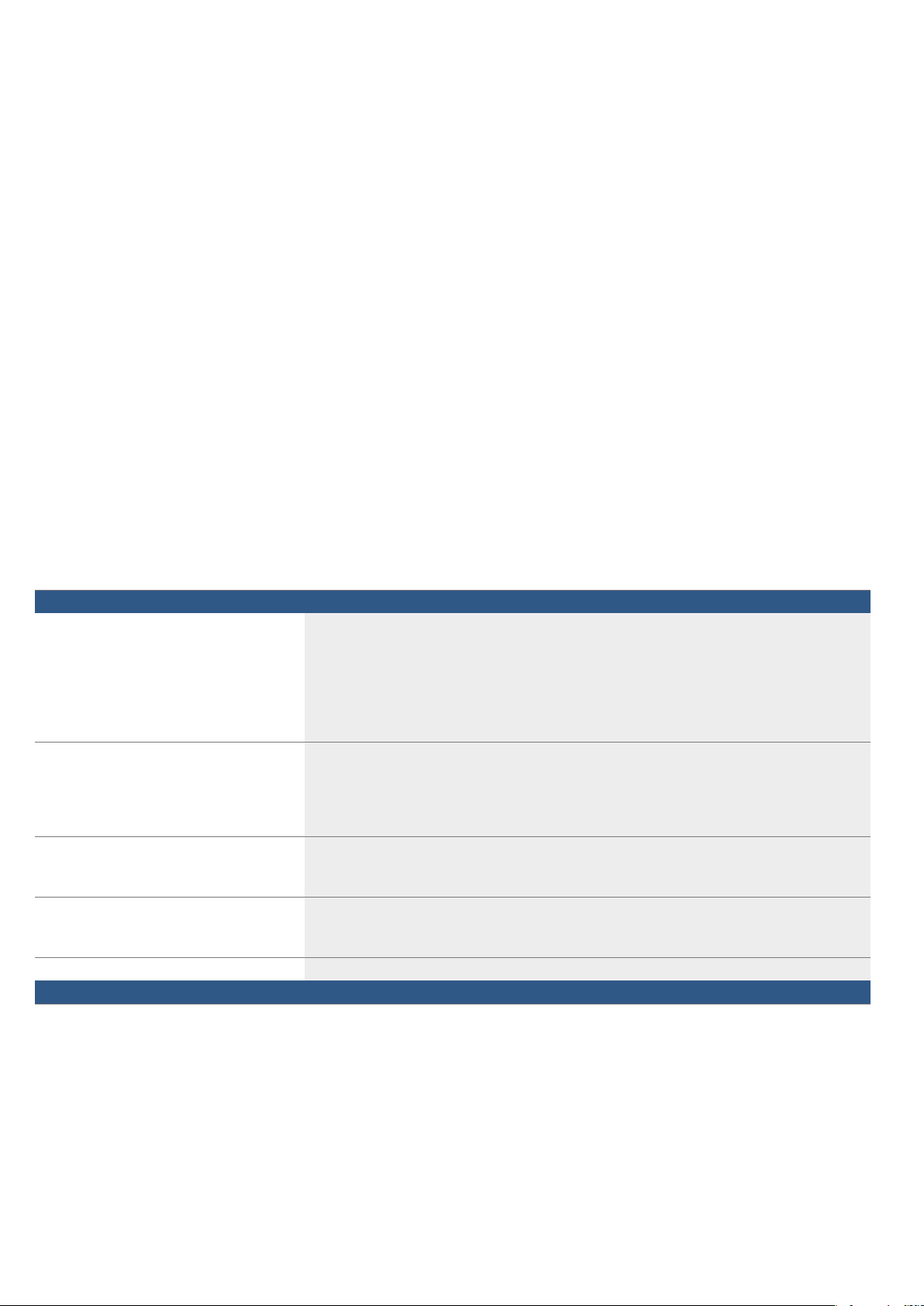en Hood connection
48
Connecting appliances via your home network
Use this type of connection if neither or one of the two
appliances is connected to the Home Connect app.
If the appliances are connected to each other via your
home network, you can use both the hood controls and
Home Connect to operate the hob.
Notes
■Make sure you follow the safety instructions in the
instruction manual for your extractor hood and that
these are complied with even when operating the
appliance via the hood controls on the
hob.~ "Important safety information" on page 6
■If the appliance is being operated by means of the
controls on the extractor hood, this mode of
operation always has priority. It is not possible to use
the hood controls on the hob during this time.
■In networked standby mode, your appliance requires
a maximum of 2 W.
Setting up
To set up the connection between the hob and the
extractor hood, the hob must be switched on.
Connecting directly
Make sure that the extractor hood is switched off.
For more information refer to the section entitled
"Connecting to the hob" in the instruction manual for
your extractor hood.
Note:
If you connect your hob directly to the extractor hood, it
cannot be connected to your home network as well and
you will not be able to use Home Connect.
1. Open the basic settings using the f touch key.
2. Touch the "Hood control" setting.
3. Touch "Direct connection".
4. You have 2 minutes to initiate the connection
process on the extractor hood.
A message will be displayed to notify you when the hob
is successfully connected to the extractor hood. The
symbols for the hood controls on the hob are displayed
in the settings area.
Connecting via your home network
You require a router that has WPS functionality.
Access to your router is required. If you do not have
this, follow the steps listed under "Direct connection".
When you begin, make sure that the extractor hood is
connected to the same home network.
1. Open the basic settings using the f touch key.
2. Touch the "Hood control" setting.
3. Touch "Connect to network".
4. Press the WPS button on the router within the next
2 minutes.
A message will be displayed to notify you when the
hob is successfully connected to your home
network.
5. You have 2 minutes to initiate the connection
process on the extractor hood.
A message will be displayed to notify you when the hob
is successfully connected to the extractor hood. The
symbols for the hood controls on the hob are displayed
in the settings area.
Note:
Connection can only be established when both
appliances are connected to your home network and
the connection process has been initiated for both of
them. If the time allowed for connecting has already
expired for one of the two appliances, initiate the
connection process again.
Disconnecting from the network
Di sc onnect i ng f r om t he net wor k
You can reset the connections you have saved for your
home network and extractor hood at any time.
1. Open the basic settings using the f touch key.
2. Touch the "Hood control" setting.
3. Touch "Disconnect".
The connection has been restored.
Control the hood via the hob
In the basic settings of your hob you can adjust the
behaviour of your extractor hood depending on the
switch-on/off of the hob or individual cooking zones.
~ "Hood control settings" on page 49
You can select other settings using the control panel.
Setting the fan
Activation
1. Touch the : symbol in the status bar.
The preset fan setting will be shown on the display.
2. Select the fan setting you require.
Touch C or D to select one of the
intensive modes.
The fan has been activated.
Deactivating
1. Touch the : symbol in the status bar.
2. Select fan setting 0.
The fan has been deactivated.
1. Touch the : symbol in the status bar.
2. Select auto >.
Automatic mode is activated.
The fan starts automatically when steam is produced.
1. Touch the : symbol in the status bar.
2. Select auto >.
Automatic mode is deactivated.
control panel.
needs at any time.
connected to an extractor hood.
tings depending on how you want the fan to run.
any of the cooking zones.
of the cooking zones.