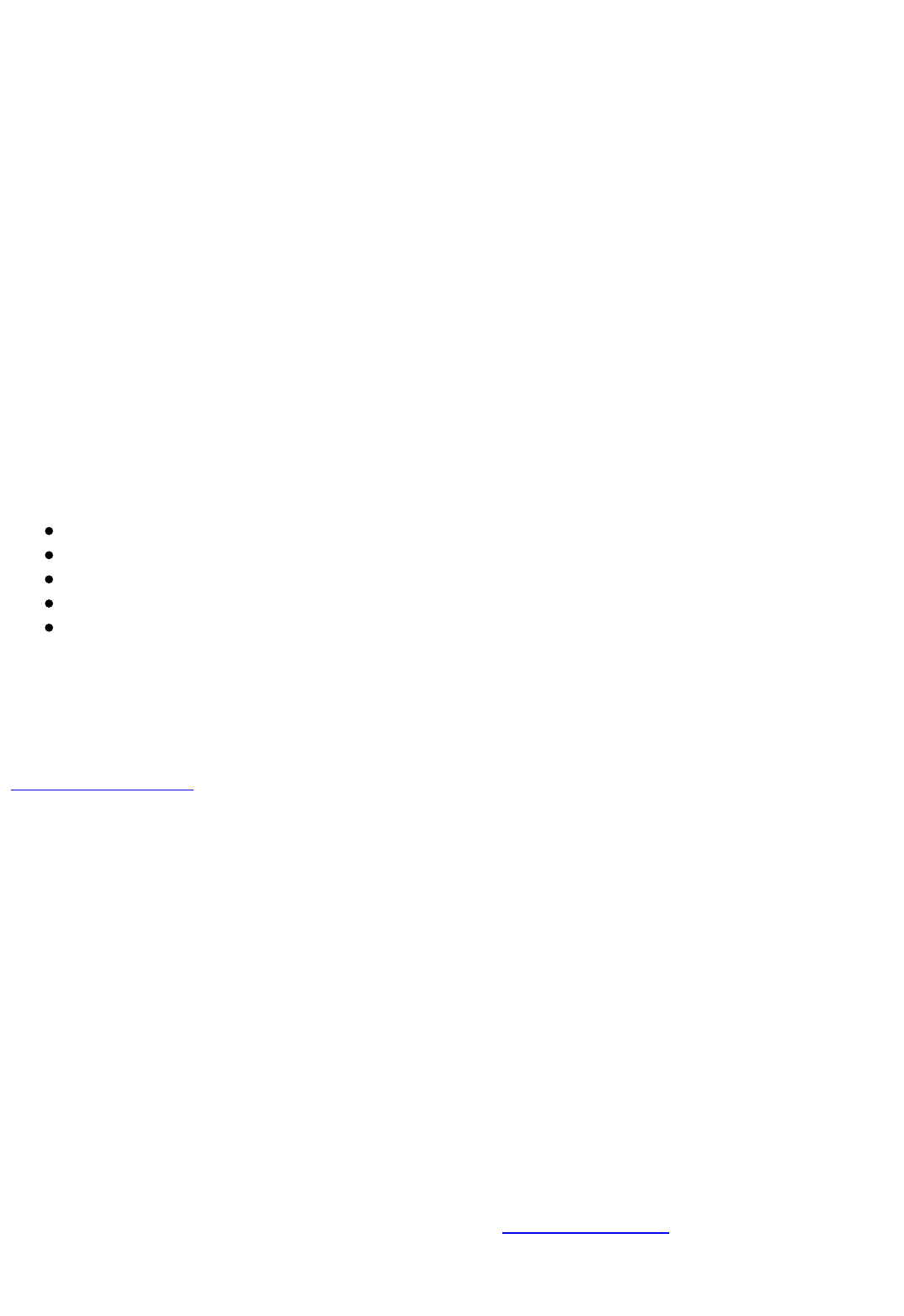12. Internet access
Your Cybook Odyssey embeds a direct link to free Internet and favorite
websites. The favorite websites are available directly through Home page
under Internet section.
12.1 Internet interface
The Internet interface is very close to Internet browser interface on computer.
You have a navigation bar on the top of the page. This bar is made of an URL
edit field and three shortcut buttons: Back, Forward, favorite and Home. To
enter a new URL, you just need to tap into the Navigation Bar Edit field, the
virtual keyboard will appear automatically. Tapping "Enter" key will validate
the typed URL.
12.2 Internet contextual menu
You just need to tap the left bottom corner of the screen or press the central
button to pop-up the contextual menu. The contextual menu:
Start page: Go back to start page of Internet browser
Open: Type an URL address
Page refresh: Reload current page
Back: Go back to previous page in navigation history
Forward: Go to next page in navigation history
12.3 Typing text
In certain conditions, you may be asked to type text in an edit field (Login,
search area, etc.). Just tap in the edit field and the virtual keyboard (see
Virtual Keyboard) will appear automatically in the bottom part of the screen.
12.4 Add/delete favorites
If you want to add as favorite the page you are browsing on Internet, you
just have to tap the little star on the top of the screen. The Internet menu
pops up and you select "Add favorite". The vitual keyboard shows up and you
can give a special name to this favorite. Once you have confirmed your
changes, the favorite appears in the list. If you want to delete it, you just
have to tap the bin and confirm that you really mean to delete this favorite.
12.5 Quitting Internet
Open Internet contextual menu and tap Home.
12.6 Zoom in/Zoom out
Use the zoom in/zoom out gestures (see touch gestures) to zoom in or out
the page.