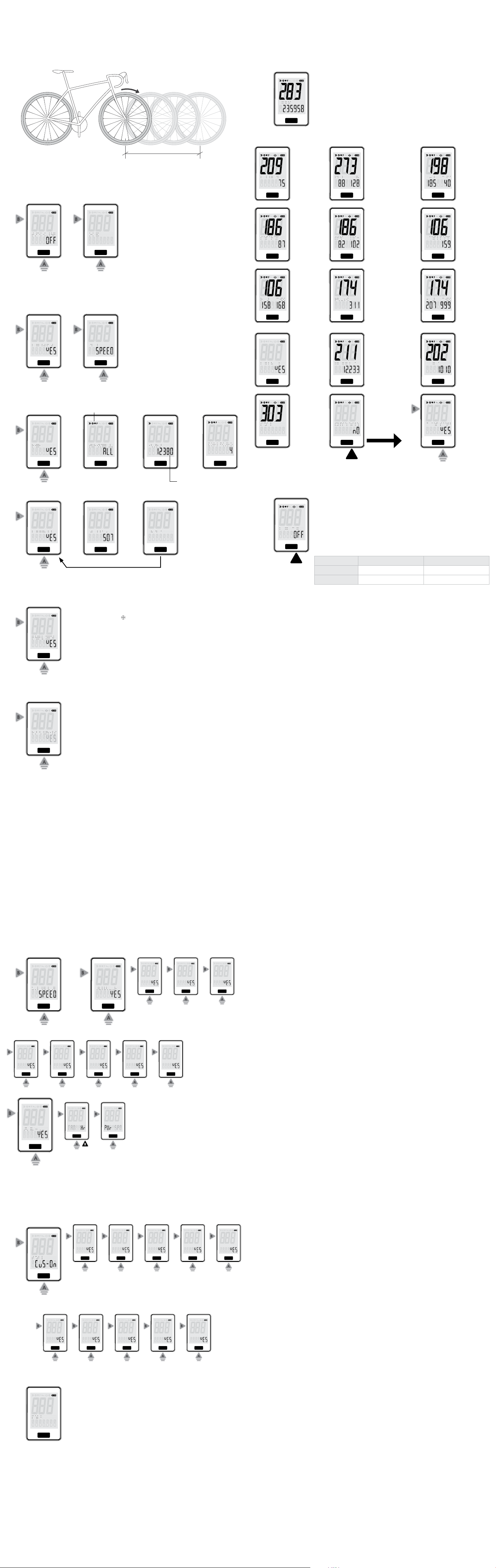Measure your wheel size
1. With the valve stem of the wheel directly over the floor
2. Roll the bike forward one r
3. Mark the new location of the valve stem.
4. Measure the distance between the marks. Measur
13
W
BPM
RPM
KPH
MPH
W
BPM
RPM
KPH
MPH
OFF
1 Hr
3 Hr
6 Hr
...24 Hr
12
NOTE: If you have no paired sensors, you’ll
be taken to Pairing and Advanced setup upon
completion of Primary setup.
NOTE: When Auto Clear is set, the number
repr
last ride’
Pairing and Advanced setup
Pairing NOTES:
1.
all nearby devices. If you want to look for a
specific type of sensor (speed, cadence, heart
rate, or power) then select that choice.
2.
not all, pair one sensor at a time. Repeat the
procedur
3.
press the r
2
W
BPM
RPM
KPH
MPH
W
BPM
RPM
KPH
MPH
ALL
Speed
Cadence
Heart
Power
1
Power meter calibration (If power meter sensor is not paired, computer will advance to step 5.)
Follow the power meter guidelines to calibrate your power meter for the most accurate reading.
NOTE: Symbols flash during search and become steady once found.
Y
symbols stop flashing. Otherwise the system will advance in 30 seconds.
W
BPM
RPM
KPH
MPH
W
BPM
RPM
KPH
MPH
12380
40277
...
W
BPM
RPM
KPH
MPH
W
BPM
RPM
KPH
MPH
3
NOTE: These are paired sensor ID’s.
W
BPM
RPM
KPH
MPH
OR
W
BPM
RPM
KPH
MPH
W
BPM
RPM
KPH
MPH
4
Retry
Pair lights
Yes
No
W
BPM
RPM
KPH
MPH
5
Yes
No
W
BPM
RPM
KPH
MPH
6NOTES:
If Auto Lights is enabled (YES):
1.
above 3 mph.
2.
minutes.
3.
•
•
remote contr
If Auto Lights is disabled (NO):
4. The paired light(s) will r
5. The computer does not try to form a connection with the lights.
There ar
• T
• T
• Change mode when Night mode state is changed.
Light setting
NOTES:
1.
enabled or disabled.
2.
3.
and the display will flash LOW BATTERY LIGHTS (low batt! in the middle display and LIGHTS in the
lower display).
Low battery detection
In ride mode, if the battery level reaches critically low:
• LOW BATTERY LIGHTS
for 2.5 seconds.
• The LOW BATTERY LIGHTS message will be repeated every 30 seconds.
Display
NOTES:
• These screens will be displayed only if Dual View was selected (YES) in step 9.
•
Scan display
W
BPM
RPM
KPH
MPH
Yes
No
W
BPM
RPM
KPH
MPH
Yes
No
W
BPM
RPM
KPH
MPH
Yes
No
W
BPM
RPM
KPH
MPH
Yes
No
W
BPM
RPM
KPH
MPH
Yes
No
Yes
No
W
BPM
RPM
KPH
MPH
8
W
BPM
RPM
KPH
MPH
7
Speed
Cadence
Heart
Power
W
BPM
RPM
KPH
MPH
Yes
No
W
BPM
RPM
KPH
MPH
Yes
No
W
BPM
RPM
KPH
MPH
Yes
No
W
BPM
RPM
KPH
MPH
Yes
No
9
W
BPM
RPM
KPH
MPH
Speed
Cadence
Heart
Power
Speed
Cadence
Heart
Power
W
BPM
RPM
KPH
MPH
Ride mode
T
The default Ride mode is shown with all sensors connected, and Speed is selected as the primary metric.
Sensors that are not connected or that ar
The computer will turn off after 10 minutes of inactivity
NOTE: If you do not have a speed sensor
meter
T
Night mode
W
BPM
RPM
KPH
MPH
W
BPM
RPM
KPH
MPH
W
BPM
RPM
KPH
MPH
W
BPM
RPM
KPH
MPH
Distance Dual View
(only if Dual View is on)
Avg Max
(speed)
W
BPM
RPM
KPH
MPH
W
BPM
RPM
KPH
MPH
W
BPM
RPM
KPH
MPH
Cadence Avg Max
(cadence)
Heart Rate
W
BPM
RPM
KPH
MPH
W
BPM
RPM
KPH
MPH
W
BPM
RPM
KPH
MPH
Avg Max
(heart rate)
Power Avg Max
(power)
W
BPM
RPM
KPH
MPH
W
BPM
RPM
KPH
MPH
W
BPM
RPM
KPH
MPH
Calories Odometer Clock
W
BPM
RPM
KPH
MPH
W
BPM
RPM
KPH
MPH
W
BPM
RPM
KPH
MPH
Scan
(if enabled)
If the wrench icon is
displayed, advance
to this screen,
otherwise return to
Ride mode.
Back to Ride
mode
Yes
No
No
Yes
Press the front button for 5
seconds to prompt the clear
data question.
On
Off
W
BPM
RPM
KPH
MPH
Trek Bicycle Corporation
Contact information:
North America
T
801 West Madison Str
W
T
Europe
Bikeurope BV
Ceintuurbaan 2-20C
3847 LG Harderwijk
The Netherlands
T
Statements of regulatory compliance
FCC Compliance
RIDEtime Elite Computer –
IC: 7666A-RTELITE
Duo Trap S –
IC: 7666A-DUOTRAPS
Transmission Frequency: 2.4GHz
Bluetooth: 2402MHz ~ 2480MHz
ANT+: 2457MHz
Bluetooth Max Power: <6dBm
ANT+ Max Power: <6dBm
Operating power: 3 V D C
Operating temperature: 0ºC ~50ºC
These devices comply with part 15 of the FCC Rules.
RF exposure compliance distance is 20 millimeters.
Operation is subject to the following conditions: (1) this device may not cause harmful interference,
and (2) this device must accept any interference r
undesired operation.
NOTE: This equipment has been tested and found to comply with the limits for a Class B digital device,
pursuant to Part 15 of the FCC Rules. These limits are designed to pr
harmful interference in a r
frequency energy and, if not installed and used in accor
interference to radio communications. However
particular installation.
If this equipment does cause harmful interference to radio or television r
by turning the equipment off and on, the user is encouraged to try to correct the interfer
more of the following measur
— Reorient or relocate the r
— Increase the separation between the equipment and r
— Connect the equipment into an outlet on a circuit dif
— Consult the dealer or experienced radio / TV technician for help.
CAUTION: Any changes or modifications not expressly appr
the user’
NOTES: TREK BICYCLE CORPORATION IS NOT RESPONSIBLE FOR ANY RADIO OR TV
INTERFERENCE CAUSED BY UNAUTHORIZED MODIFICATIONS TO THIS EQUIPMENT.
Industry Canada Compliance
This device complies with Industry Canada license-exempt RSS standard(s). Operation is subject to the
following two conditions: (1) this device may not cause interference, and (2) this device must accept any
interference, including interfer
Leprésent appar
de licence. L
de brouillage, et (2) l’utilsateur de l’appar
brouillage est susceptible d’en compr
This Bontrager equipment complies with FCC and IC radiation exposure limits set forth for an uncontr
environment. The radiated output power of the T
radio frequency exposur
any other antenna or transmitter
Status of the listing in the Industry Canada’
address: http://www
Additional Canadian information on RF exposure also can be found at the following web addr
http://www
Cet appareil est conforme aux limites d’exposition à la fr
de sortie émise par l’appareil de sans fil T
d’Industry Canada (IC). Cet appareil est en contact dir
d’utilisation. L
un autre émetteur
Ce périphérique est homologué pour l’utilisation au Canada. Pour consulter l’entrée corr
à l’appareil dans la liste d’équipement radio (REL - Radio Equipment List) d’Industry Canada
rendezvous sur: http://www
informations supplémentaires concernantl’exposition aux RF au Canada rendezvous sur:
http://www
European Union Compliance
T
RIDEtime Elite Computer and Duo T
• RED 2014/53/EU
• EMCD 2014/30/EU
• L
• RoSH Directive 2011/65/EU
The full text of the EU declaration of conformity is available from your bike shop, or at the following internet
address: http://www
Enable lights (If lights are not pair
1.
the transmitter icon ( ) will flash. Hold the computer close to the desired
light to be paired.
2.
•
•
2.5 seconds.
•
3.
press the r
NOTE: If you accidentally pair a light, press the AC button to delete all lights.
Then pair to only the lights desired.
Press the fr
•
•
does not advance the carousel.
•
carousel.
• When Night mode is OFF
•
When paired with Bontrager lights, the following table shows what mode the
lights are in:
Night Mode ON Night Mode OFF
Headlight Medium steady Day flash
T Night flash Day flash
Display customization
NOTE: Sensors disabled during step 10 will not show either the instantaneous screen or the
A
W
BPM
RPM
KPH
MPH
10
All
Off
Custom
W
BPM
RPM
KPH
MPH
Yes
No
W
BPM
RPM
KPH
MPH
Yes
No
W
BPM
RPM
KPH
MPH
Yes
No
W
BPM
RPM
KPH
MPH
Yes
No
W
BPM
RPM
KPH
MPH
Yes
No
NOTES:
1. If you choose ALL, the computer will scan all metrics (Speed, Cadence, Heart rate, Power, Lights).
2. If you choose OFF, you will not have the option to scan.
W
BPM
RPM
KPH
MPH
Yes
No
W
BPM
RPM
KPH
MPH
Yes
No
W
BPM
RPM
KPH
MPH
Yes
No
W
BPM
RPM
KPH
MPH
Yes
No
W
BPM
RPM
KPH
MPH
Yes
No
W
BPM
RPM
KPH
MPH
11