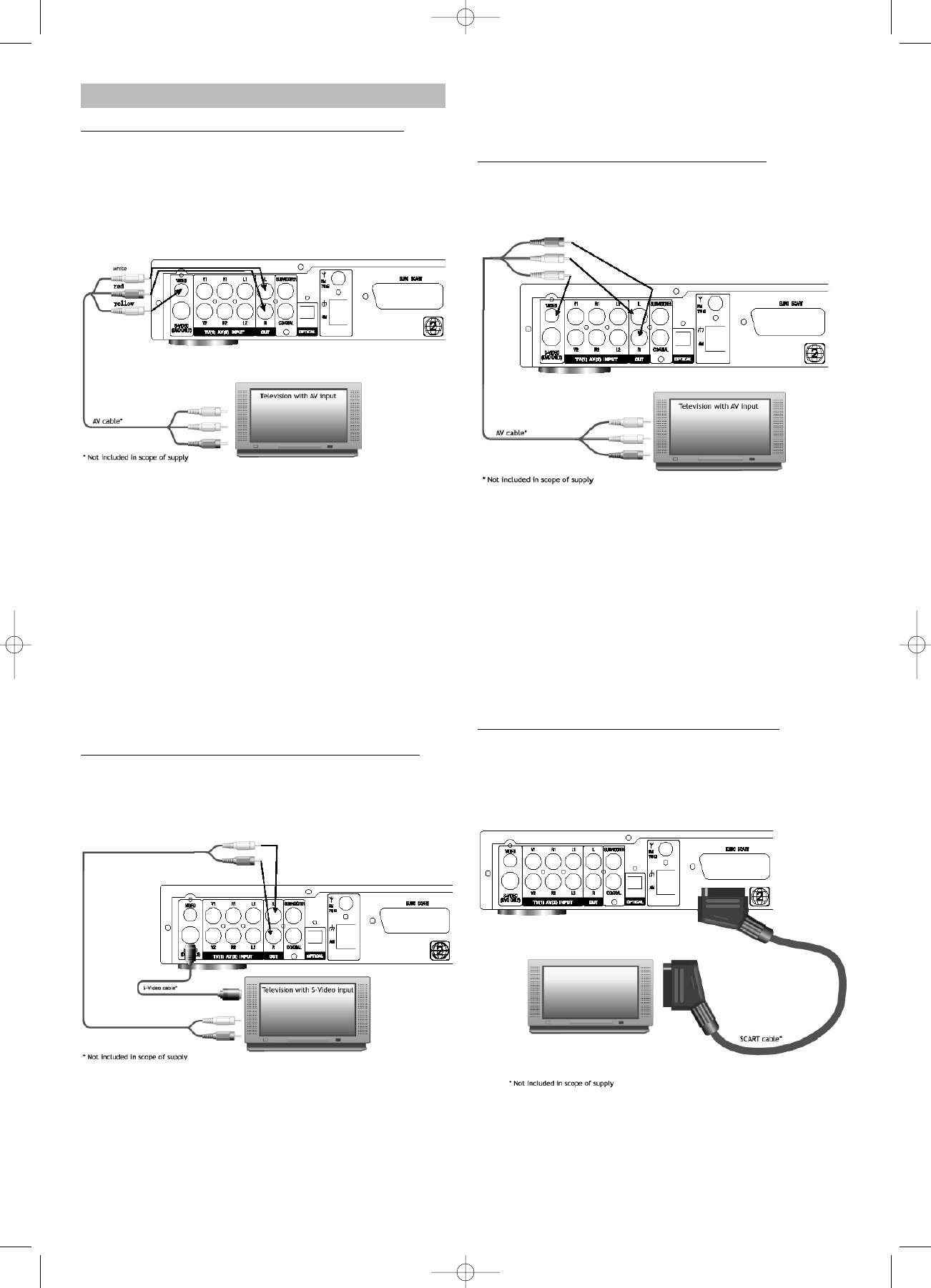CONNECTING THE SYSTEM
Connecting to a Television via Video (DVD Only)
The following section describes various options for
connecting a television with the system. Please use only
one option, even if your television offers several connec-
tion options. If this is not adhered to, damage to the
system or the television is possible.
If you want to use this output, you have to activate the
Monitor Output in the device settings (see „Settings“
chapter).
Connect the Video output of the system with a correspon-
ding Video (In) socket or the television.
If you occasionally want to listen to the sound via the in-
tergrated speakers of the television, you have to set up
an additional audio connection. To do so, connect the two
audio outputs of the (L/R) with the corresponding inputs
on your television (Audio L/R in).
The video signals of the TV and AV inputs are not trans-
mitted to the television. This connection is only
recommended if no devices (or only audio devices) will
be connected to the TV and AV inputs.
Connecting to a Television via S-Video (DVD Only)
Connect the S-Video output with the corresponding
S-Video input on your television. This method yields a
higher quality video transmission than the previously
described connection vie the Video socket.
If you want to listen to the sound via the integrated
speakers on your television, you have to set up an addi-
tional audio connection. To do so, connect the two audio
outputs (L/R) with the corresponding audio inputs on
your television.
The video signals of the TV and AV inputs are not trans-
mitted to the television. This connection is only
recommended if no devices (or only audio devices) will
be connected to the TV and AV inputs.
Connecting to a Television via AV OUTPUT
Connect the AV OUTPUT (Video, Audio (L/R) to the
corresponding AV input on your television, by means
of an AV cable.
Pay attention to the colour coding:
red = right channel
white = left audio channel
yellow = video signal
With this connection method, the video signals that are
active at TV an AV inputs are also transmitted to the
television, if the corresponding signal source has been
selected.
This connection is recommended when video signals will
actually be present at the video channels of the V1 and
V2 inputs.
Connecting to a Television via EURO SCART
Connect the SCART output of the system to a vacant
SCART input on your Television by using a SCART
cable with all pins connected. With this connection
method, the audio as well as video signals are trans-
mitted to the television.
If the SCART socked on your television capable of
receiving RGB signals, the video signal of the integrated
DVD player will be transmitted in RGB format.
This guarantees high image quality.
The video signals received at the TV and AV inputs are
transmitted as composite video.
22
DVD 568 HC - GB 15.08.2003 9:57 Uhr Seite 22