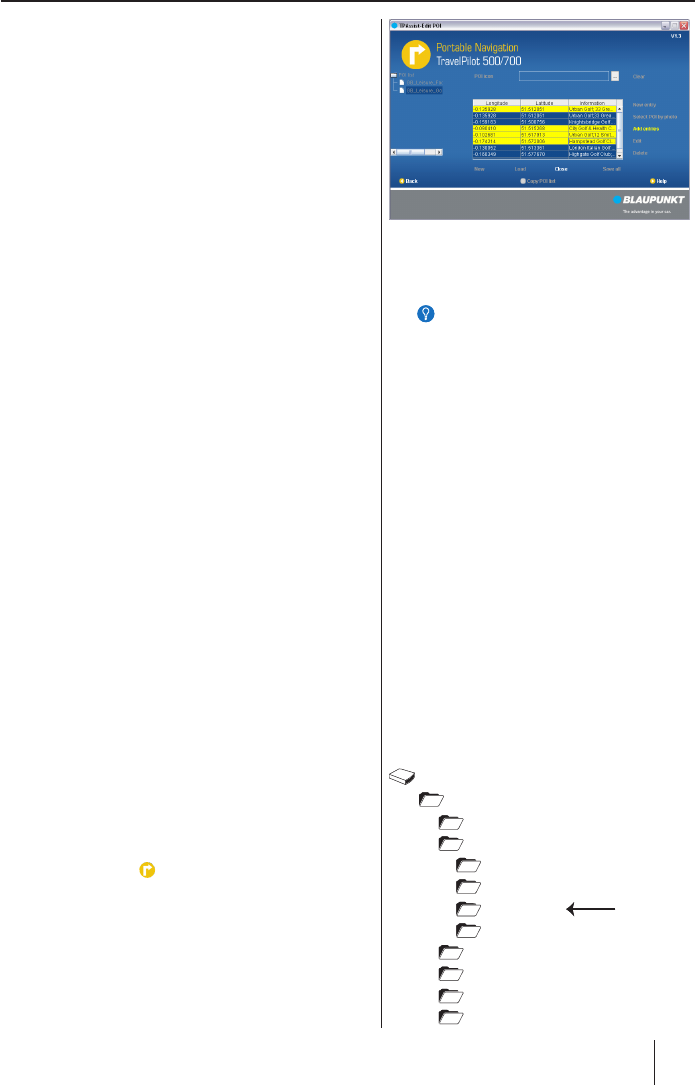My POIs
7
Click directly in the POI list on one or several POIs
of your choice.
Select several POIs by holding the Ctrl key (PC) or
key (Mac) pressed at the same time.
Click on Add Entries to transfer the POIs to the
current list.
Step 7 –
Load POIs from photos with coordinates
(geotagging)
If you take pictures with the TravelPilot 500 or 700,
the location of the photo is saved in coordinates with
the photo (geotagging). These coordinates and the file
name can be copied to the POI list.
The photos can be loaded from your computer or a
memory card.
Click on the Select POI by Photo option to select
the photos with the desired coordinates.
Only photos with coordinates are offered for se-
lection.
Step 8 – Storing all POI lists
Click on Save All to save the changes and click on
OK.
The POI lists are saved to the location from where
they were opened (e.g. on the hard disk).
Step 9 – Copying POI lists
Click on Copy POI list and confirm with OK.
The POI lists are loaded into memory in the "Own-
POIs" directory.
Tip:
Photos with coordinates (geotagging) are
also available on the Internet.
Tip:
Photos with coordinates (geotagging) are
also available on the Internet.