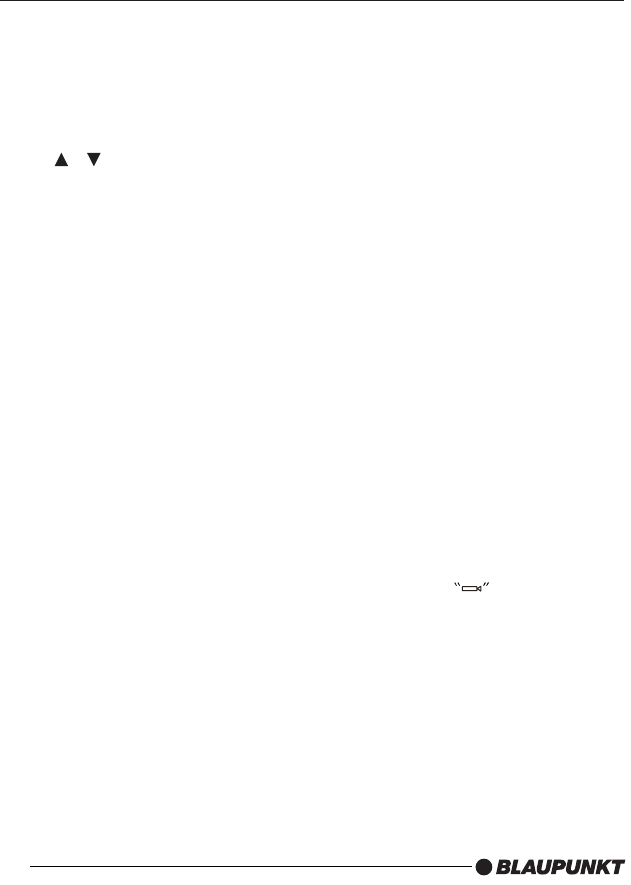SETTINGS
Setup Menu
Main page
In STOP mode:
- Press the SETUP button.
- The initial SETUP menu is displayed.
- Select the preferred item by using
the / buttons.
- Press the ENTER button to confirm your
selection.
The following options are available:
• GENERAL SET-UP
This includes TV display & audio output.
For details please refer to the General set-
up menu.
• SPEAKER SET-UP
This changes the audio output from
DOLBY AC3 5.1 DOWNMIX to 2
channel mode. Please refer to Speaker
set-up menu.
• AUDIO SET-UP
This selects all other AUDIO functions.
Please refer to Audio set-up menu
• PREFERENCES
This configures the system. For details
please refer to Preferences set-up menu
General set-up menu
TV DISPLAY
This selects the appropriate screen ratio
(4:3 or 16:9) according to the video source.
• NORMAL/PS (For 4:3 Viewing)
Played back in the PAN & SCAN style. (If
connected to a wide-screen video source,
the left and right edges are cut off.)
• NORMAL/LB (For 4:3 Viewing)
Played back in letterbox style. (If
connected to a wide-screen video source,
black bands appear at top and bottom of
the screen.)
• WIDE (For 16:9 Viewing)
Select when a wide-screen video source
is connected.
TV TYPE
This system can play discs recorded in
either PAL or NTSC formats.
- Select MULTI format, if the video
source supports PAL and NTSC.
- Select NTSC format, if the video
source supports NTSC only.
- Select PAL format, if the video
source supports PAL only.
PIC MODE
If you select AUTO, the system PIC mode
will depend on the DVD disc.
- Select HI-RES format for best
image resolution.
- Select N-FLICKER format if
flickering noise appears.
ANGLE MARK
- Select ON, if you want to display
the angle icon when a multi-
angle DVD disc is playing.
- Select OFF, if you do not wish to
display the angle icon.
OSD LANG
- Select the desired language for the On-
Screen Display.
CAPTIONS
- Activate the CAPTIONS feature by
selecting ON.
23