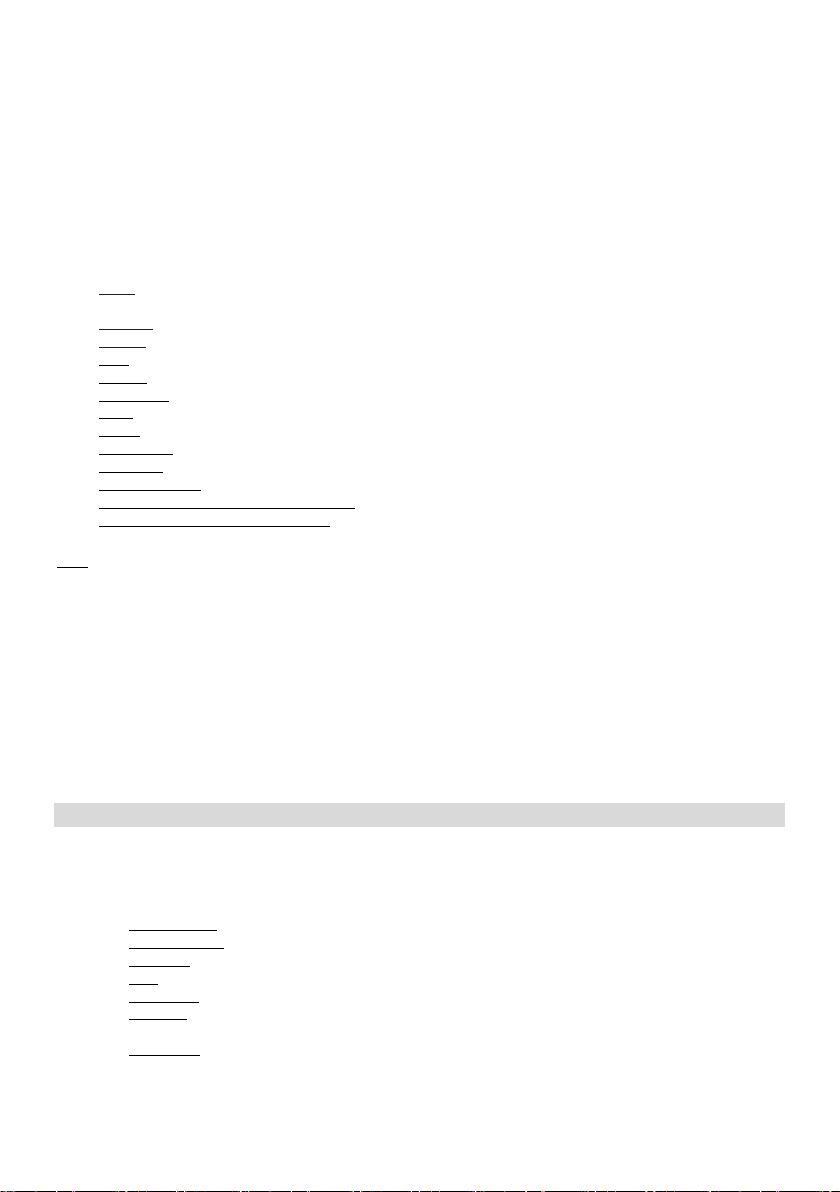EN
7
6.2
Answer the call
When you receive a call, the phone rings, the display shows the number or contact name (if stored in the phone book):
Pick up the receiver or press Call key to answer the call.
6.3
Making emergency calls
You can make emergency calls even you have not registered to the local network or do not have SIM card. Enter local emergency
number and then press Dial key to make an emergency call.
6.4
Available functions during call
Some operations and services are available during an active call. Many of these depend on network support, please check with
your network service provider for these options. Some functions can only be used under special conditions.
•
Mute: You can mute your device's microphone when you need to make a conversation while
you are on the call so that
someone on the other side of the line does not hear it.
•
Speaker: turning on/off the handsfree mode.
•
Keypad: you can use it, where DTMF (
Dual-tone multi-frequency signalling)
using is needed.
• Hold Hold an active call or keep it from hold.
• Add call: You can manually enter a phone number to call it.
• Start record: making soundrecord about the call.
• Swap: * You can exchange the held and active calls.
• Merge: * Combine calls to a conference call.
• ECT/Transfer: * Transfer the call to another number.
• Hangup all: finishing all calls
• Hangup held calls: finishing the held call
• Merge/Manage conference call/Separate call: * Separate the conference call.
• Merge/Manage conference call/Hang up: * Hang up the selected call.
Note: The menu items marked with [*] only work under special conditions. Such as: "Swap", which can only be achieved if one of
the calls is held on the other active. To access the conference call, you need a service that you can activate with your network
operator.
6.5
ECT
The Explicit Communication Transfer (ECT) service enables a user to transfer an ongoing call to a third party so that the other two
parties can communicate with each other.
1. You can transfer a single call by pressing the ECT key or the Transfer virtual button. After it you can add the number
from the phonebook or input manually. Please note, it just works when the number is given in national format. Finally
choose the Transfer option.
2. If you have two separate calls at the same time, (one active and one held), you can transfer them to each other.
During an ongoing call you can answer another incoming call by swiping up the screen or press the Call button. (Active
Call waiting option is needed). After receiving the second call, please press the ECT key or the Transfer virtual button.
7. Phone
It can be opened in the idle screen or in the main menu or by pressing the Call button. Firstly you can reach the dialler, but if you
press the BACK button, you can see here the favourite contacts (if you added one), call history and can be opened the contact list.
In the options you can open the Settings menu, where the followings can be found:
• Display options: sort by and name format settings can be reached here.
• Quick responses: editing quick answers.
• Speed dial: setting phone numbers to the M1 -> M5 and 1-9 keys.
• Calls: managing Fixed dialling numbers, Call forwarding, Call barring, Caller ID and Call waiting settings.
• Call blocking: here you can see the phone numbers, what can’t call you.
• Voicemail: here can be checked and managed the voicemail settings. In the Advanced settings>Setup>Voicemail
number menu path: the voicemail number can be set and edited.
• Accessibility: turning on or off TTY mode.