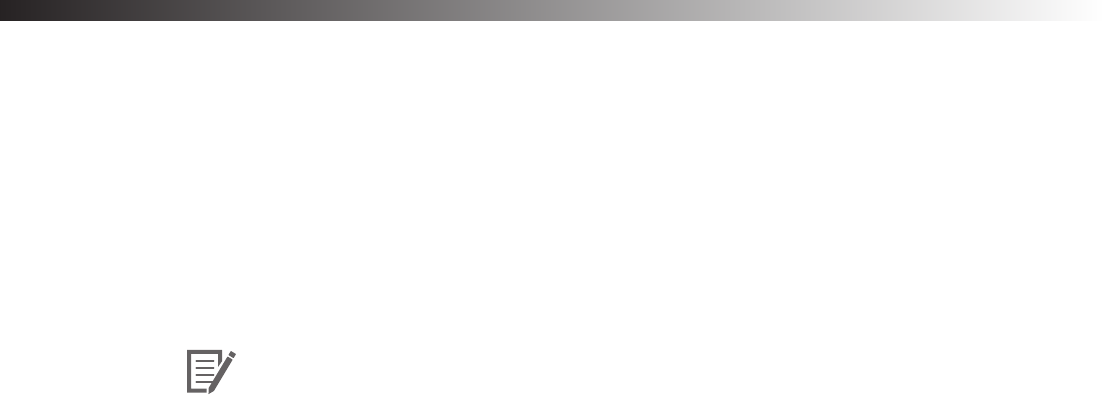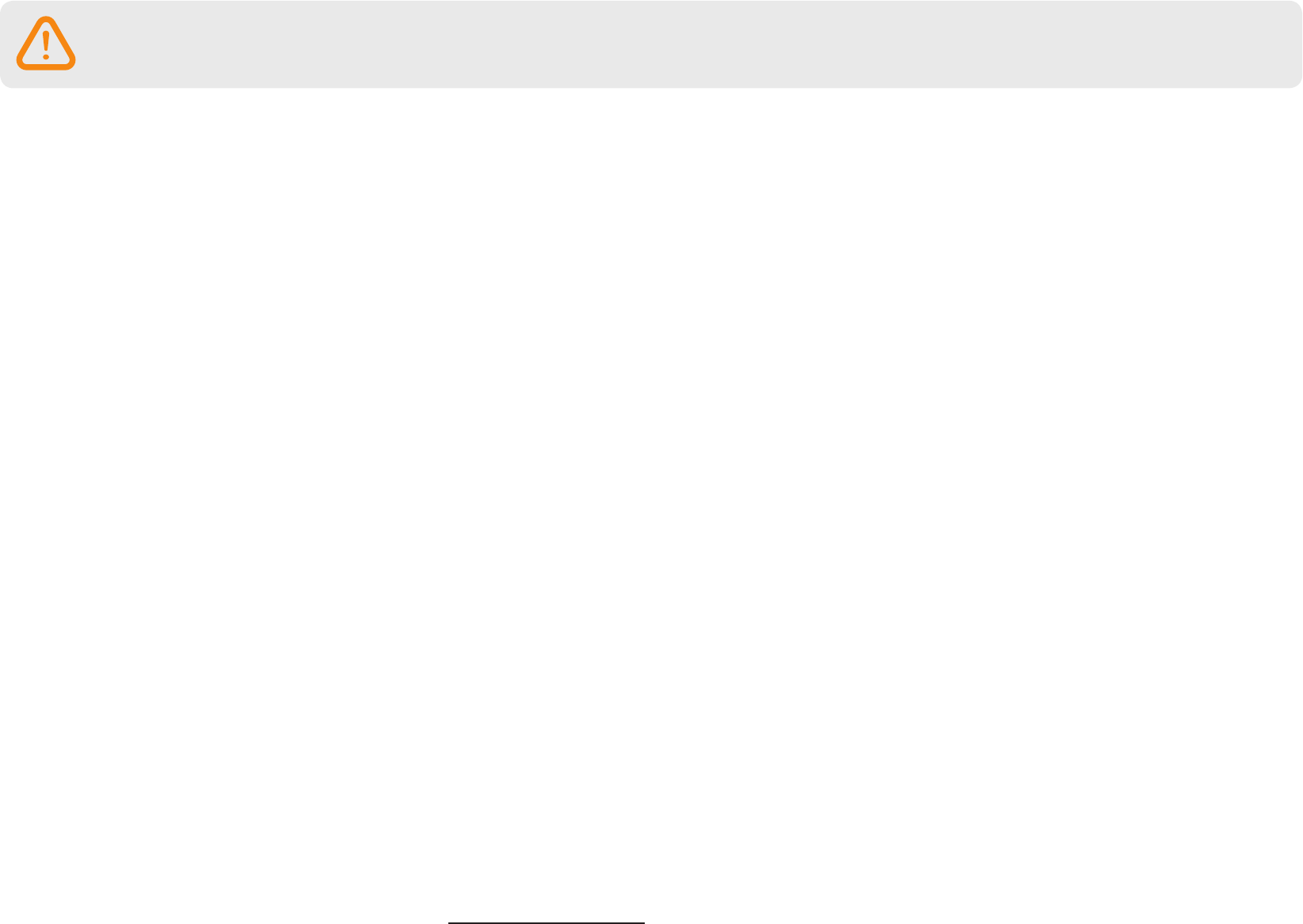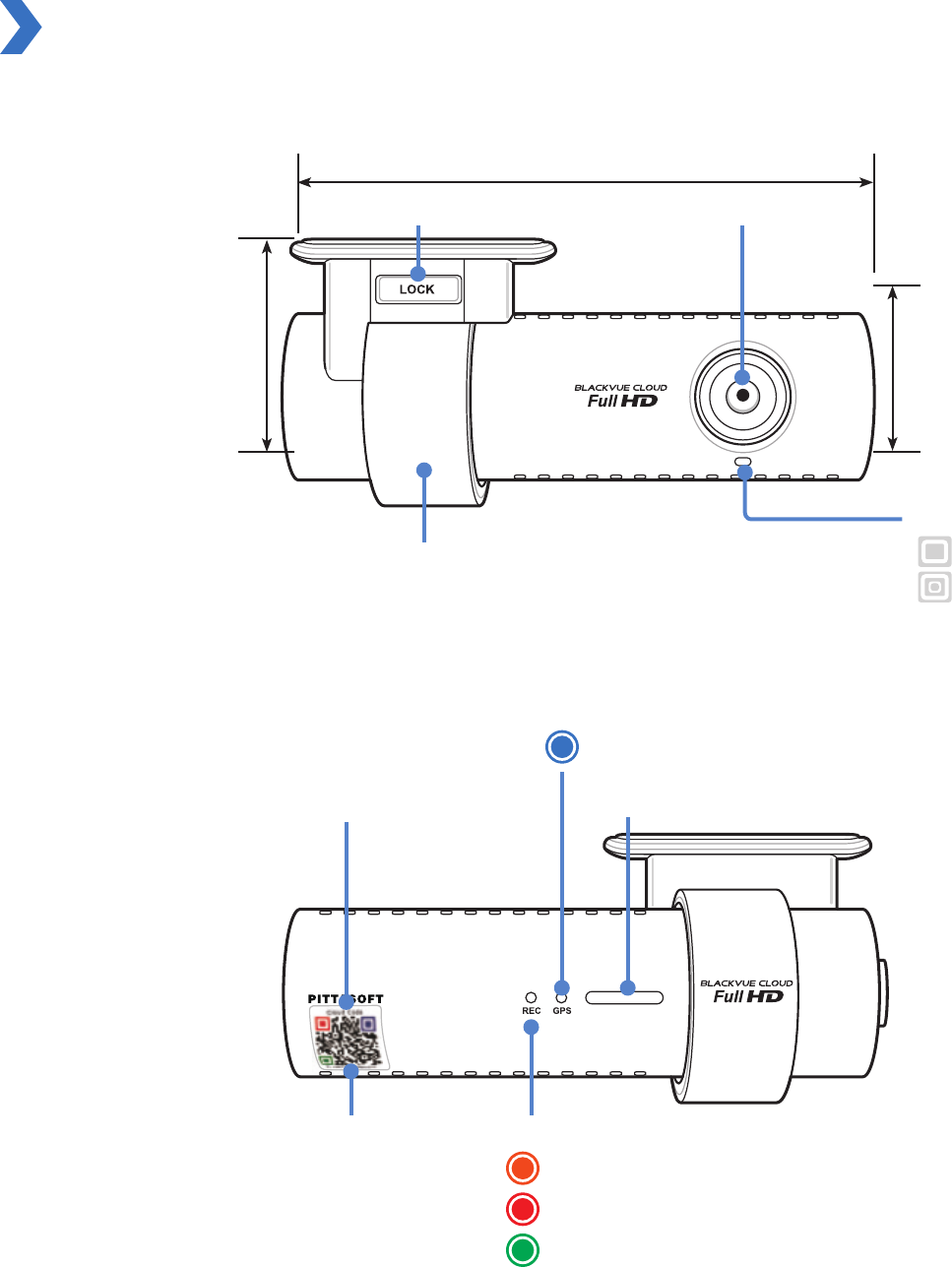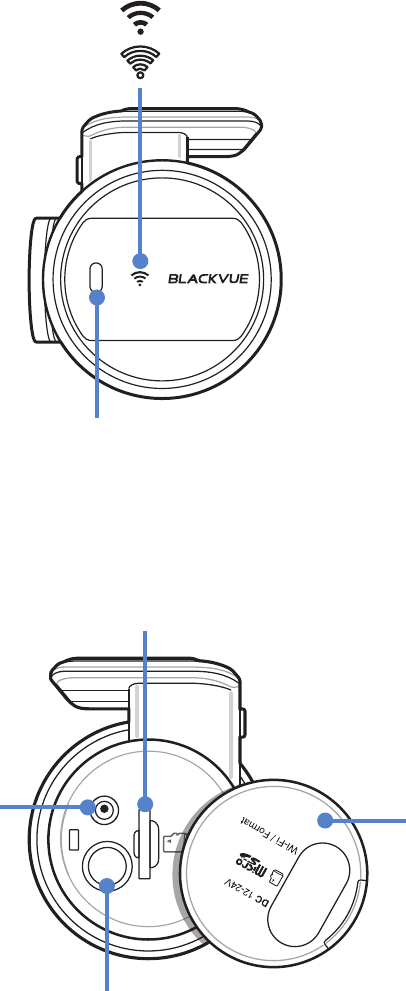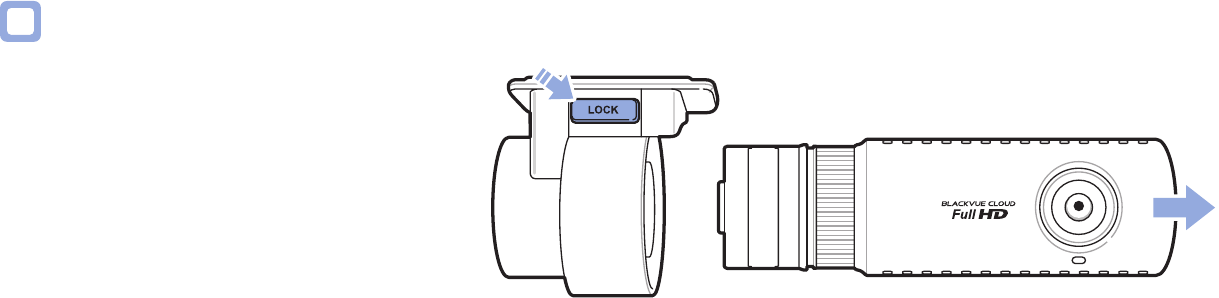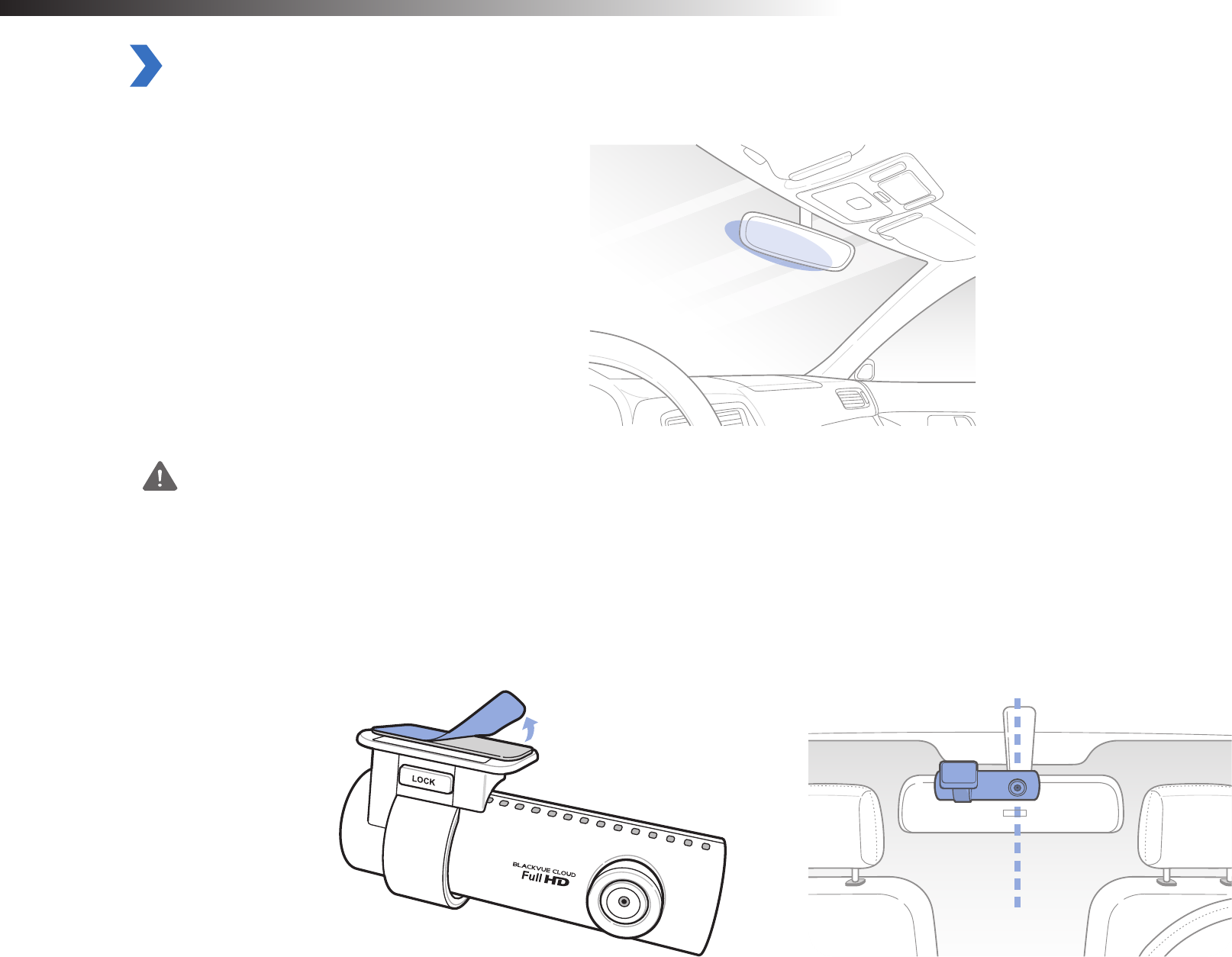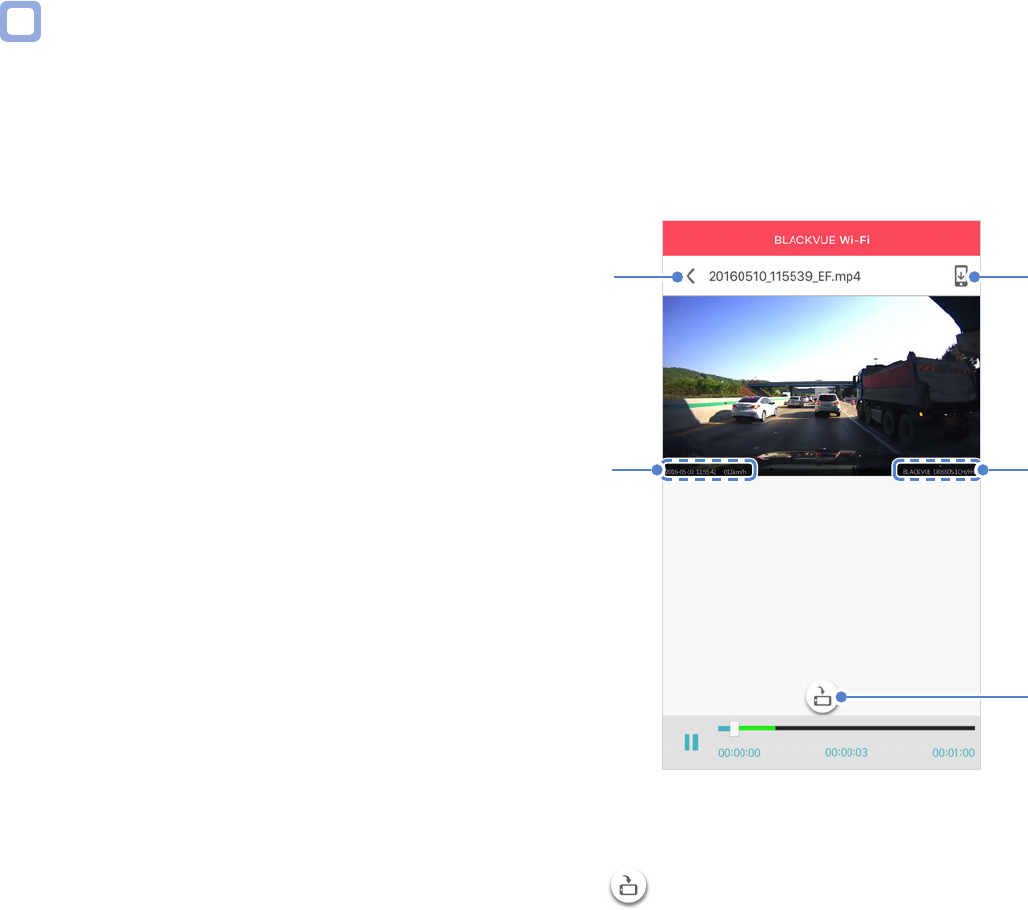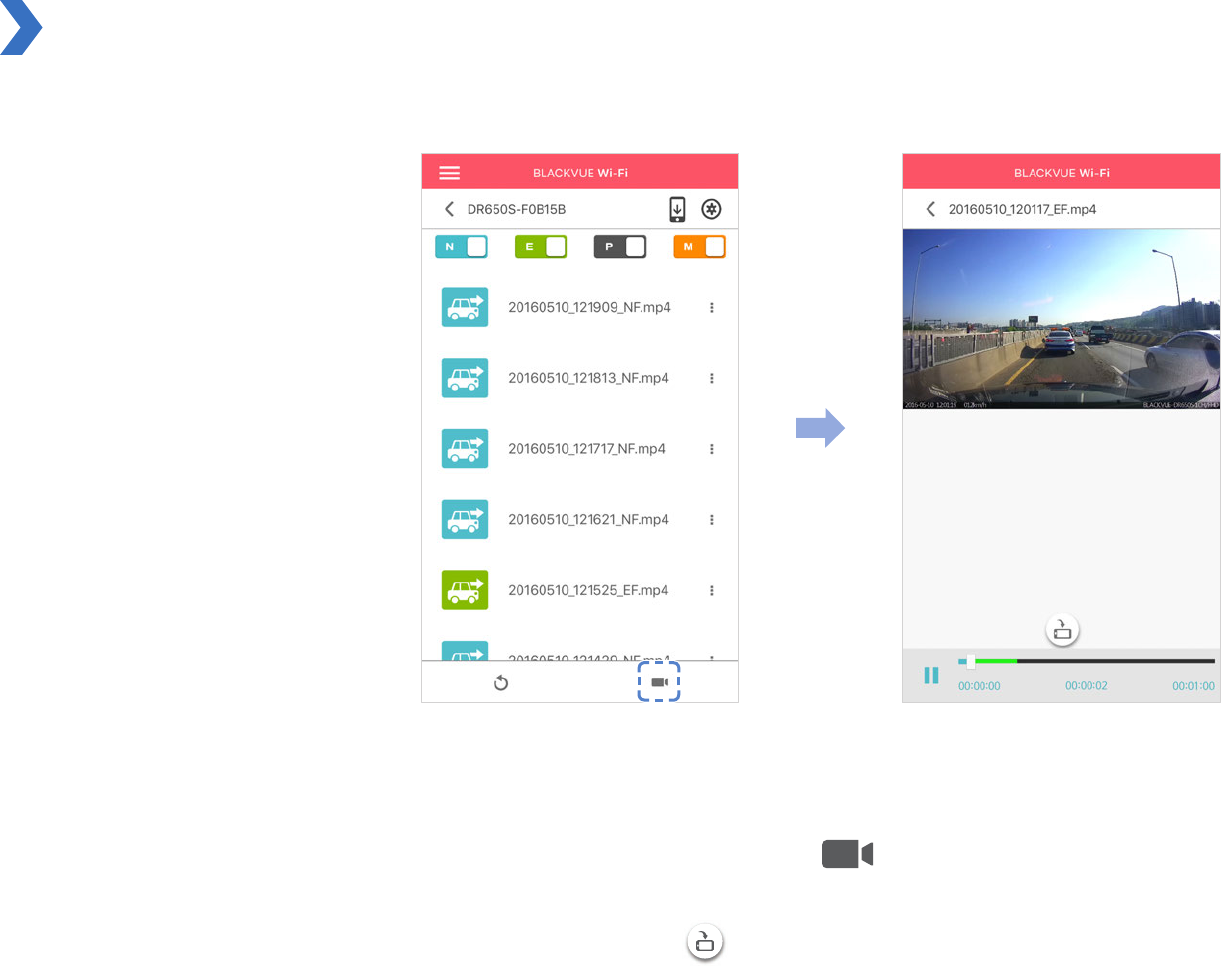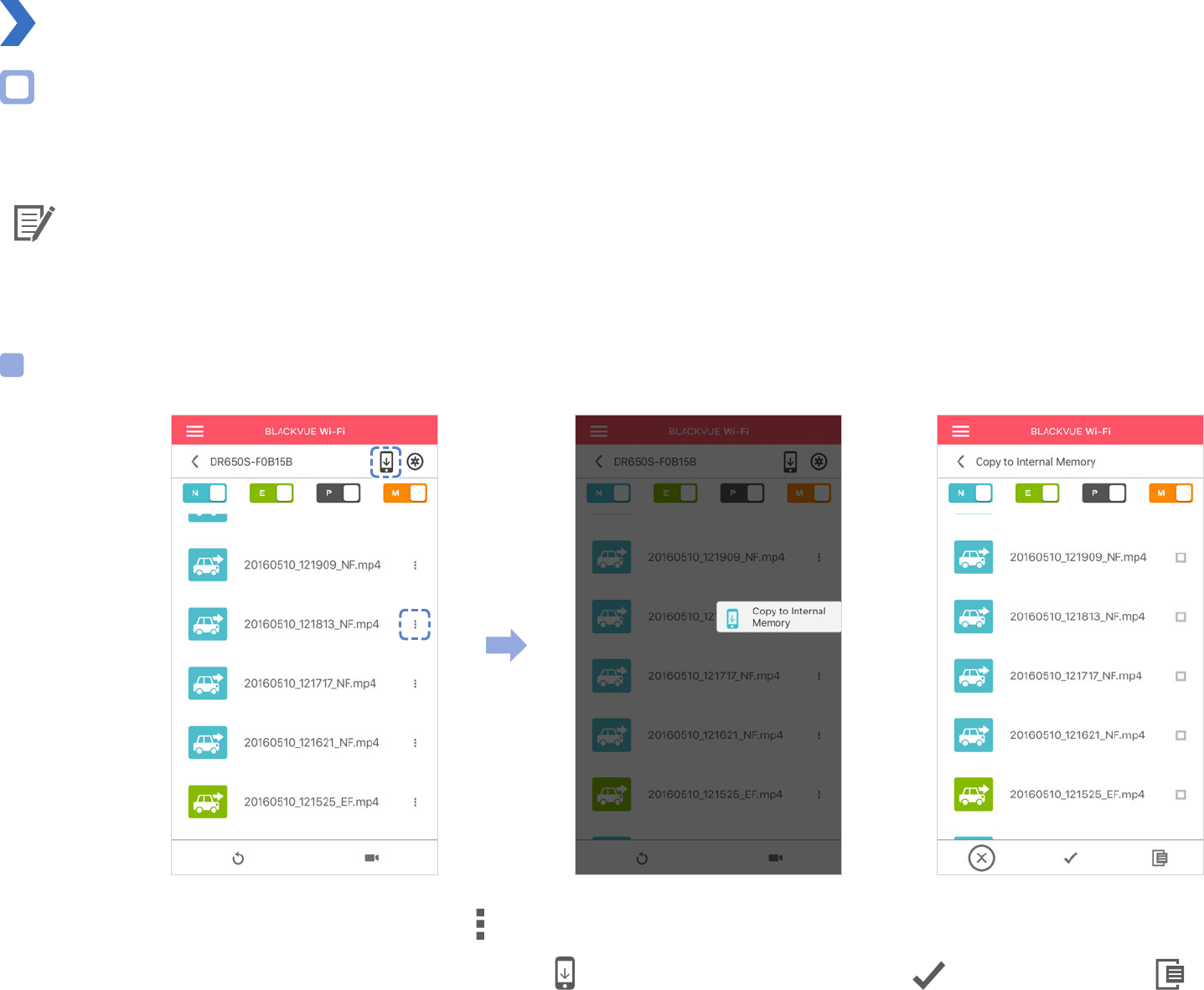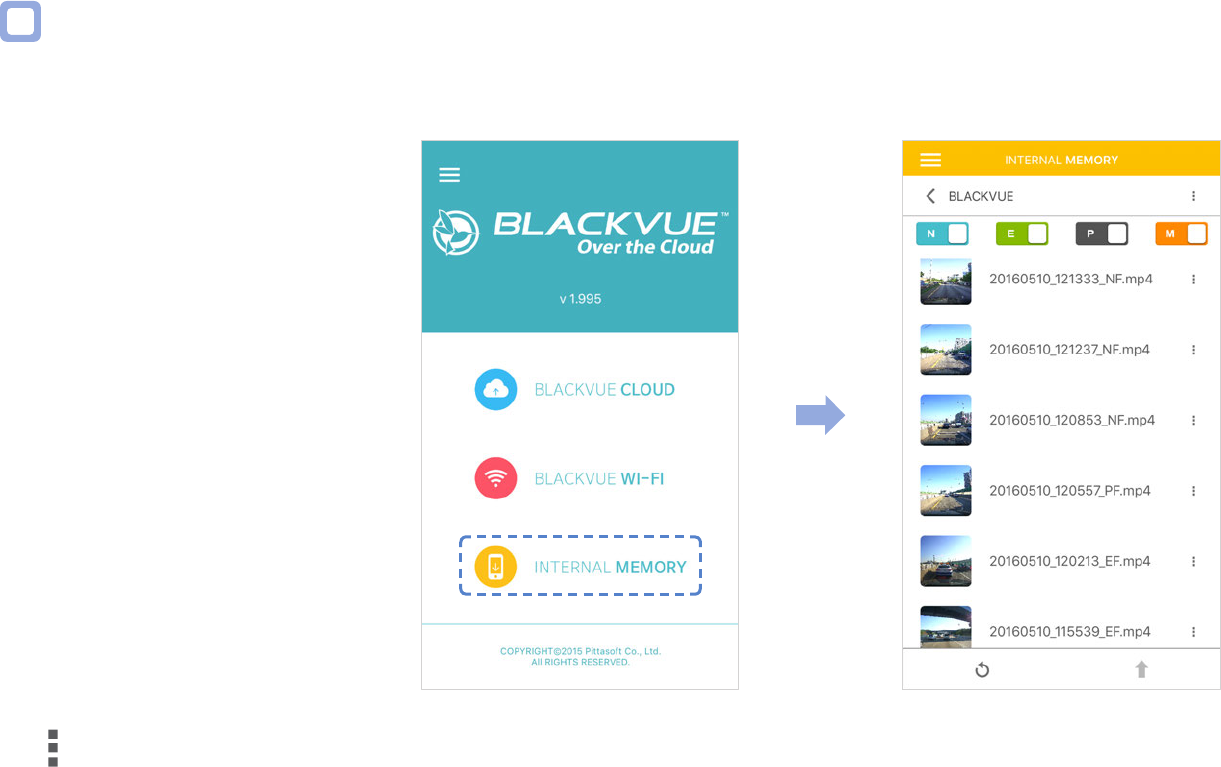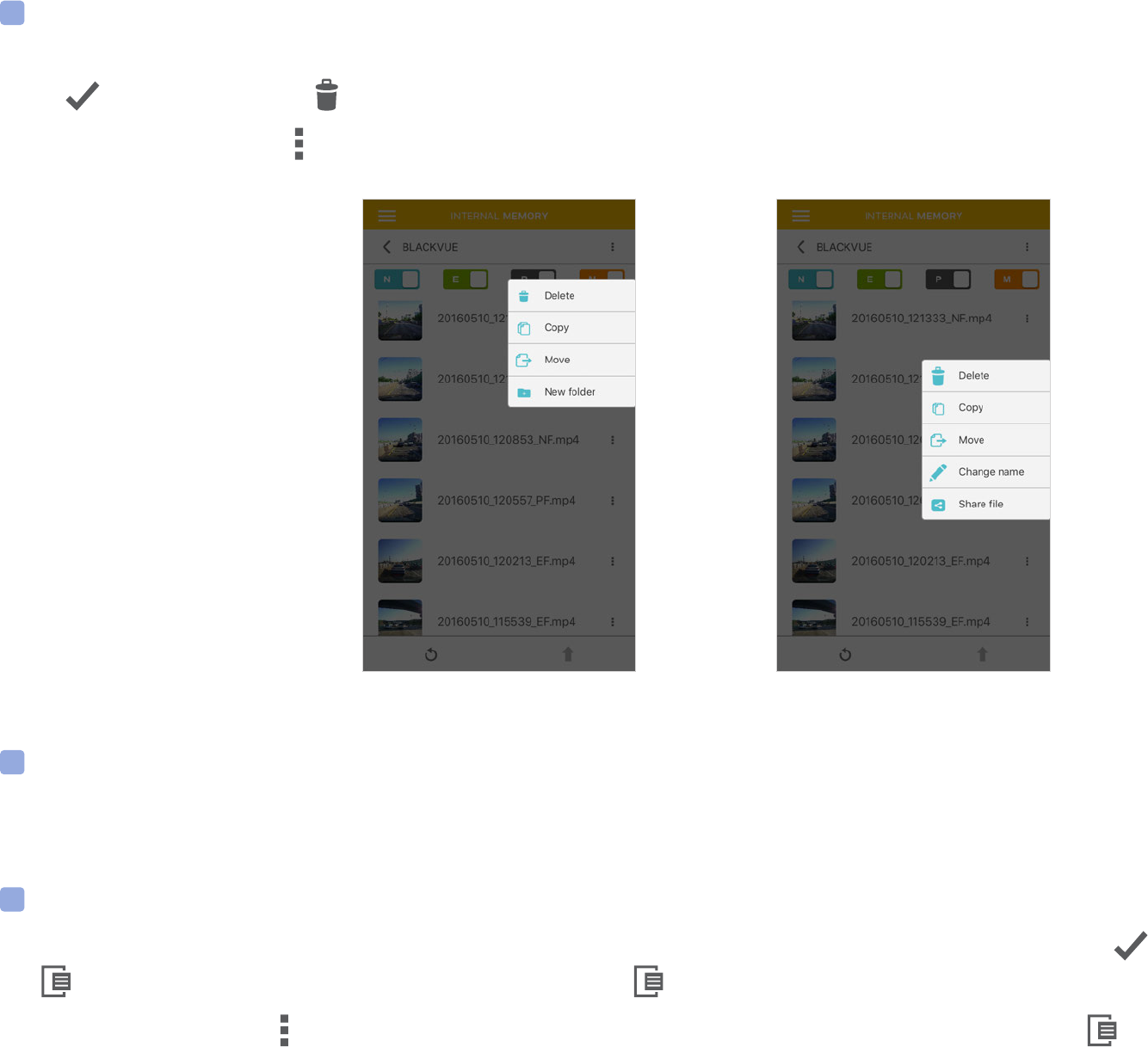DR650S-1CH
3
Tips for optimal performance ..................................41
Formatting the microSD card ................................................ 41
Format using the dashcam’s self-format function .............................................41
Format using Windows Viewer
..............................................................................42
Format using Mac Viewer
.......................................................................................43
Upgrading the rmware ......................................................... 45
Upgrading the rmware using an iOS or Android device
(Firmware Over The Air)
..........................................................................................45
Upgrading the rmware using a computer (Windows or Mac)
.......................48
Changing settings .....................................................50
Changing settings using your smartphone (Android/iOS) .... 50
Basic settings ............................................................................................................51
Time zone ........................................................................................................................................52
Video settings
................................................................................................................................. 53
Resolution ....................................................................................................................................................................... 53
Image quality
.................................................................................................................................................................. 53
Brightness
........................................................................................................................................................................ 53
Recording settings ......................................................................................................................... 54
Normal recording .......................................................................................................................................................... 54
Voice recording
.............................................................................................................................................................. 54
Date and time display
.................................................................................................................................................. 54
Speed unit
...................................................................................................................................................................... 55
Normal recording duration
.......................................................................................................................................... 55
Event/Parking mode recording duration
.................................................................................................................. 55
Auto switching to parking mode
............................................................................................................................... 55
Sensitivity settings ..................................................................................................56
G-sensor (Normal mode and parking mode) ............................................................................ 57
Motion detection (Parking mode)
..............................................................................................58
Speed alert
......................................................................................................................................59
Other settings ..........................................................................................................60
Recording status LED ....................................................................................................................60
Security LED
.................................................................................................................................... 60
Voice guidance
..............................................................................................................................61
Volume
............................................................................................................................................. 61
User text overlay ............................................................................................................................62
Wi-Fi settings ............................................................................................................63
Wi-Fi auto turn on & o .................................................................................................................63
Login credentials
............................................................................................................................64
Cloud settings ..........................................................................................................65
Enable Cloud service ..................................................................................................................... 65
Cloud service hotspot settings
...................................................................................................66
Push notication settings
............................................................................................................67
Changing settings using your computer (Windows/Mac) ... 68
BlackVue Viewer language setting .......................................................................68
BlackVue settings
.....................................................................................................68
Basic settings ..................................................................................................................................69
Firmware .......................................................................................................................................................................... 69
Setting your time zone.................................................................................................................................................. 70
Video settings
................................................................................................................................................................. 70
Recording settings
......................................................................................................................................................... 71
Sensitivity settings ........................................................................................................................ 72
Sensitivity in normal and parking mode ................................................................................................................... 72
Sensitivity of the motion detection (parking mode)
.............................................................................................. 73
Advanced sensitivity settings for normal and parking mode
............................................................................... 73
Speed alert
...................................................................................................................................................................... 74
Wi-Fi & Other settings ...................................................................................................................75
Wi-Fi settings .................................................................................................................................................................. 76
Other settings
................................................................................................................................................................ 76
Cloud settings .................................................................................................................................78
Cloud settings ................................................................................................................................................................. 79
Push notication settings
............................................................................................................................................. 79
Applying the settings ....................................................................................................................79
About the Cloud Service ...........................................80
Connect to BLACKVUE CLOUD (Optional) ............................. 80
Optional accessories .................................................86
Parking mode hardwiring kit (Optional) .............................. 86
Parking mode battery pack (Optional)
................................. 87