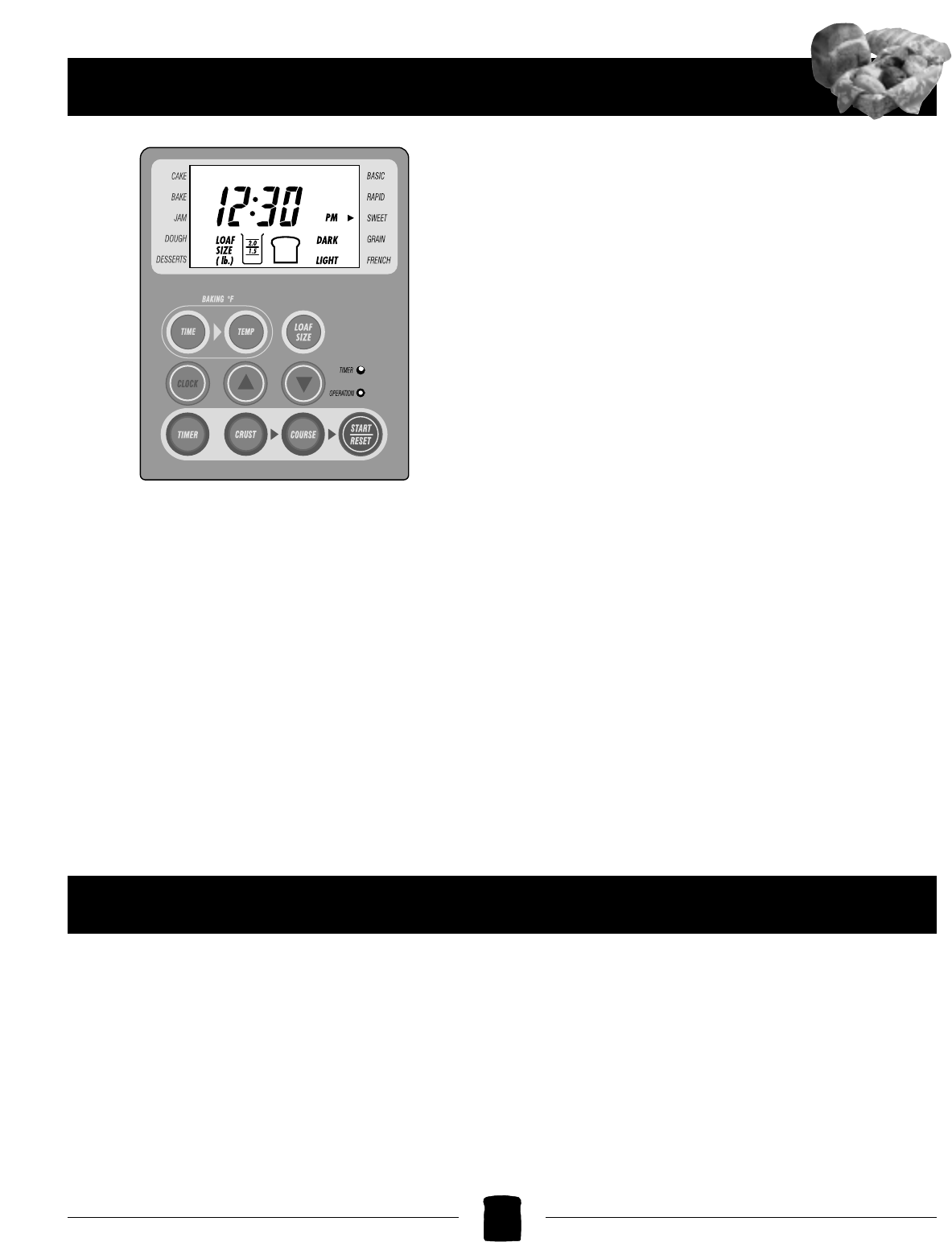NOTE: When using the touch pad control, be sure to press
the pad until you hear a beep.
1. Digital Display Window
● The black arrow in the display indicates your
bread setting choice; from BASIC through
DESSERTS.
● When set, the digital clock will show either the
current time of day, or, when the breadmaker is
operating, the time it will take for your bread to
be completed under the selected setting.
● Shows minute-by-minute time countdown.
● Indicates troubleshooting message in the
Window (see “Troubleshooting” pg. 11)
2. Loaf Size
Use to choose your loaf size, either 1.5 lb. (700 g) or 2
lb. (900 g).
● Press this button to move the selector for the size loaf
you will bake.
● Note that the 2.0 lb setting has a higher temperature
than the the 1.5 lb and may produce darker loaves.
3. Clock Button
Use when setting the current time of day.
● The CLOCK button is used with the “Up” and
“Down” arrows to set the clock.
4. Timer Button
Use when setting the TIMER to delay baking.
● The TIMER button is used with the “Up” and “Down”
arrows to set the time you wish your bread to be
complete (up to 13-hour delay).
5. Crust Button
Lets you choose LIGHT or DARK Crust.
● Press this button to move the arrow in the display.
6. Start/Reset Button
● Press to start operation and to display the time it will
take for your bread to be completed under the select-
ed setting.
● Press and hold to cancel the breadmaking
operation. The red “on” light goes out & unit beeps
(DO NOT press when you are just checking the
progress of your bread or you will cancel your pro-
gram).
7. Indicator Lights
● The red “operation ” light indicates that the bread-
making operation has started. When the cycle is
complete, the red light will flash for 60 minutes in its
“Keep Warm” cycle. If you do not remove the bread
after 60 minutes, it will simply remain on to show
you that the unit is still plugged in.
● The green “timer” light indicates that the timer func-
tion is on. When the actual breadmaking operation
begins, the green light will go off, and the red light
will come on.
Control Panel Settings & Functions
Bread Type Setting Descriptions
NOTE: The number in parentheses following each
setting description represents the total baking time.
Each setting begins with a preheat period which
delays the mixing cycle until the desired
temperature is reached within the oven chamber.
The preheat cycle is included in the overall cycle
time.
BASIC BREAD/LIGHT Crust or DARK Crust
(3:50 hours)
This setting is used for breads which primarily use
white flour, though some recipes may include small
amounts of whole wheat flour as well. In the U.S.,
be sure to use Bread Flour; in Canada, you may use
Canadian All-Purpose Flour or Bread Flour. Follow
recipes carefully. Basic Bread/Light Crust will
produce good results when you are using
ingredients such as cheese, nuts, or cornmeal as
they tend to brown easily. Choose Basic Bread/Dark
Crust, to produce a loaf with a darker crust without
lengthening the baking time.
6