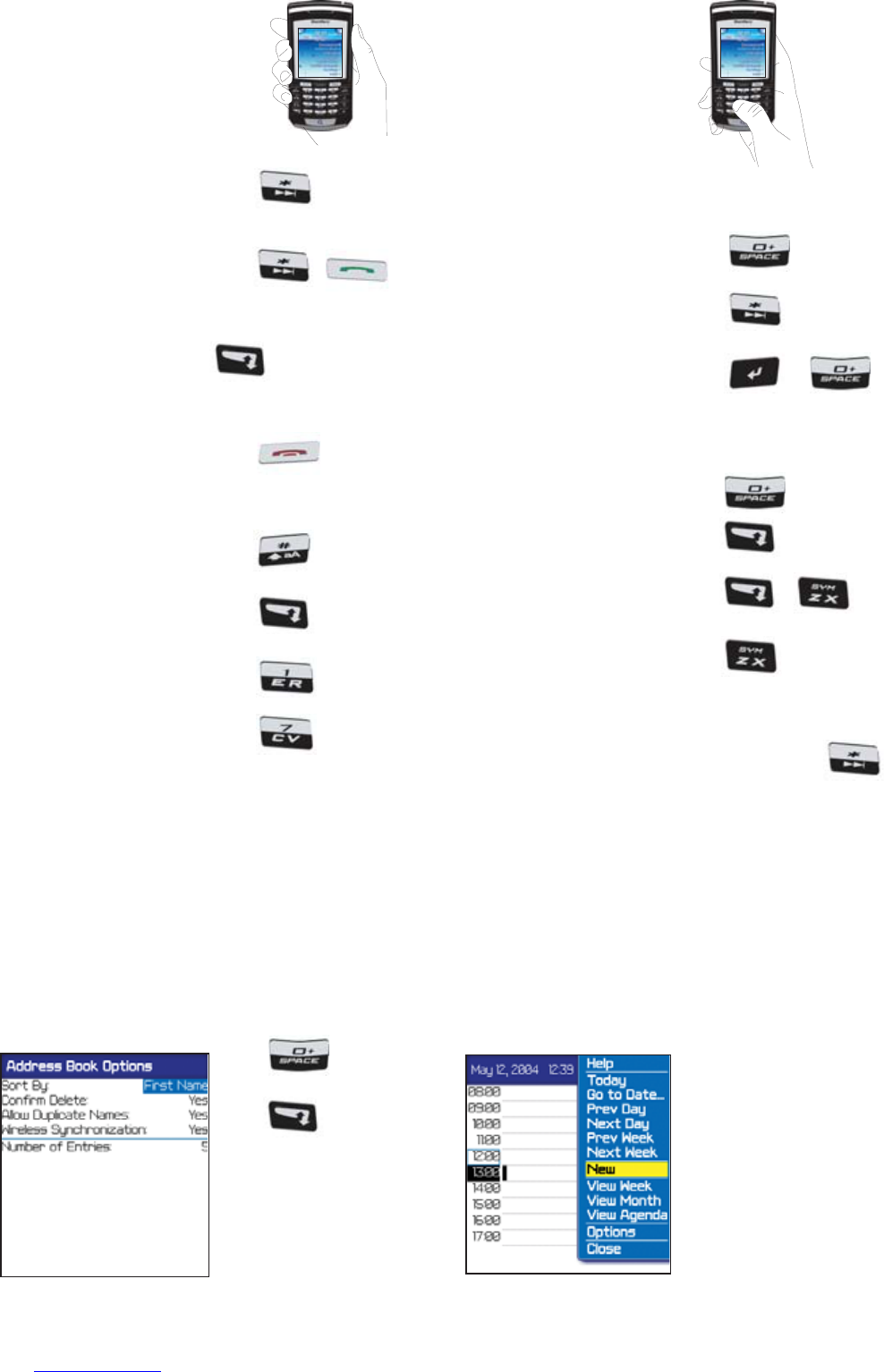Click the trackwheel to view
the menu.
On the menu, click standard
menu items such as New,
View, Edit, Delete, Save,
Options, and Help.
Additional menu items might
appear depending on the
item you have selected.
MenusFields
Press to change the
value in a field.
Press to view all the
values that are available in
the selected field.
In an option screen, you can
also select an option and
click the trackwheel. Click
Change Option. Click a
value.
Insert a symbol Press + >
Press a letter
or
Press again to see
Capitalize a letter Hold the letter
Insert a period Press twice
Type the alternate
character on a key
Press + the key
Insert an accented
character
Hold a letter + Roll the
trackwheel
Type using SureType™
technology
Type the whole word. Press
each letter key only once.
Move through the list that
appears when you type
Press
Select an item from the list
that appears when you
type
Press or
Switch between the multi-
tap and SureType™ input
methods
In a text field, hold
Type using multi-tap input
method
Press a key once for the first
letter. Press a key twice for
the second letter.
Finish typing a word and
begin a new word
Press
Typing
and editing
Turn on/off the device Hold the Power button
Lock the device/keyboard Hold or Click Lock
(set a password for added
security)
Move the cursor Roll the trackwheel or Press
+ Roll the trackwheel
Return to the previous
screen
Press the Escape button
Click an item Highlight the item > Click
the trackwheel
Select multiple items Hold + Roll the
trackwheel
Go to the top of a screen Press
Go to the bottom of a
screen
Press
Switch between programs Hold + Press the
Escape button
Return to the Home screen Press
Unlock the
device/keyboard
Press + or
Double-click the trackwheel
Navigating
screens