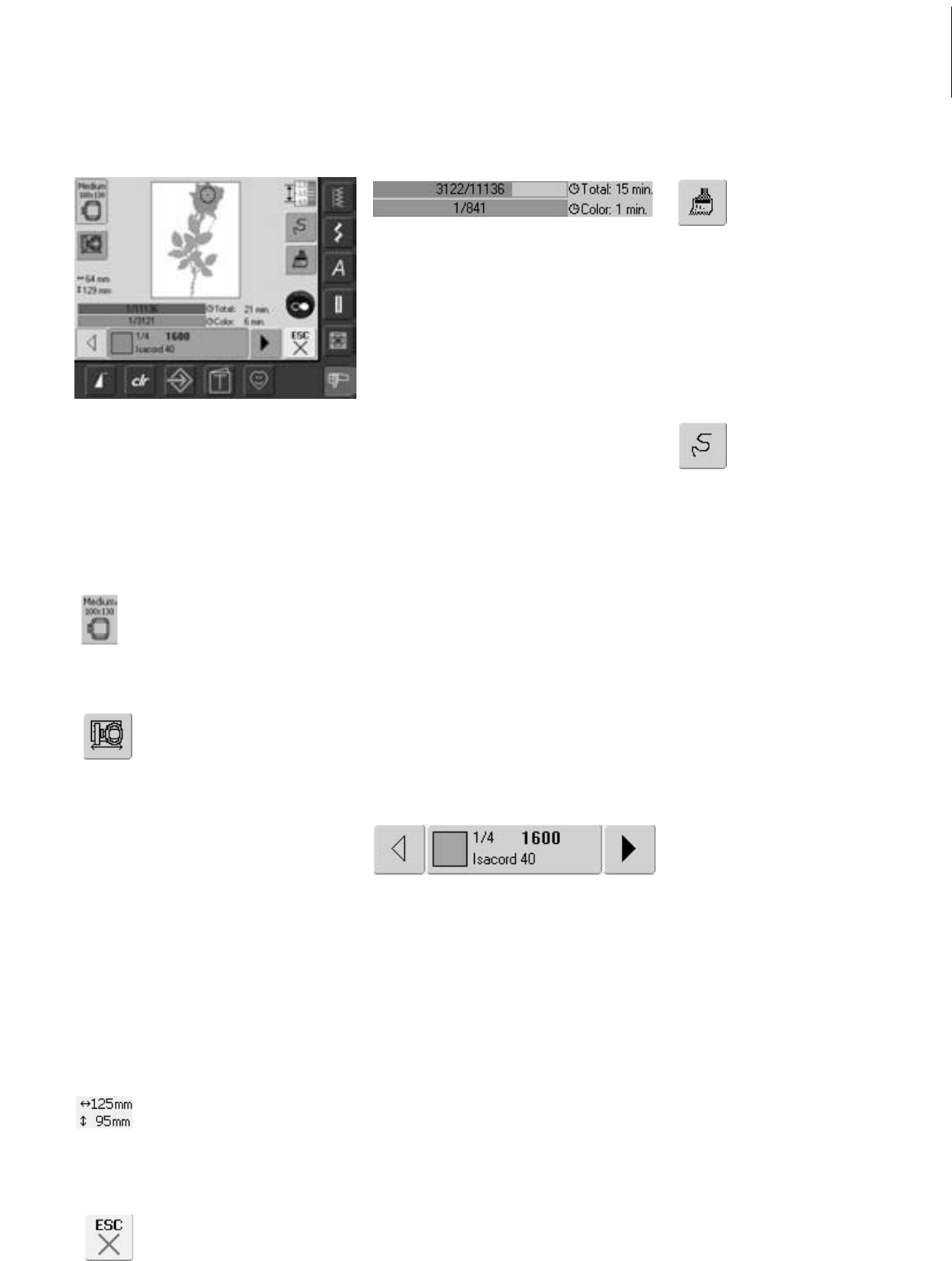127Functions and Displays
In the Embroidery menu the motif can be
embroidered and embroidery related
alterations made (e.g. single color / multi
color).
Hoop Relocator
• this function makes threading
easier if the thread has to be
changed when the needle is
very close to the left edge of
the hoop
• touch symbol
• the hoop moves horizontally to
the center
•rethread
• touch «ESC»
• the hoop moves back to the
previous position
• touch the Start / Stop - button
and the embroidery computer
continues to embroider
Motif Size
• display of the motif width and
height in millimeters (mm)
Embroidery Time
• display of the total (and
remaining) embroidery time of
the motifs on the upper bar
• display of the embroidery time
of the active color in the lower
bar
• stitch time on both bars counts
down as embroidery progresses
• Number in upper bar:
• the left number indicates
how many stitches there
are in the active
motif/motif combination
• the right number indicates
the total stitch count of
the active motif/motif
combination
• Number in lower bar:
• the left number indicates
how many stitches there
are in the active color
• the right number indicates
the total stitch count of the
active color
Color Information Bar
• information on the current
thread color:
• display of the current
thread color
• position of the current thread
color (1st number)
• number of colors in the
design (2nd number)
• color number of the selected
thread brand
• right and left arrow change the
current thread color
• the hoop moves to first stitch
of current thread color
• the current (active) color can
also be individually
embroidered by touching the
Color Information bar
Embroidery Menu
Hoop Display
• display of the attached
embroidery hoop with stitch
field dimensions in mm
Edit 1 Screen
• touch symbol
• the screen changes from the
Embroidery menu to the
Edit 1 screen
Single/Multi Color Motif
• touch symbol
• if the symbol is active, the
complete motif will be
embroidered in one color
(without stopping)
• if the symbol is inactive, the
colors will be embroidered
individually
Embroidery Sequence Control
(i.e. thread breakage)
• touch symbol
•a special screen appears
• in the left portion of the screen
the motif appears in its original
size
• in the right portion of the
screen the motif appears in its
enlarged size
•the embroidery sequence can
be better controlled
• an Information Area for
operating the stitch width and
stitch length knob is displayed
• to check the embroidery
sequence of the motif in stages
turn stitch width knob
• the needle follows the
embroidery sequence in
individual steps
• by turning the stitch length
knob the needle follows the
embroidery sequence in big
steps (approx. 50 steps)
• to follow the embroidery
sequence forwards, turn the
stitch width / stitch length
knob clockwise
• to follow the embroidery
sequence backwards, turn the
stitch width / stitch length
knob counter clockwise
• the number in the Information
Area shows the stitch count of
the embroidery sequence
• to reactivate the basic setting
touch the blue knob icon
• touch «ESC» and the special
screen will close