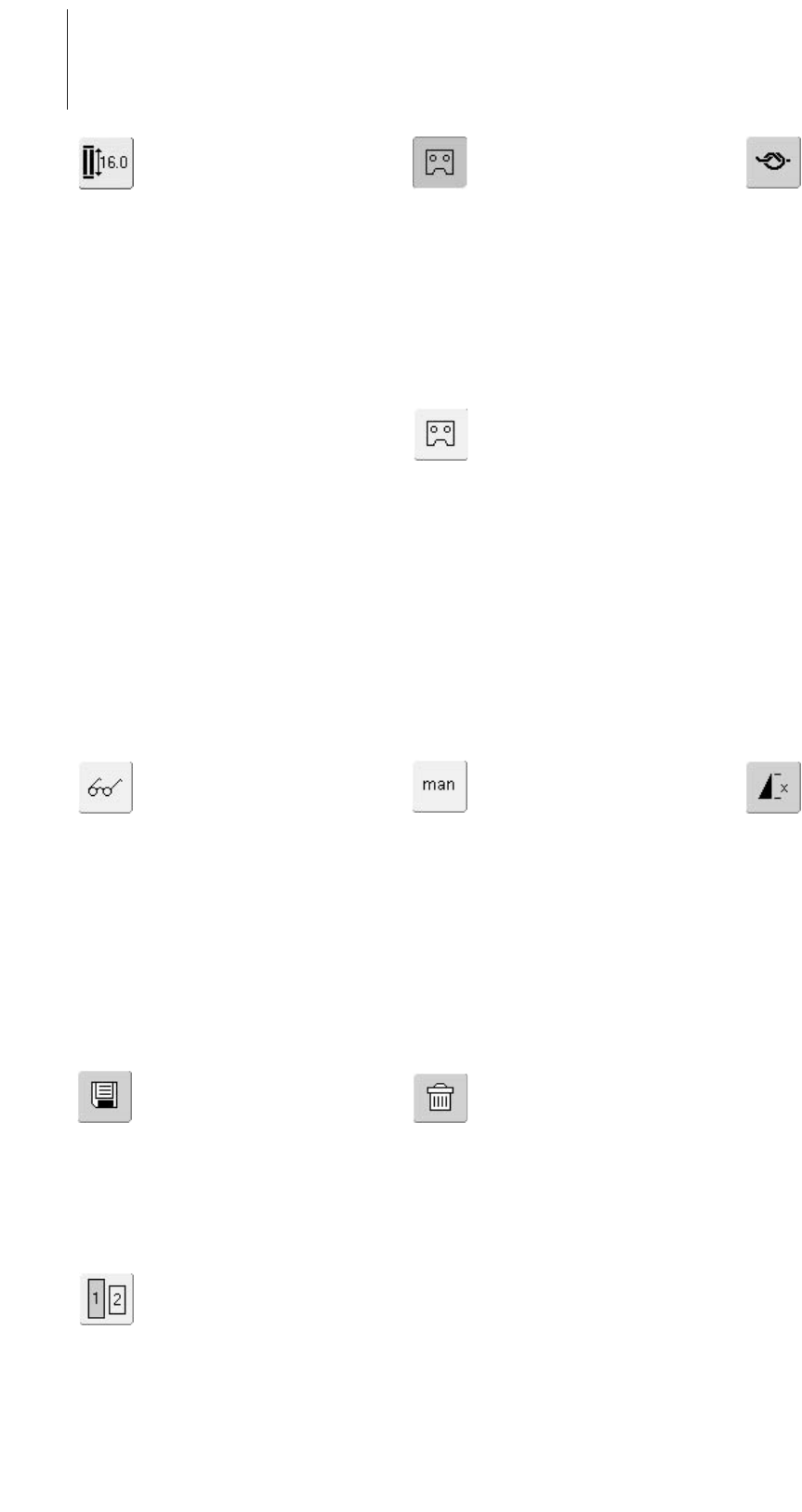32 Functions
Delete
• touch symbol
• deletes individual stitches or
letters above the cursor
• deletes stitch combinations
• deletes “Drawers” content
Direct Entry Length (in mm) or
On-screen Button
Measurement
• touch symbol
• buttonhole length (number in
mm) can be entered directly by
the stitch width or stitch length
knob
• for measuring the button, hold
button to the left side of
screen and enter button length
= place the vertical black line
precisely on the right side of
the button
•2mm for the button thickness
will be added automatically
(with button measurement
only)
Manual 4 or 6 Step
Buttonholes
• touch symbol
•a special screen appears
• sew manual buttonhole in 4 or
6 steps (according to
buttonhole type)
Programming Buttonhole
Length
• symbol is automatically
highlighted in blue (= active)
when a buttonhole is selected
• using the Quick Reverse button
on head frame a buttonhole
length can be determined
directly, or the displayed length
can be programmed directly by
touching the symbol
• when the buttonhole is
programmed the symbol is
turned off (inactive, yellow)
• if a new length is to be
programmed the symbol has to
be re-selected
Save
• touch symbol
• saves stitch combinations and
letters
Multifunction Button
(only available in Combi Mode)
• touch symbol
•a special screen with further
functions opens:
• Delete Combination
• Mirror Combination
•Preview
Securing Function (with 4
stitches)
• touch symbol before starting to
sew = individual stitches will be
secured at the beginning
• touch symbol during sewing
individual stitches = individual
stitches will be secured at the
end, the sewing computer
stops
•programming the function
within a stitch combination =
each individual stitch of the
stitch combination can be
secured at the beginning or at
the end
Applications:
• sewing individual decorative
stitches
• sewing individual letters
• sewing stitch combinations and
words
Pattern Repeat 1–9 x
• by touching the symbol several
times the numbers 1-9 appear
•1 = sewing computer stops at
the end of an individual stitch
or stitch combination
• 2–9 = sewing computer stops
at the end of a stitch or stitch
combination after the number
of repeats selected
• touch the symbol longer and
the function is turned off. The
symbol is inactive (gray)
Applications:
• sewing individual motifs
• combine with practical and
decorative stitches
Alphabet Size
• when an alphabet is selected
the size is 5.5mm (field with 1
is blue)
• touch symbol
• size will be reduced to approx.
4mm (field with 2 is blue)