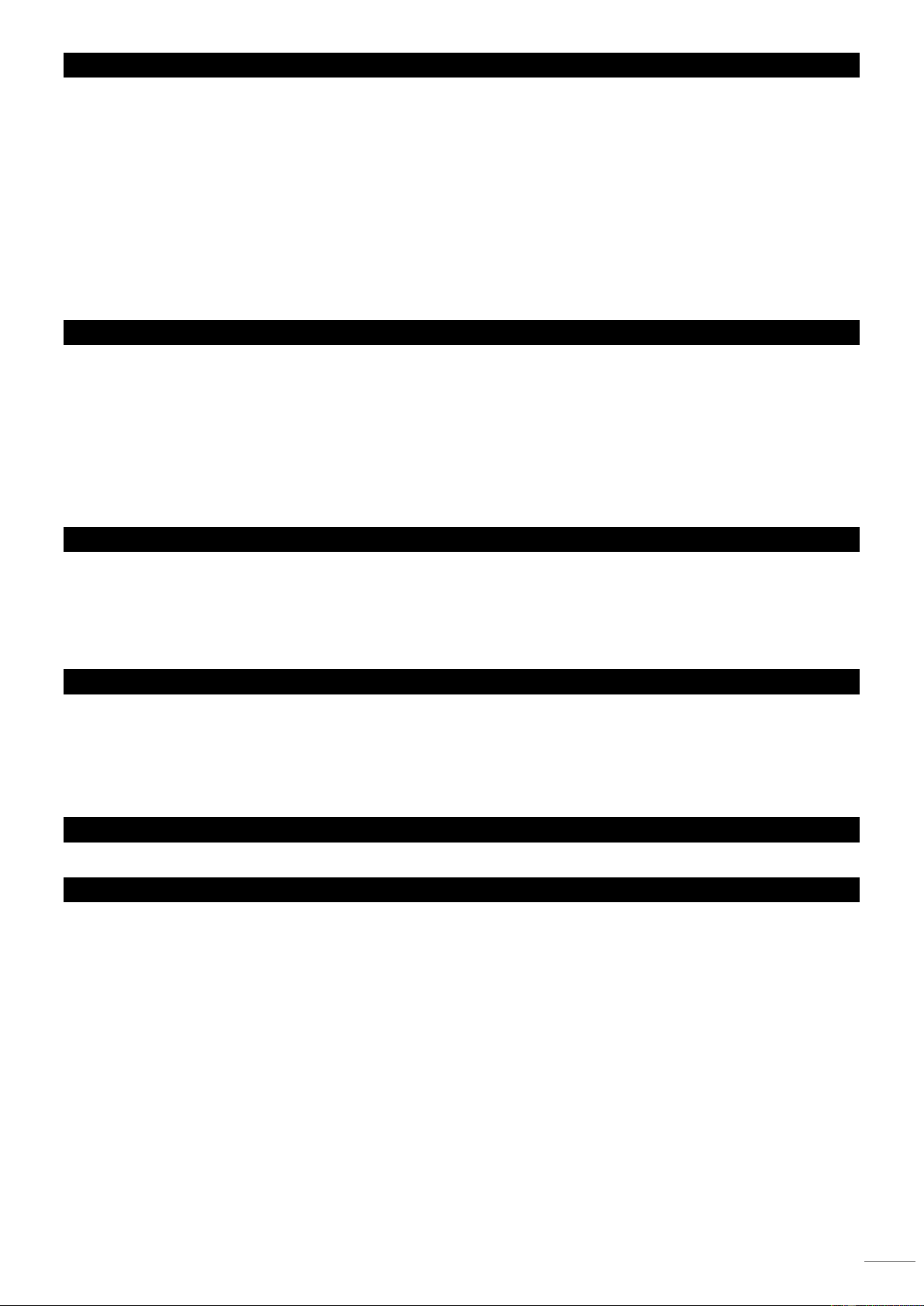4.6 EDIT CHASE (INSERT SCENE INTO A CHASE)
1) Appuyez sur la touche PROGRAM et maintenez-la
enfoncée pour entrer dans le mode Programmation.
2) Appuyez sur la touche CHASE voulue.
3) Appuyez sur la touche TAPSYNC DISPLAY pour
commuter l'affichage sur les steps.
4) Utilisez les touches BANK UP/DOWN pour naviguer
entre les steps et trouver le point d'insertion de la nouvelle
scène. L'affichage indique le numéro du step.
5) Appuyez sur la touche MIDI/ADD pour préparer
l'insertion.
6) Utilisez la touche BANK UP/DOWN pour trouver la
scène.
7) Appuyez sur la touche SCENE qui correspond à la
scène à insérer.
8) Appuyez sur la touche MIDI/ADD pour insérer la scène.
Toutes les LEDs clignotent
Notes: Pour insérer une scène entre Steps 05 et 06,
utilisez les touches BANK jusqu'à ce que l'affichage indique
STEP05.
4.7 EFFACER UNE SCENE DANS UN CHASE
1) Appuyez sur la touche PROGRAM et maintenez-la
enfoncée pour entrer dans le mode Programmation.
2) Appuyez sur la touche CHASE qui contient la scène à
effacer.
3) Appuyez sur la touche TAPSYNC/DISPLAY pour
commuter l'affichage sur Steps.
4) Sélectionner la scène / step à effacer avec les touches
BANK UP/DOWN.
5) Appuyez sur la touche AUTO DEL pour effacer la scène
/ step. Toutes les LEDs clignotent.
4.8 EFFACER UN CHASE
1) Appuyez sur la touche PROGRAM et maintenez-la
enfoncée pour entrer dans le mode Programmation.
2) Appuyez sur la touche CHASE (1~6) à effacer.
3) Appuyez sur la touche AUTO DEL et maintenez-la
enfoncée pour effacer le chase. Toutes les LEDs
clignotent.
4.9 EFFACER TOUS LES CHASES
ATTENTION ! Cette procédure entraîne la perte de toutes les mémoires des steps. Les scènes et banques sont préservées.
1) Eteignez le contrôleur.
2) Appuyez sur la touche BANK DOWN et sur la touche
AUTO DEL tout en rallumant le contrôleur.
3) Toutes les LEDs clignotent.
5.0 SCENE PROGRAMMING (STEPS)
5.1 INSERER UNE SCENE
1) Appuyez sur la touche PROGRAM et maintenez-la
enfoncée pour accéder au mode Programmation.
2) Appuyez sur la touche CHASE voulue.
3) Appuyez sur la touche TAPSYNC/DISPLAY pour
commuter l'affichage sur l'affichage des steps.
4) Utilisez les touches BANK UP/ pour naviguer dans les
steps et situer le point d'insertion de la nouvelle scène.
L'affichage lit le numéro du step.
5) Appuyez sur la touche MIDI/ADD pour préparer
l'insertion.
6) Utilisez la touche BANK UP/DOWN pour situer la
SCENE.
7) Appuyez sur la touche SCENE qui correspond à la
scène à insérer.
8) Appuyez sur la touche MIDI/ADD pour insérer une
scène. Toutes les LEDs brillent.
Note: pour insérer une scène entre les steps 05 et 06,
naviguez en utilisant les touches BANK jusqu'à ce que
l'affichage indique STEP05.