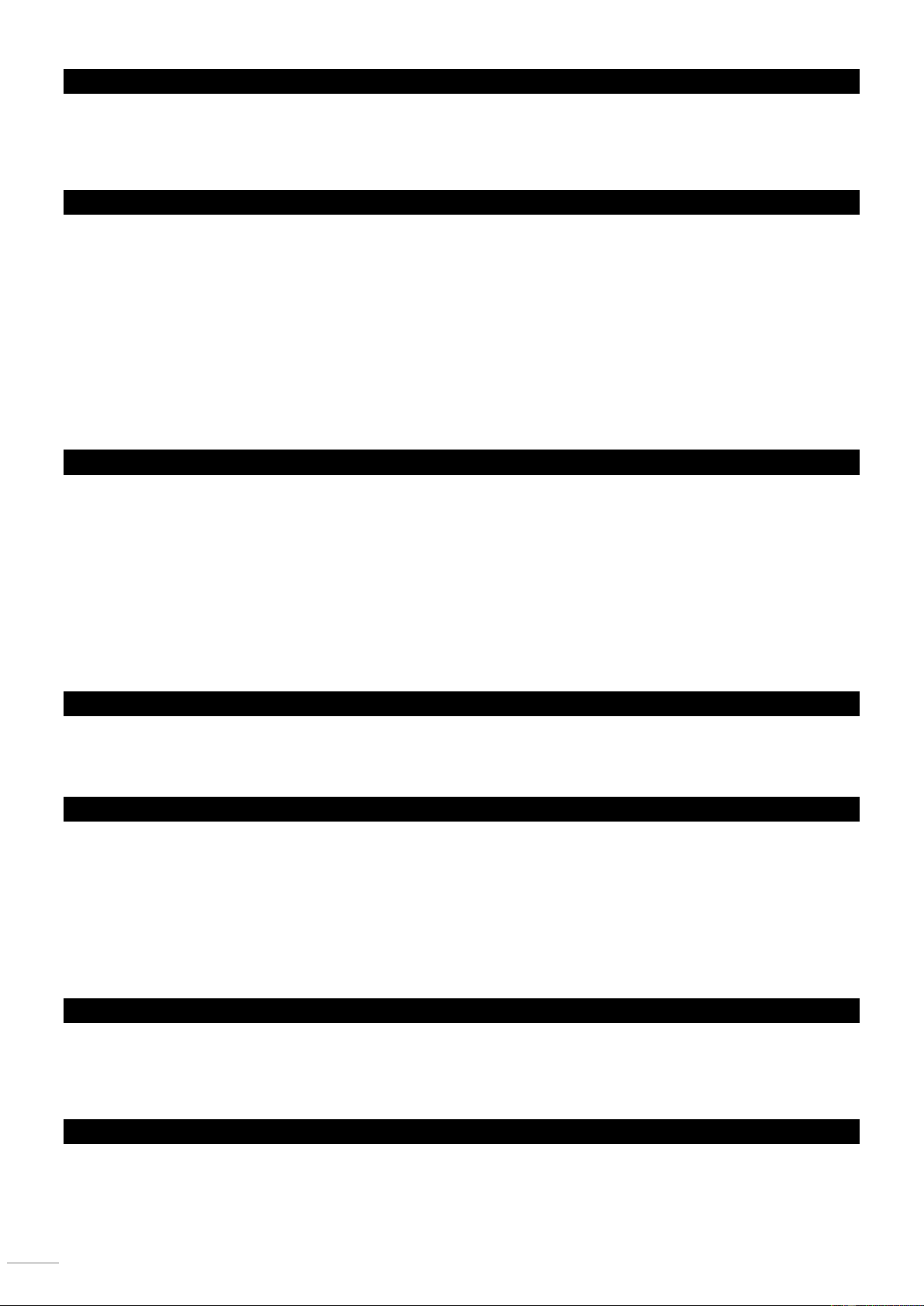3.4 VERIFICAR EL PROGRAMA
1) Mantenga presionado el botón PROGRAM hasta que el LED parpadee.
2) Utilice los botones BANK UP / DOWN para seleccionar el banco del PROGRAMA a revisar.
3) Pulse los botones SCENES para revisar cada escena individualmente.
3.5 EDITANDO UN PROGRAMA
Las escenas tendrán que ser modificadas manualmente.
1) Mantenga presionado el botón PROGRAM hasta que el
LED parpadee.
2) Utilice los botones BANK UP / DOWN para cambiar los
bancos del PROGRAMA si es necesario.
3) Seleccione el accesorio deseado mediante el botón
FIXTURE o el botón PAGE SELECT.
4) Ajuste y cambie los atributos del aparato usando los
faders y la rueda del canal.
5) Pulse el botón MIDI / ADD para preparar la grabación.
6) Seleccione el botón SCENES deseado para guardar.
Notas: Deseleccione Blackout si el LED está encendido.
3.6 COPIAR UN PROGRAMA
6) Mantenga presionado el botón PROGRAM hasta que el LED parpadee.
7) Utilice los botones BANK UP / DOWN para seleccionar el banco PROGRAM que copiará.
8) Pulse el botón MIDI / ADD para preparar la copia.
9) Utilice los botones BANK UP / DOWN para seleccionar el banco de PROGRAMAS de destino.
10) Pulse el botón COPIA MUSIC BANK para ejecutar la copia. Todos los LED del controlador parpadearán.
Notas: Todas las 8 escenas de un banco de programas se copiarán.
4.0 PROGRAMACION DE CHASE
Una persecución se crea mediante el uso de escenas creadas anteriormente. Las escenas se convierten en pasos en una
persecución y se pueden arreglar en el orden que usted elija. Es muy recomendable que antes de la programación persiga por
primera vez; Borra todas las persecuciones de la memoria. Consulte "Borrar todas las persecuciones" para obtener
instrucciones.
4.1 CREAR UN CHASE / PERSECUCIÓN
Un Chase puede contener 240 escenas como pasos. El término pasos y escenas se usan indistintamente.
1) Presione el botón PROGRAM hasta que el LED
parpadee.
2) Presione el botón CHASE (1 ~ 6) que desea programar.
3) Cambie BANK si es necesario para localizar una
escena.
4) Seleccione la ESCENA para insertar.
5) Toque el botón MIDI / ADD para almacenar.
6) Repita los pasos 3 a 5 para añadir pasos adicionales en
la persecución. Se pueden grabar hasta 240 pasos.
7) Presione y mantenga presionado el botón PROGRAM
para guardar la persecución.
4.2 EJECUTANDO UN CHASE
1) Pulse un botón CHASE y luego pulse el botón AUTO
DEL.
2) Ajuste la velocidad de Chase tocando el botón
TAPSYNC DISPLAY dos veces a una velocidad de su
elección.
Notas: El tiempo entre 2 pulsaciones ajustará la velocidad
de la persecución (hasta 10 minutos)
4.3 COMPROBANDO UN CHASE
1) Mantenga presionado el botón PROGRAM hasta que el
LED se ilumine.
2) Seleccione el botón CHASE deseado.
3) Presione el botón TAPSYNC / DISPLAY para cambiar la
pantalla LED a los pasos.
4) Revise cada escena / paso individualmente usando los
botones BANK UP / DOWN.