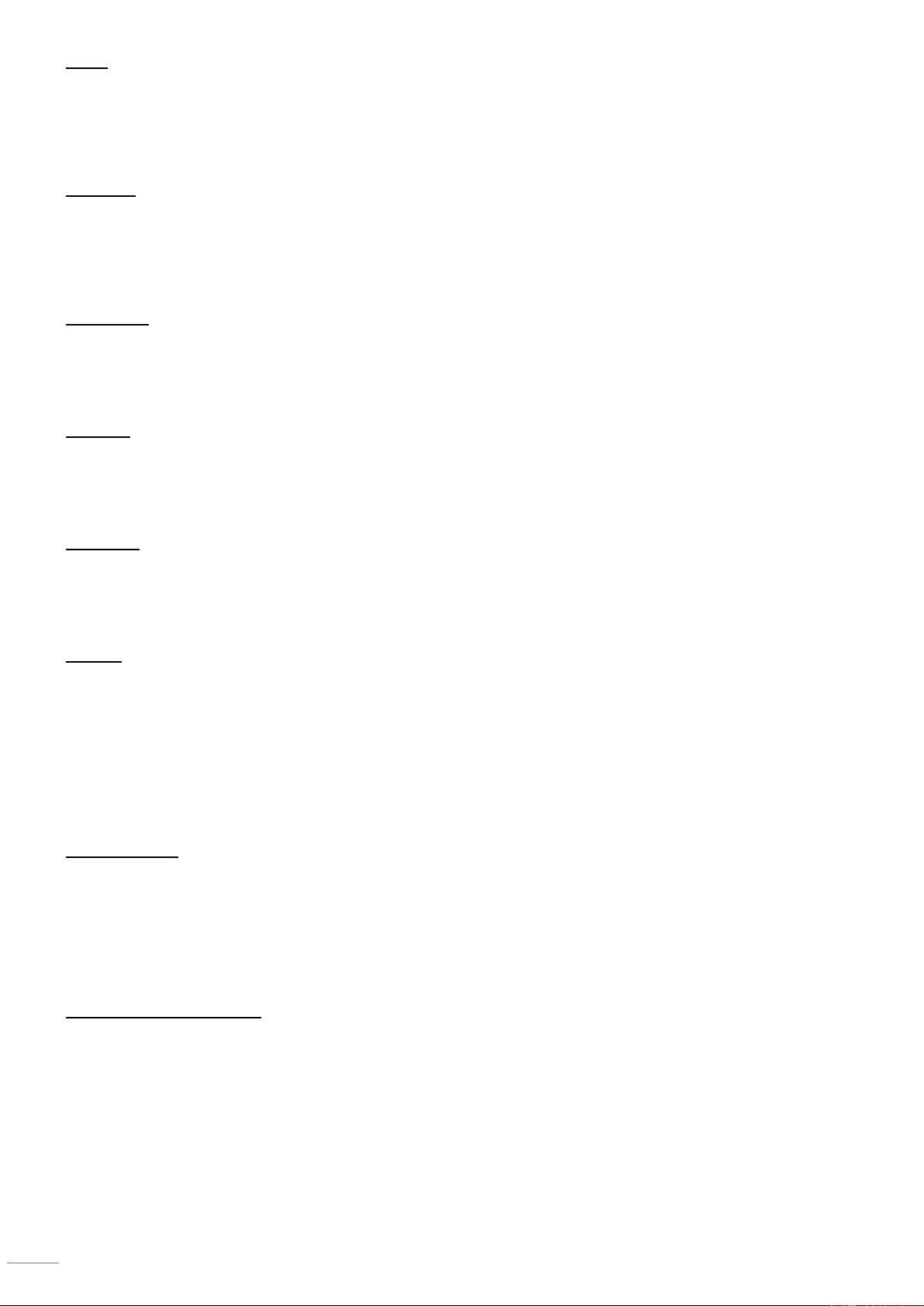Speed
To adjust the auto speed mode:
1. Press <MENU> repeatedly until “Sped” blinks on the display.
2. Press <ENTER>
3. Press <UP> or <DOWN> to select the desired Speed mode (Sp01, Sp02, Sp03, Sp04, Sp05, Sp06, Sp07, Sp08 or
Sp09).
4. Press <ENTER> to put the fixture into the selected Speed mode.
Sensitivity
To adjust the mic value adjustable:
1. Press <MENU> repeatedly until “SENS” blinks on the display.
2. Press <ENTER>
3. Press <UP> or <DOWN> to select the desired sensitivity (SE01, SE02, SE03, SE04, SE05, SE06, SE07, SE08 or
SE09).
4. Press <ENTER> to activate.
Silent Scene
To enable the silent scene:
1. Press <MENU> repeatedly until “SILE” blinks on the display.
2. Press <ENTER>
3. Press <UP> or <DOWN> to select ON or OFF.
4. Press <ENTER> to activate.
IR remote
To enable the IR remote:
1. Press <MENU> repeatedly until “INFR” blinks on the display.
2. Press <ENTER>
3. Press <UP> or <DOWN> to select ON or OFF.
4. Press <ENTER> to activate.
Footswitch
To enable the wireless footswitch:
1. Press <MENU> repeatedly until “FOOT” blinks on the display.
2. Press <ENTER>
3. Press <UP> or <DOWN> to select ON or OFF.
4. Press <ENTER> to activate.
Address
When selecting a DMX starting address, always consider the number of DMX channels used by the fixtures. If you choose a
starting address that is too high, you could restrict the access to some of the product’s channels.
The ShowBar uses 2, 9, 18 or 30 DMX channels mode, which means the highest DMX address you can use is 482.
To select starting DMX address:
1. Press <MENU> repeatedly until the desired DMX personality (2CH, 9CH, 18CH or 30CH) blinks on the display.
2. Press <ENTER> and D** blinks on the display.
3. Press <UP> or <DOWN> to select the starting address (d001–d512).
4. Press <ENTER> to put the fixture in DMX mode. The display will continue to blink.
RGBW (Par only)
To set Par to a RGBW custom colours:
1. Press <MENU> repeatedly until “RGB” blinks on the display.
2. Press <ENTER>
3. Press <UP> or <DOWN> to select the desired colour. (RED, GREEN, BLUE or WHITE)
4. Press <ENTER> to select the colour.
5. Press <UP> or <DOWN> to adjust the color saturation (X000–X255).
6. Press <ENTER> to activate.
7. Repeat Steps 3 through 5 for each colour.
Colour (Par + Butterfly effect)
To set both the Par and Butterfly to a preset colour:
1. Press <MENU> repeatedly until “COLO” blinks on the display.
2. Press <ENTER>
3. Press <UP> or <DOWN> to select the desired colour (You can choose C1 until C15).
4. Press <ENTER> to activate.