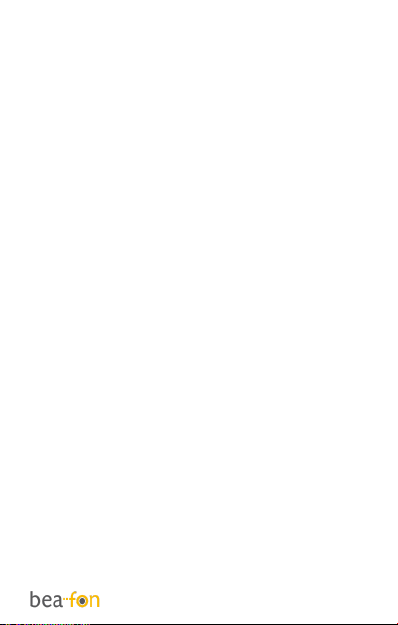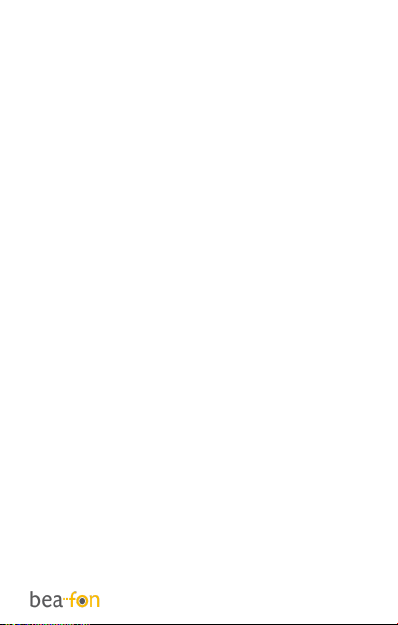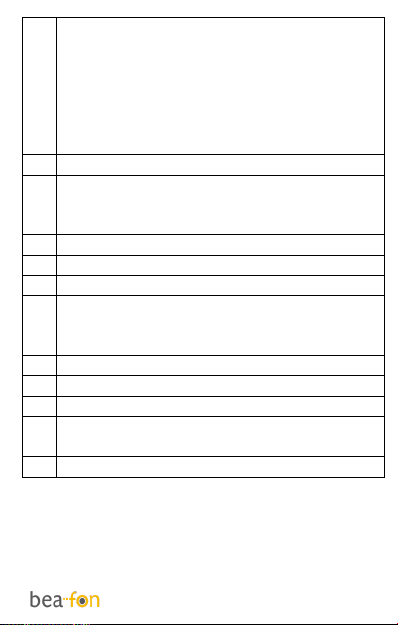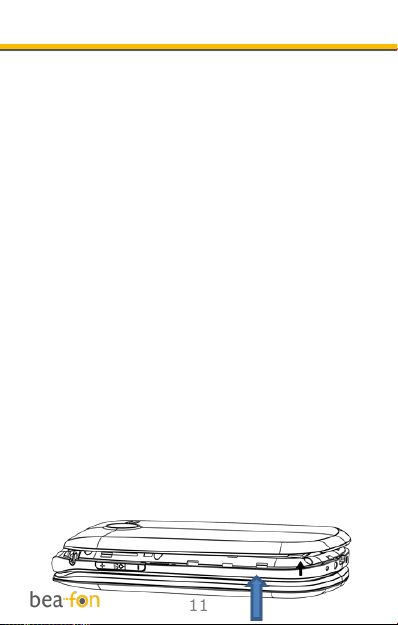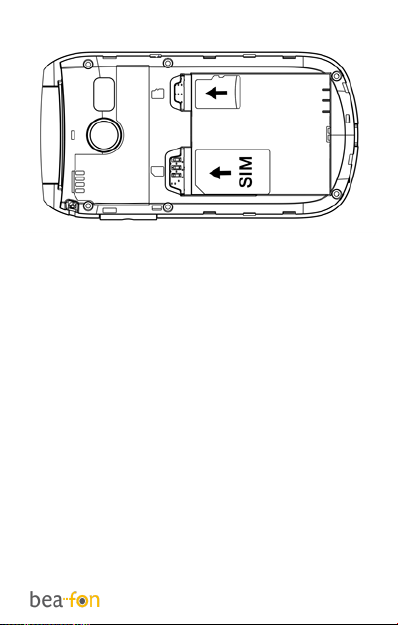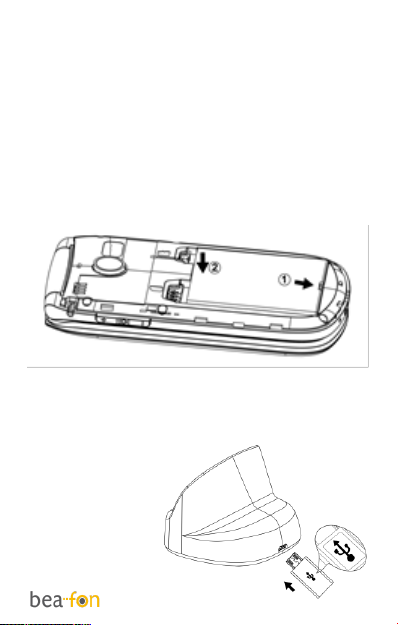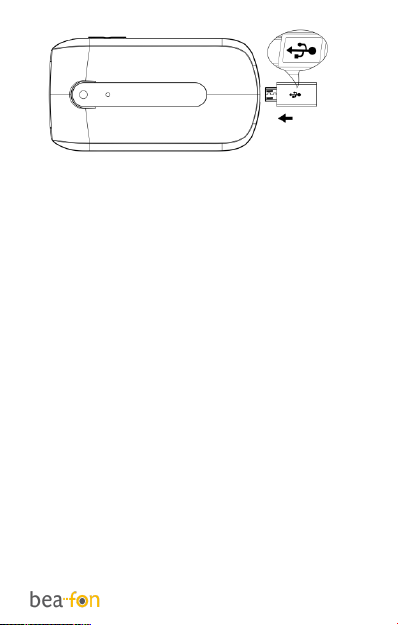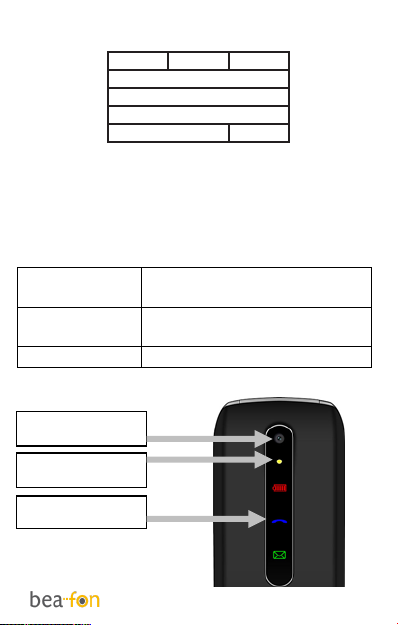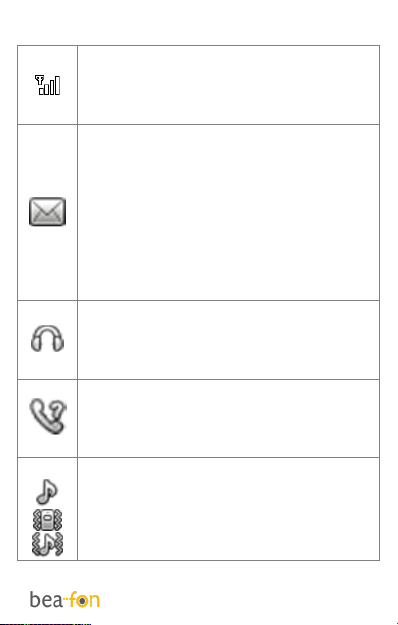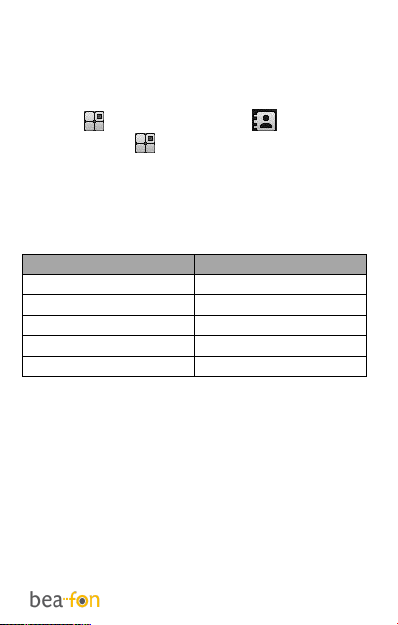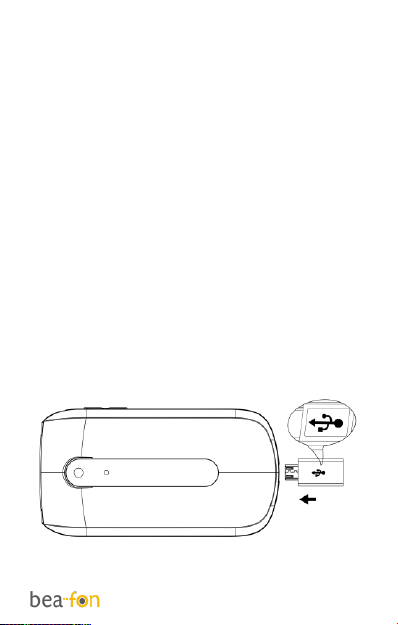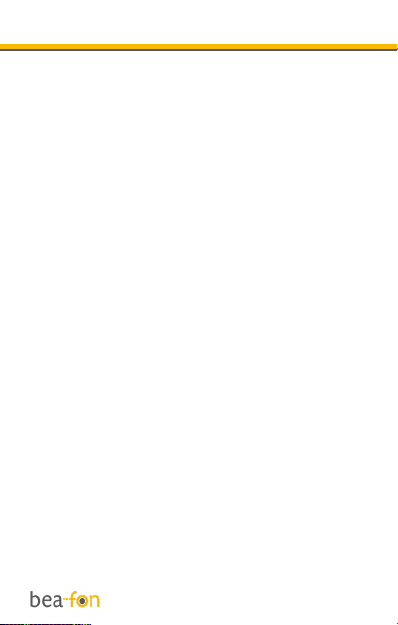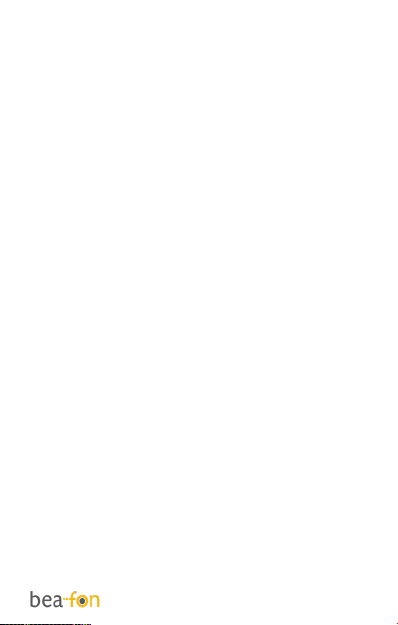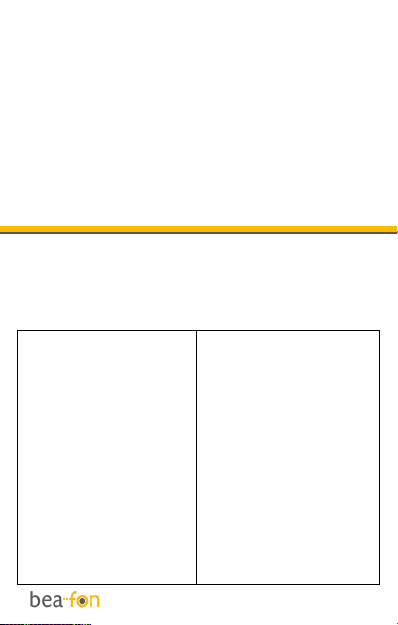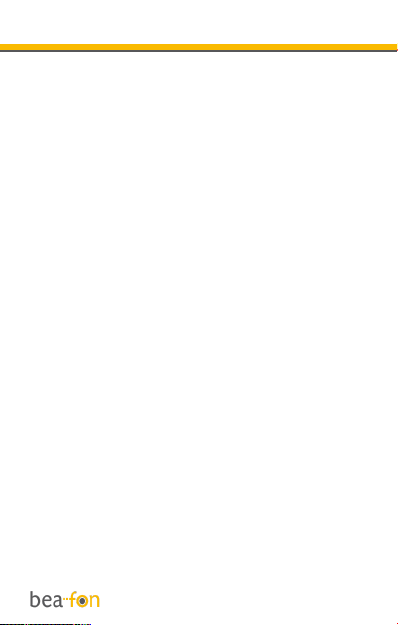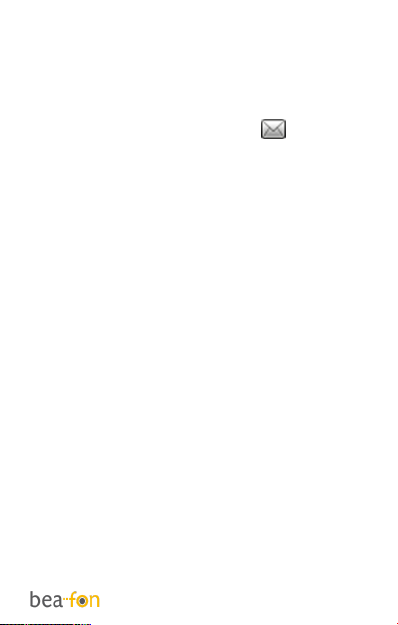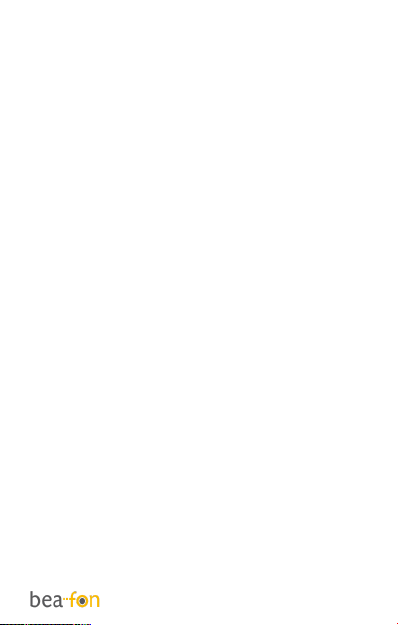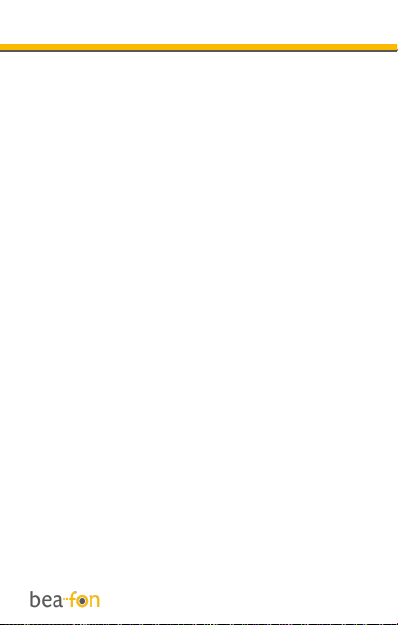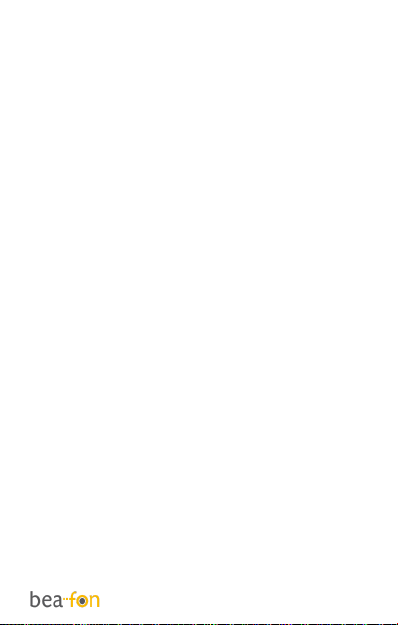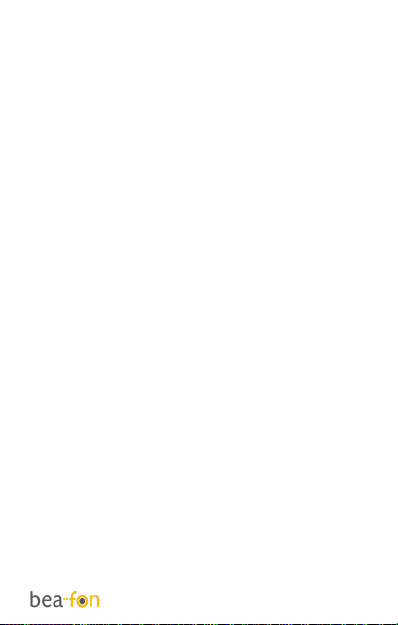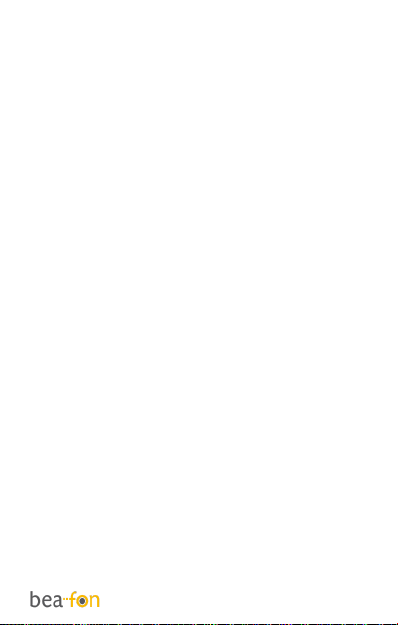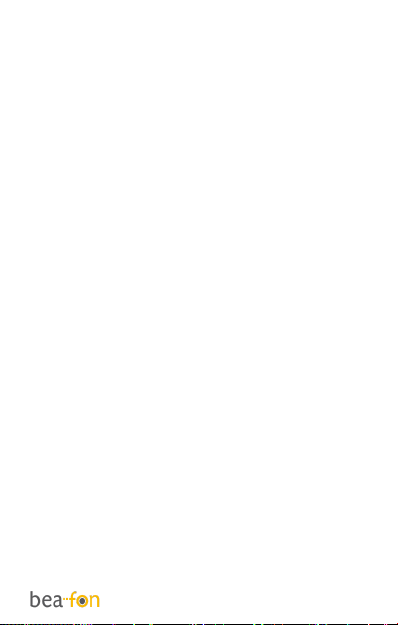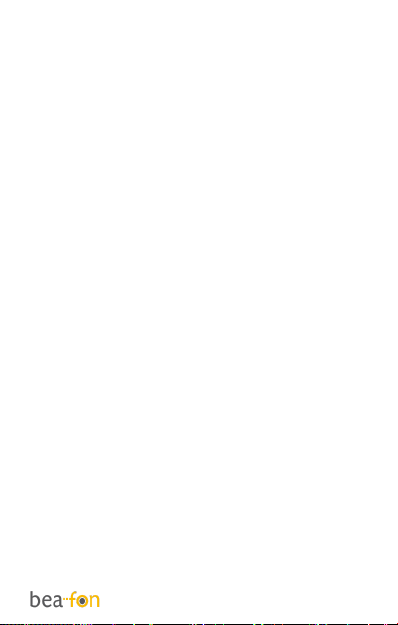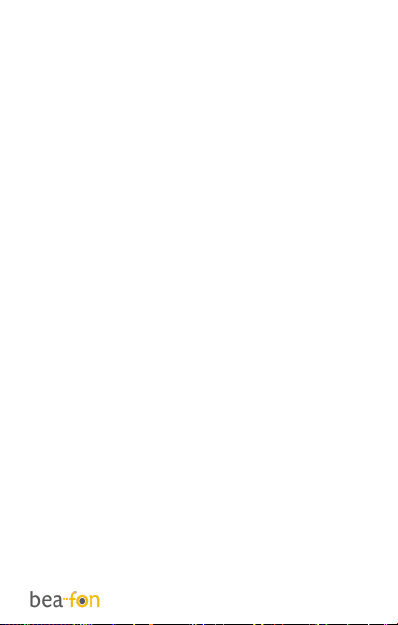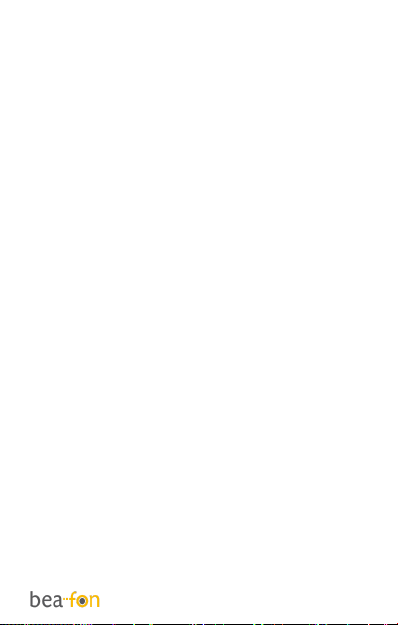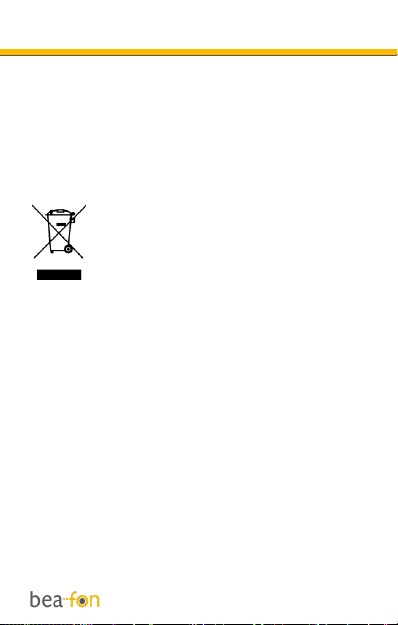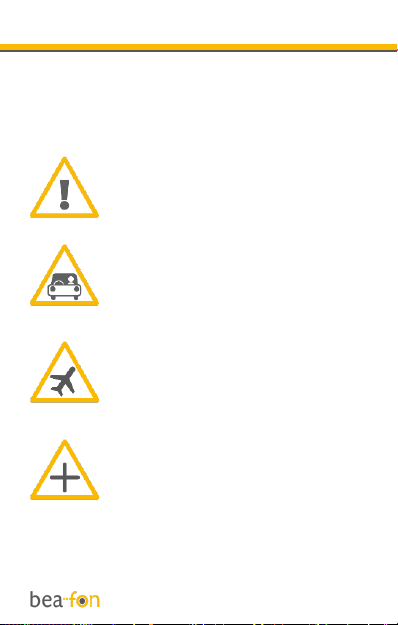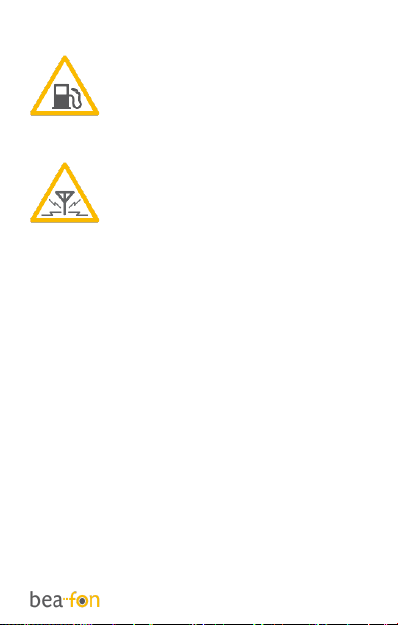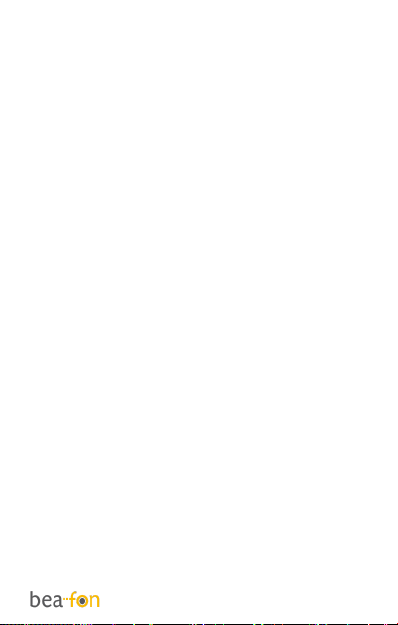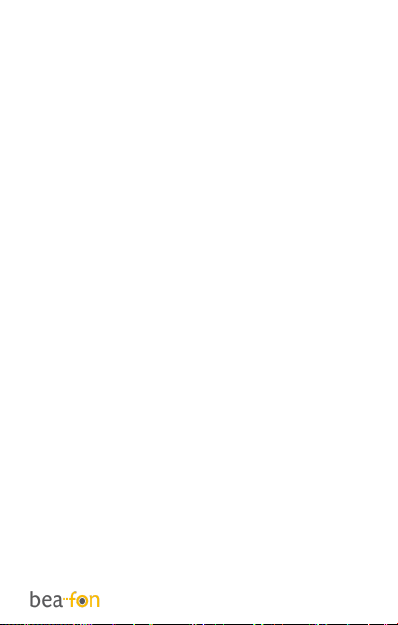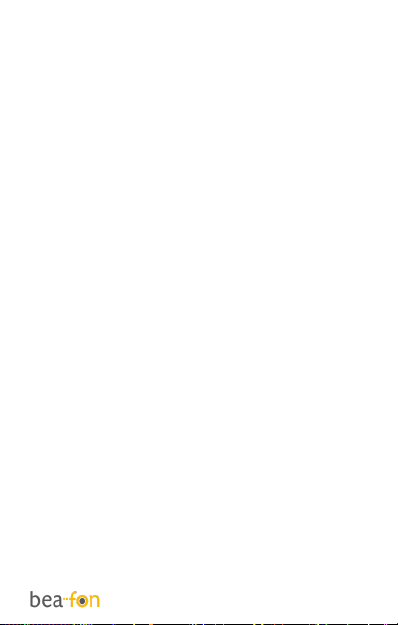68
progress. Areas with a potentially
explosive atmosphere are often, but not
always, clearly marked. They include,
e.g., the below deck on boats, chemical
transfer or storage facilities, vehicles
using liquefied petroleum gas (such as
propane or butane), areas where the air
contains chemicals or particles such as
grain, dust, or metal powders, as well as
any other area where you would normally
be advised to turn off your vehicle
engine.
Vehicles:
In certain cases, RF signals may
interfere with the function of improperly
installed or inadequately shielded
electronic systems in your vehicle
(e.g., electronically controlled petrol
injections, electronic ABS (anti-lock
braking) systems, electronic cruise
control, airbag systems).
For information about your vehicle,
please contact your vehicle manufacturer
or its representative. You are also
advised to contact the manufacturer of
equipment installed in your vehicle.