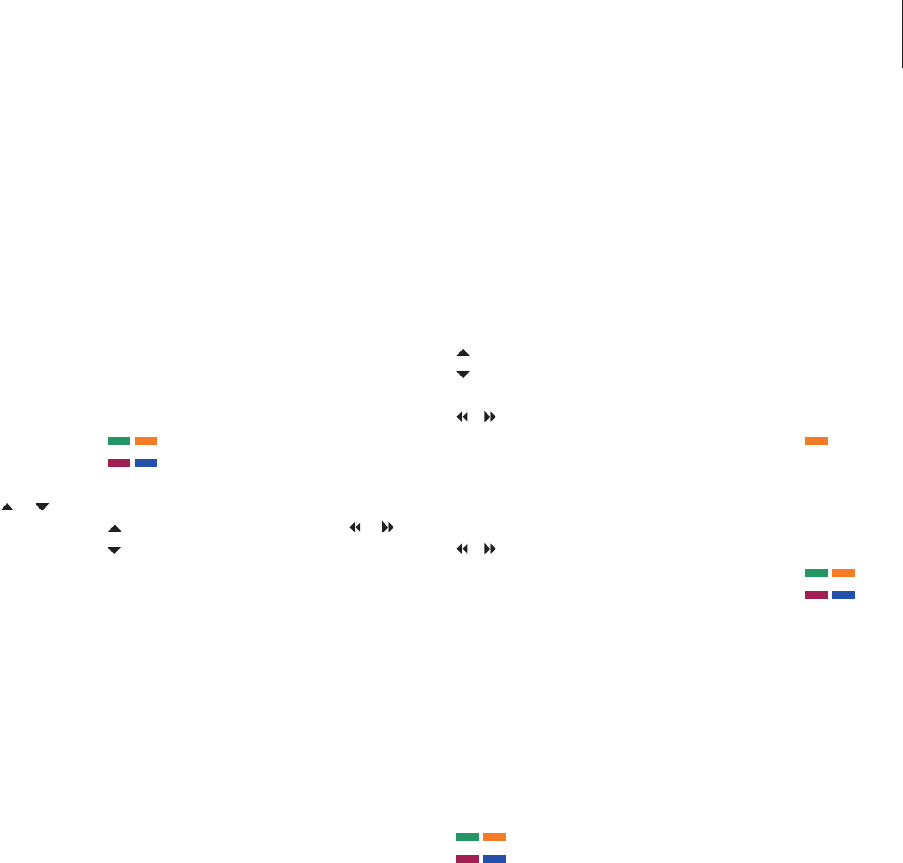Direct Beo4 operation
If you know which Beo4 button activates the
function you want, you can activate the
function without bringing up the Peripheral
Unit Controller menu first.
While your equipment is on …
Press GO and then the number
button that activates the
function you want
Press one of the coloured
buttons to activate a function
Press GO and then
or to
step up or down through, for
example, set-top box channels
Press and hold GO to bring up
the Program guide or the ‘Now/
Next’ banner on the screen if
you are using a set-top box that
supports these functions.
Use equipment menus
Once you have activated connected
equipment, you can operate its own menus
with Beo4.
While equipment menus are
shown …
Moves the cursor up or down
Moves the cursor left or right
Selects and activates a function
Press GO and then
or to
step between menu pages or
step in channel lists
Exits menus, or returns to a
previous menu*
Use the number keys to enter
information in menus or services
when relevant
Exits menus, enters or exits
different modes, such as radio
Use the coloured buttons as
indicated in the menus of your
connected equipment
*Depending on the source you
have selected, you may have to
press EXIT twice instead of STOP
to return to a previous menu.
Use equipment in a link room
If your set-top box is connected to the
television in the main room via the hard disc
recorder, or connected directly to the
television, you can operate the set-top box
from the link room television. However, the
Peripheral Unit Controller menu cannot be
displayed on the television screen in the link
room.
Press to switch on equipment in
the main room
Press GO and then the number
button that activates the
function you want
Press one of the coloured
buttons to activate a function
GO
1
– 9
GO
GO
GO
GO
GO
STOP
1 – 9
EXIT
V MEM
GO
1 – 9
35