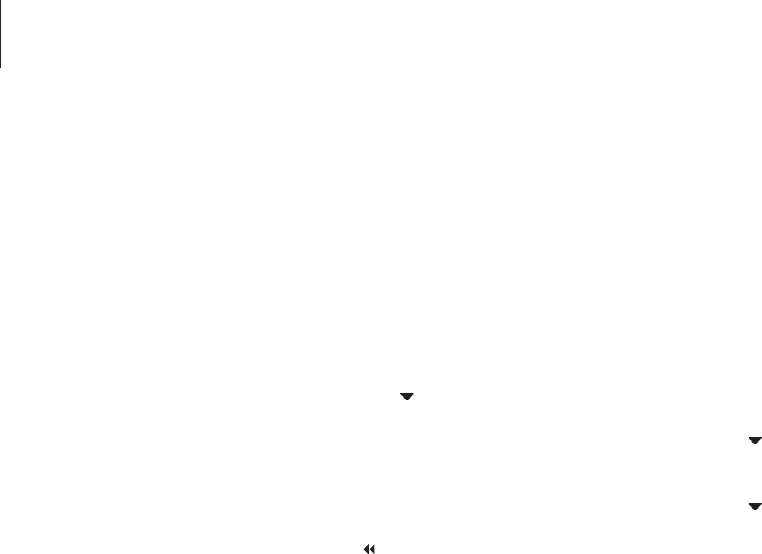Edit recordings
When you have made a recording,
you can delete it, shorten it, copy it
to a connected recorder (such as a
DVD recorder), or split it into two
separate recordings.
In addition, the OPTIONS menu
allows you to activate, change or
deactivate settings for the selected
recording. You can change the name
of the recording, assign the recording
to a Group, and select settings for
protection and Parental lock.
Delete an entire recording
You can delete any recordings you do not
want, including protected recordings.
To delete a recording …
> Press V MEM* then the green button
to bring
up the hard disc recorder’s main menu.
HARD DISC CONTENT is already highlighted.
> Press GO to bring up the menu.
> Press
to highlight the recording you wish to
delete.
> Press the green button to bring up the EDIT
menu.
> Press GO to be able to delete the recording –
the recording is then shown in yellow.
> Press the yellow button to confirm, or press
to move the recording back into the list.
> Select another recording to delete or press EXIT
to leave the menu.
Split one recording into two
You can divide a single recording into two.
This can make it easier for you to, for
example, find a particular scene when
browsing through a long recording.
To split a recording into two …
> Press V MEM* then the green button to bring
up the hard disc recorder’s main menu.
HARD DISC CONTENT is already highlighted.
> Press GO to bring up the menu.
> Press
to highlight the recording you wish to
split.
>
Press the green button to bring up the EDIT menu.
> Press
to highlight SPLIT and press GO. The
selected recording is paused at the point where
you left off last the time you viewed it.
> Press the green or yellow button to cue through
the recording to the point at which you wish to
split it, and press STOP to pause playback at
this point.
> To split the recording at the chosen point, press
the red button. SPLIT RECORDING? appears.
> If you change your mind, press the red button
to cancel the split function. Or …
> Press GO to confirm. The recording is split. Each
of the two ‘halves’ keeps the name of the original
recording, but you can change the names at any
time, as described on page 30. The times on the
screen – the start time and elapsed time – are
changed accordingly.
You can also select a point in time to split the
recording using the number buttons on Beo4.
28
*NOTE! On some Beo4 remote controls,
the V MEM button is called V TAPE.