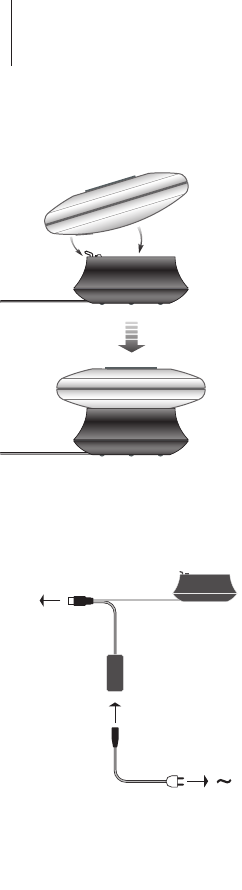4
English
Setting up BeoSound 2
Follow the sequence below corresponding to your setup, PC or
Macintosh. If your computer is a PC, do not connect the USB cable until
you are specifically prompted to do so on the screen! If you have a
Macintosh computer, it is essential that you change mode, in the exact
fashion and sequence as described below.
Installation and connection (PC use)
1 Insert a memory card (MultiMedia or Secure Digital) into BeoSound 2.
2 Insert the CD-rom in your computer’s CD drive. If the Setup program starts
automatically, proceed to 5. Otherwise, go to 3.
3 Select your CD drive.
4 Double-click the ‘Setup’ file.
5 Follow the on-screen instructions...
6 When prompted on the screen, connect the USB cable to your computer.
Installation and connection (Macintosh use)
1 Insert a memory card (MultiMedia or Secure Digital) into BeoSound 2.
2 As BeoSound 2 is in BeoPlayer mode per default, you must change this
setting. Make sure that BeoSound 2 is paused and that the Earphones are
connected. Press and hold
∧
and
ss
. Then press GO twice, without letting
go of the first two buttons. You will receive audible feedback. Your
BeoSound 2 is now in iTunes mode.
3 Connect the USB cable to your computer.
4 Insert the CD-rom in your computer’s CD drive.
5 Select the appropriate folder for your operating system, OS 9 or OS X.
6 Select the install file, and follow the on-screen instructions…
Configuration and formatting (BeoPlayer use only)
Before you copy music to your BeoSound 2 from BeoPlayer, you may want to
set the copying quality or make other adjustments to the default settings. This
is all done by clicking SETUP on the BeoPlayer on-screen control bar, then
CONFIG – and a configuration menu appears where you can make your
changes. The configuration menu is also where you format a memory card.
Explore the configuration menu for yourself, or access the On-screen Guide
for an in-depth explanation.