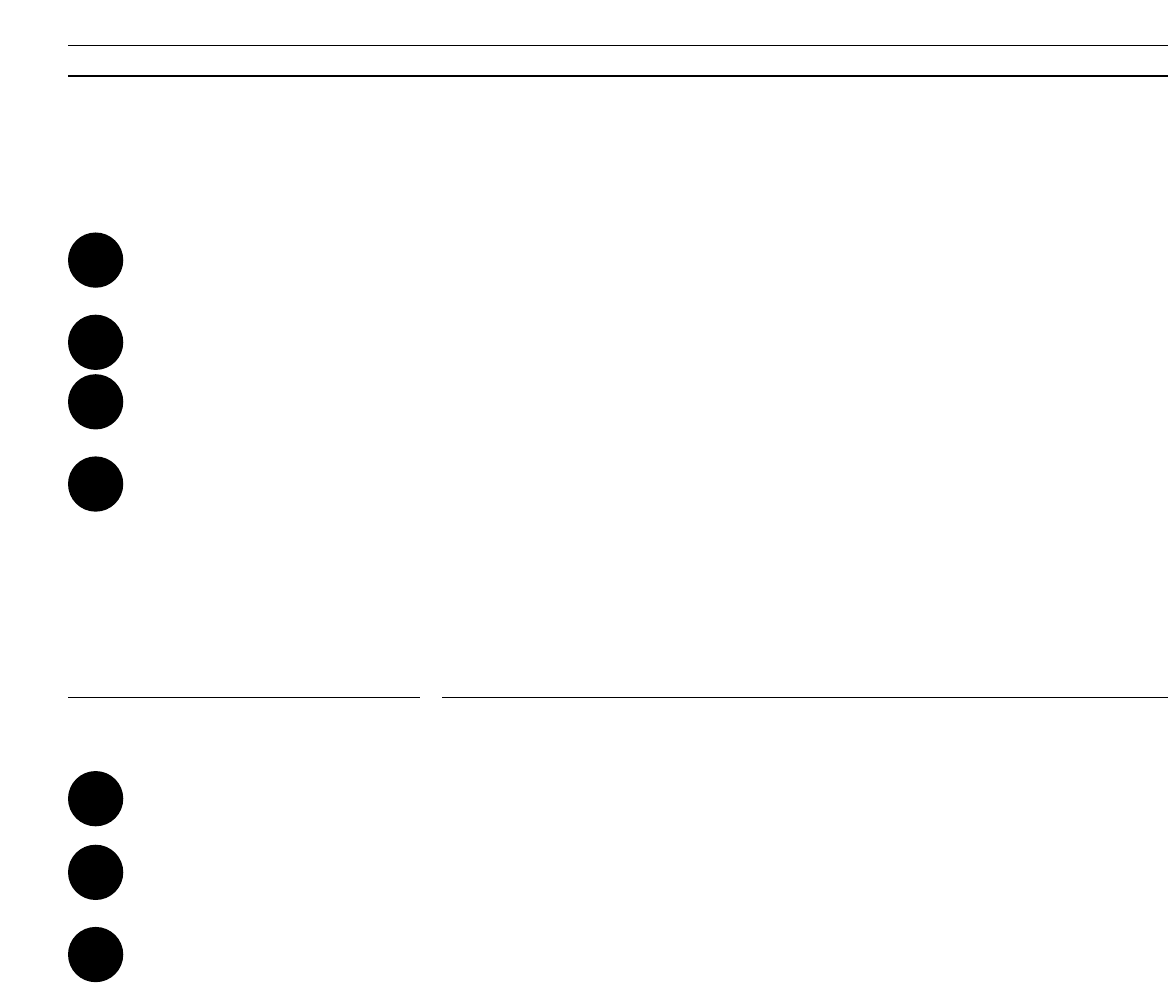Turn on the radio
Press to make the system tune in to-
and store all the radio stations in
your area
then
(Press for 2 seconds)
> Using the radio
12
Storing your radio programs
Tune in to the FM (or AM) station
you want, then...
Press to make the system ready for
storing the station
then
Key in the number you want for the
station,
for example 12
then
Press STORE again to finally store
the station on the program number
You may now start tuning in to the
next radio station (see page 11)
You can store 30 different radio stations
on program numbers of their own in the
BeoSound Century radio. This enables
you to access your favourite radio
stations directly, simply by keying in a
number.
Once you have tuned in to the station
you want, and you are hearing it clearly
in the loudspeakers, you can store it on
a number of your own choice: Press
STORE, then key in the number you
want (1-30), and press STORE again.
When you have stored the station, press
TUNE to continue tuning in to the next
radio station you want…
STORE
1
TUNE
STORE
2
STORE
RADIO
Note: When you press STORE the first time, the
display automatically offers you a vacant program
number for the new station. If the number suits
you, you need not key in another – just press
STORE again.
The number may also indicate that the station you
have found has already been stored – on the
number shown.
When the number stops blinking, the program
has been stored.
Note: If you wish to erase a program from its
program number, press TUNE, then STORE, 0,
STORE while you are listening to the program.
Let the system tune in for you
You may also let the system find all the
radio stations available in your area, and
store them on program numbers of
their own automatically.
To do so, just turn on the radio and
press TUNE, then press the STORE
button for 2 seconds.
The system finds all the stations
available in the FM band in your area
and stores them on program numbers
from 1 to 30.
Note: This tuning method is only available in the
FM band.