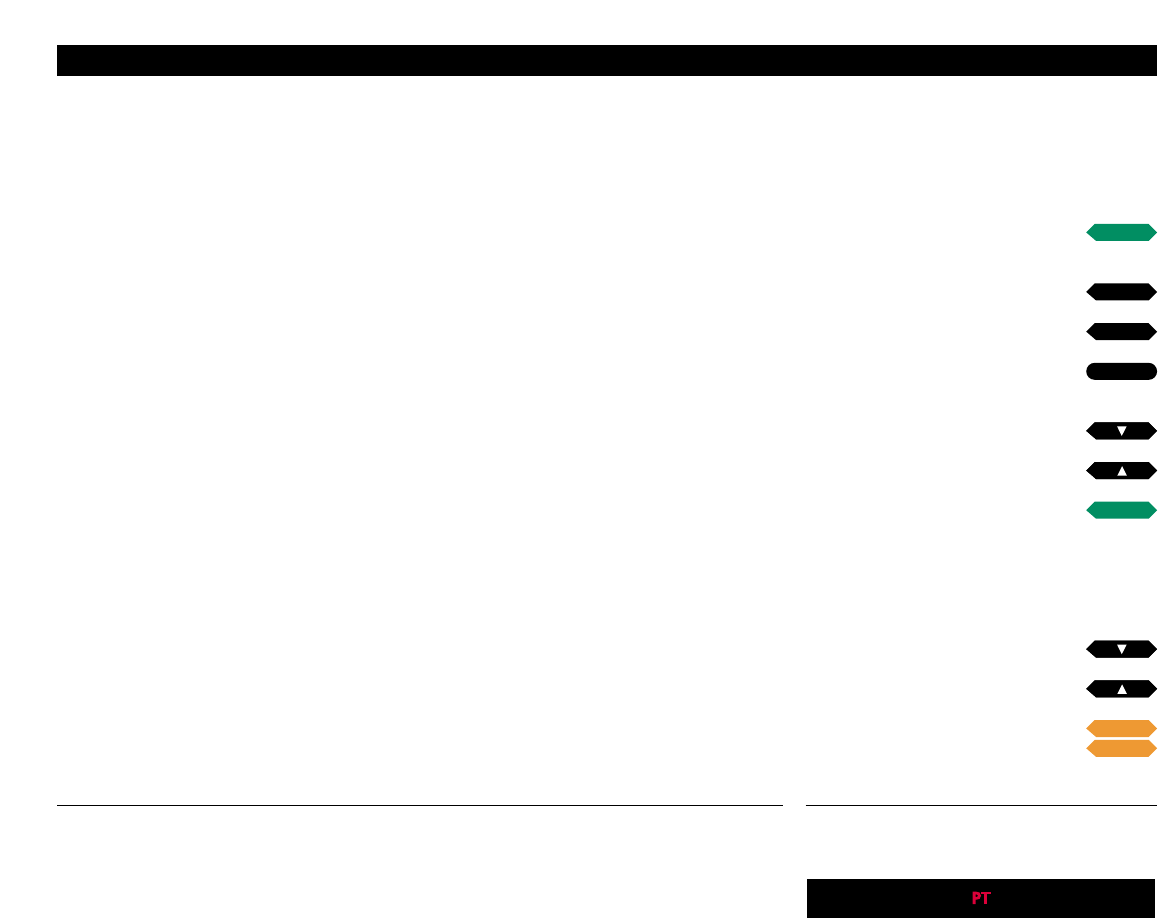47
Or, select a single date for your Timer…
Move to DAYS, then…
Press the Green button to be able
to choose a single date
Press to choose the date for your
Timer
Press to store your selection
Edit a Timer in the TIMER LIST…
Press to select the Timer you want
to edit
Press the Green button to start
editing
Edit your Timer in the same way as when
you first made it and press GO to store it…
Delete a Timer in the TIMER LIST…
Press to select the Timer you
want to clear from the list
Press the Yellow button twice
to clear your Timer from the list
Via the TIMER LIST, you can edit or
clear your Timer. If you wish to clear a
Timer at a later date, return to the
menu for Timer play or standby and
clear the Timer in question, as
described in the button sequence to
the far right of this page.
*Note: If you wish to make a Timer which switches
the entire system off, no matter which source is
playing, switch BeoCenter AV5 to standby and
then press MENU to call up the main setup menu.
On the TIMER menu, BeoCenter AV5 writes…
M or MON… for Monday
T or TUE… for Tuesday
W or WED… for Wednesday
T or THU… for Thursday
F or FRI… for Friday
S or SAT… for Saturday
S or SUN… for Sunday
and…
JAN… for January
FEB… for February
MAR… for March
APR… for April
MAY… for May
JUN… for June
JUL… for July
AUG… for August
SEP… for September
OCT… for October
NOV… for November
DEC… for December
Press the PLAY TIMER button on the
BeoCenter AV5 close-up operation
panel to switch the Timer function on
or off.
When the function is switched on, the
indication PT appears on the display.
Your BeoCenter AV5 will now be able
to execute your Timer play programm-
ing entries.
Switching the Timer function on or off
The BeoCenter AV5 display with the Timer
function switched on.
·
·
:
:
then
then
then
or
tt
ss
GO
or
then
or