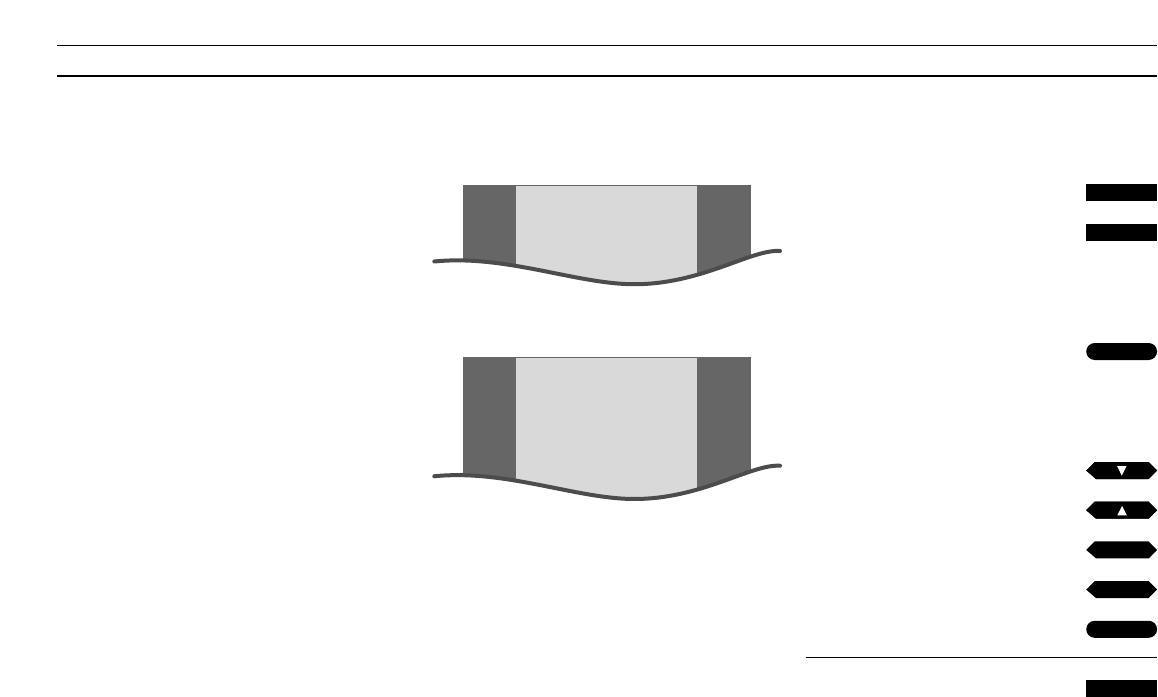41
CD configuration
*Nice to know about CD STORAGE LIST…
If you access the STORAGE LIST, you can delete
the information stored from the CD applications
you have played. The information stored from
each application takes up very little space,
though, so the BeoCenter AV5 memory has
enough capacity to store an extensive number of
entries. To operate the CD STORAGE LIST, use the
Beo4 buttons to guide the cursor and activate the
functions with the Beo4 action buttons.
Most of the CD formats supported by
BeoCenter AV5 can be loaded and
played directly. If, for some reason, you
need to apply a different configuration
to your CD application, you must use
the menu for CD configuration.
What’s on the CD CONFIGURATION menu…
CD-I
PAL and NTSC are available for this item – select
the appropriate PAL or NTSC system for your
application.
PHOTO CD
NTSC and PAL are available for this item – Applies
to Photo CD applications, they are loaded in NTSC
in order to produce a flicker free picture but you
can choose the PAL standard instead of NTSC in
order to get a picture which is less cropped.
VIDEO CD
PAL and NTSC are available for this item – select
the appropriate PAL or NTSC system for your
application.
MIX
MIX applies to CDs which include both sound and
some graphics. If you wish to simply listen to such
a CD without any pictures or graphics on the
screen, set MIX to AUDIO. If you wish to see the
graphics, set MIX to CD-I.
CLEAR
AUTO and MANUAL are available for this item – If
you wish to call up the CD STORAGE LIST* to
delete information stored from your CD
applications, set CLEAR to MANUAL, the item will
then be available the next time you select CD in
the main setup menu for CD. If CLEAR is set to
AUTO, the entries will be deleted automatically
and you will have no access to the CD STORAGE
LIST whatsoever.
Main setup menu for CD
Menu for CD configuration
Press to select CD as your source
Press to call up the main setup menu
for CD
The main SETUP menu for CD
appears, CD is lit up already…
Press to select CD and call up the
menu for CD configuration
The CD CONFIGURATION menu
appears…
Press to step from item to item in
the menu
Press to reveal options for an
item
Press to store your options
Press to remove the menus from the
screen
CD
MENU
then
GO
or
then
then
or
tt
ss
GO
EXIT