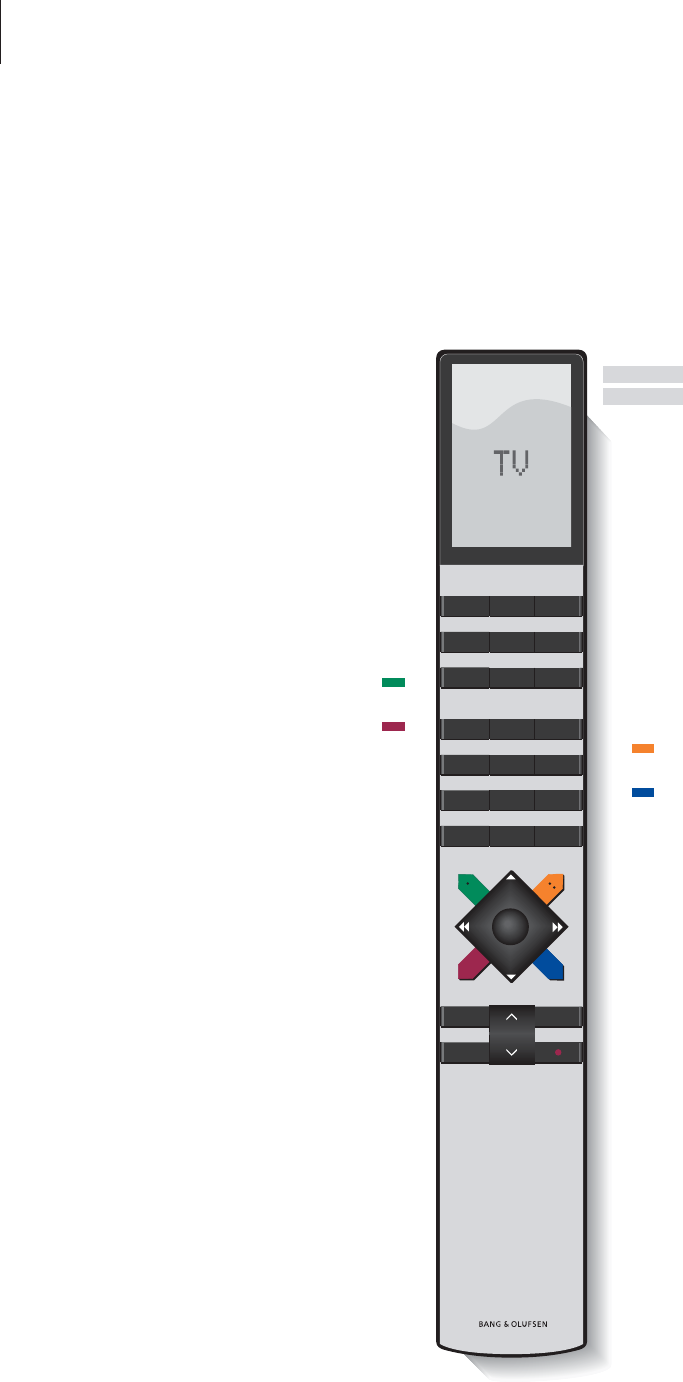The Beo4 display shows the source you have
selected, or extra functions available when
you press the LIST button
Press RADIO to switch on and operate the
radio
Switch on DVD and play a loaded disc
Press MENU to call up the main SETUP menu.
If you have selected STB as your source,
pressing MENU calls up the Set-top Box
Controller menu. Press MENU a second time
for the main SETUP menu
Press to call up Teletext
Press to bring up the DVD disc menu
Press to bring up the DVD on-screen tool bar
Adjust volume – press the middle to mute
sound
Exit on-screen menus
Switch BeoCenter 1 to standby
Switch on to TV programs
Switch on a connected source and the
BeoCenter 1 to watch e.g. set-top box (STB)
programs or videotapes
Use the number keys to select programs,
Teletext pages, DVD chapters and titles, and
CD tracks
Enter information in on-screen menus. Press
ss
or
tt
while e.g. TV is on to select a program
Group you have created
Press to select a subtitle language*
Press to select another audio language*
Press GO to call up a menu or store settings,
press and hold to call up program lists, or a
DVD disc menu
Step up or down through programs, menu
items or DVD chapters
Reveal additional functions in the Beo4
display, e.g. FORMAT
*NOTE! Alternative subtitle and audio languages
are only available on some discs.
TV
SAT
V TAPE
0 – 9
ss tt
GO
▲
▼
LIST
TV
FORMAT
RADIO
DVD
MENU
TEXT
∧
∨
EXIT
•
Using the Beo4 remote control
Look through the basic principles of the Beo4
remote control and try them out. Each button
is explained below.
Refer to Beo4’s own Guide for information
about how to add extra functions to those
shown in the Beo4 display.