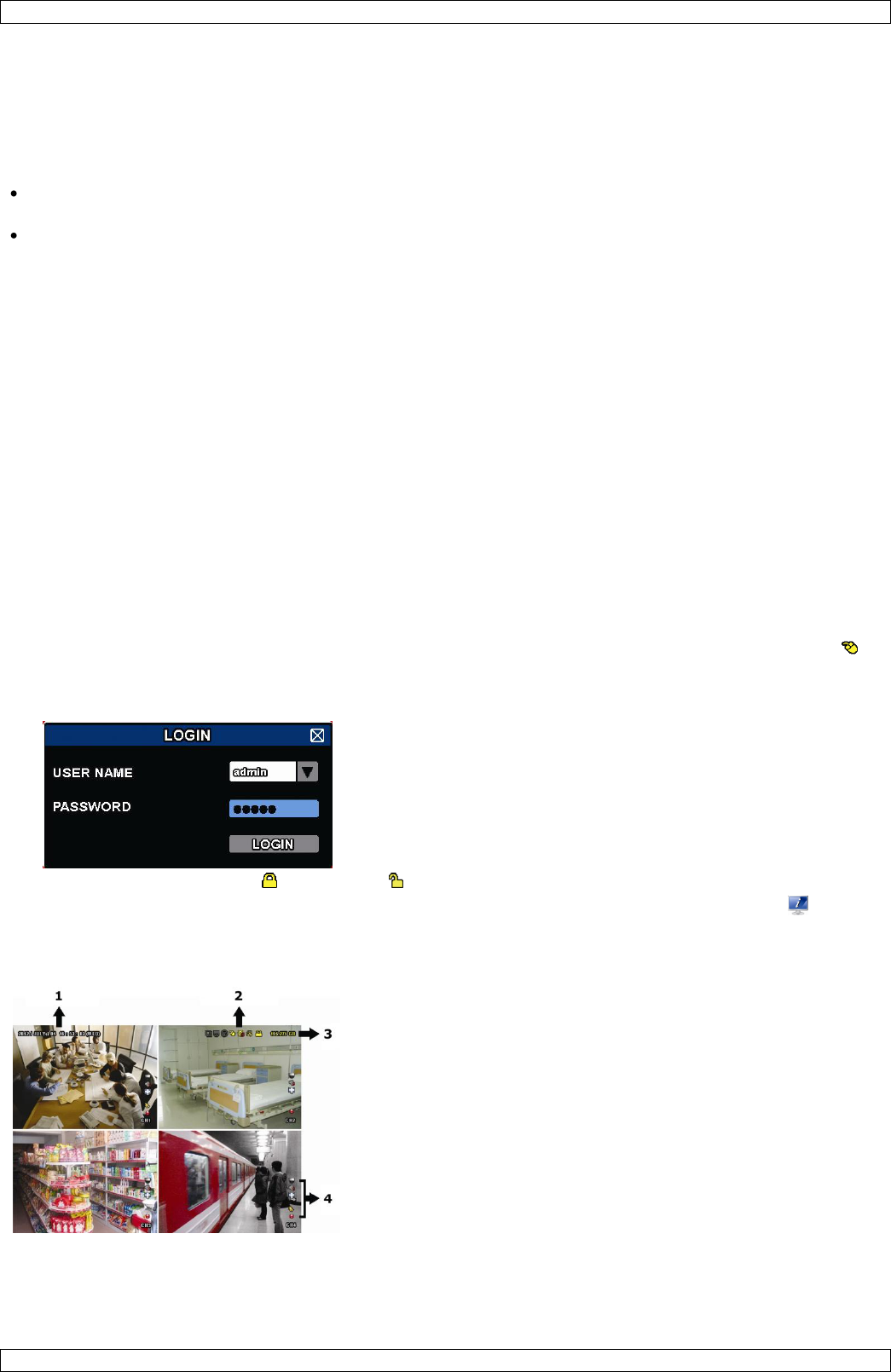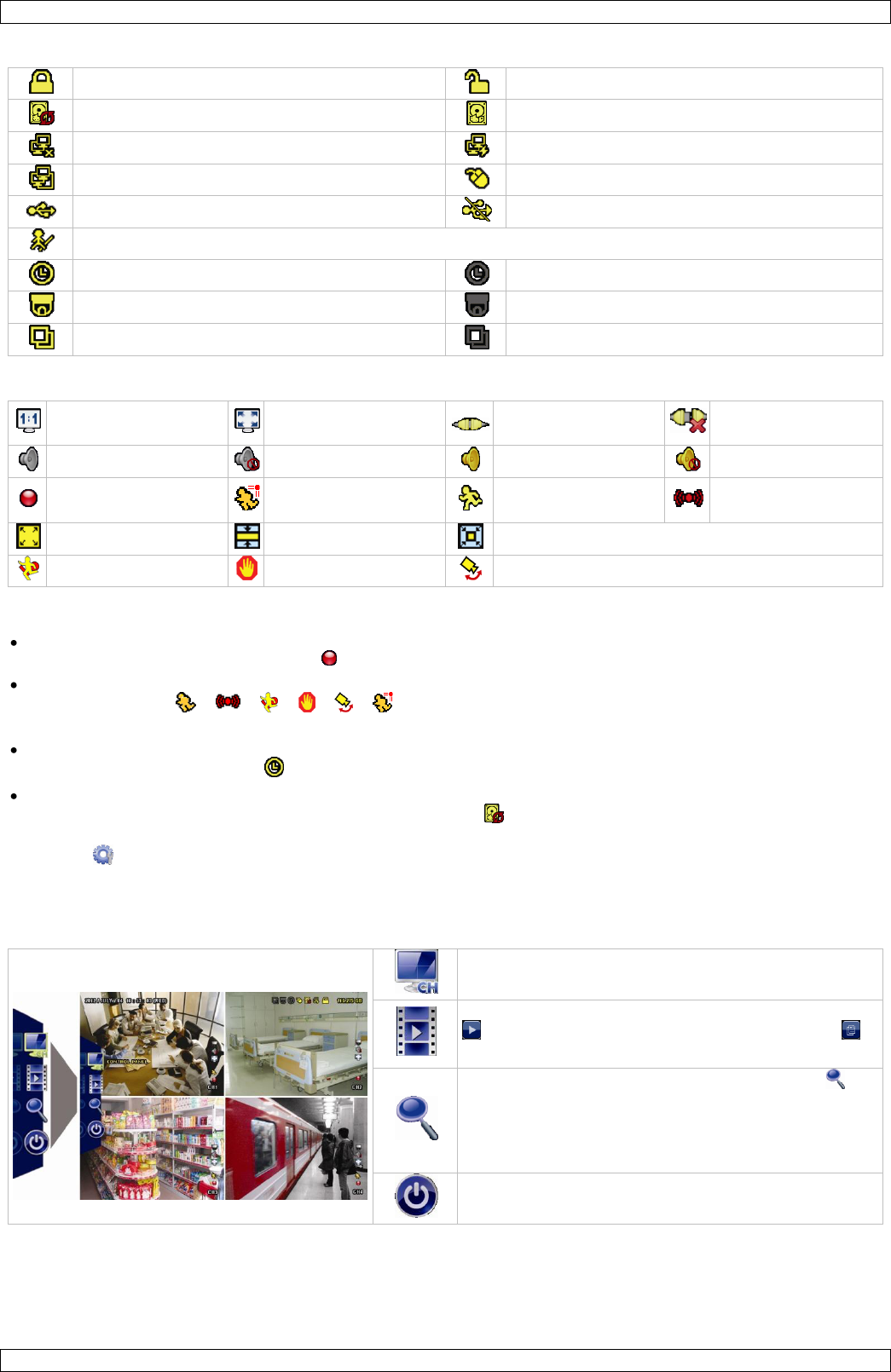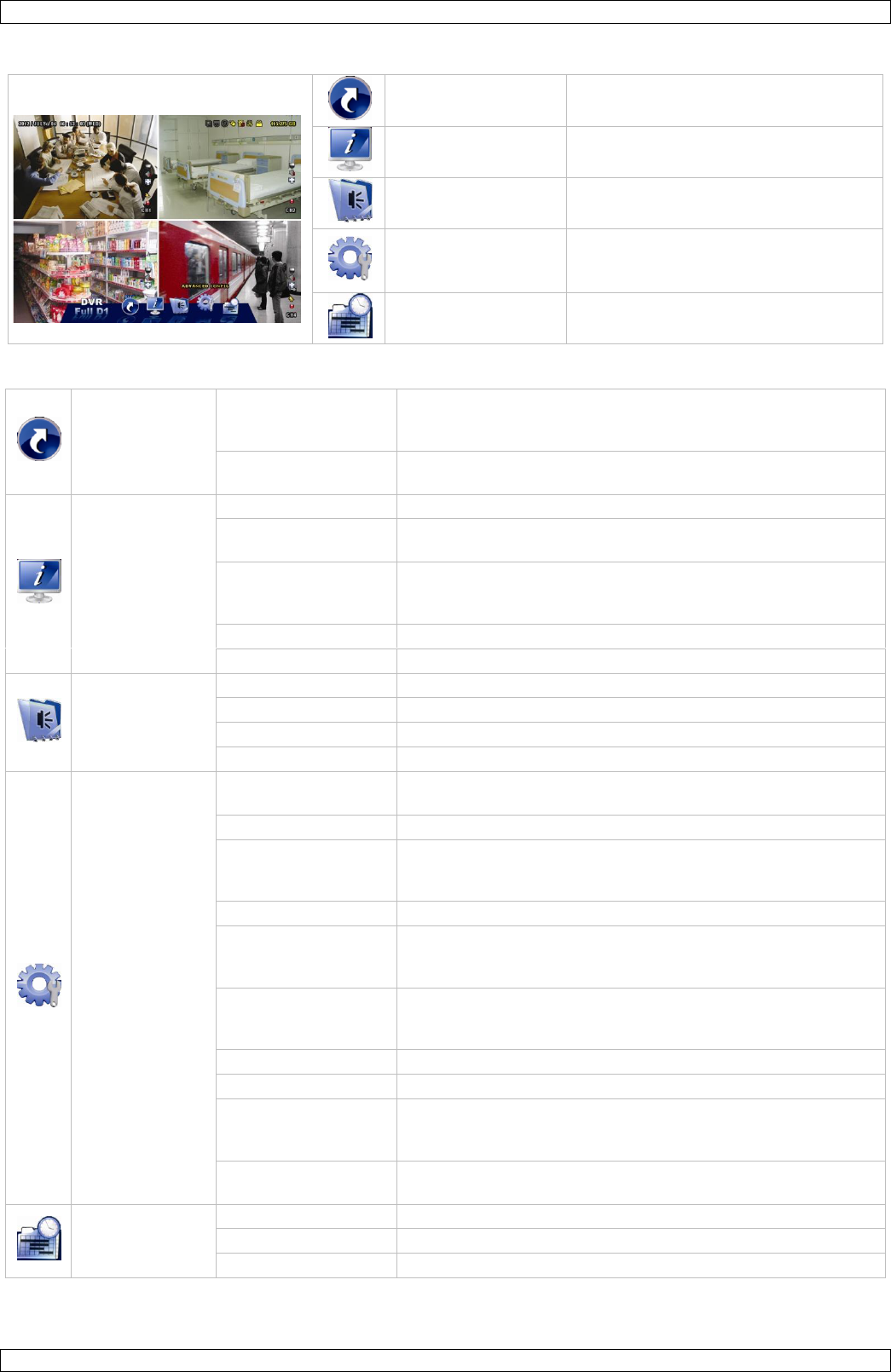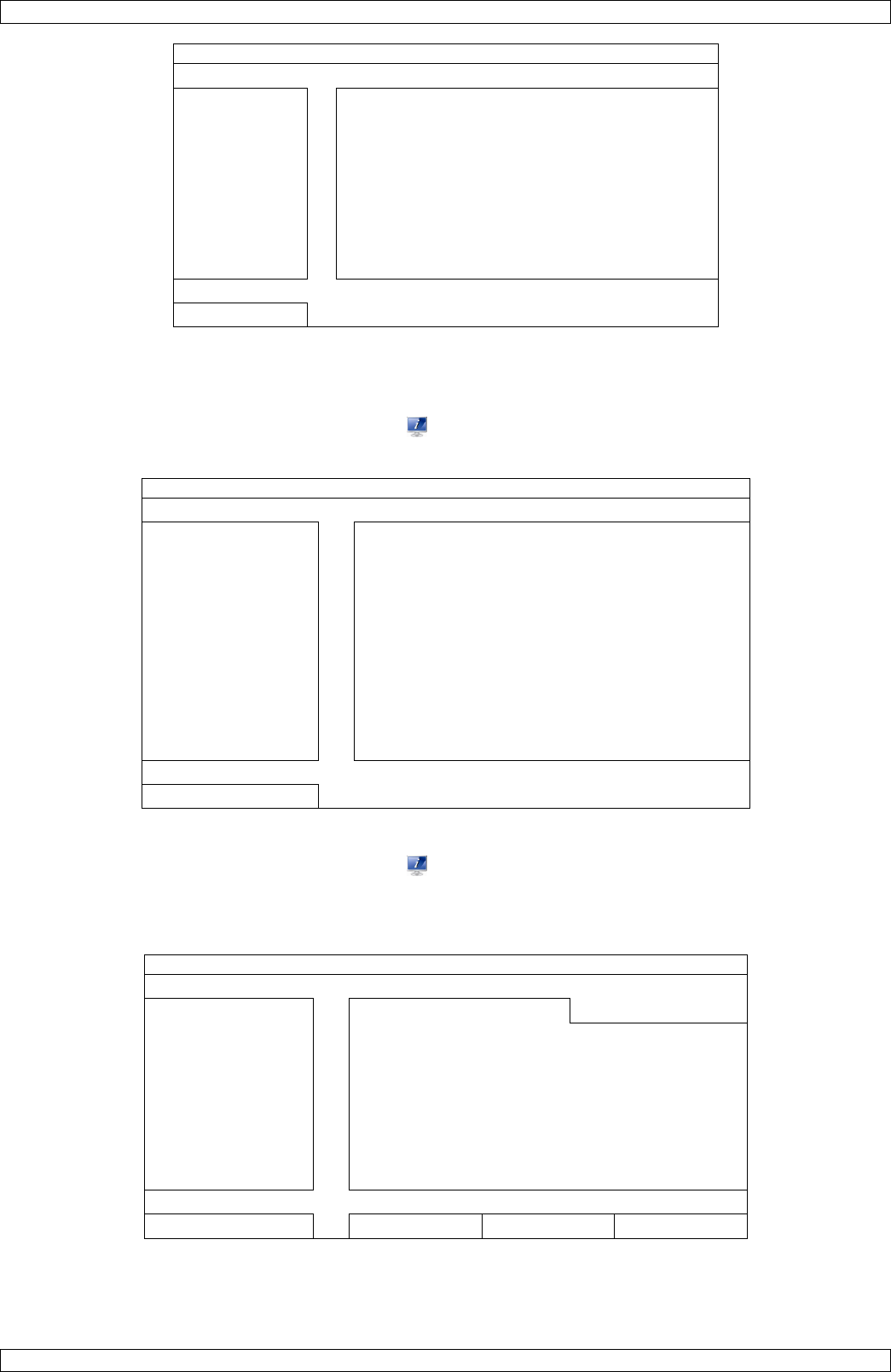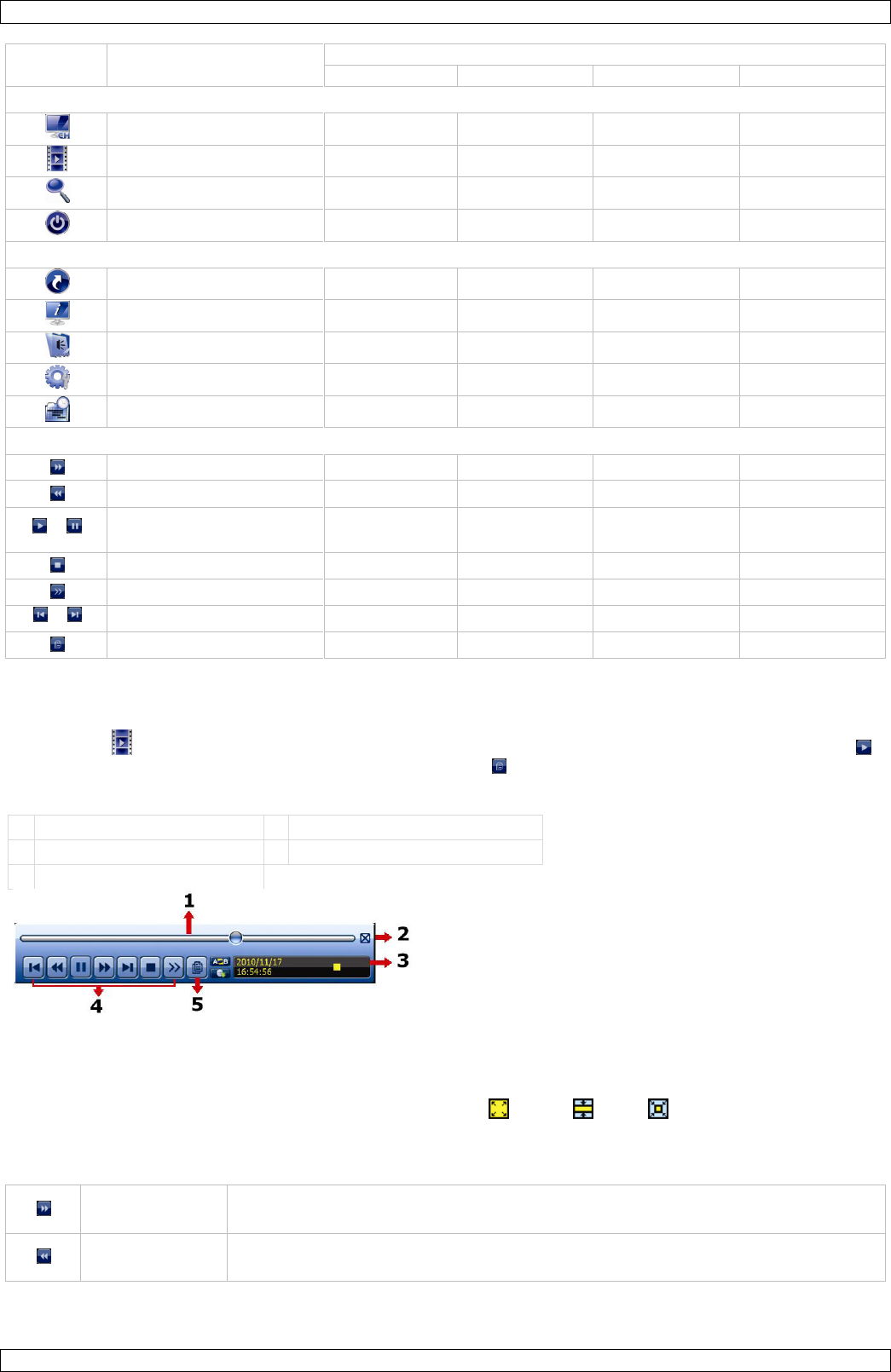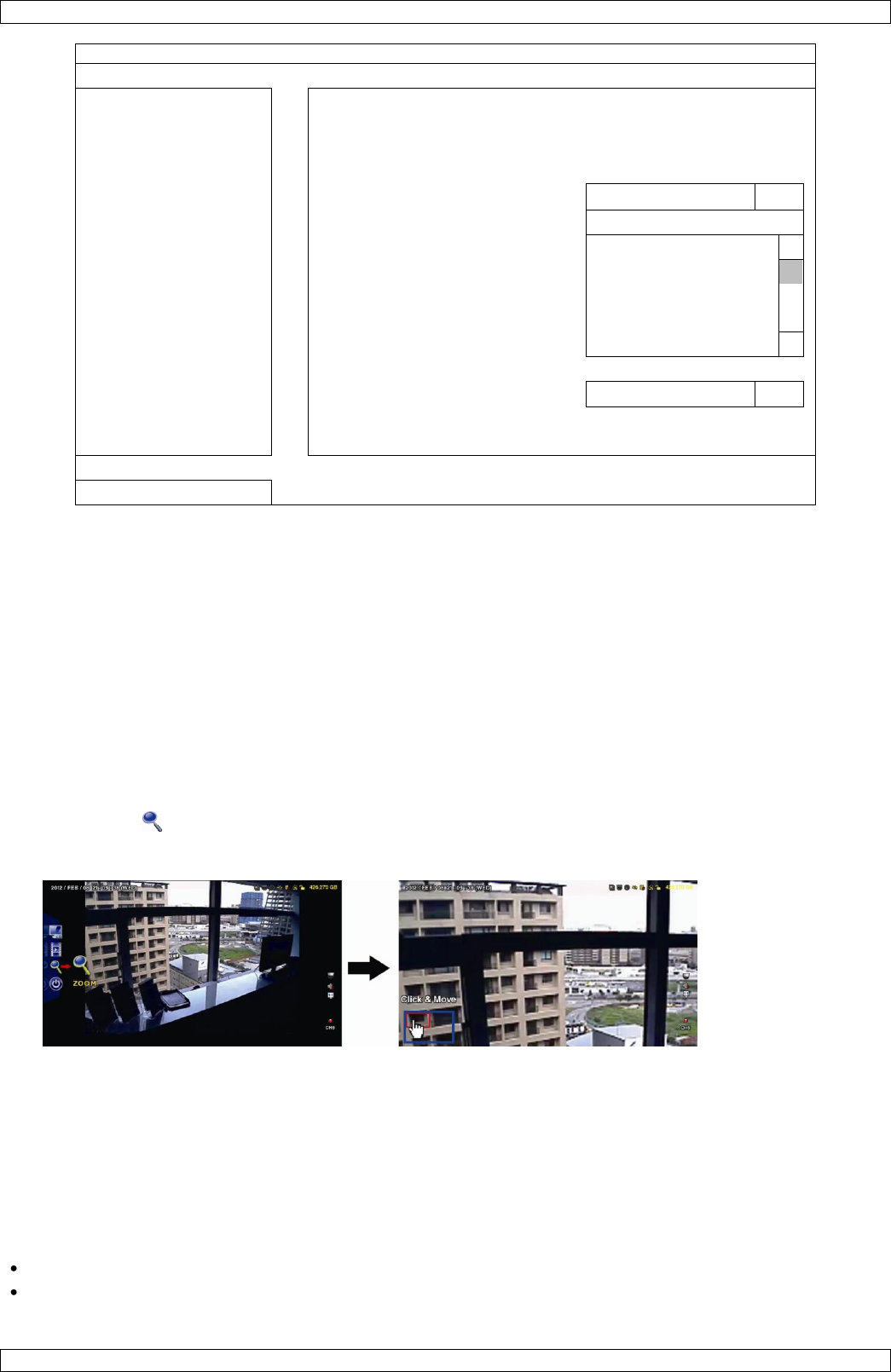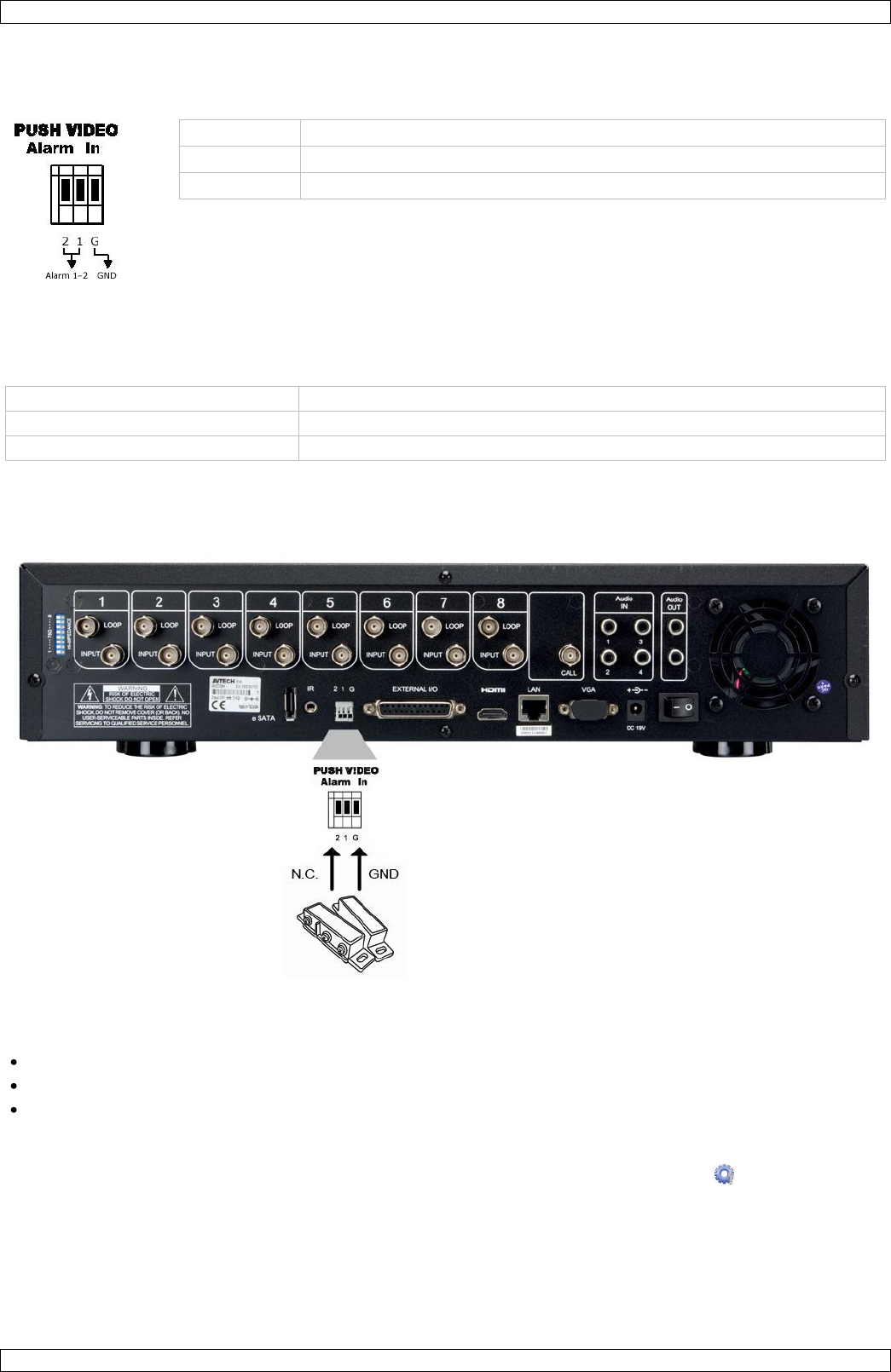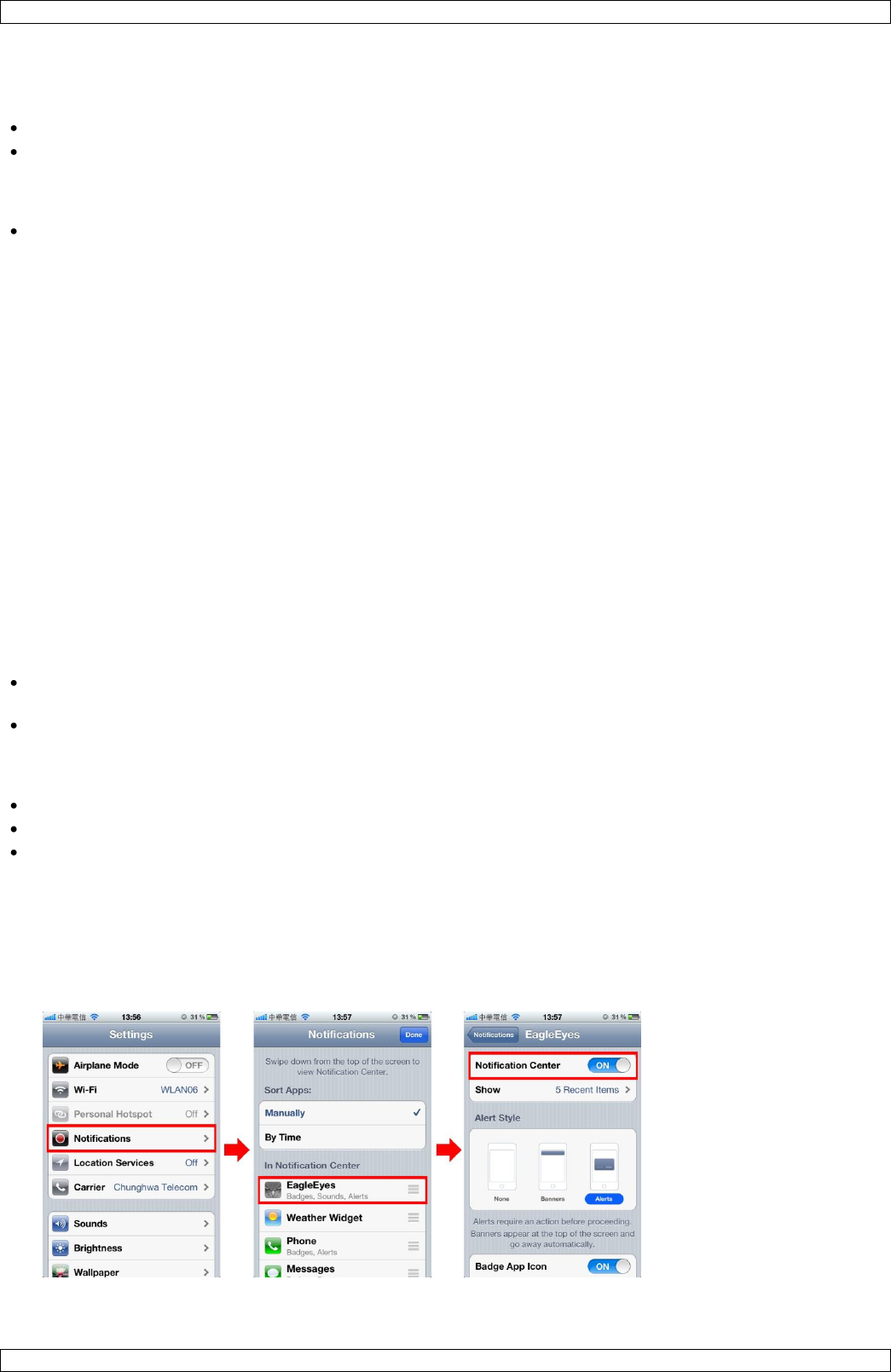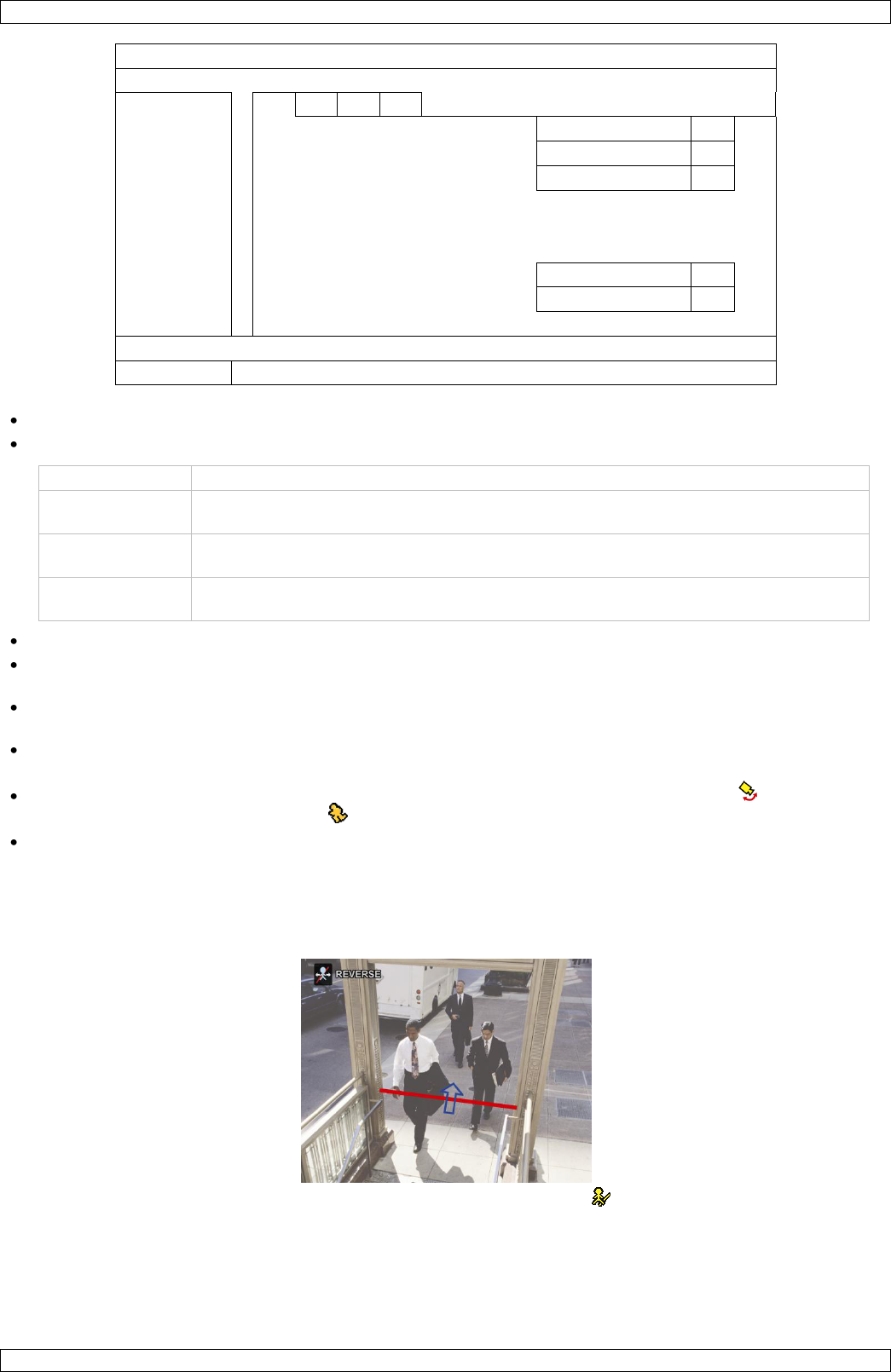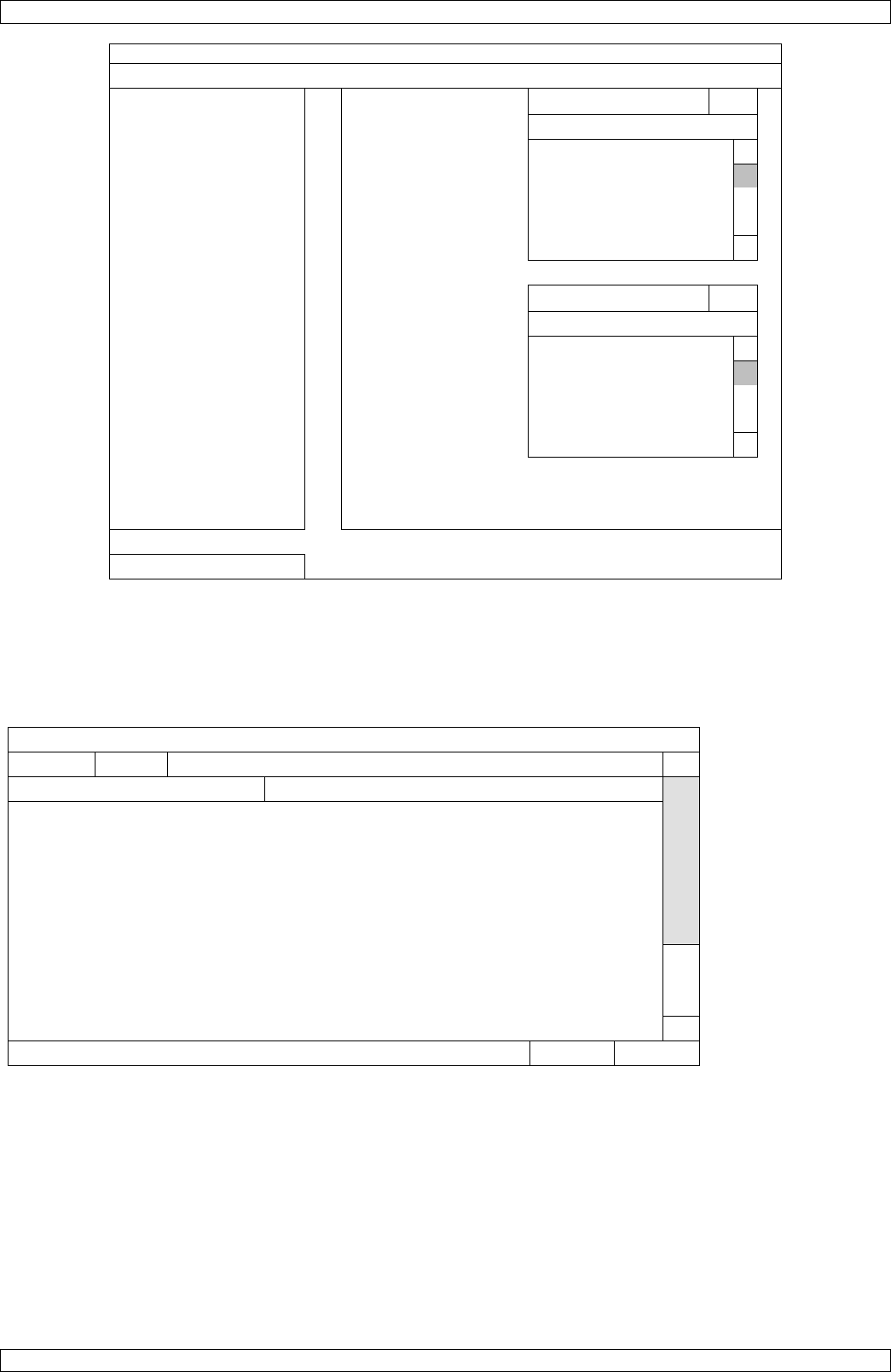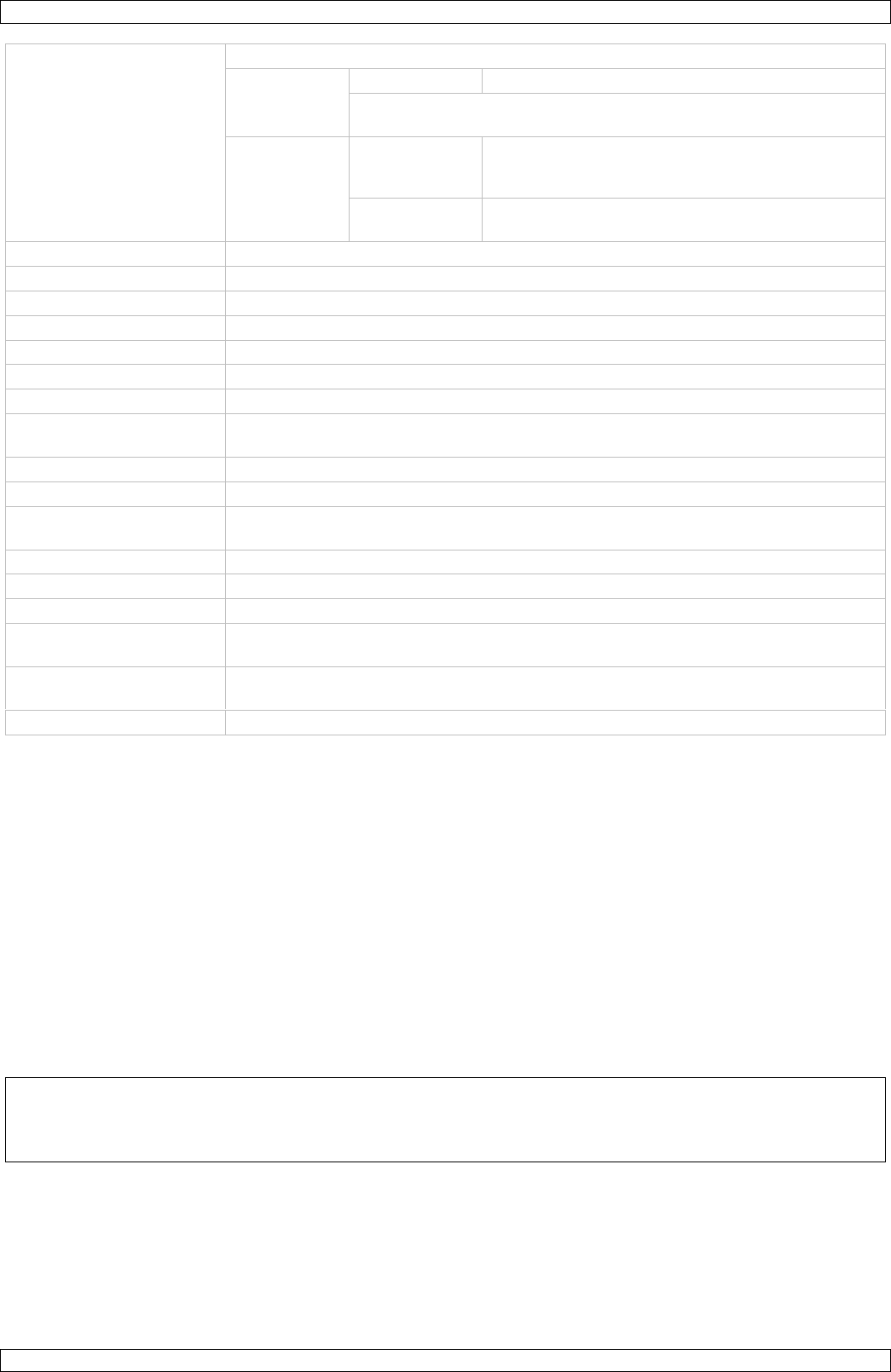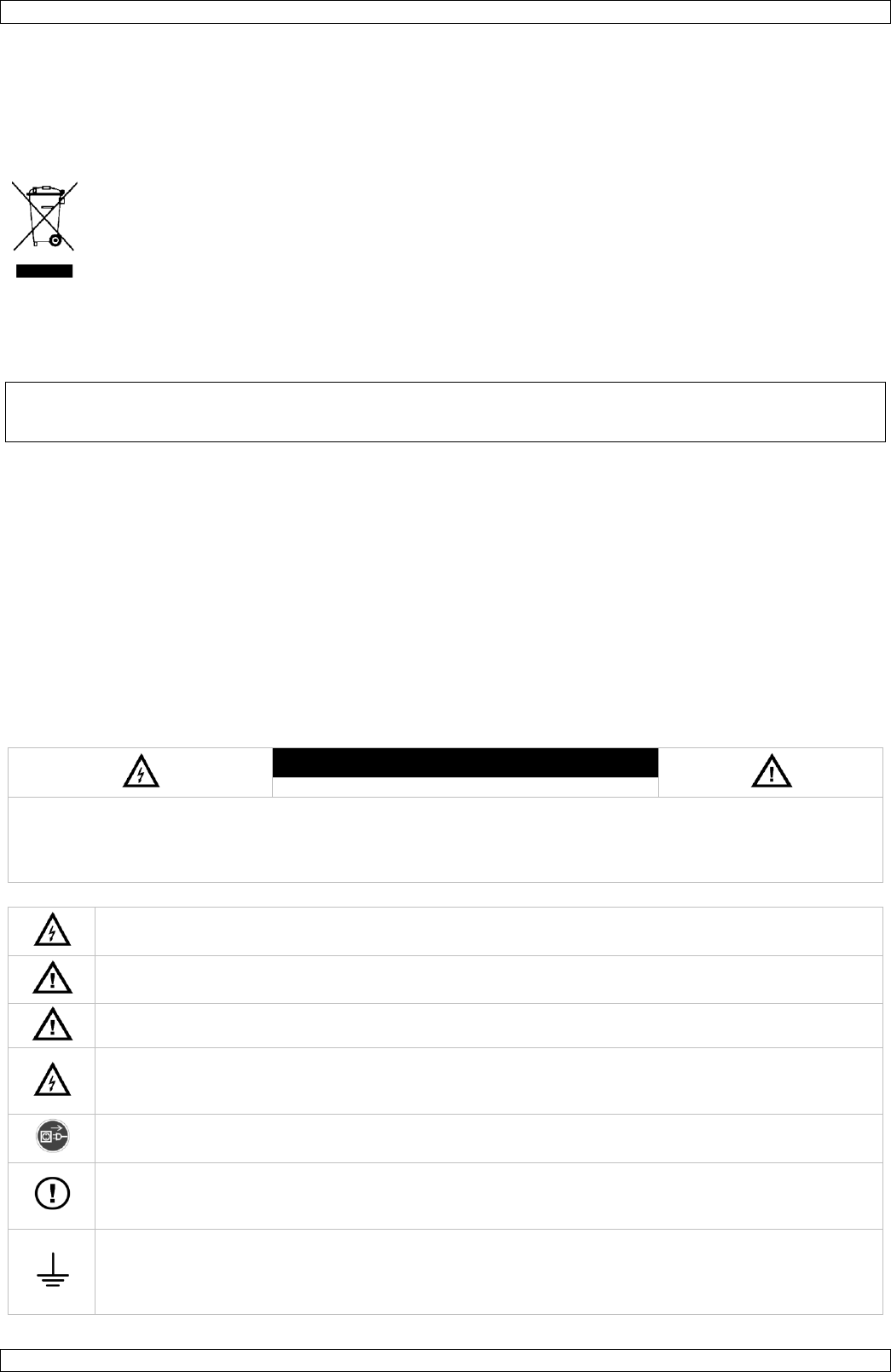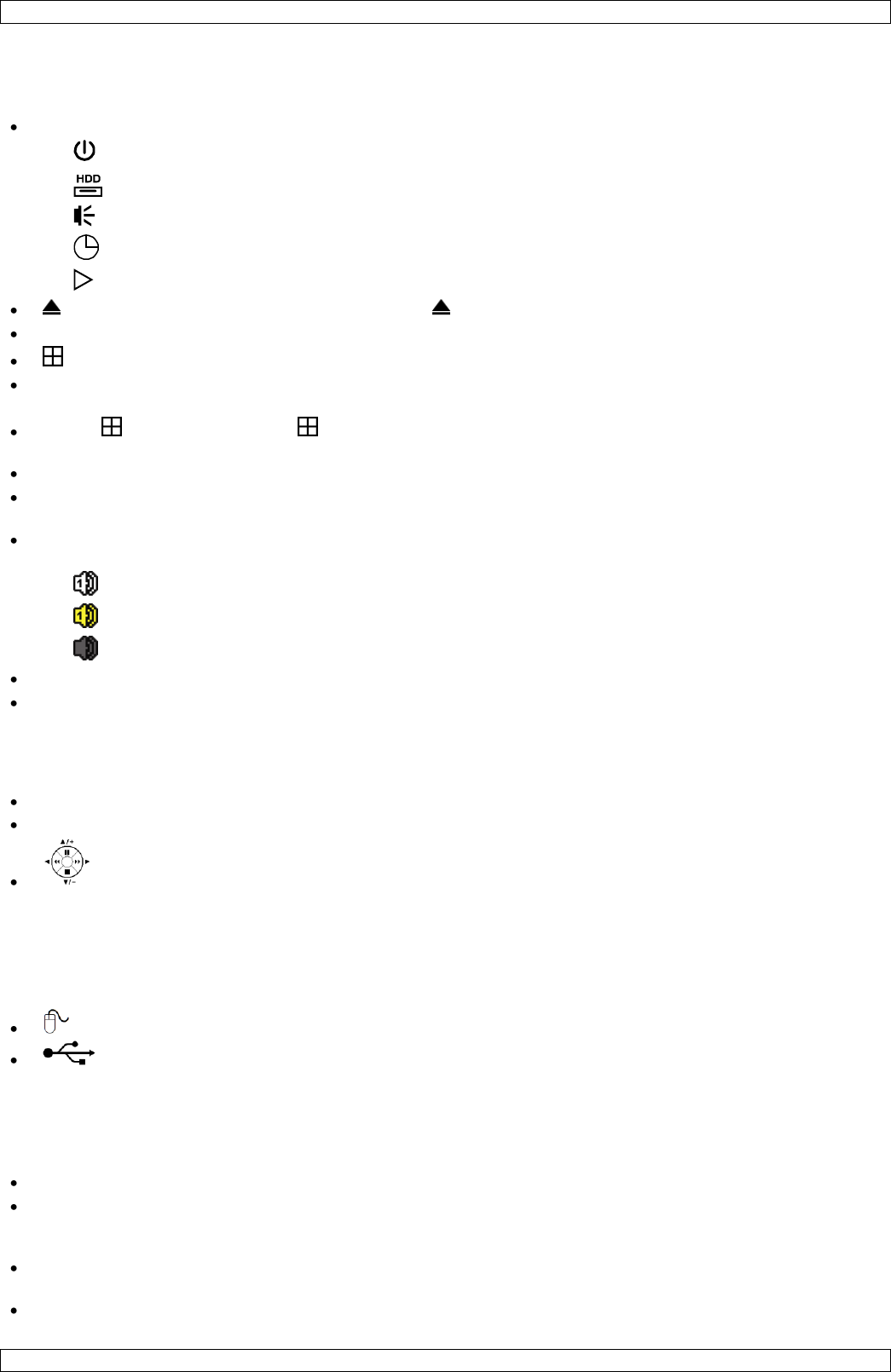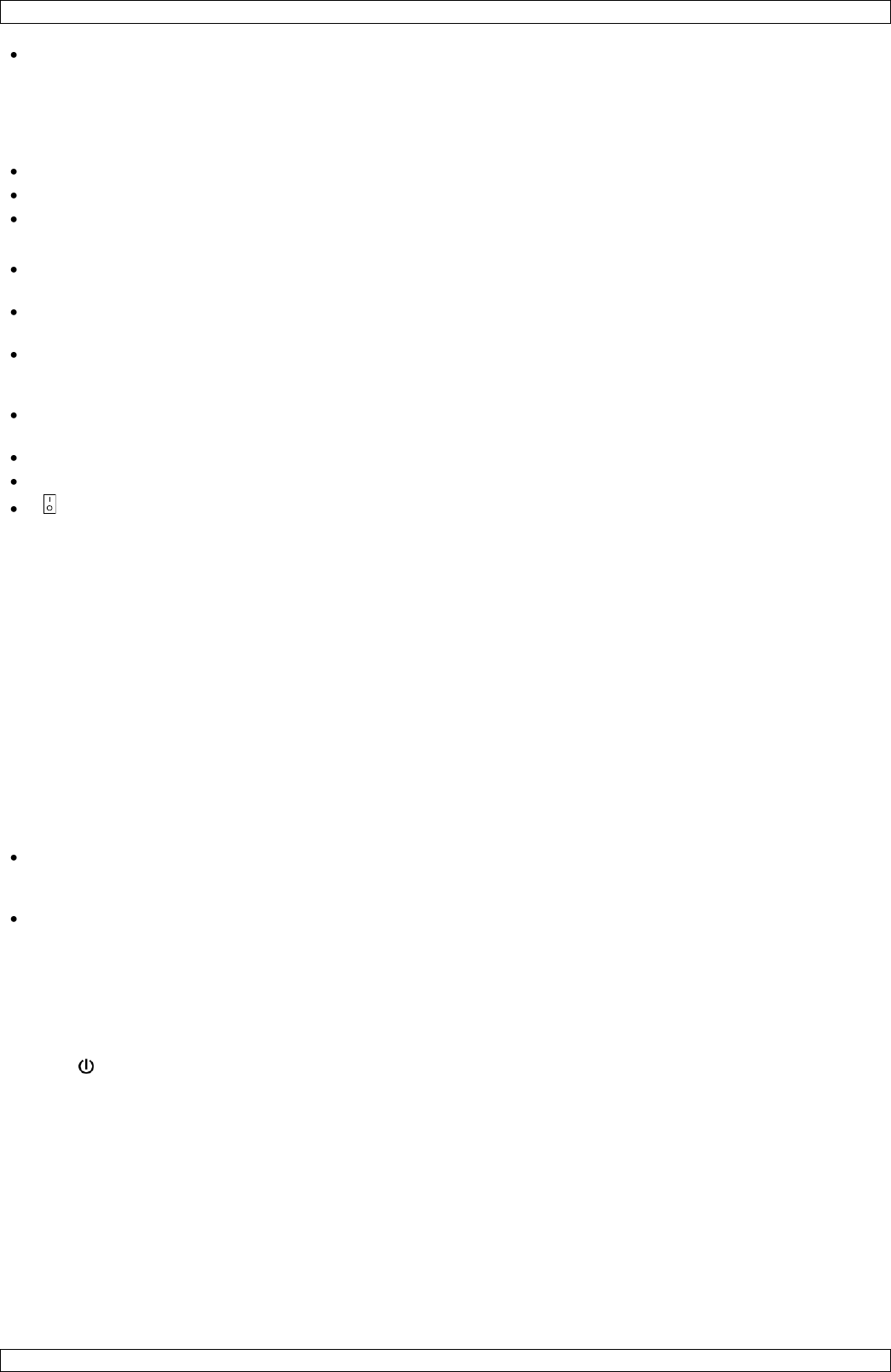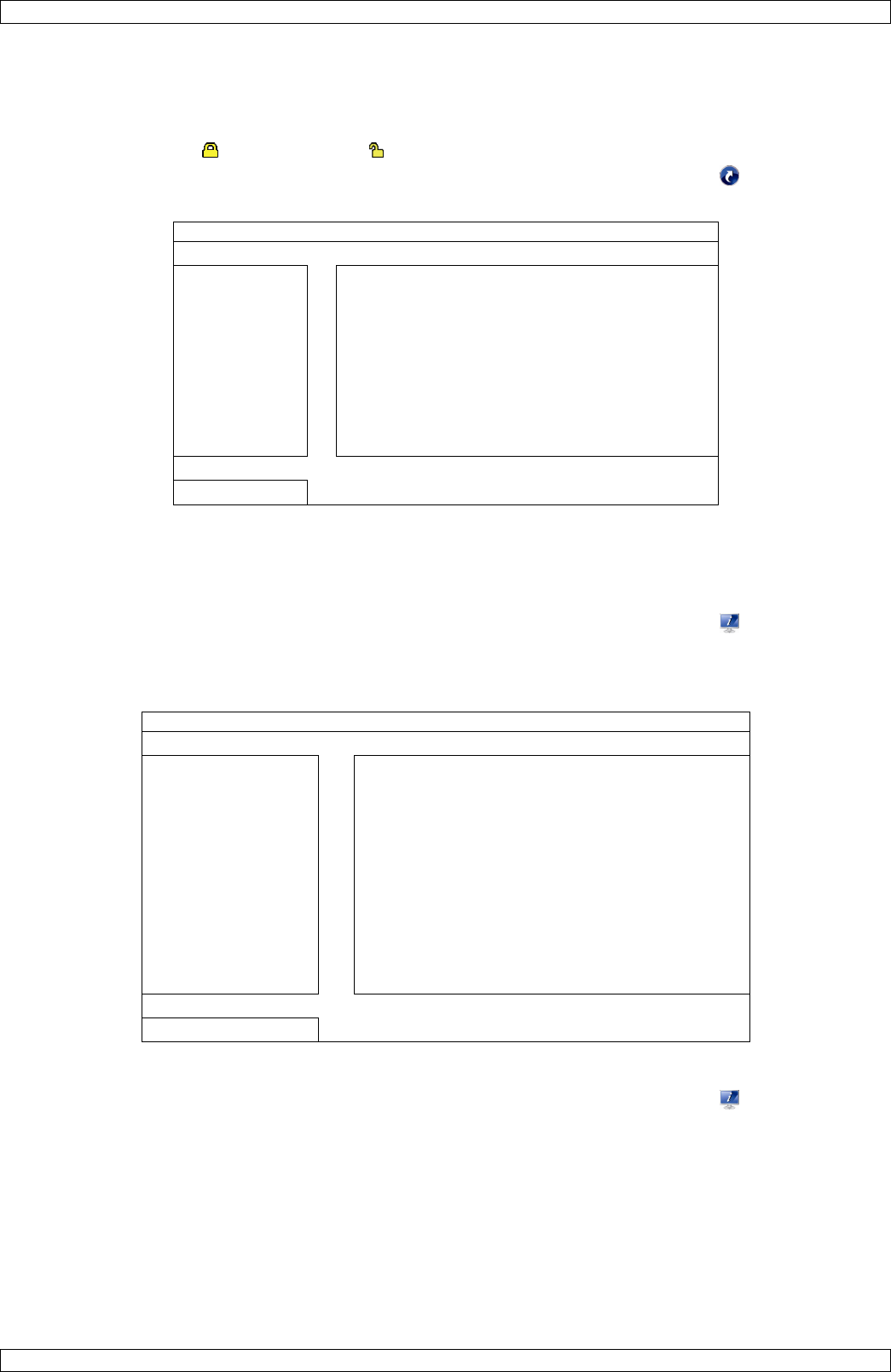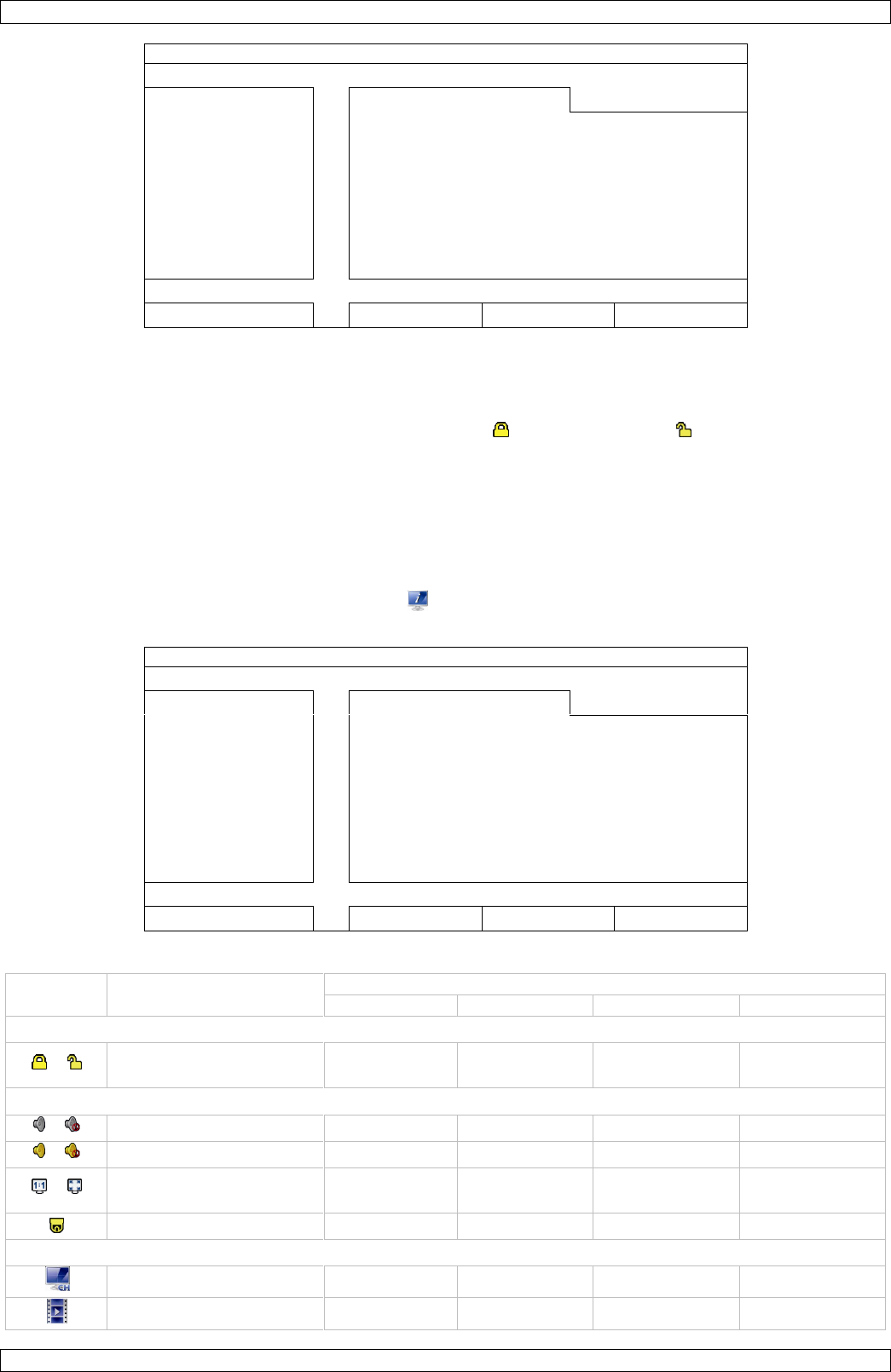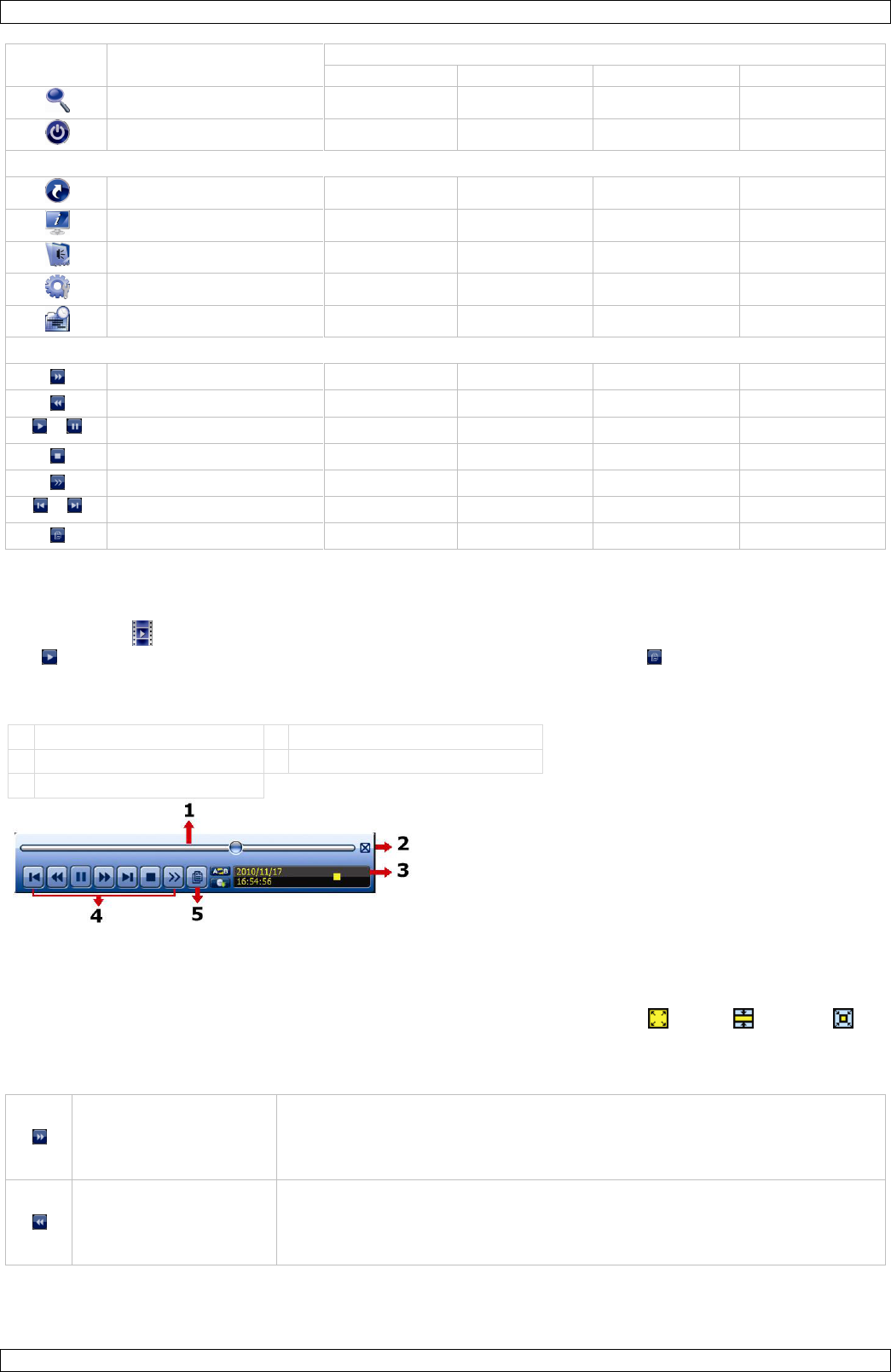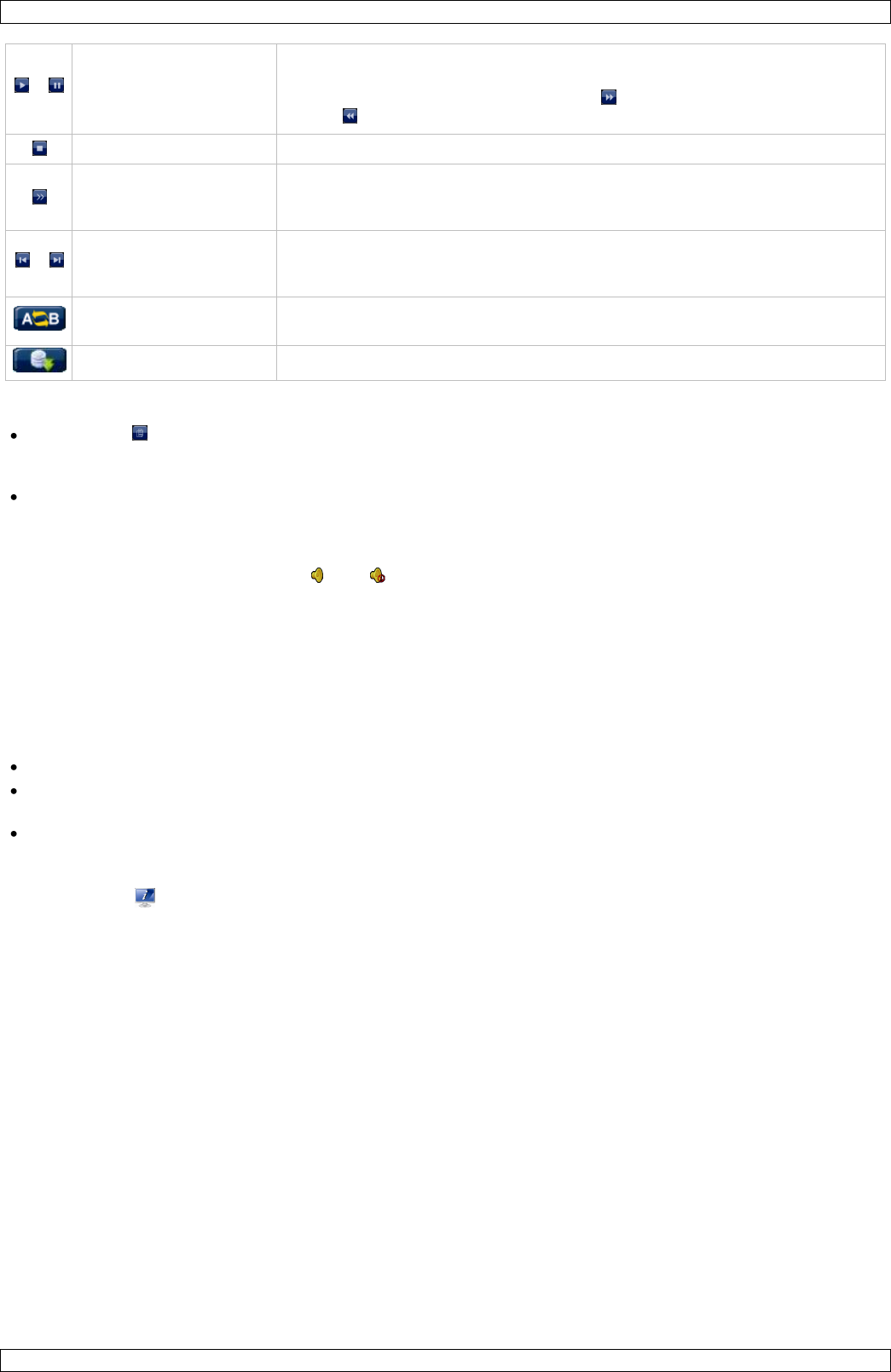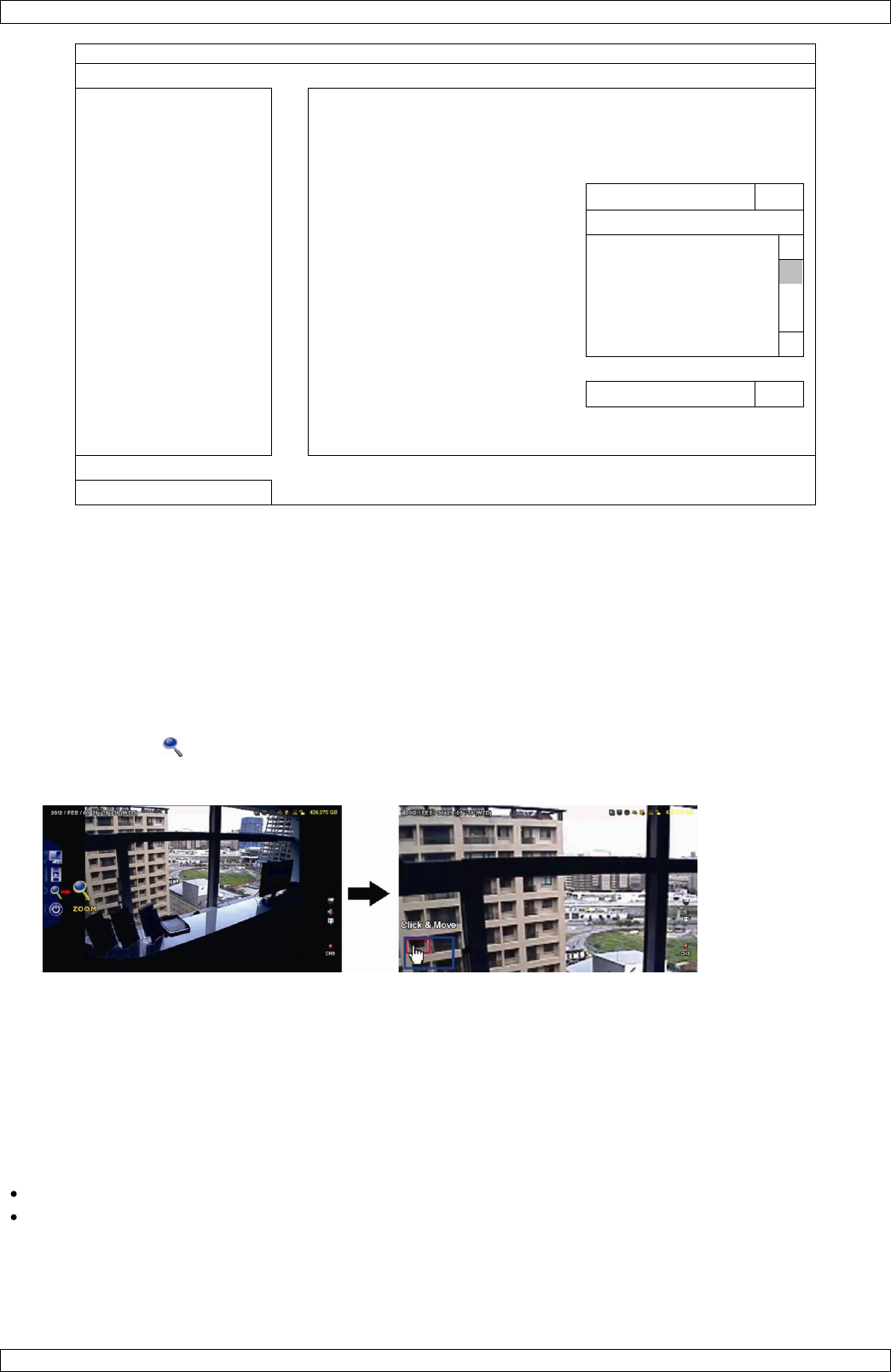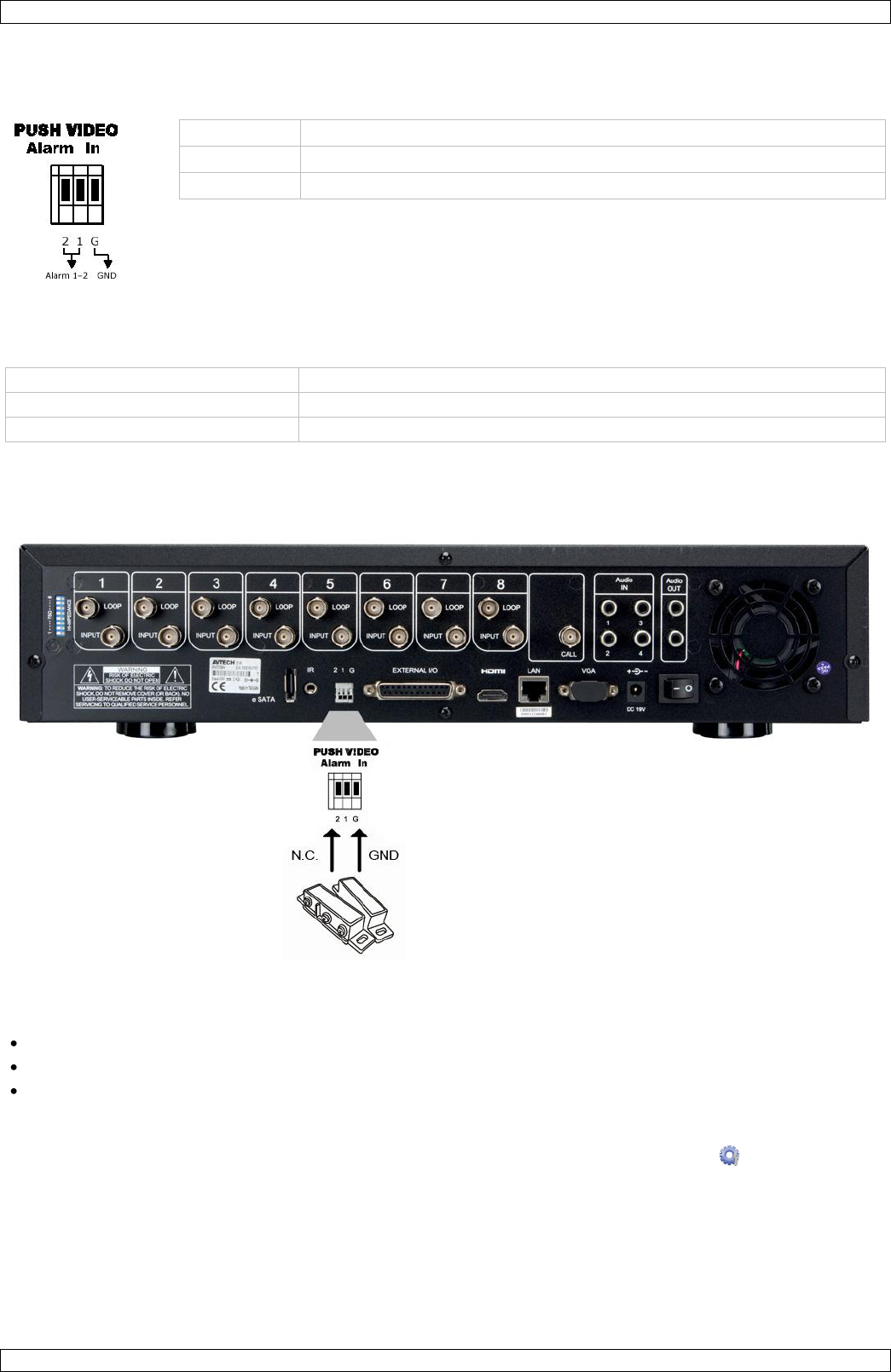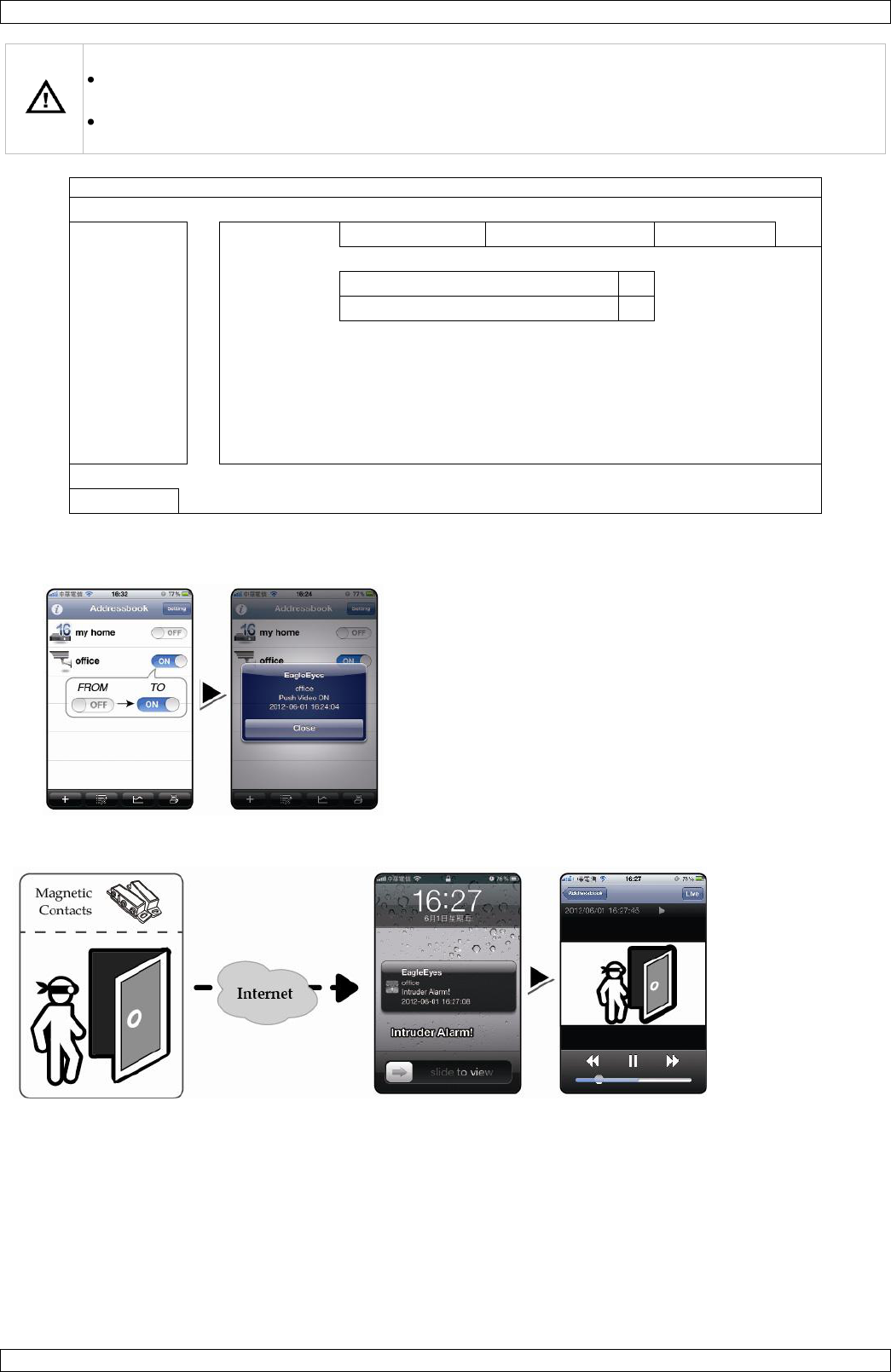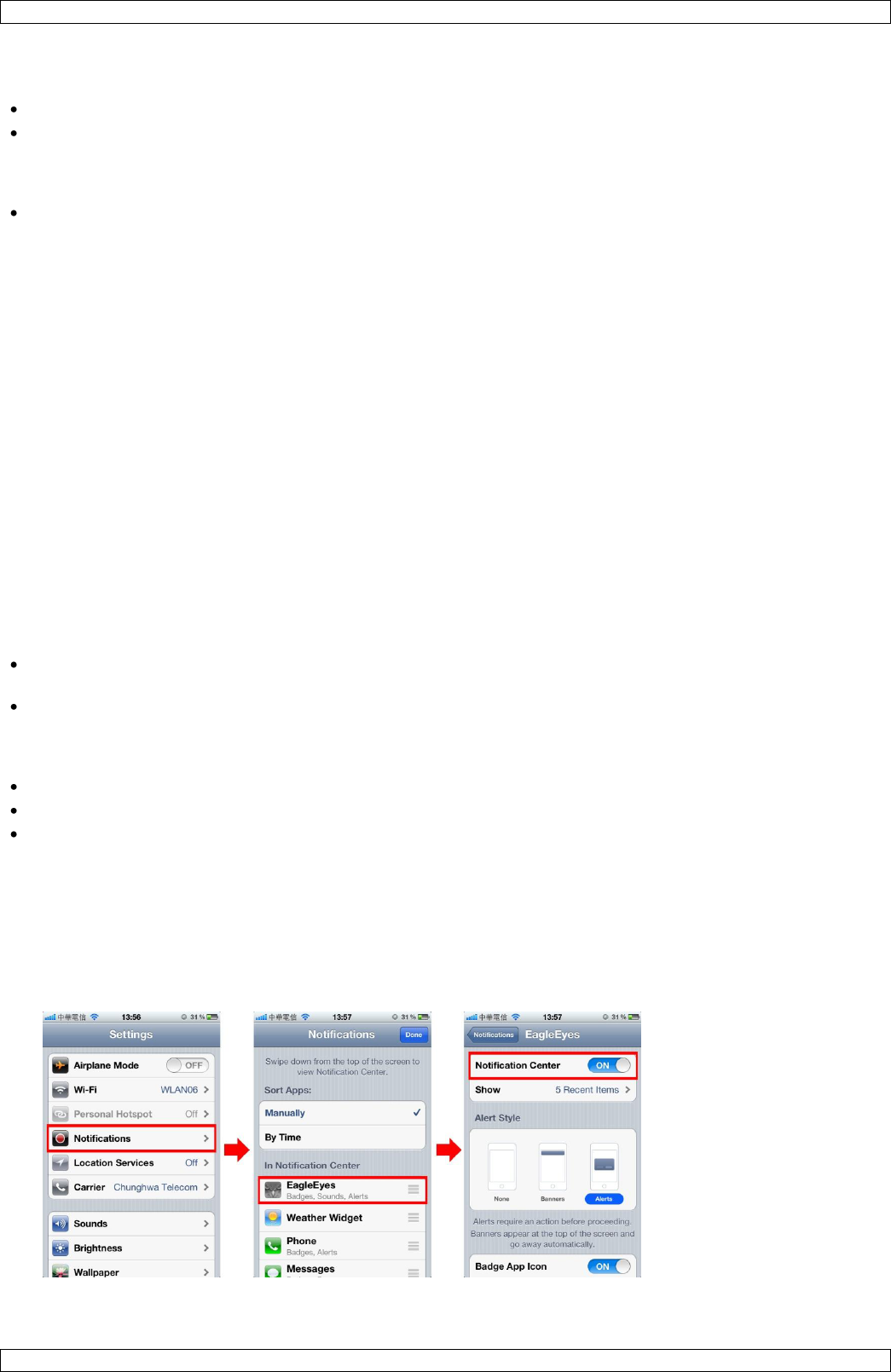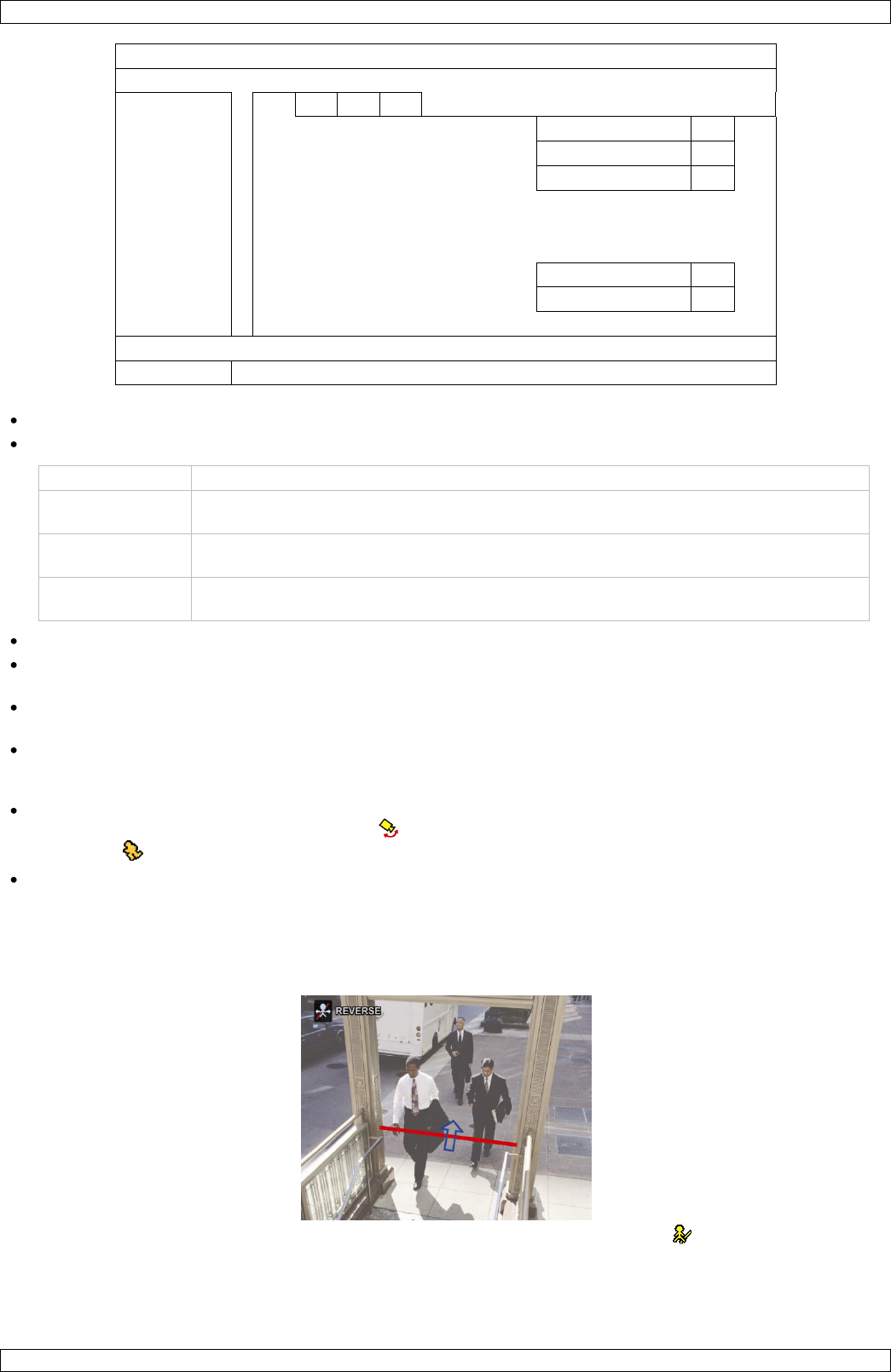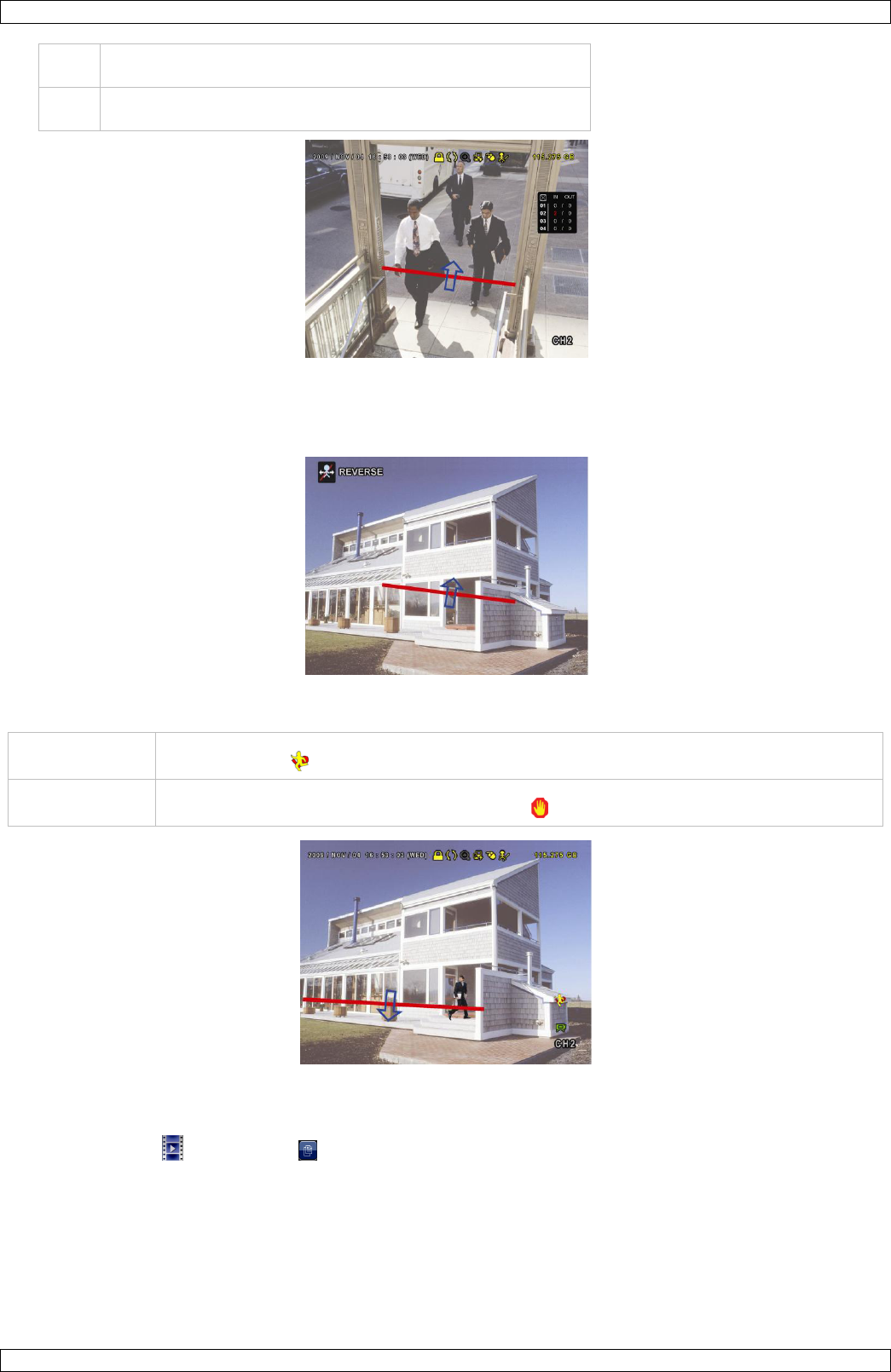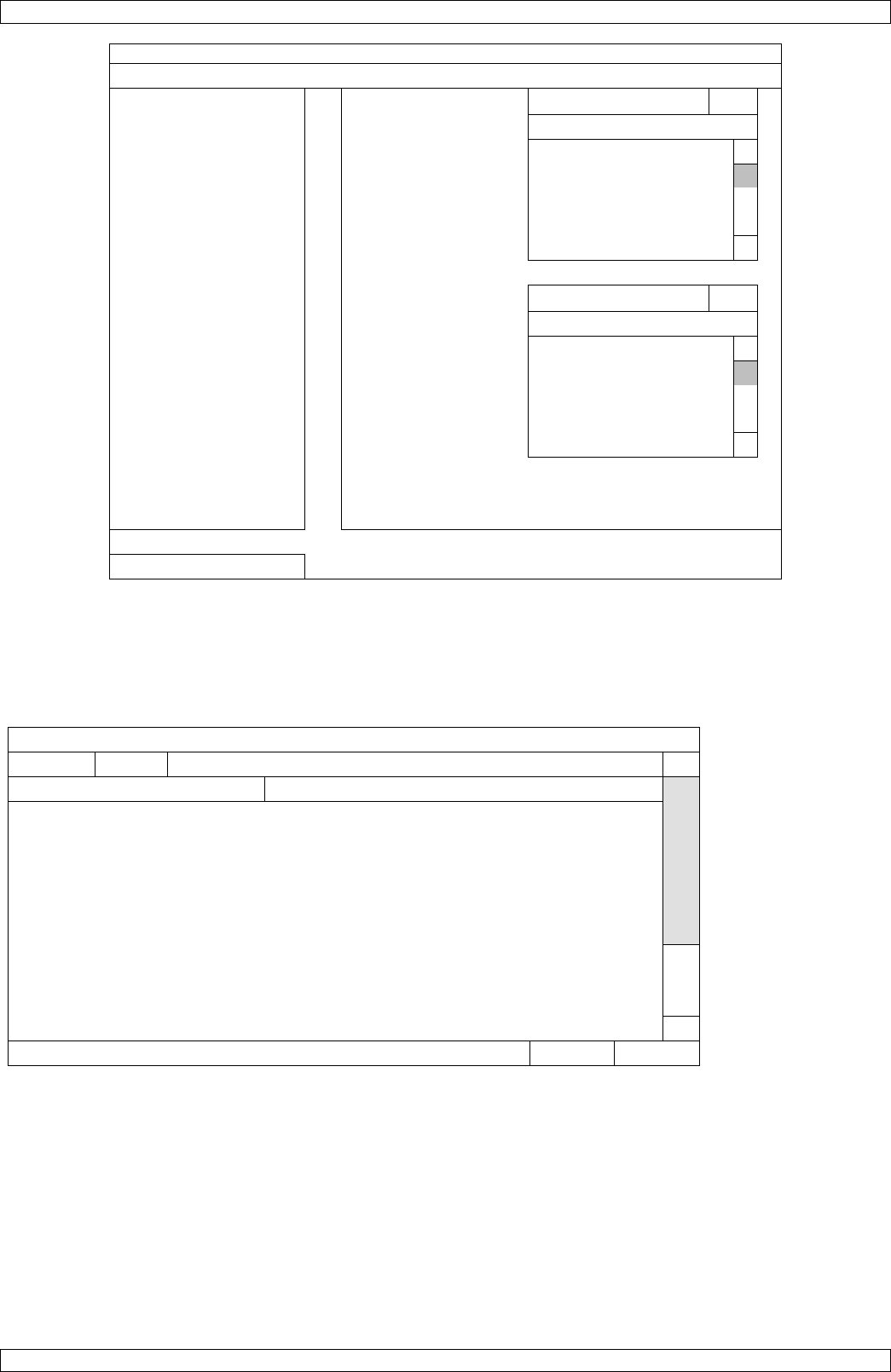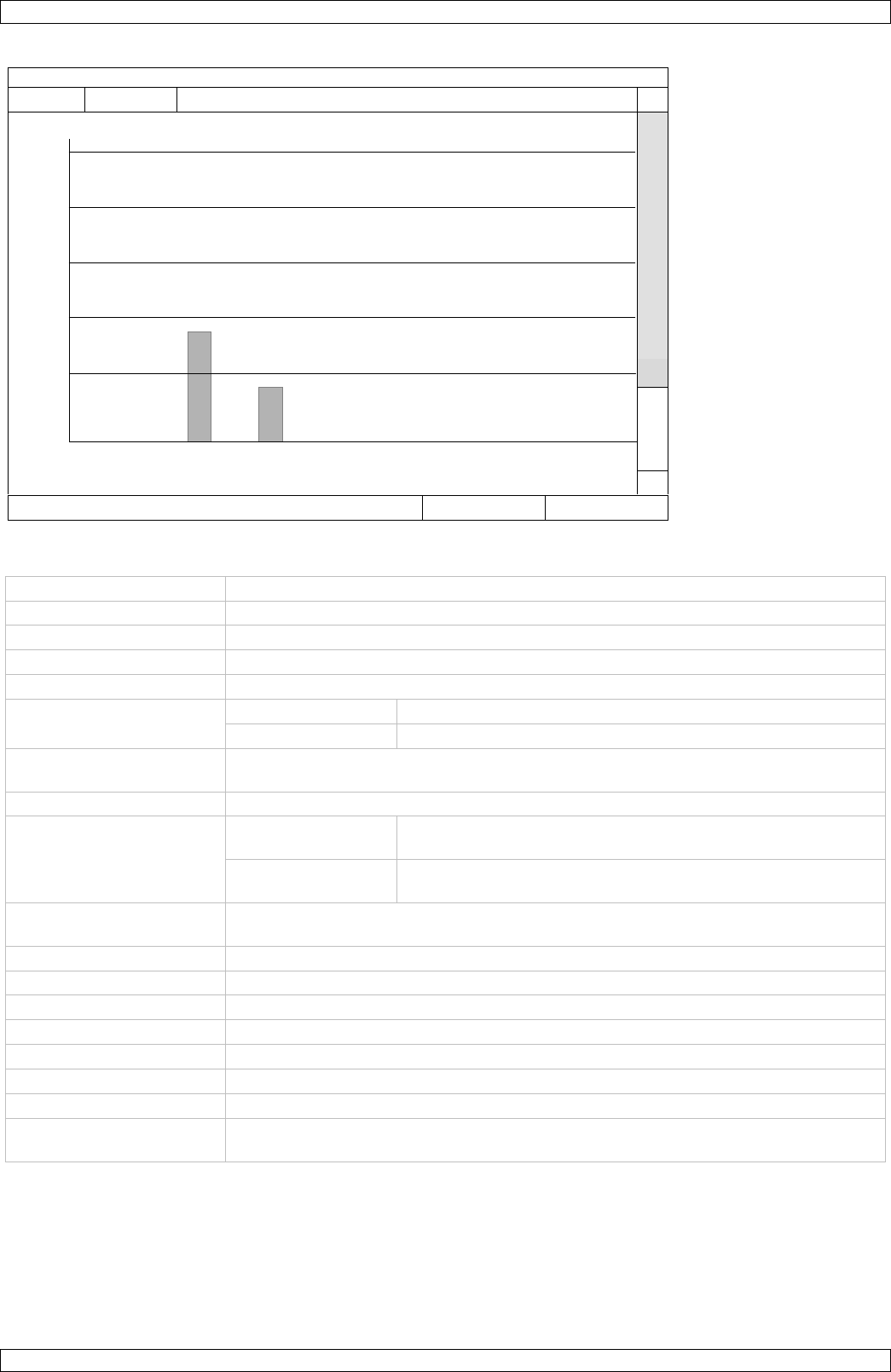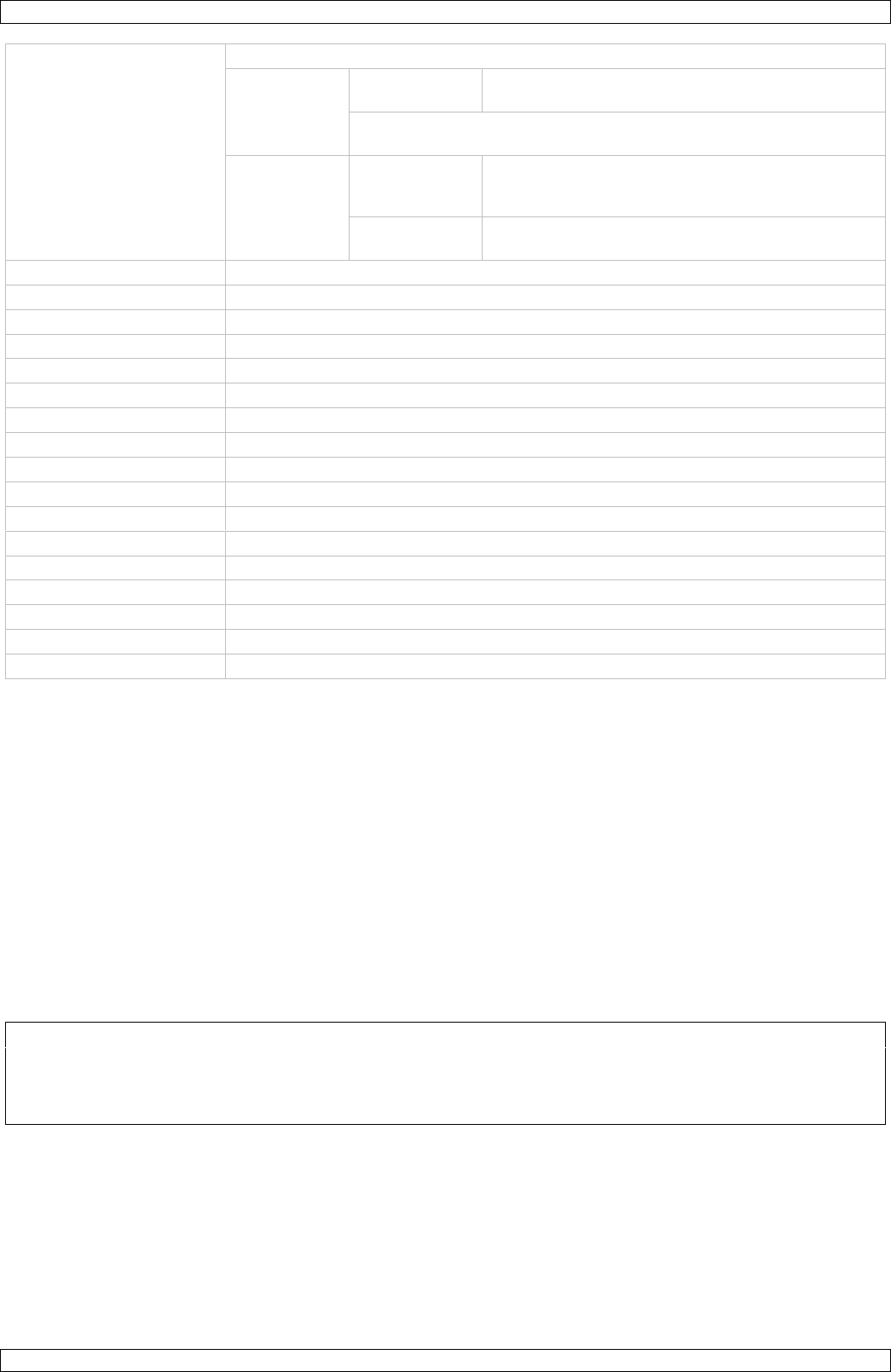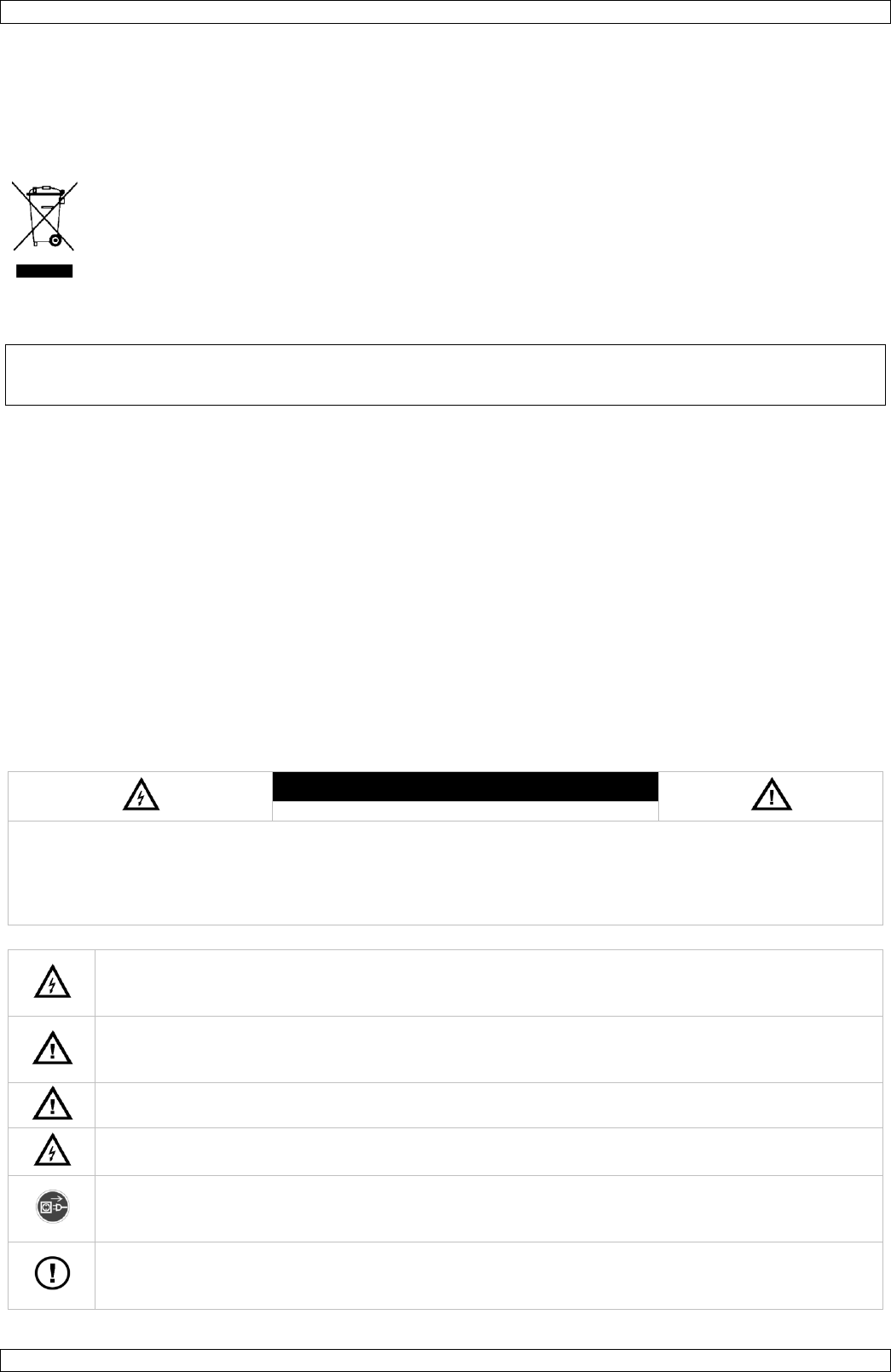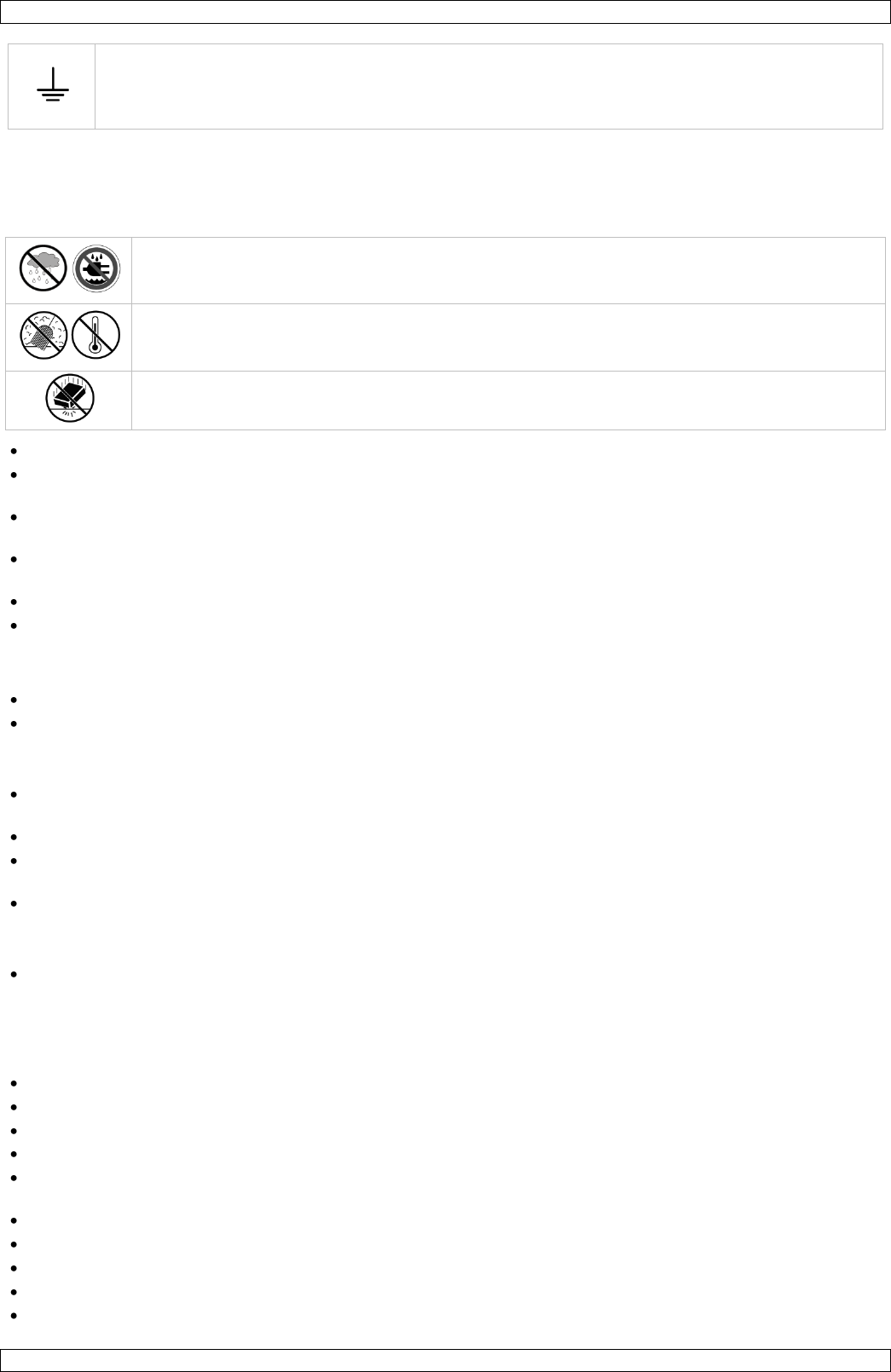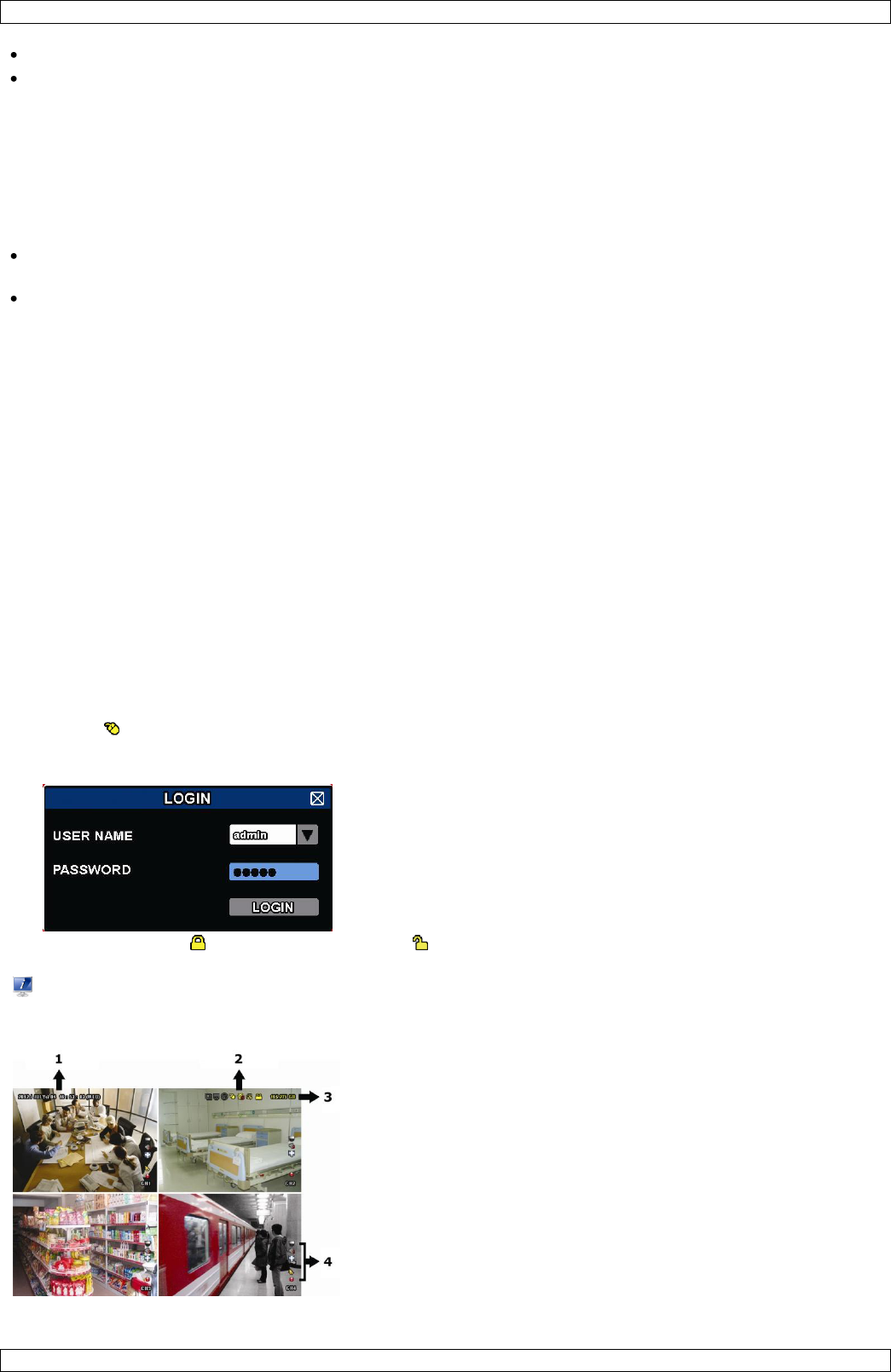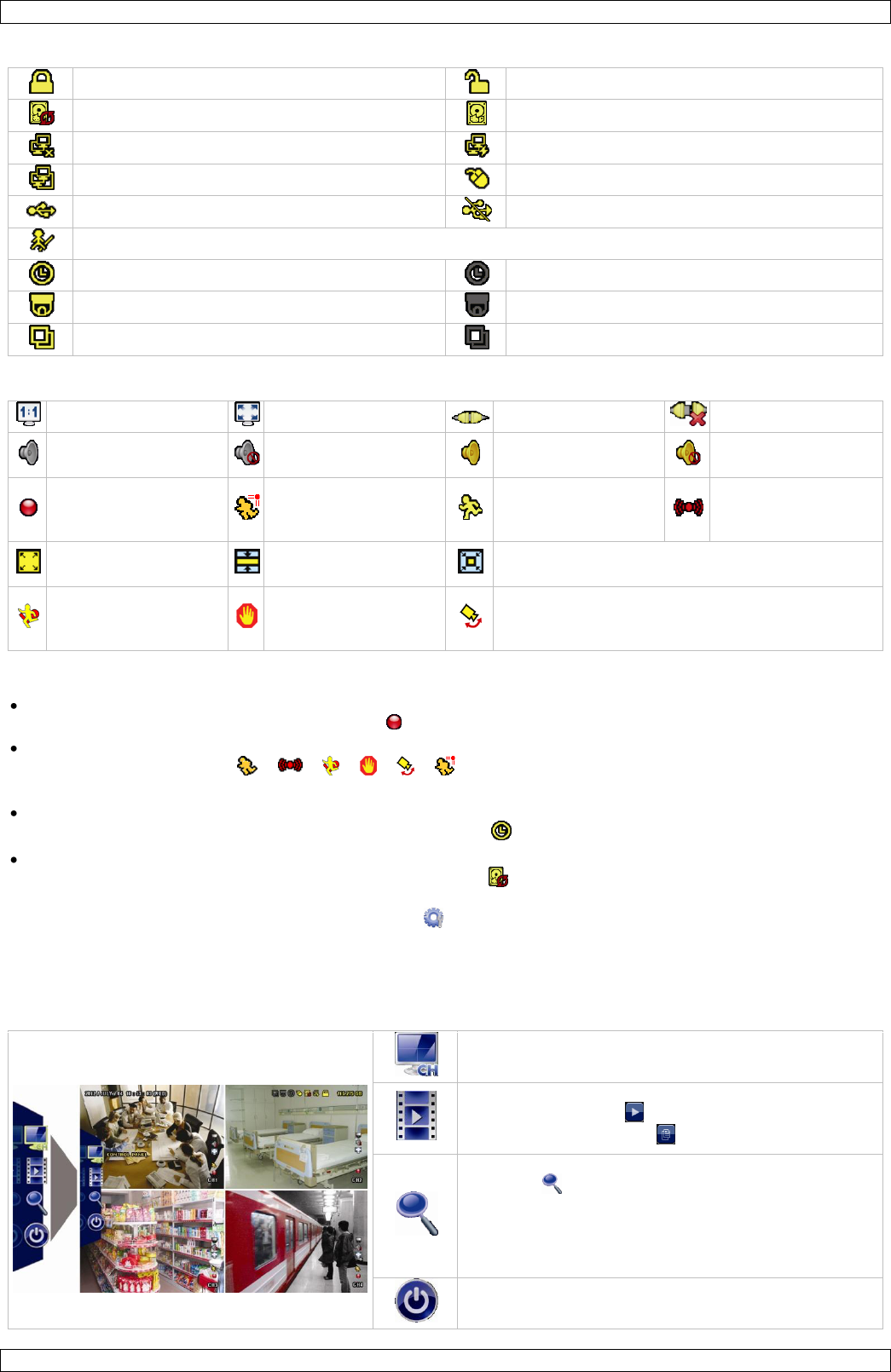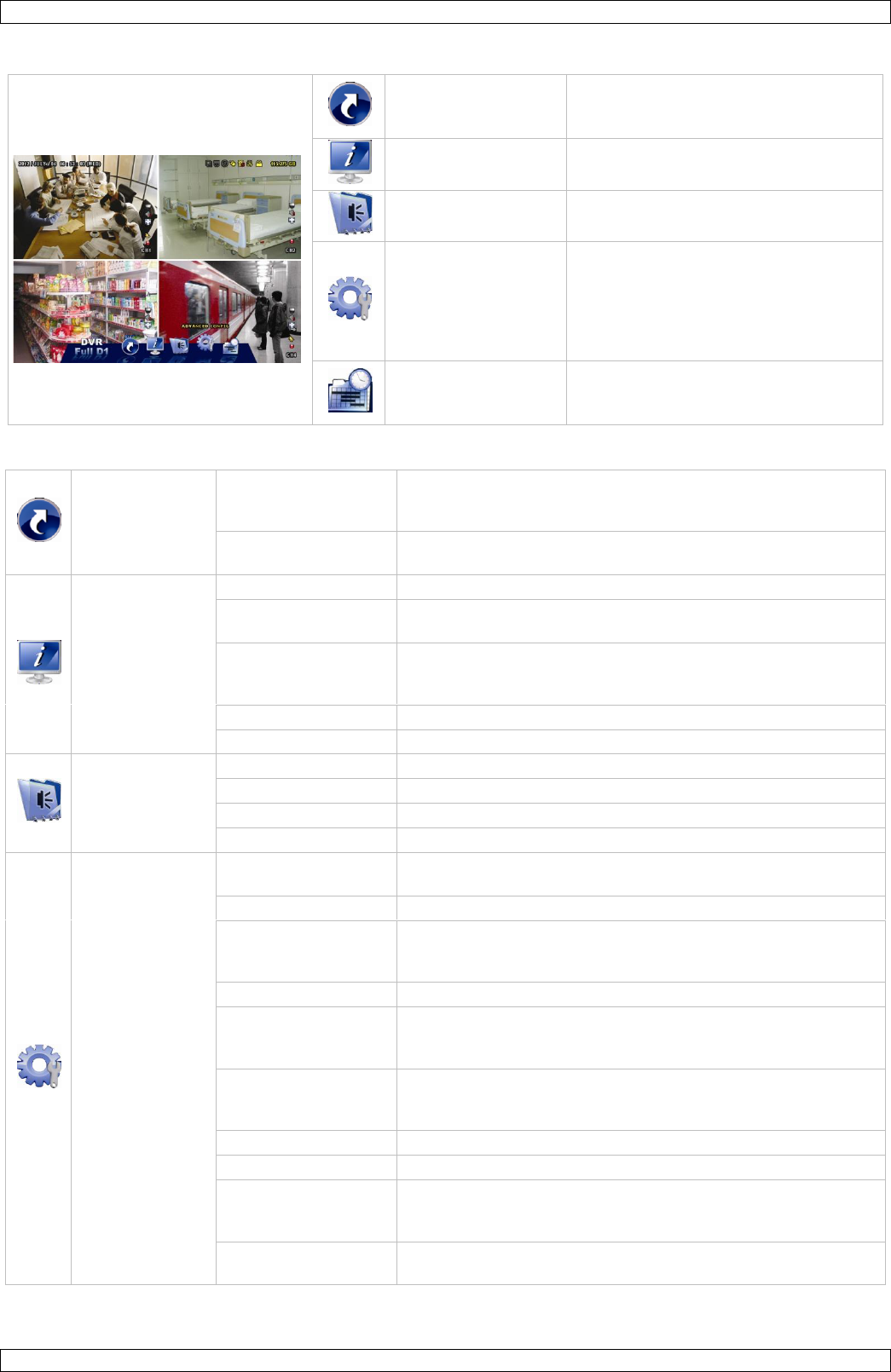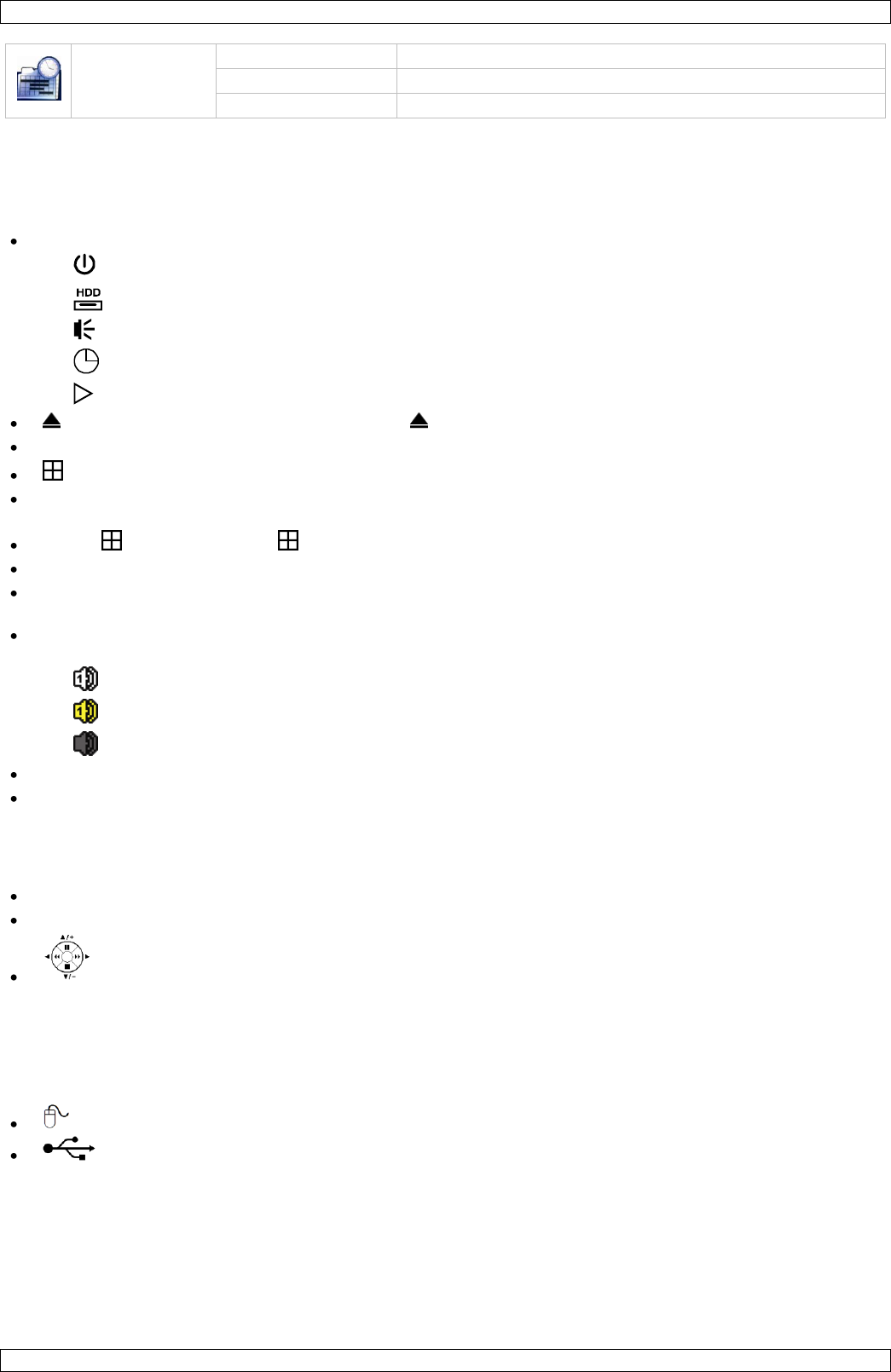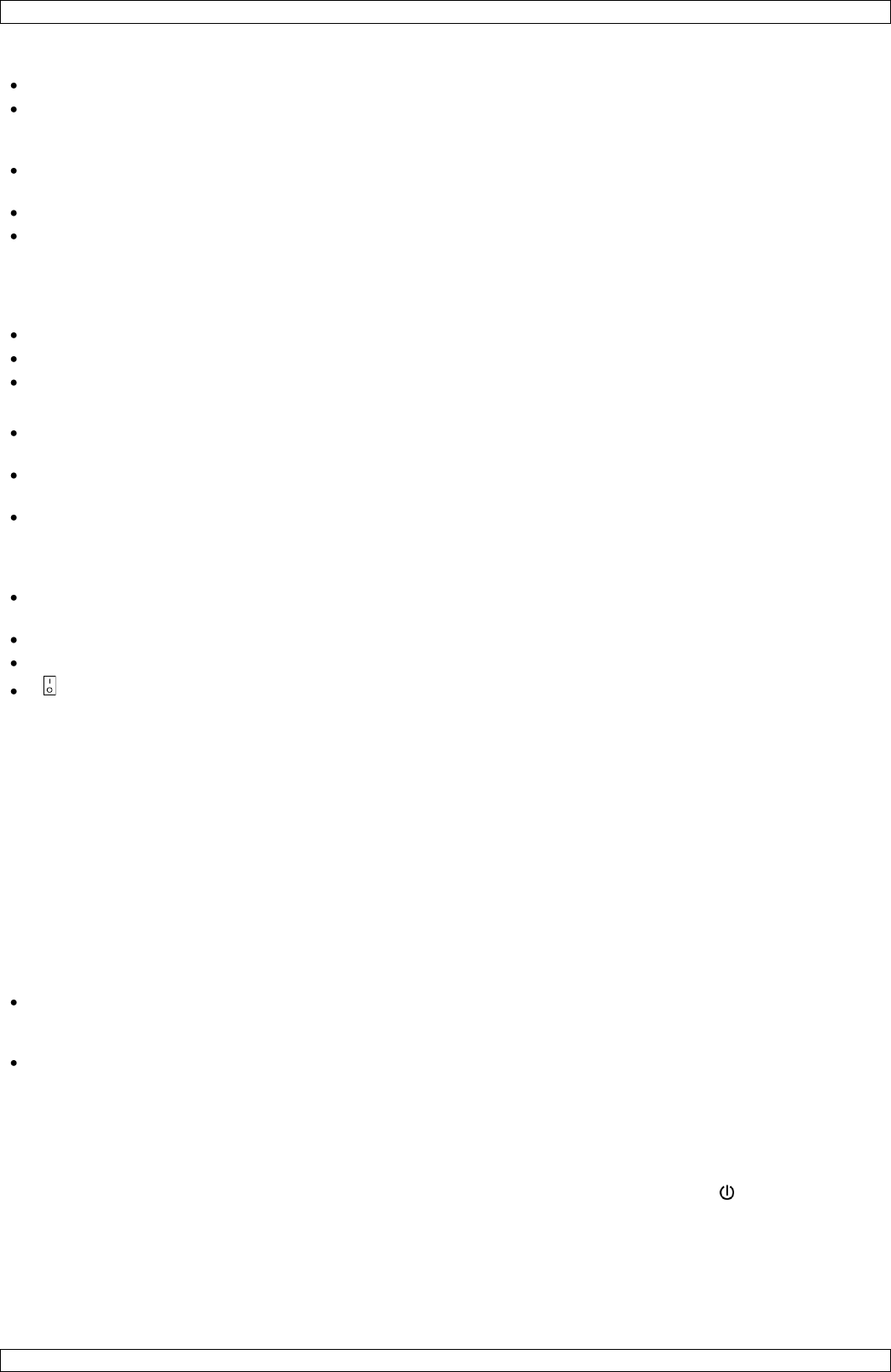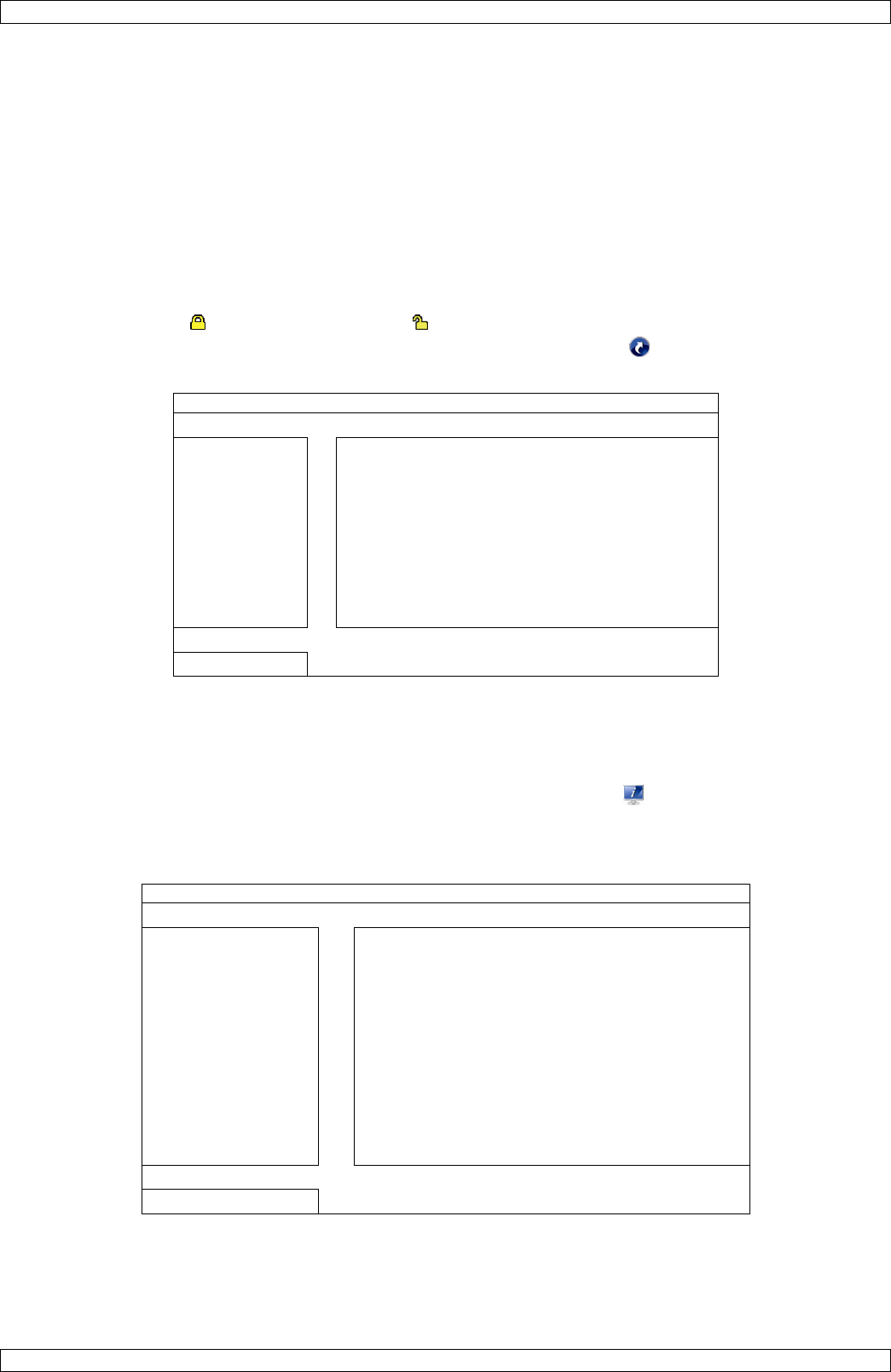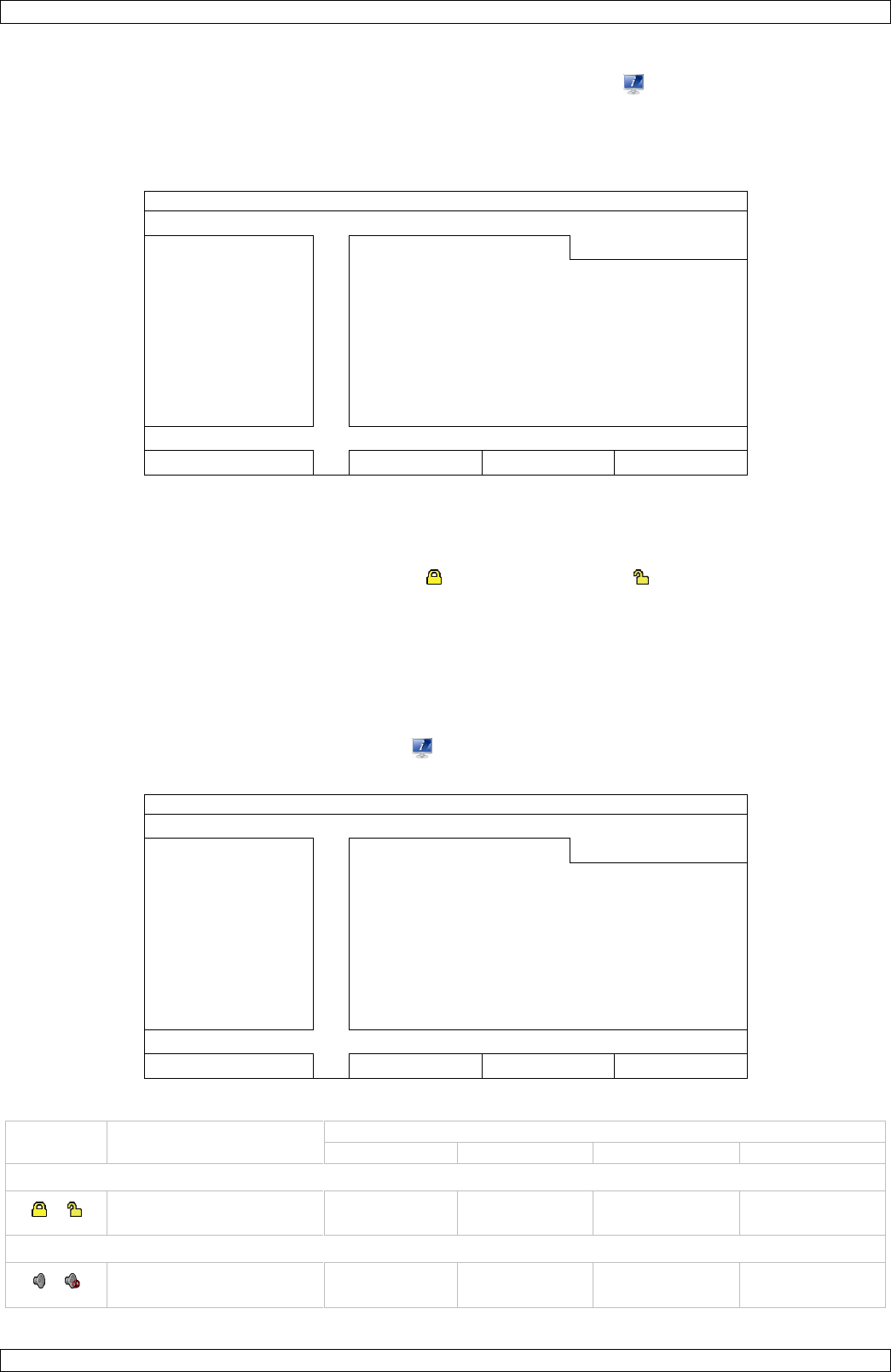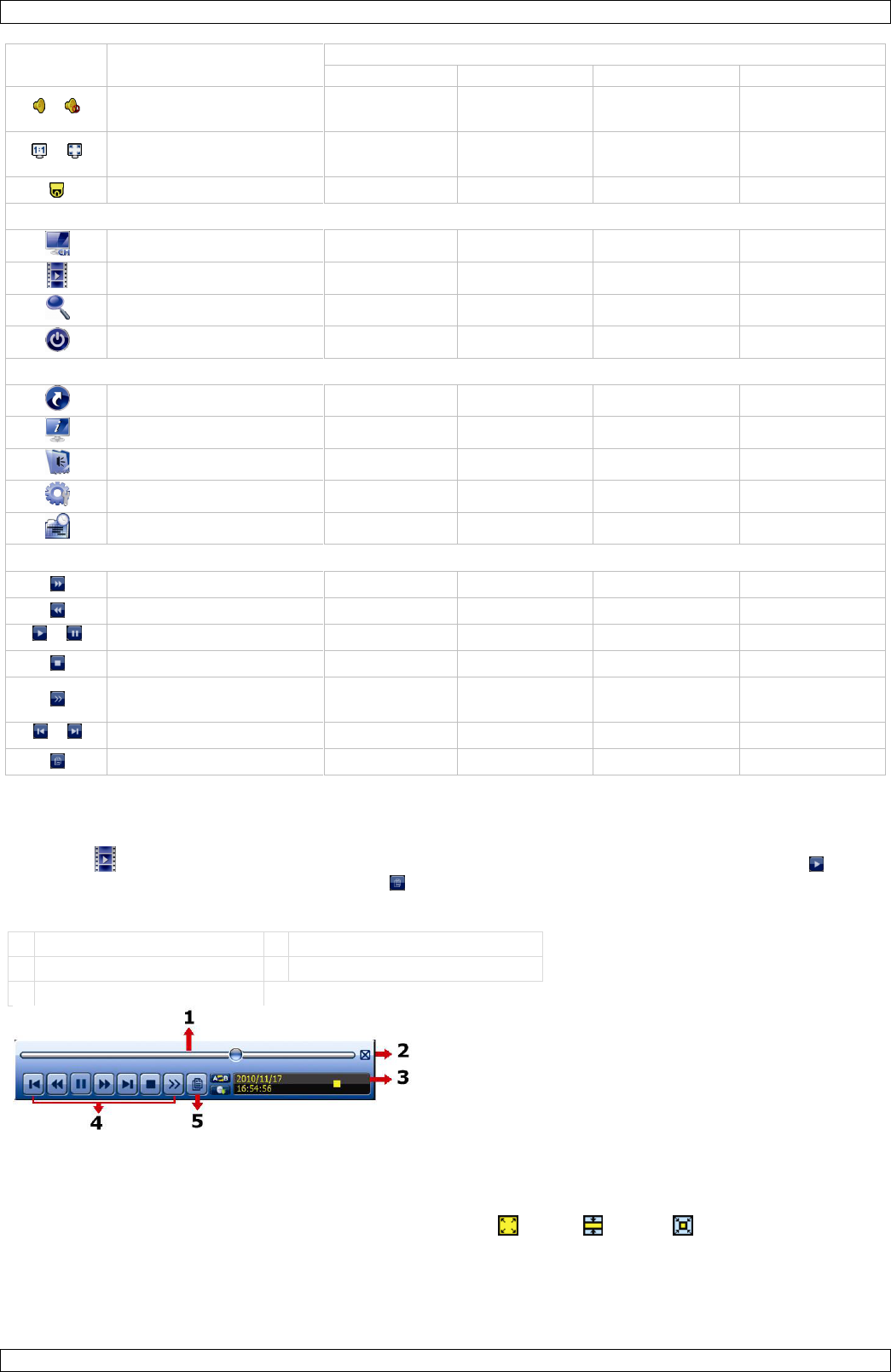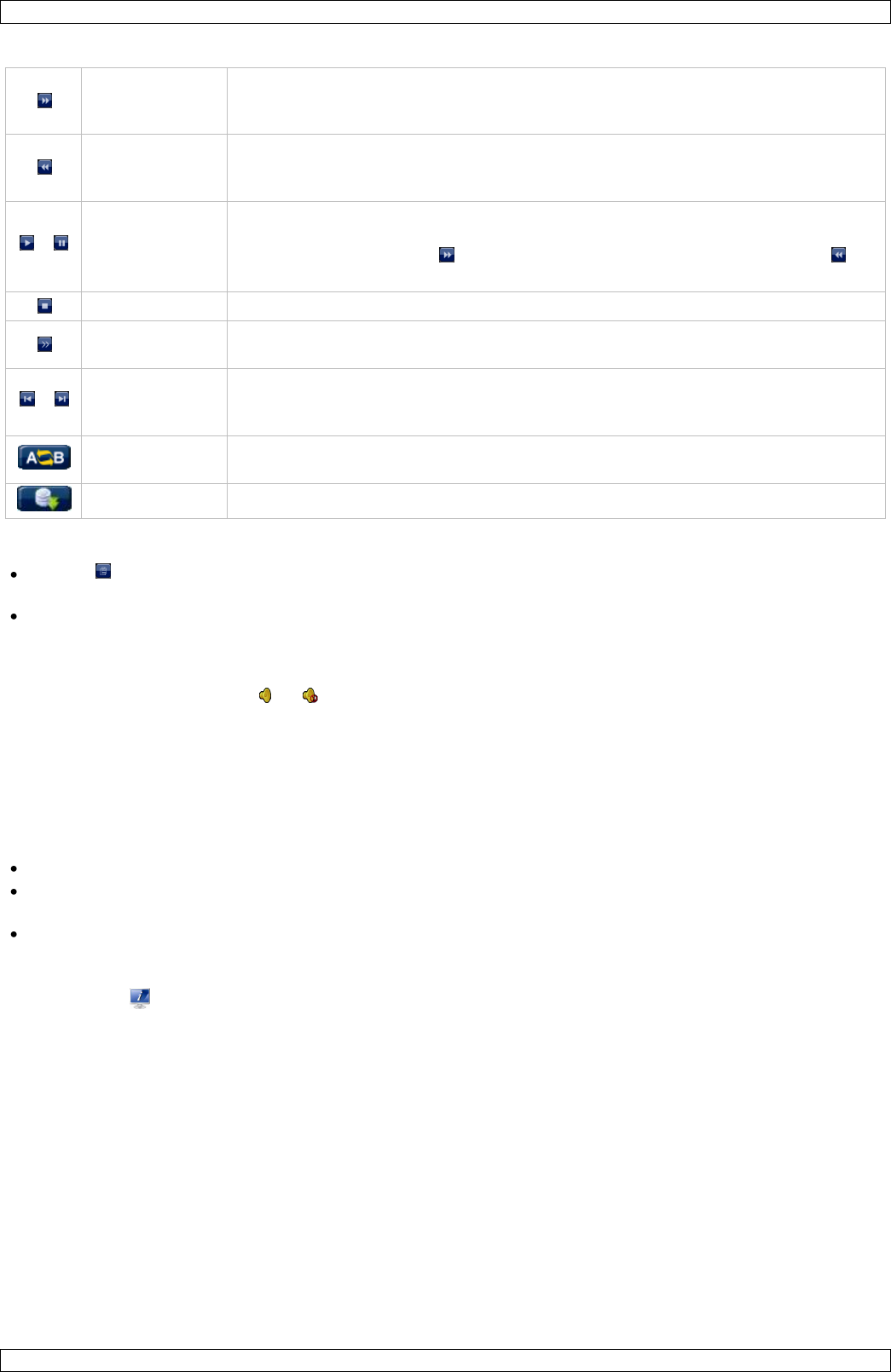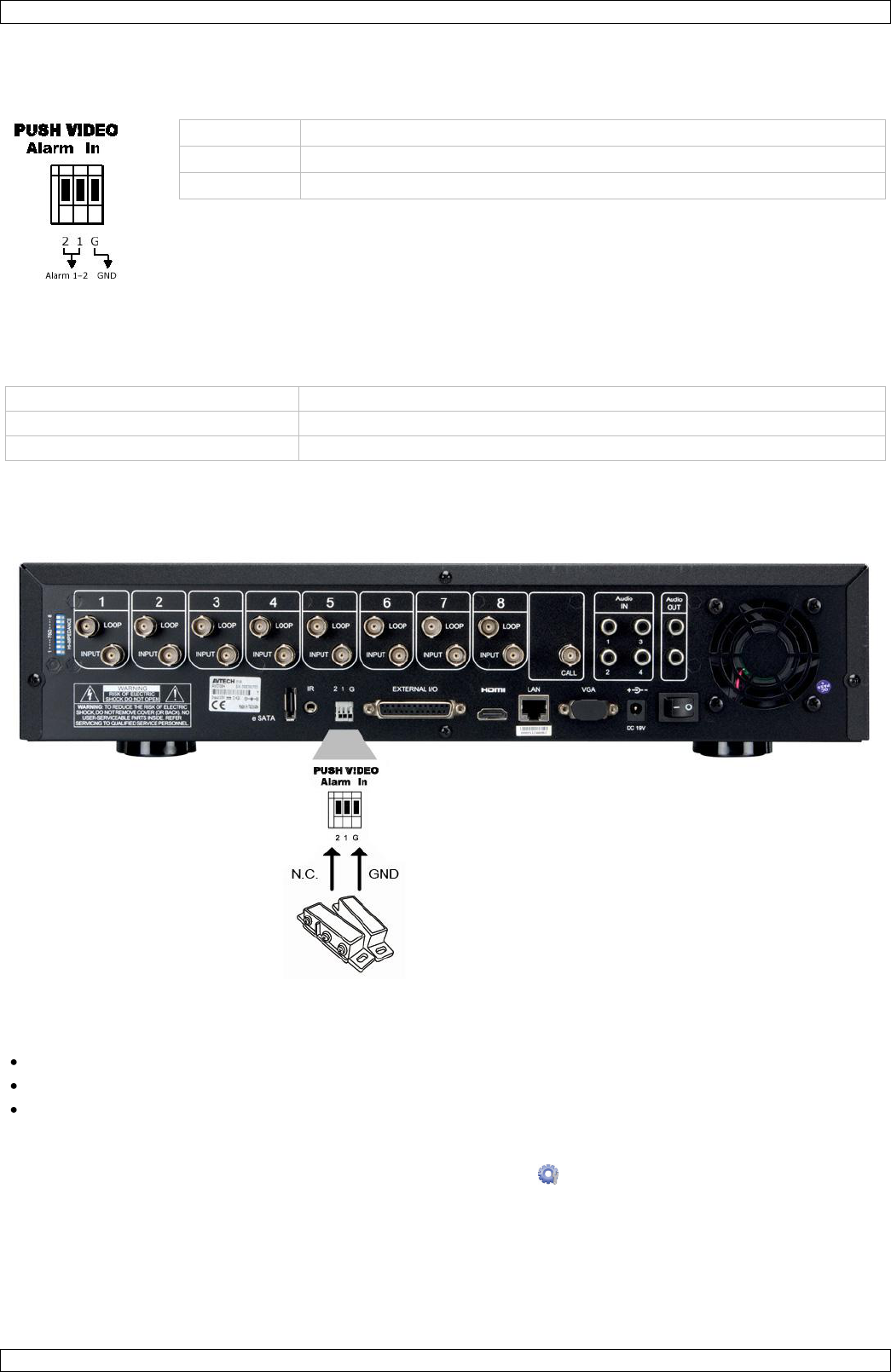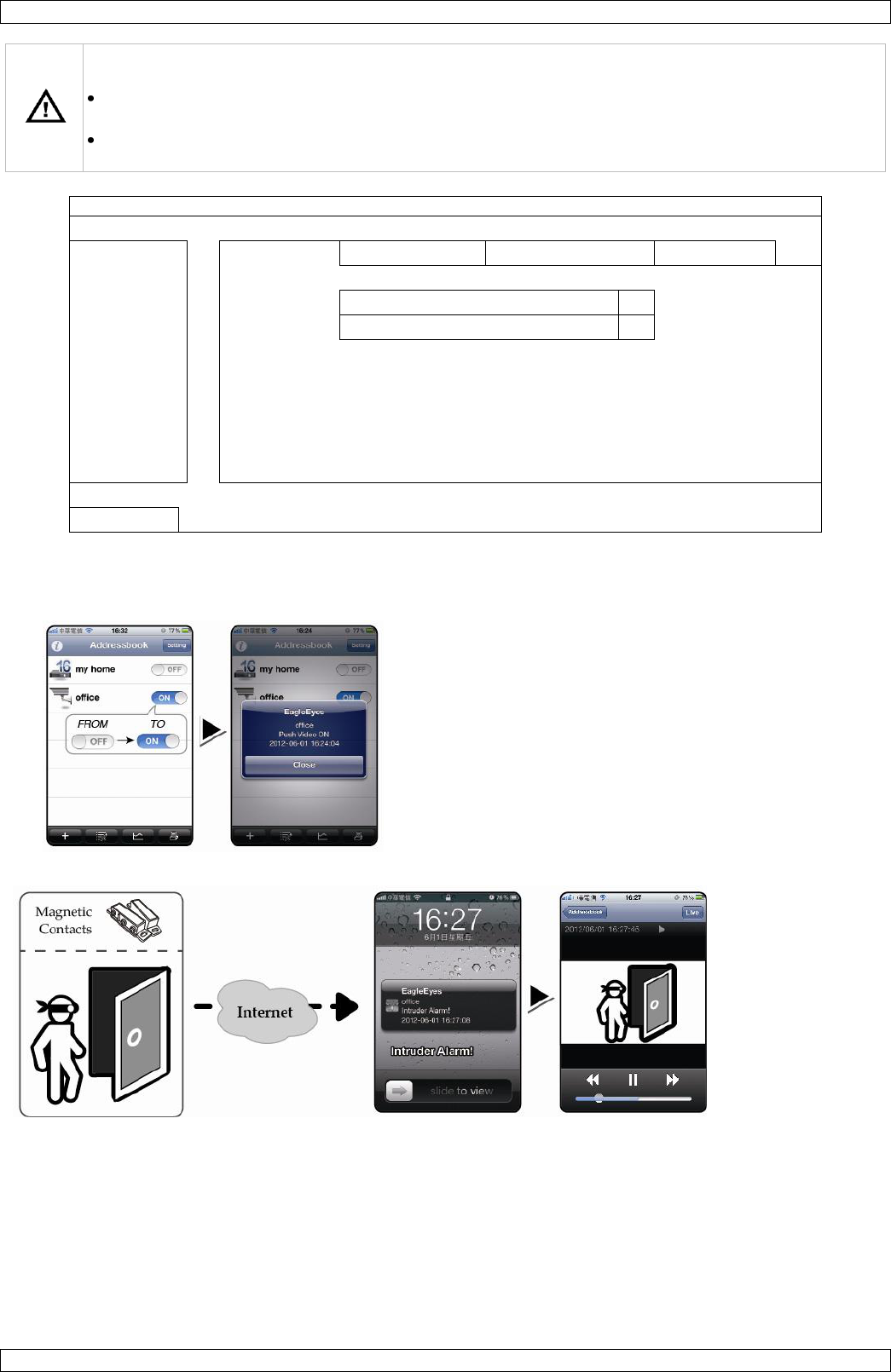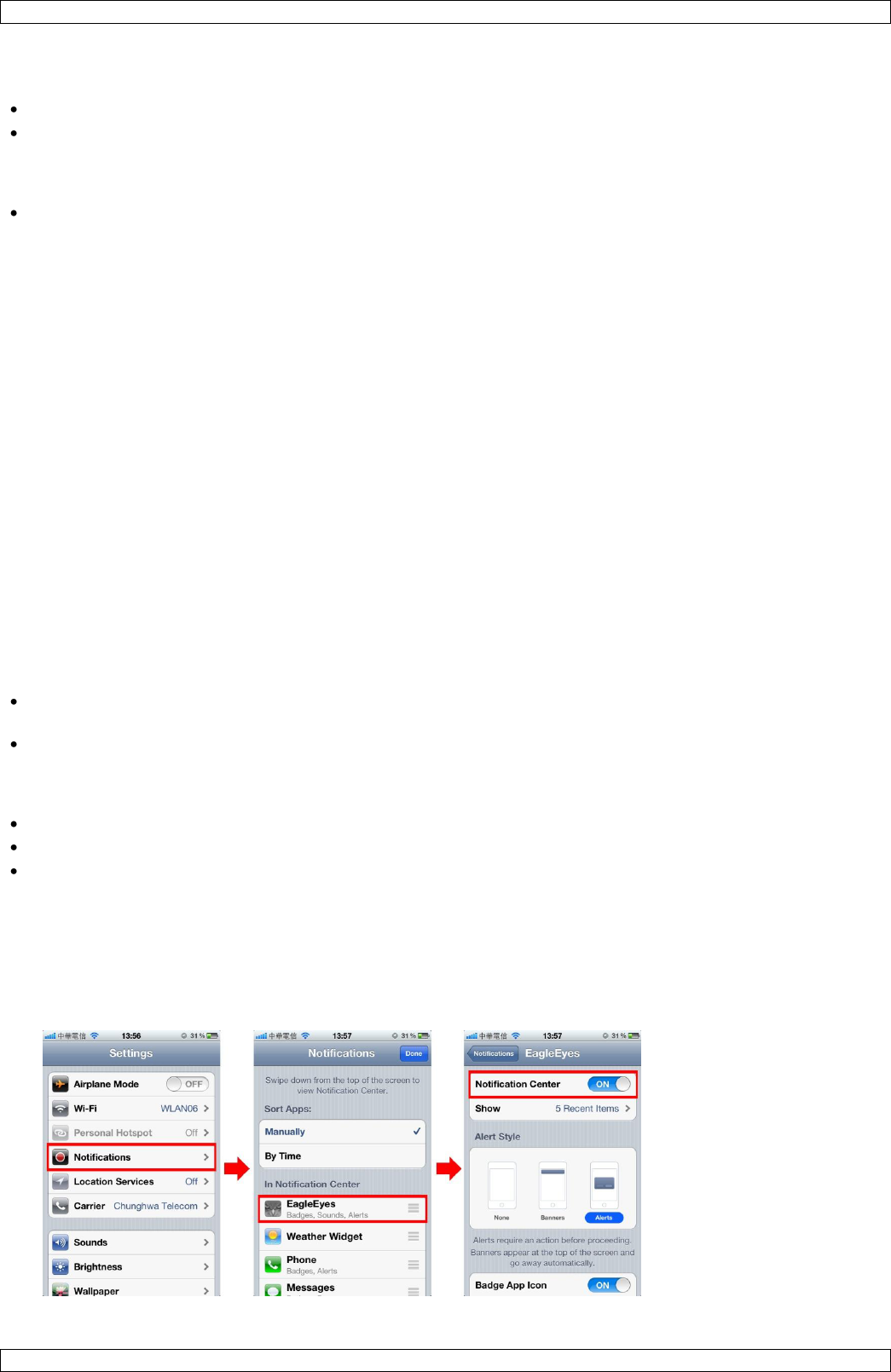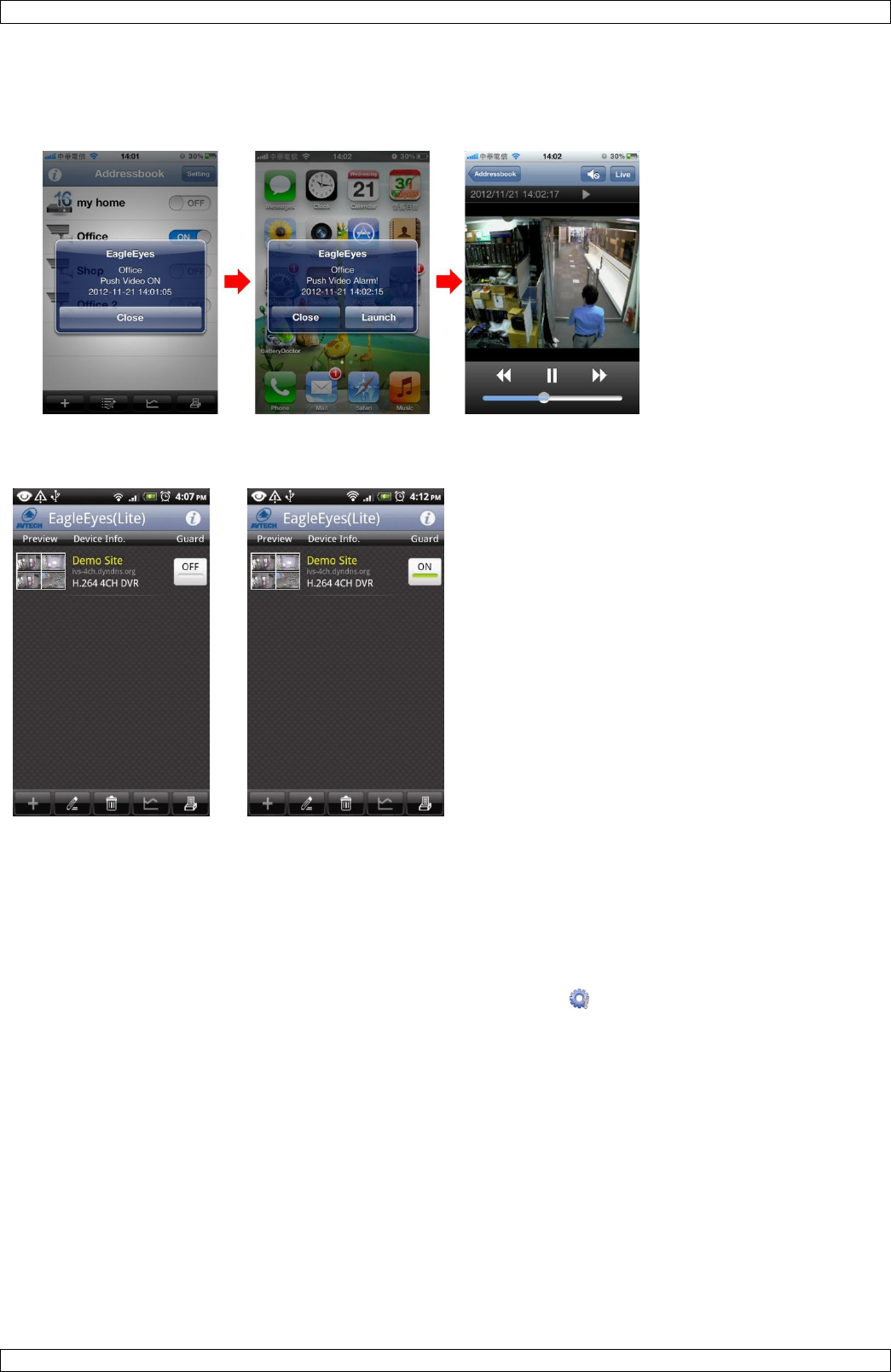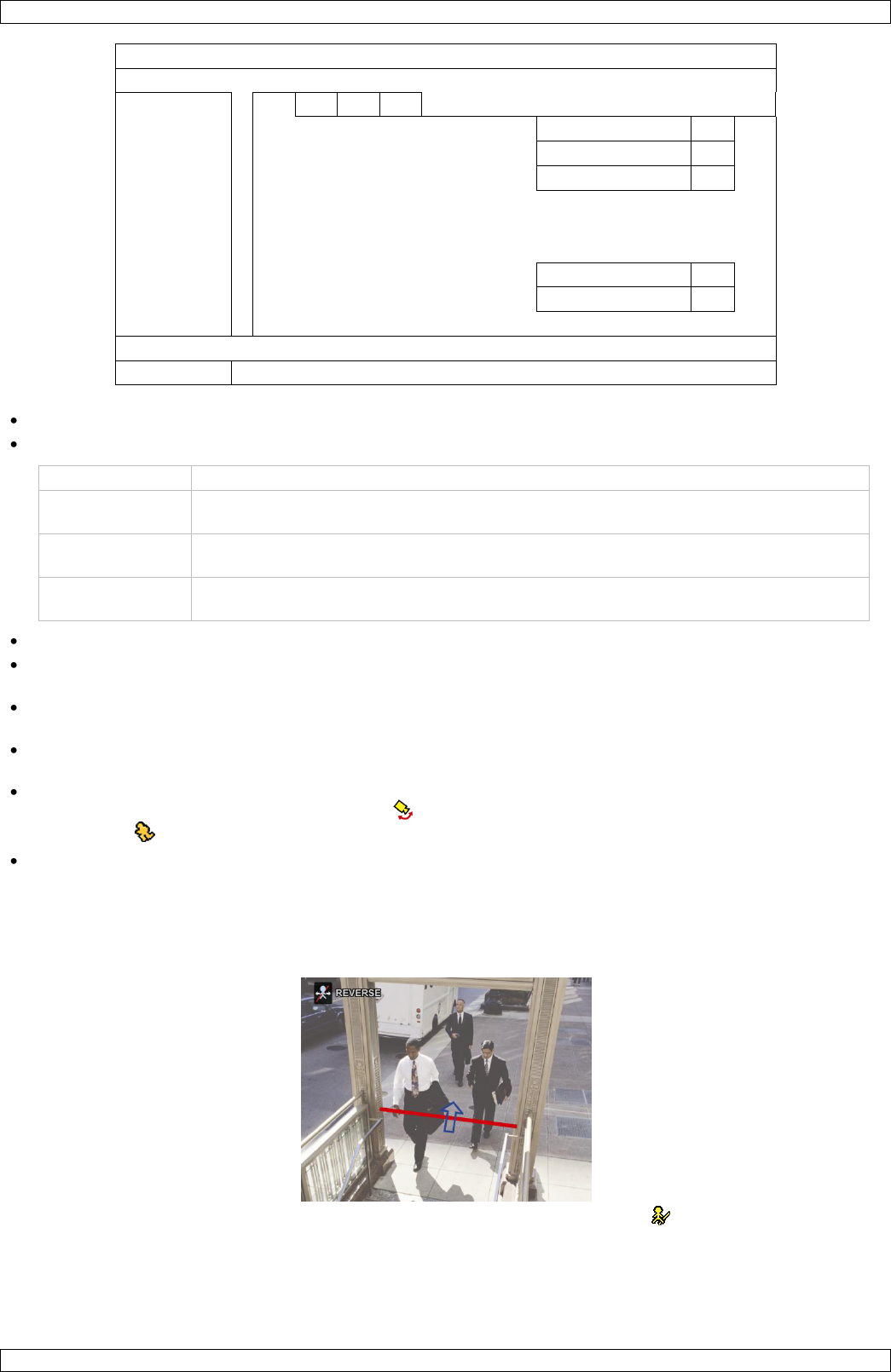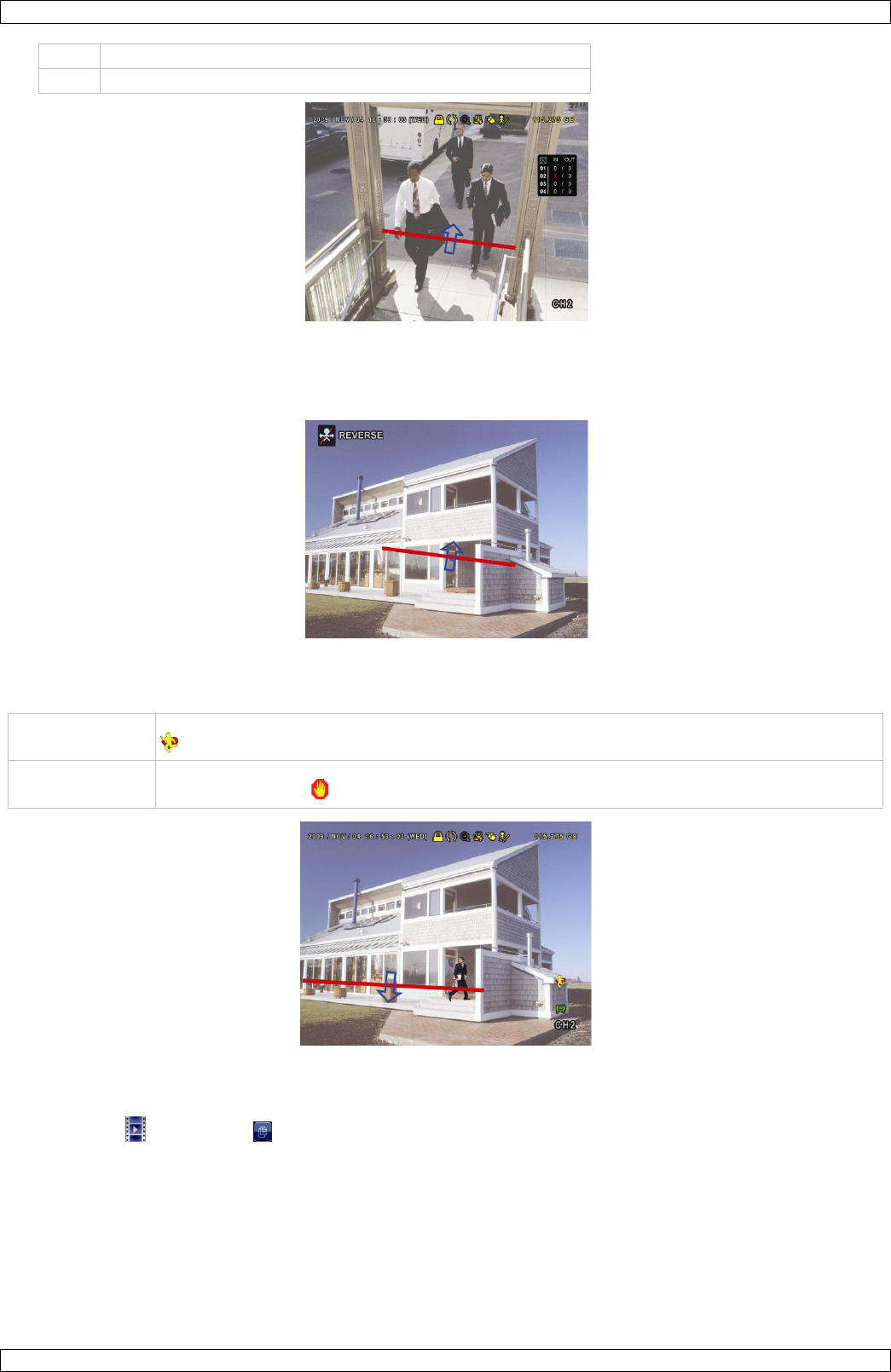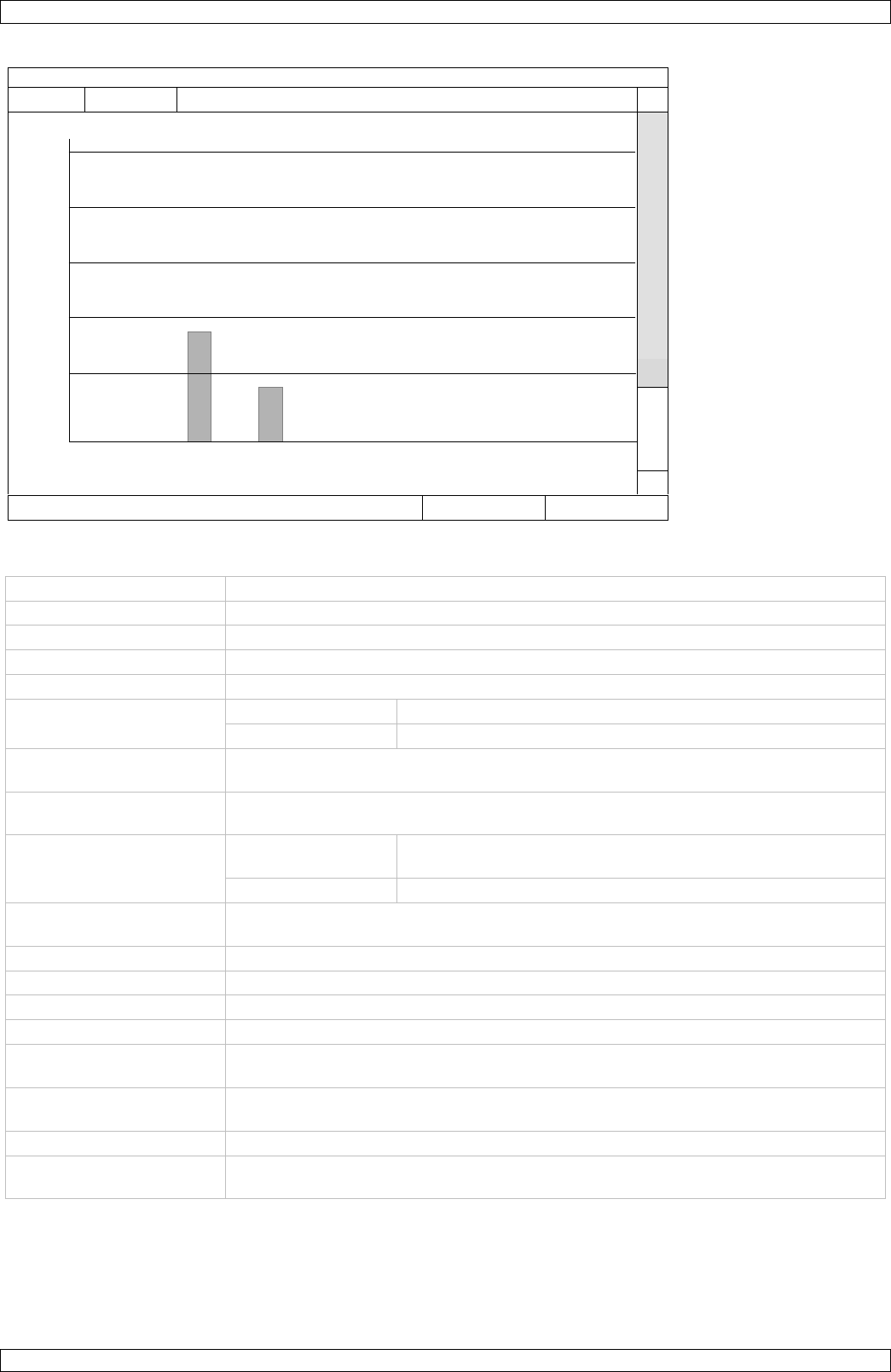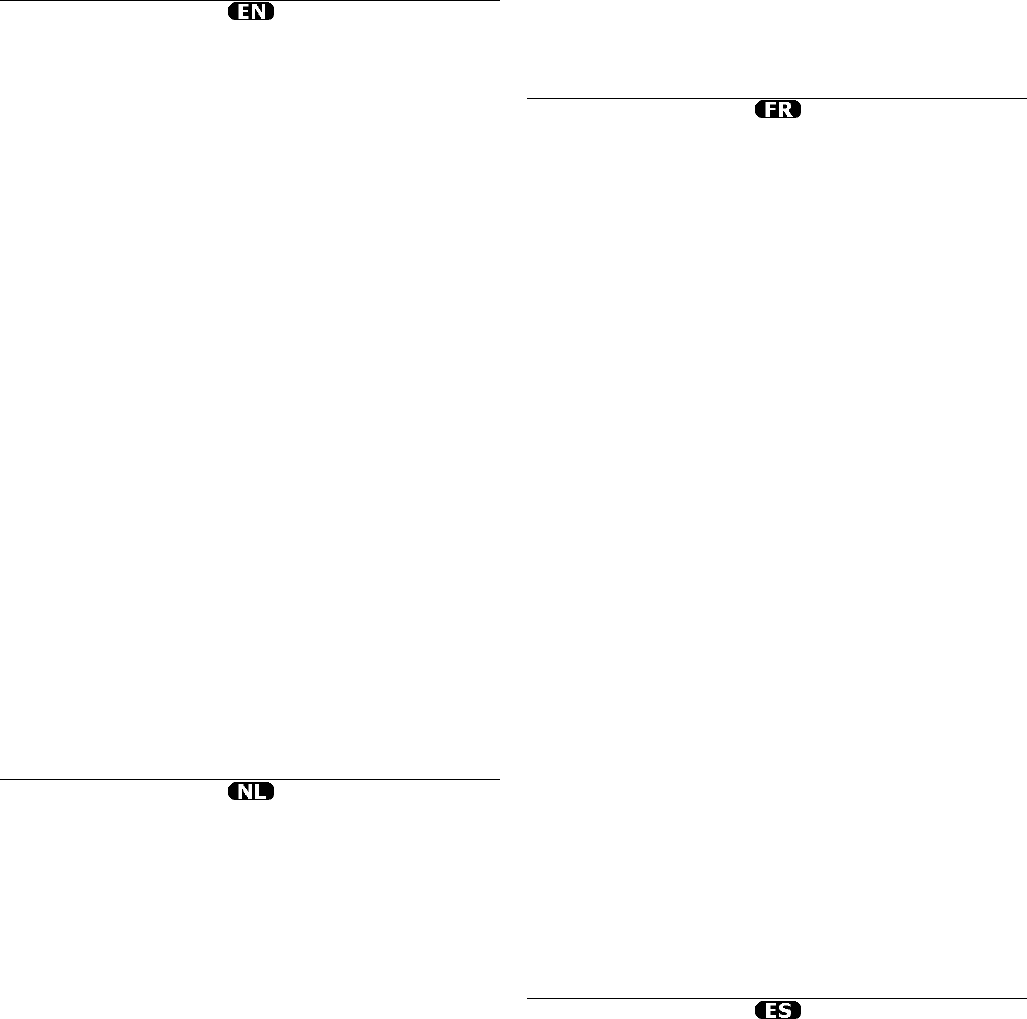Velleman® Serv
Since its foundation in 1972, Vellem
the electronics world and currently distributes i
countries.
All our products fulfil strict quality re
the EU. In order to ensure the quality,
an extra quality check, both by an in
specialized external organisations. I
notwithstanding, proble
warranty (see guarantee conditions).
General Warra
(for EU):
• All consumer products are subject t-month warranty on p
flaws and defective material as from
• Velleman® can decide to replace a
to refund the retail value totally or p
and a free repair or replacement of t
expenses are out of proportion.
You will be delivered a replacing artic
the purchase price in case of a flaw o
of purchase and delivery, or a replaci
price or a refund at the value of 50%
occurred in the second year after the
• Not covered by warranty:
- all direct or indirect damage caused
oxidation, shocks, falls, dust, dirt, hu
as its contents (e.g. data loss), com
- consumable goods, parts or access
process during normal use, such as batte
rechargeable, built-in or replaceable)
(unlimited list);
- flaws resulting from fire, water dam
disaster, etc.…;
- flaws caused deliberately, negligent
handling, negligent maintenance, ab
manufacturer’s instructions;
- damage caused by a commercial, p
article (the warranty validity will b
article is used professionally);
- damage resulting from an inapp
article;
- all damage caused by modification,
third party without written permissio
• Articles to be repaired must be deli
solidly packed (preferably in the origi
with the original receipt of purchase
• Hint: In order to save on cost and th
check if the flaw is caused by obviou
for repair. Note that returning a non-
handling costs.
• Repairs occurring after warranty ex.
• The above conditions are without p
The above enumeration is subject
article (see article’s manual).
Velleman® service
Velleman® heeft sinds zijn oprichti
opgebouwd in de elektronicawereld
in meer dan 85 landen. Al onze prod
kwaliteitseisen en aan de wettelijke
kwaliteit te waarborgen, onderg
tijdstippen een extra kwaliteitscontro
kwaliteitsafdeling als door externe ge
ondanks deze voorzorgen toch een p
een beroep doen op onze waarborg (
Algemene waarb
(voor Europe
• Op alle consumentengoederen geld
maanden op productie- en mat
aankoopdatum.
• Indien de klacht gegrond is en een
een artikel onmogelijk is of indien de
zijn, kan Velleman® beslissen het de
door een gelijkwaardig artikel of de
gedeeltelijk of volledig terug te betal
vervangend product of terugbetaling
aankoopsom bij ontdekking van een g
levering, of een vervangend prod
terugbetaling van 50 % bij ontdekkin
• Valt niet onder waarborg:
- alle rechtstreekse of onrechtstreeks
aan het toestel (bv. doo
door het toestel, alsook zijn inhoud (b
eventuele winstderving.
- verbruiksgoederen, onderdelen of h
veroudering door normaal gebruik z
als niet-oplaadbare, ingebouwd of ve
onderdelen, aandrijfriemen... (
- defecten ten gevolge van brand,
natuurrampen, enz.
- defecten veroorzaakt door opzet, n
onoordeelkundige behandeling, slech
gebruik van het toestel strijdig
- schade ten gevolge van een comm
gebruik van het apparaat (bij p
garantieperiode herleid tot 6 maand)
- schade veroorzaakt door onvoldoen
apparaat.
- alle schade door wijzigingen, repar
derden zonder toestemming van Vell
• Toestellen dienen ter reparatie aan
Velleman®-verdeler. Het toestel d
oorspronkelijke aankoopbewijs.
voorkeur de originele verpakking)
bij.
• Tip: alvorens het toestel voor reparatie
of er geen voor de hand liggende red
behoren werkt (zie handleiding).
besparen. Denk eraan dat er ook voo
voor controle aangerekend kan word
• Bij reparaties buiten de waarborgp
aangerekend worden.
• Elke commerciële garantie laat dezten onvermind
Bovenstaande opsommi
naargelang de aard van het prod
betreffende product).
Garantie de service
Depuis 1972, Velleman® a g
l’électronique et est actuellement dis
Tous nos produits répondent à des e
des dispositions légales en vigueur d
nous soumettons régulièremen
supplémentaires, tant par notre prop
qualité externe. Dans le cas improba
précautions, il est possible d’invoque conditions de
garantie).
Conditions générale
grand public (
• tout produit grand public est garan
production ou de matériaux à dater d
• si la plainte est justifiée et que la réparatio
article est jugé impossible, ou lorsqu
disproportionnés, Velleman® s’autori
article équivalent ou à rembourser lap
Le cas échéant, il vous sera consenti
remboursement complet du prix d’achat lors d’un déf
1 an après l’achat et la livraison, ou un article de remp
moyennant 50% du prix d’ach
d’achat lors d’un défaut après 1 à 2 a
• sont par conséquent exclus :
- tout dommage direct ou indirect su
dommage lié à l’oxydation, choc, chute, po
provoqué par l’appareil, ainsi que so
une indemnisation éventuelle pour p
- toute pièce ou accessoire nécessit
usage normal comme p.ex. p
rechargeables, intégrées ou remplaç
caoutchouc, courroies… (liste illimité
- tout dommage qui résulte d’un ince
d’une catastrophe naturelle, etc. ;
- out dommage provoqué par une n
utilisation ou un entretien incorrect, o
contraire aux prescriptions du fabric
- tout dommage à cause d’une utilisation com
collective de l’appareil (la période d
d’une utilisation professionnelle) ;
- tout dommage à l’appareil qui résul
différente que celle pour laquelle il a été initi
dans la notice ;
- tout dommage engendré par un r
conditionnement non ou insuffisamm
- toute réparation ou modification effectuée par u
l’autorisation explicite de SA Vellema- frais de tr
Velleman® si l’appareil n’est plus co
• toute réparation sera fournie par l’endroi
nécessairement être accompagné du
conditionné (de préférence dans l’emb avec men
défaut) ;
• tuyau : il est conseillé de consulter
etc. avant de retourner l’appareil. U
qui s’avère en bon état de marche poà
charge du consommateur ;
• une réparation effectuée en- dehors de la période de gar
de frais de transport ;
• toute garantie commerciale ne port
susmentionnées.
La liste susmentionnée peut être
selon le type de l’article et être
d’emploi.
Garantía de servicio
Desde su fundación en 1972 Vellema
experiencia como distribuidor en el s
países. Todos nuestros productos res
y disposiciones legales vigentes en la
sometemos nuestros productos regul
adicionales, tanto a través de nuestr
un servicio de calidad externo. En el
problemas a pesar de todas las preca
garantía (véase las condiciones de garantía).
Condiciones ge
productos de v
• Todos los productos de venta al púb
24 meses contra errores de producció
adquisición original;
• Si la queja está fundada y si la rep
es posible, o si los gastos son desprop
reemplazar el artículo por un artículo equivalen
o una parte del precio de compra. En
de recambio o el reembolso completo del p
algún fallo hasta un año después de l
recambio al 50% del precio de compr
de compra si encuentra un fallo desp
después de la compra y entrega.
Por consiguiente, están excluidos
- todos los daños causados directa o i
oxidación, choques, caída,...)
después de la entrega y causados por el apar
indemnización por posible pérdida de
- partes o accesorios, que estén exp
normal, como por ejempl
recargables, incorporadas o reempla
etc. (lista ilimitada);
- defectos causados por un incendio
accidentes, catástrofes naturales, etc
- defectos causados a concienci
mantenimiento inapropiado o un uso
instrucciones del fabricante;