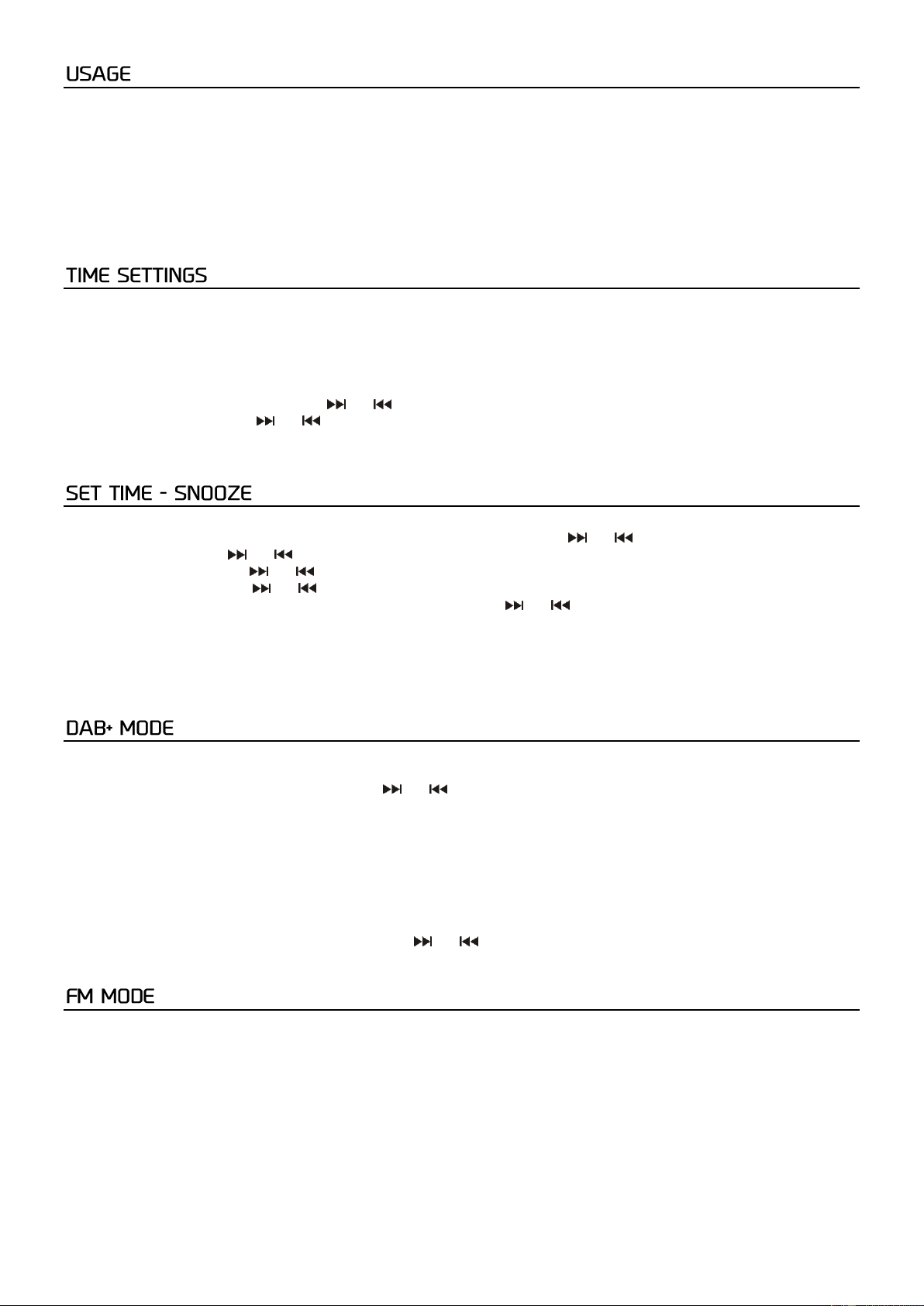6
Press the [POWER]-button on the remote control or directly on the radio to turn on the unit.
On the display you will see ‘’Welcome to Digital Radio’’,
The radio starts searching for DAB+ radio stations and sets the time and date automatically when there is a DAB signal
available.
Note: if there is no DAB Signal, switch the radio off and move it to a location with a stronger signal.
If you push the [Power] button again the Radio will go to standby mode and the backlight will dim after a few seconds.
Note: Set the time manually if you are not receiving DAB+ signal. As soon as the radio receives DAB+ signal, the time will be
set automatically.
Manual time setting
1. In when the unit is on, press the [Info/Menu] button for a few seconds to enter the time/date menu and push [Enter] to
access
2. Press [Enter] to set the hour with the [ ] or [ ]-button. Press the [Enter] button to confirm the hour.
3. Set the minutes using the [ ] or [ ]-button. Press the [Enter] button to confirm.
4. Press enter again to set the year/month/date. Press [Enter] again to save the settings and close the menu
1. press the [Alarm] button for about 3 seconds until the ‘’Alarm 1’’ or ‘’Alarm 2’’ will appears on the display:
2. Press enter and select if you want to select to put a alarm on or off with the [ ] or [ ] buttons and press enter again.
3. Set the hour with the [ ] or [ ] button and confirm with the [Enter]-button.
4. Set the minute using the [ ] or [ ] button and confirm with the [Enter]-button.
5. Set the volume using the [ ] or [ ] button and confirm with the [Enter]-button.
6. Set the Alarm mode [choose between DAB,FM or Alarm] using the [ ] or [ ] button and confirm with the [Enter]-button.
7. Now the alarm is activated or deactivated
Note: You can use the [Snooze] button when the alarm is ringing, the alarm will turn off and after a few minutes it will be
activated again ’’Snooze’’.
When the radio is connected to the power supply for the first time, Press the mode button to select DAB+
When station search is complete, you can use the [ ] or [ ]-button to tune in the individual stations. The stations are
displayed alphabetically. To select a station, press the [ENTER] key.
Full Scan
The "Full Scan" searches all DAB+. After searching for a channel, the found channels are listed alphabetically and the first
channel is played back.
1. To activate the scan, press the [SCAN] button until the display shows <Full Scan>
2. All found stations are automatically saved. Use the [ ] or [ ]-button to find the desired station and press the [ENTER]
button on the remote control to select the station.
Switch from DAB+ mode to FM mode by pressing the [Mode] button and selecting FM, The display will show the frequency.
Automatic station search
Press the [SCAN] button on the radio to start the automatic station search.
When a station is found, the scan stops automatically.
Manual station search
Press the [PREV/NEXT] buttons to manually select a station.